In-Depth Review of PowerPoint Presentation Tools


Intro
In a world dominated by information, visual communication stands out as a powerful tool. There’s an expectation that every professional, from the ambitious startup owner to the seasoned corporate executive, should have a firm grasp of effective presentation methods. This expectation is largely met by software applications like PowerPoint that have become staples in both educational and business contexts.
The evolution of PowerPoint over the years showcases how technology has redefined the way ideas are shared and communicated. But what makes these applications indispensable? This article takes a candid look into the realm of PowerPoint presentation applications, dissecting their features, benefits, and noteworthy shortcomings. Understanding this software is about more than just knowing how to click "Next"; it's about mastering the art of persuasion and clarity in conveying ideas—an essential skill in any professional toolkit.
The analysis not only compares PowerPoint with its counterparts but also delves into effective presentation practices that enhance user experience. Let’s embark on a journey to uncover the world of PowerPoint presentation applications.
Overview of Software
Description of Software
PowerPoint, developed by Microsoft, stands as one of the earliest players in the presentation software space. Initially launched in the late 1980s, PowerPoint has transformed from a simple slide-based interface to a robust platform capable of creating intricate multimedia presentations. It's designed to aid users in crafting presentations that can be projected in live settings or shared digitally.
Key Features
Among its myriad of features, PowerPoint offers:
- Templates and Themes: Users can choose from a variety of pre-designed templates and themes to lend a professional look to their presentations with minimal effort.
- Slide Transitions and Animations: Options for slide transitions and character animations make presentations dynamic and engaging, helping to capture audience attention.
- Integration with Other Tools: PowerPoint seamlessly integrates with other Microsoft Office products, such as Excel and Word, allowing for easy incorporation of data and text.
- Collaboration Tools: Features that enable real-time collaboration mean that teams can work together, regardless of location, enhancing productivity.
- Export Options: Presentations can be exported to various formats, including PDF and video, ensuring versatility in sharing.
As the landscape of presentation applications broadens, it’s crucial to understand how PowerPoint stacks up against its competition and where it excels or falls short.
Software Comparison
Comparison with Similar Software
PowerPoint is often compared to other presentation applications like Google Slides, Prezi, and Keynote.
- Google Slides: This application operates in a browser, promoting real-time collaboration more efficiently than PowerPoint. However, it lacks some advanced multimedia features.
- Prezi: With its unique zooming interface, Prezi offers a nonlinear presentation style. This can engage different learner types but might confuse those used to the traditional slide format.
- Keynote: Exclusively for macOS users, Keynote boasts sleek design options and sharp graphics, rivaling PowerPoint in aesthetic quality, yet has a smaller user base.
Advantages and Disadvantages
PowerPoint certainly has its strengths:
- Familiarity: Being one of the oldest players, PowerPoint is recognized and well-understood across many sectors, making it a go-to choice for many.
- Comprehensive Features: The wide range of functionalities often surpasses other apps, catering to both beginners and experienced users.
However, it's not without flaws:
- Steep Learning Curve for Advanced Features: New users may find certain tools overwhelming, adding to their frustration rather than easing their presentation creation process.
- Dependence on Software Updates: As technology evolves, frequent updates might lead to features changing unexpectedly, which can disrupt established workflows.
"Understanding your presentation tools thoroughly can put you ahead of the game in professional environments where communication is key."
Foreword to PowerPoint Presentation Applications
In today’s fast-paced and visually-driven world, the ability to deliver a compelling presentation is not merely beneficial, it’s essential. PowerPoint presentation applications have become the go-to tools for many professionals, educators, and businesses alike. This section aims to lay the groundwork for understanding why these applications hold such significance in various sectors. Through effective communication and engaging visuals, they help in articulating ideas, fostering discussions, and ultimately driving success.
Definition and Purpose
A PowerPoint presentation application is designed to create a sequence of slides that can incorporate text, images, animations, and videos. The main purpose of these applications is to support the speaker during a presentation, ensuring that the core message is communicated clearly and effectively.
For instance, a marketing executive may use PowerPoint to showcase a new advertising campaign. By combining striking visuals with succinct bullet points, they can emphasize key strategies, making it easier for the audience to grasp complex information. The visual component of PowerPoint enhances retention because people tend to remember images better than text alone. Additionally, it serves as an aid, keeping the speaker on track and organized.
In essence, PowerPoint presentations serve three primary functions: they inform, persuade, and engage. This makes them versatile tools suitable for education, business meetings, and public speeches.
Historical Context
PowerPoint first made its debut in the late 1980s, developed by Robert Gaskins and Dennis Austin at Forethought, Inc. This innovation soon caught the attention of Microsoft, which acquired the program for a mere $14 million in 1987. Since then, PowerPoint has evolved significantly alongside technological advancements.
In the early days, creating presentations was a cumbersome task. Users relied heavily on hard-copy overhead transparencies and physical slides, often leading to a clunky setup. However, as personal computers became more common in the 1990s, PowerPoint stepped onto the digital stage, allowing presenters to create and modify slides with ease. The introduction of features like templates, multimedia integration, and animation further changed the game.
As the internet grew, so did the manner in which presentations were delivered. The emergence of online platforms enabled remote presentations, allowing users to collaborate in real-time, regardless of their location. This shift highlighted how PowerPoint was not just a software application but a dynamic presentation tool adapting to meet the demands of a changing world.
This historical journey reflects a broader trend within technology—adapting and evolving to streamline complex tasks and enhance user experience. As we delve deeper into the various aspects of PowerPoint and other presentation applications, keep in mind their rich history and how it influences their current functionalities.
Key Features of Presentation Applications
When discussing presentation applications, one cannot overlook the significant role that key features play in determining their utility and effectiveness. These features not only enhance user experience but also shape the overall presentation outcome. An effective presentation application should offer a combination of seamless functionality, user-friendly design, and technological integration that caters to diverse user needs. This section explores several crucial characteristics that define the quality and appeal of presentation software.
User Interface Design
The user interface (UI) design of a presentation application is more than just aesthetics; it's about how intuitively users can navigate through the software. A well-designed UI can significantly reduce the learning curve for new users, enabling them to create impactful presentations efficiently. For instance, applications like Microsoft PowerPoint utilize a ribbon interface that categorizes tools logically, making it easier for users to find what they need.
Furthermore, the design should promote a clear workflow. For example, users can readily access formatting options, transitions, and animations without getting lost in menus. This optimized layout is essential, particularly for busy professionals who may need to prepare presentations under tight deadlines.
"The functionality of a presentation tool is often judged by how quickly a user can produce a visually appealing slide."
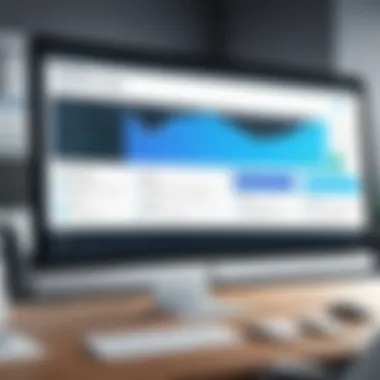
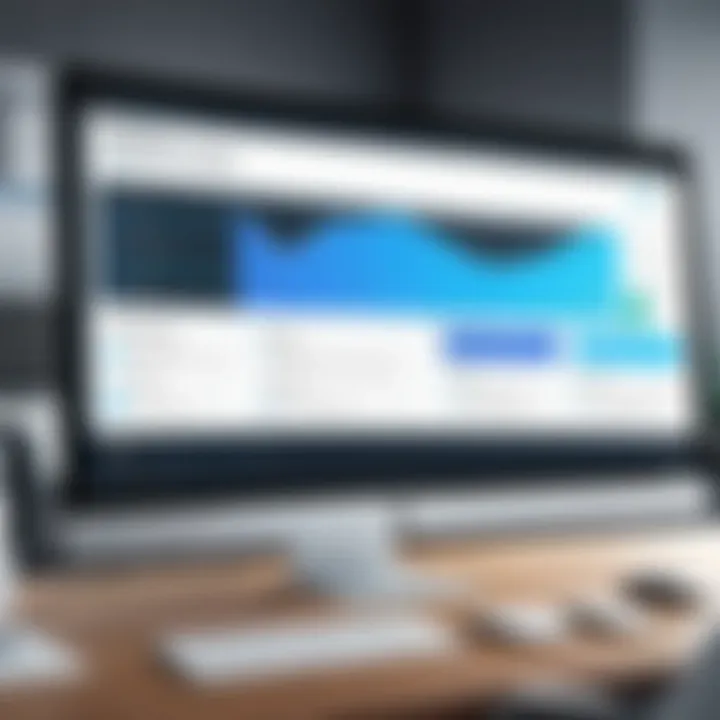
Multimedia Integration
In today’s digital landscape, integrating multimedia elements into presentations is vital for engagement. Presentation applications need to support various formats, including images, audio, and video. This capability allows users to create rich content that resonates with their audience.
The importance of multimedia integration can’t be overstated. For instance, Google Slides offers seamless integration with YouTube, allowing users to easily embed videos into their presentations. This fosters a more dynamic and interactive environment, which can significantly enhance the retention of the presented information.
Moreover, the use of graphics and videos can cater to different learning styles, making presentations more inclusive. Companies aiming to train employees or pitch new ideas benefit from this feature, as it allows for a more comprehensive storytelling approach.
Collaboration Tools
In the modern work environment, collaboration is key. Presentation applications must facilitate teamwork by offering robust collaboration tools. For example, Google Slides shines in this area with its real-time editing features, allowing multiple users to work on a presentation simultaneously.
This is particularly useful for teams dispersed across various locations. The ability to leave comments, track changes, and communicate within the presentation can dramatically streamline the feedback process.
In a world where remote work is becoming increasingly common, having collaborative features is no longer a luxury; it's a necessity. As teams come together to create compelling presentations, these tools enable a more efficient workflow.
In summary, as we delve into the features of presentation applications, it becomes clear that elements such as user interface design, multimedia integration, and collaboration tools are not just mere conveniences—they are pivotal in shaping the presentation experience and ensuring effectiveness in communications.
The Evolution of Presentation Software
The journey of presentation software is as fascinating as it is pivotal in the field of communication and information sharing. Understanding this evolution can shed light on how we use tools like PowerPoint today, and why certain features shape our presentation experiences. Over the years, presentation applications have transformed from basic visual aids to sophisticated software that incorporates multimedia, collaboration tools, and cloud-based functionalities. This evolution not only enhances visibility during presentations but significantly improves user engagement and simplifies collaboration.
From Slides to Digital
The shift from physical slides to digital platforms marked a significant turning point in how presentations were created and delivered. In the past, presenters relied heavily on slides made of transparent materials, projected with overhead projectors. This method, while effective in its time, had numerous limitations, such as the inability to easily modify content, lack of multimedia options, and no means for real-time collaboration.
Enter digital presentations. Tools like Microsoft PowerPoint brought flexibility and dynamism to the forefront, allowing users to incorporate rich content such as images, videos, and animations effortlessly.
- Ease of Editing: Gone are the days of reprinting slides; now adjustments can be made with a few clicks.
- Interactivity: Users can add hyperlinks and engage audiences in real-time.
- Accessibility: Presentations can be shared and accessed globally, breaking geographical barriers.
Companies looking to enhance their presentations must not overlook technology’s role in facilitating clearer communication and richer storytelling. The ease of integrating various media types into a single slideshow has drastically changed how information is presented.
"A presentation is not just about putting information on a slide; it's about creating an experience that connects with the audience."
Emergence of Online Platforms
Online presentation platforms have turned the traditional approach on its head, exposing possibilities we never thought feasible. With the rise of services like Google Slides and other cloud-based tools, organizing and sharing presentations became not just easier, but also more collaborative. Users are no longer confined to their personal devices; instead, they can co-create presentations in real-time with team members located anywhere across the globe.
This transition has several noteworthy benefits:
- Real-Time Collaboration: Multiple users can work on the same presentation simultaneously, providing instant feedback and share ideas effortlessly.
- Cloud Storage: Presentations are saved online, reducing concerns about data loss or problems accessing files from different devices.
- Cross-Platform Compatibility: Users can work across different operating systems and devices, making software adaptability a non-issue.
Reflecting on this evolution, it is clear that the shift towards online platforms has not only democratized the process of creating presentations but also fostered a culture of collaboration and real-time engagement. As we continue into an increasingly digital world, these trends will likely shape the future landscape of presentation software.
Assessment of Popular Presentation Applications
The evaluation of popular presentation applications is crucial in understanding which tools best align with specific user needs and preferences. In a world where effective communication is key, the right software can make or break a presentation. This section will dissect the leading applications—Microsoft PowerPoint, Google Slides, and Apple Keynote—highlighting their features, usability, collaboration capabilities, and various other aspects that pertain to their effectiveness.
Microsoft PowerPoint
Core Features
Microsoft PowerPoint stands tall in the realm of presentation applications, largely due to its robust core features. One of the defining characteristics is its extensive template library, which provides users with a variety of starting points tailored for different contexts, from business meetings to educational lectures. Additionally, the application offers a multitude of design tools, enabling users to create visually engaging slides without needing a design background. The ability to insert multimedia elements—from images to videos—adds another layer of depth.
A particularly useful function is Slide Master, which allows for uniform editing across multiple slides. This efficiency is great for maintaining a consistent design and makes the process a lot smoother. The ability to integrate with other Microsoft Office products adds to its appeal by allowing seamless transitions and linkages across applications.
However, this robustness can come at a price: the learning curve can be steep for new users, especially those not familiar with digital presentations. Ultimately, PowerPoint continues to be a favored choice due to its balance of accessibility and intricate features.
Usability
When discussing usability, PowerPoint does take the crown for being user-friendly. The interface is intuitive; most users can get the hang of it without too much hassle. Common tasks like shifting between slides or adding transitions can be done in just a few clicks. This simplicity is crucial, especially in high-stakes situations where quick adjustments might be necessary, say, on the fly during a presentation.
Another positive point: PowerPoint integrates well with touchscreen devices, enhancing usability further. Users can easily navigate through their slides with finger swipes, making it a breeze in dynamic presentation environments. But it doesn’t come without its hiccups. Occasionally, the software can feel a bit bulky, with too many features leading to distraction rather than focus. Making sure to keep the design simple is a good practice when utilizing PowerPoint, as complex layouts can serve to confuse rather than inform the audience.
Google Slides
Collaboration Advantages
Google Slides shines in the collaboration arena, a feature that’s increasingly gaining importance in a world where remote and distributed teams rise. One standout aspect of Google Slides is that it allows multiple users to edit a presentation simultaneously, fostering real-time collaboration. This is especially beneficial when team members are spread across different locations—everyone can contribute their ideas without waiting for a turn.
The commenting feature is another hallmark of Google Slides. It enables users to leave feedback and suggestions directly on the slides, making it easier to gather input from various stakeholders. Given the application is cloud-based, its accessibility is unparalleled. Users can work from almost any device with internet capability, making it a viable choice for light and mobile work environments.
However, the downside here might be evident: without an internet connection, access is limited, and some users may feel constrained by its more straightforward features. Those looking for a wide range of templates and advanced animations might find Google Slides lacking. Nonetheless, for teams focused on collaboration and accessibility, it remains a worthy contender.
Limitations
Despite its strengths, Google Slides does have its share of limitations. As mentioned, the application’s design features can appear rather basic compared to others like PowerPoint. Users seeking intricate animations or a vast array of customizable templates might find themselves wanting.


Moreover, there’s the issue of offline functionality. While Google Slides does offer some offline options, they are not as comprehensive as those provided by its competitors. This can pose a significant challenge, especially when preparing in an area where connectivity is spotty or nonexistent. Ultimately, these limitations shouldn’t overshadow its collaboration prowess; rather, they serve as a reminder that the right tool depends heavily on specific requirements and circumstances.
Apple Keynote
Design Focus
Apple Keynote is a design-centric presentation tool, targeted primarily at macOS and iOS users. What makes it stand out is its emphasis on aesthetics. Each template is settled with an artist's touch, encouraging users to think about the visual flow of their presentations. With simple drag-and-drop features and powerful graphics tools, users can create polished slides in no time.
The integration of live video and animated charts allows for a more dynamic display, making information easier to digest. Plus, the transitions and animations in Keynote are particularly praised for their smoothness compared to other software, adding an element of flair that users crave.
Yet, its focus on design does mean it might sacrifice some robust functionality. For example, it lacks some advanced features found in other applications tailored for complex business presentations.
Compatibility Issues
A key factor for consideration with Apple Keynote is its compatibility options. While it functions beautifully among Apple products, users looking to share presentations with Windows or web-based platforms may run into issues. Converting Keynote files to other formats can sometimes lead to formatting issues. This can be frustrating for users trying to engage an audience who may not be using Apple devices.
However, there exists a benefit in terms of exclusivity—Keynote suits those heavily invested in the Apple ecosystem where design and visual appeal are prioritized. Unfortunately, it may leave users looking for wider reach and integration at a disadvantage. So, knowing one’s target audience is critical when choosing this tool.
Comparative Analysis of Presentation Applications
In today's digital world, where business communication hinges on effective presentations, understanding the landscape of presentation applications is more crucial than ever. This section aims to dissect these applications with meticulous scrutiny. One can argue that a comparative analysis not only showcases the strengths and weaknesses of various platforms but also helps professionals make informed decisions tailored to their specific needs. In an era when choices abound, having a clear perspective on what to expect from each application saves time and enhances productivity.
Feature Set Comparison
When analyzing presentation applications, the feature set stands as the backbone of any comparative analysis. Every software comes with its quirks and capabilities, and recognizing these can significantly elevate the overall presentation experience.
- Microsoft PowerPoint is a stalwart, offering an extensive array of features such as advanced animation options, a wide template library, and seamless integrations with other Microsoft products. Users familiar with its interface usually find it easy to create complex presentations, which might be lacking in some other tools.
- Google Slides, while simpler, shines in its collaborative features. This platform allows real-time editing by multiple users from anywhere, which is crucial for teams distributed across different locations. Its straightforward functionality can be beneficial for quick presentations, yet it may fall short when deep customization is needed.
- Apple Keynote is tailored for users dedicated to design and aesthetics. Its sleek templates and intuitive interface allow for a polished look even for those who may not have a design background. However, the compatibility with non-Apple devices can often be a sticking point.
Thus, examining these attributes illuminates which application aligns best with user objectives, whether they prioritize collaboration over extensive features or aesthetics over usability.
Cost-Benefit Analysis
Now, let’s not put the cart before the horse; a cost-benefit analysis is equally pivotal in this discussion. Each presentation application operates under various pricing models, which can significantly affect the choice for businesses of any size.
- Microsoft PowerPoint often comes bundled within the Office Suite, which may feel like hitting two birds with one stone if users utilize other Microsoft products. However, for those just needing basic features, the costs might seem steep.
- Google Slides is rooted in accessibility, being free for individual users. But with that, there might be features that are less powerful compared to its paid counterparts, like offline editing options. Companies need to weigh their needs against what they pay.
- Apple Keynote, while free for Apple users, might not sit well with those who work in mixed environments. If a team member cannot access the files due to compatibility issues, the initial cost savings can quickly evaporate into productivity losses.
This financial aspect serves as a critical layer in the decision-making process and can often tip the scales towards one application over another, depending on budget constraints and desired functionality.
"In the grand scheme, understanding both features and costs can create a solid foundation for a wise choice in presentation software."
Through this comparative analysis, users are not merely evaluating apps but are engaging in strategic decision-making that can impact the effectiveness of their business communication. As we delve deeper, it becomes clear that such evaluations are not just beneficial but necessary in navigating the cluttered space of presentation solutions.
Understanding User Experiences
In the realm of presentation applications, understanding user experiences is crucial. This aspect not only highlights how individuals interact with the software but also indicates what features are deemed essential. User experiences can serve as a litmus test that reflects the application’s practical usability and effectiveness. By diving deep into this topic, we can understand how various presentation tools meet the needs of their users, from IT professionals crafting intricate data visualizations to small business owners presenting their marketing plans.
Positive user experiences often lead to improved productivity and enhanced communication. When presentations failed to engage, users frequently find it hard to convey their message effectively. Understanding user experiences helps developers refine features, improve interfaces, and introduce elements that resonate with the audience. Placing the emphasis on users can transform an ordinary presentation into a compelling narrative, thus facilitating better retention and engagement.
Moreover, user feedback helps uncover the strengths and weaknesses of each application, guiding potential users in selecting tools that best suit their demands. In a landscape rich with varying presentation applications, knowing how different audiences perceive them can inspire innovation and directly influence the success rate of presentation outcomes.
User Testimonials
User testimonials provide valuable insights into how individuals from diverse backgrounds experience presentation applications. These firsthand accounts reveal the highs and lows of using particular software, offering a more relatable picture than what marketing materials typically show.
For instance, a small business owner might share how Google Slides enabled them to collaborate with team members despite geographical distances. They might highlight features like ease of access and real-time editing, which streamlined their team's workflow:
"Working with Google Slides felt like having everyone in the same room, even when we were miles apart. It took the stress out of coordinating meetings and allowed us to visualize our ideas together seamlessly."
In contrast, testimonials can also reveal shortcomings. An IT manager might express frustration regarding compatibility issues with Apple Keynote when importing files designed in Microsoft PowerPoint. These accounts help paint a broad picture that can help others make more informed decisions when choosing a presentation tool.
To effectively navigate user testimonials, one might consider looking for recurring themes, such as design interface preferences, ease of use, and any technical limitations that people encounter. Synthesizing these experiences gives a well-rounded perspective of what to expect from each application.
Expert Opinions
Expert opinions offer a deeper dive into the nuances of presentation applications, informed by industry leaders and seasoned professionals. These insights can shed light on emerging trends and best practices that users might not consider otherwise. For example, an expert might discuss the integration of artificial intelligence in applications like Microsoft PowerPoint, enhancing design capabilities through intelligent suggestions.
Experts often highlight the significance of audience engagement within presentations. They might argue that presentation software should prioritize features that facilitate interaction, such as polls or Q&A functions.
An IT consultant could state:
"The potential of tools is vast, but the best ones leverage technology to foster interaction. Presentation software is evolving beyond just slides—it’s about creating dialogues with audiences."
Furthermore, expert analysis can underscore differentiators that set certain products apart. For instance, they may point out how Apple Keynote’s design aesthetics can captivate creative professionals, while simultaneously cautioning against its limitations in collaborative scenarios compared to cloud-based platforms.
Understanding both user testimonials and expert opinions creates a comprehensive narrative about presentation applications. This combination equips users with the necessary tools to navigate the plethora of choices available, enabling them to select software that resonates best with their individual or organizational needs.
The Role of Technology in Presentations
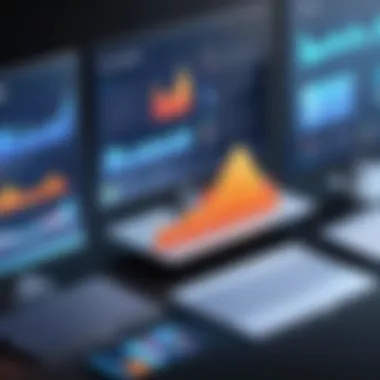
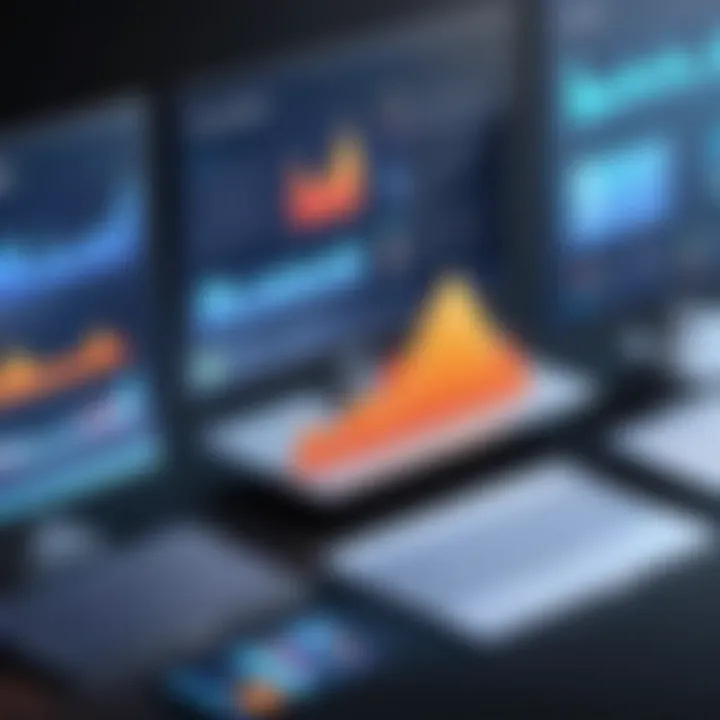
In an era where communication is increasingly visual, the integration of technology in presentations has become not just beneficial, but essential. Understanding the role that technology plays in shaping effective presentations can elevate communication strategies for businesses, educators, and professionals alike. The use of advanced tools and software caters to dynamic presentation needs while enhancing audience engagement.
Impact of Cloud Computing
Cloud computing stands as a game changer in the presentation landscape. Rather than relying solely on local storage or set equipment, presenters can access their content anytime and from anywhere. This flexibility means that a businessman traveling abroad can update a financial report using Google Slides, while a teacher preparing for an online lesson can snag last minute resources on Microsoft OneDrive. This not only removes the dependency on specific devices but also fosters real-time collaboration. Multiple users can co-edit presentations simultaneously, which is invaluable in environments where teamwork is paramount.
- Accessibility: Cloud-based platforms offer the convenience of being reachable from various devices, be it a laptop, tablet, or smartphone. This enables seamless transitions between workspaces.
- Version Control: A cloud service keeps track of changes and allows users to revert to previous versions effortlessly, which is particularly useful when working with a team.
- Cost-Effectiveness: Many cloud solutions come with free tiers, reducing costs for start-ups and small businesses while providing robust functionality.
However, as with anything, there are considerations. Dependence on an internet connection could lead to problems if the service goes down or if bandwidth is limited. Just like a tree in a storm, reliability can be shaken.
Integration of Artificial Intelligence
Artificial intelligence is transforming the way presentations are created and delivered. With tools that analyze data and suggest optimal layouts, users can streamline their workflow significantly. Applications like Beautiful.ai harness AI to ensure that presentations follow design best practices without needing to hold an expert's hand throughout the process.
The benefits of AI in presentations are manifold:
- Smart Recommendations: These tools can suggest content adjustments based on audience engagement metrics, helping tailor the presentation to viewer preferences.
- Automated Content Generation: Some platforms are beginning to offer automated capabilities to generate talking points from core data, making it easier for users to focus on delivery rather than content crafting.
- Enhanced Visualization: AI-driven data visualization tools can transform raw numbers into compelling graphics that resonate more effectively with audiences.
Despite these advantages, there are some pitfalls. While AI can assist in analysis and design, it can’t replace the human touch or insight. A polished presentation still needs a personal narrative, one that connects on an emotional level.
"The future of presentations hinges not just on technology itself, but on the clever marriage between human creativity and technological assistance."
Best Practices for Effective Presentations
In the realm of PowerPoint presentations, the difference between a merely adequate presentation and a stunning one often boils down to the nuances of best practices. With thousands of presentations delivered each day, striking the right chord becomes essential for capturing and maintaining the audience’s interest. Understanding these best practices not only enhances the clarity of the message but also ensures that the intended impact resonates long after the presentation has concluded.
Design Principles
The bedrock of any compelling presentation lies in effective design. It’s not merely about aesthetics; the design should serve the purpose of communication. Here are several key aspects to consider when crafting the visual elements of a slide deck:
- Consistency: Maintaining a uniform look across slides fosters a sense of cohesion. This entails using the same fonts, color schemes, and layout formats. For instance, if you select a navy blue color for headings, stick to it throughout the presentation.
- Simplicity: Less is often more. Avoid overloading slides with information. Instead, aim for a balance where key points are highlighted while extraneous details take a backseat. A well-structured bullet list can convey the main ideas without losing the audience’s attention.
- Visual Aids: Charts, graphs, and images can significantly enhance comprehension. For example, a pie chart illustrating market shares may convey a message much more effectively than a long paragraph of text.
- Readable Typography: Choose fonts that are clean and legible. Avoid overly decorative fonts that can distract from the content. Font size also plays a crucial role: ensure that the smallest text can be easily read from the back of a room.
"Design is not just what it looks like and feels like. Design is how it works."
– Steve Jobs
Delivery Techniques
Crafting a visually appealing presentation is only half the battle; how you deliver it is equally important. Engaging your audience with effective delivery can foster a connection that mere slides cannot achieve. Here are some noteworthy techniques:
- Practice Makes Perfect: Rehearse your presentation multiple times. Familiarity with content boosts confidence and allows for smoother transitions between points. Recording yourself or presenting in front of a colleague can also provide valuable feedback.
- Engage with Stories: People resonate with stories over statistics. When possible, integrate personal anecdotes or case studies into your narrative. It moves the information from abstract concepts into relatable experiences for the audience.
- Maintain Eye Contact: This creates a connection and shows that you are confident in your material. Instead of staring at your notes, glance briefly at them when necessary, but return your focus to the audience.
- Use Body Language: Gestures can reinforce your points but ensure they’re natural. Avoid fidgeting or excessive movements that may divert attention away from your message. Standing still behind a podium can inhibit engagement -- consider moving around to foster a more dynamic presence.
In sum, best practices in both design and delivery form the backbone of effective PowerPoint presentations. By prioritizing these elements, presenters can significantly improve their chances of making a lasting impression and effectively communicating their messages.
Future Trends in Presentation Applications
The realm of presentation applications is not stagnant; it's constantly evolving to meet the ever-changing demands of users. Understanding future trends can help IT professionals, software developers, and businesses stay ahead of the curve. As powerful tools grow increasingly intricate, recognizing these patterns prepares them for what lies ahead, which is crucial in maintaining a competitive edge.
Predicted Technological Advances
Predicting technological advances in presentation software is akin to looking into a crystal ball—what's next can be both exciting and daunting. Some trends that are shaping up include:
- Augmented and Virtual Reality: Incorporating AR and VR can transform standard presentations into immersive experiences. Imagine being able to visualize data in 3D space or take your audience on a virtual tour that complements your narrative.
- AI-Powered Personalization: AI is expected to revolutionize the way presentations are created and tailored. Software might analyze past presentations and audience engagement metrics to suggest tweaks to style, content, or even delivery techniques to fit specific audiences.
- Smart Assistants Within Applications: Picture having a virtual assistant that helps in creating slides. This assistant could suggest design layouts, find relevant images, and even offer notes during live presentations to help keep the speaker on track.
These advancements are not just bells and whistles; they hold the potential to elevate the quality of presentations, making them more engaging and tailored specifically to audience needs.
Changing User Needs
As time marches on, so do the needs of users. Understanding how these needs are shifting is key to driving innovation within presentation applications.
- Increased Demand for Collaborative Tools: With remote work on the rise, the demand for applications that facilitate real-time collaboration is paramount. Users are looking for tools that allow multiple individuals to work on the same presentation simultaneously, ensuring ideas flow seamlessly across borders.
- Focus on Accessibility: In today's diverse work environment, it becomes crucial to cater to audiences with varying abilities. Features that support screen readers or offer closed captioning are likely to reflect evolving user expectations.
- Sustainability and Eco-Friendly Solutions: Presenters are becoming increasingly aware of their environmental footprint. Users may demand low-energy solutions or tools that simplify the creation of digital handouts, thereby reducing paper waste.
"Keeping an eye on user needs helps in crafting products that are not just functional but resonate deeply with audiences."
Adapting to these trends and needs is integral for software developers and companies wanting to stay relevant in the presentation application market. Recognizing and implementing these changes will ultimately enhance user experiences, thus fostering greater engagement and understanding in presentations to come.
Finale and Recommendations
In an increasingly digital world, presentations have transitioned from simple slide decks to interactive storytelling tools. This shift has made the analysis of PowerPoint presentation applications not only relevant but vital for effectively conveying ideas. In this final section, we will reflect on the key aspects discussed in the article and offer practical recommendations for users navigating the landscape of presentation software.
Summary of Findings
Throughout this article, we've dissected various elements of presentation applications, specifically focusing on Microsoft PowerPoint, Google Slides, and Apple Keynote. Each of these tools has its strengths:
- Microsoft PowerPoint: Known for its robust functionality and extensive feature set, it provides users with a comprehensive toolkit, making it suitable for complex and professional presentations.
- Google Slides: Excelling in collaborative aspects, it enables real-time co-editing, thus appealing to teams working from different locations. However, it does have its limitations in design customization compared to its competitors.
- Apple Keynote: Esteemed for its aesthetic design capabilities, it stands out with sleek templates but may encounter issues when dealing with compatibility across different platforms.
Additionally, we explored how technology, particularly cloud computing and AI, has transformed the way presentations are crafted and delivered. Modern users expect seamless integration of multimedia elements, collaborative tools, and the ability to deliver engaging content effortlessly.
"The future of presentations lies in adaptability and user-centric design, preparing users to embrace new tools and methods as they emerge."
Advice for Users
Here are several recommendations distilled from our findings, aimed at aiding users in making informed decisions:
- Assess Your Needs: Identify what you value most in a presentation tool. Is it collaboration, aesthetics, or feature-richness? This will help narrow down your choice effectively.
- Explore Trial Versions: Don’t hesitate to take advantage of free trials offered by these applications. Experiencing the interface and capabilities first-hand can provide clear insight into what suits your style best.
- Focus on Design: Even if the content is king, a well-designed presentation can enhance understanding. Leverage templates and design principles that can captivate your audience without overwhelming them.
- Stay Updated: Technology is ever-evolving. Regularly check for updates on your chosen software to leverage new features and enhancements that may improve your workflow.
- Practice Delivery: Engagement goes hand-in-hand with the visual experience. Regardless of the application you choose, practicing your delivery can greatly impact the effectiveness of your presentation.















