Cloning Applications on Windows 10: A Complete Guide


Intro
In the ever-evolving landscape of technology, efficiency is a prized commodity. For professionals on the go or businesses operating at full tilt, the ability to clone application windows in Windows 10 can unlock levels of productivity that were previously hard to achieve. Cloning, in this context, refers to the practice of replicating application windows, enabling users to view and interact with multiple instances of the same application simultaneously.
Imagine working on a spreadsheet in Microsoft Excel while simultaneously referencing data in another Excel window. This capability minimizes the back-and-forth movements between tabs and windows, streamlining workflows significantly. However, the benefits extend beyond simple convenience. Cloning applications can be essential in various scenarios ranging from data analysis, coding, graphic design, to even communication tasks, where multitasking becomes a necessity rather than a luxury.
This guide will walk you through cloning applications on Windows 10 comprehensively. You will gain insight into built-in methods, such as using keyboard shortcuts and task features, as well as third-party software solutions that offer additional functionalities.
Moreover, we won't shy away from discussing the advantages and disadvantages of these methods. By the end, readers should feel confident in their ability to implement cloning techniques effectively in everyday tasks, improving both personal and professional productivity. With that in mind, let’s delve into the first significant section.
Understanding Application Cloning
Application cloning is increasingly becoming an integral aspect of optimizing workflows on Windows 10. It allows users to run multiple instances of an application simultaneously. This capability is of special importance for professionals who juggle varied tasks requiring a singular application but within different contexts.
To grasp the significance of application cloning, one must consider how it can radically transform productivity levels. Think about a graphic designer who repeatedly needs to reference a design file in one window while creating in another. Cloning the application can make this process seamless, eliminating the need to toggle back and forth across tabs or windows.
Definition of Application Cloning
At its core, application cloning refers to the ability to create multiple functional instances of a single application. This means a user can operate several copies of an application, each independent from the others. For example, if it’s a web browser like Google Chrome, cloning it would allow one instance to stay logged into a personal Google account while another handles work-related tasks.
Such a definition seems straightforward, yet its implications stretch into multiple layers of utility in a professional or personal setting. It essentially alters how tasks are managed, promoting a more fluid interaction with various application functionalities.
The Need for Cloning Applications
Why does application cloning matter? In today's fast-paced digital ecosystem, it's not just about having things done but maximizing efficiency without skimping on performance. Here are some compelling reasons why application cloning has become a necessity:
- Multitasking Capabilities: For professionals in fields like software development, customer support, or even online marketing, having the ability to open multiple instances of the same application reduces downtime. Imagine a developer simultaneously debugging the same project in two different environments.
- Task Segmentation: Cloning allows for dividing work in an organized manner. Imagine a scenario where a finance analyst works on different client portfolios using the same financial software. Cloning makes it possible to have different instances focusing on different clients without confusion.
"Having the ability to manage multiple instances of applications directly impacts how swiftly tasks can be juggled and completed, creating a more agile workflow."
- Enhanced Focus: By isolating tasks in different windows, distractions can be minimized. Users can dedicate their attention to one instance for specific work while the others remain functional in the background. This separation fosters a clearer mental space to complete tasks effectively.
In summary, understanding application cloning is more than just grasping its definition. It’s about recognizing its far-reaching benefits that can contribute to efficiency and productivity, particularly in dynamic work environments. As we delve into the various methods of achieving cloning on Windows 10, it’ll become clear how much of a game-changer this feature can be.
Benefits of Cloning Applications
Cloning applications on Windows 10 offers numerous benefits that significantly enhance both individual and organizational productivity. The act of creating duplicates of application windows or instances can streamline workflows, improve multitasking ability, and ultimately, it makes technology work for the user instead of the other way around. This discussion will delve deeper into the pivotal aspects of these benefits, helping to understand precisely how cloning applications translates into tangible improvements in efficiency and ease of use.
Enhanced Productivity
Cloning applications directly contributes to enhanced productivity. Imagine handling several projects simultaneously. You might find yourself juggling between different windows of the same application—say, an Excel sheet containing different datasets. By cloning the application window, you can look at two sheets side by side, which greatly reduces the need to flip back and forth. This side-by-side comparison not only saves time but also minimizes the risk of errors that could occur during window switching.
Furthermore, this method enables users to engage in real-time collaboration. For instance, during virtual meetings, having the application cloned allows you to share your screen with stakeholders while still being able to access and manipulate data—improving the quality of interaction and clarity of communication.
- Some key points to consider when enhancing productivity through cloning include:
- Reducing unnecessary task switching.
- Facilitating clear communication in collaborative settings.
- Enhancing data analysis with simultaneous views.
- Helping in organizing thoughts when working across multiple projects.
Improved Multitasking
Multitasking has become a staple of modern work environments, and cloning applications fits right into this narrative. Users often need to handle various tasks that require different applications or multiple instances of the same application—whether it’s coding, project management, or graphic design. Cloning allows for a seamless experience where multiple processes can run concurrently without the chaos that can ensue from switching tabs or windows.
For example, a web developer might be working on code in one cloned window while testing it in another. This kind of setup is especially beneficial for debugging; it allows for immediate observation of changes without the delay caused by switching context—making the repetitive cycle of testing and coding much more efficient.
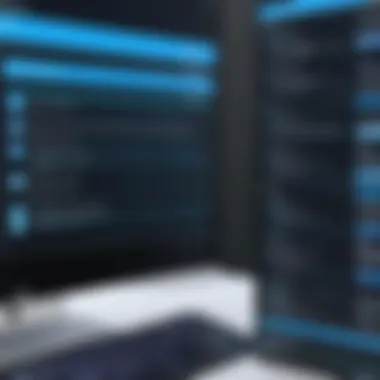

Moreover, through practical application cloning, users can prioritize tasks effectively. By having multiple instances open, priorities can shift as required without having to close or minimize windows.
"Cloning applications not only improves individual productivity but also fosters a culture of efficiency across teams and projects."
In summary, both enhanced productivity and improved multitasking are the cornerstones of application cloning. This technique serves as a catalyst for greater efficiency, allowing users to harness the full potential of their software environments while managing their tasks with finesse.
Built-in Methods for Cloning Applications in Windows
Cloning applications in the Windows 10 environment can greatly enhance productivity, especially for those who often juggle multiple tasks simultaneously. Built-in methods provide users with straightforward tools, allowing them to maximize their workspace without the need for additional software. Understanding these features can simplify processes, increase multitasking efficiency, and ultimately lead to more effective workflow management.
Using Windows Snap Feature
Introduced in earlier versions of Windows, the Snap feature has been fine-tuned in Windows 10, offering a user-friendly approach to managing open applications. When you drag a window to the edge of your screen, it snaps into place, instantly taking up half (or more) of the display. This allows you to view two apps side by side without the hassle of minimizing or resizing.
To clone an application using this feature, first open the desired application to a suitable size. Then, while holding the title bar of the window, move it toward one of the screen edges. Once it snaps, you'll see thumbnails of any other open windows on the opposite side. Click on one of those to fill the other half. This simple yet effective function is particularly useful for tasks requiring cross-reference, such as data entry or simultaneous research.
"Snap and snap again—make every inch of your screen work for you."
Another handy tip for utilizing Snap is the keyboard shortcuts. Pressing or will quickly snap your current application to the respective side of the screen, streamlining the process even further. It’s like having a personal assistant who does the arranging for you!
Creating Virtual Desktops
The Virtual Desktop feature in Windows 10 takes the concept of workspace organization to another level. Instead of cluttering a single desktop with multiple open applications, users can create separate virtual desktops, each serving a different purpose. This method isn’t just about aesthetics; it also promotes a distinctly fresh environment for varied tasks, breaking the monotony that can hinder productivity.
To create a new virtual desktop, click on the Task View button on the taskbar or press . From there, you can select "New Desktop" at the top. Each desktop can house its own set of applications. For instance, one desktop can be dedicated to work-related programs while another might be for personal use, such as web browsing or social media.
Switching between desktops is seamless; simply use to navigate through them. This feature is particularly advantageous when you need to keep distractions at bay or need a clear distinction between distinct tasks. With the ability to clone applications across different desktops, users can effectively partition their workspaces, ensuring they stay organized without the visual clutter.
Third-Party Software for Application Cloning
In today’s digital age, managing your workflow efficiently is crucial, and sometimes built-in tools just don’t cut it. This is where third-party software comes in, offering robust features that can significantly enhance productivity. The importance of employing cloning tools extends beyond basic functionality; they provide a range of capabilities that cater to both personal and professional needs.
Overview of Popular Cloning Tools
When it comes to cloning applications on Windows 10, several third-party tools stand out in the crowd. Here’s a glance at some popular options:
- NirLauncher: A versatile tool that’s more than just a cloning app. With it, users can launch multiple applications and browse through various utilities simultaneously.
- Sandboxie: Ideal for those who seek a way to run programs in isolation. This tool allows you to create a virtual space, so you can clone and test applications without altering your primary system.
- Multi-Instance Manager: Popular among gamers, this tool can be used to run multiple instances of apps, greatly enhancing the gaming experience.
- Clonezilla: For users interested in a more in-depth application cloning process, this disk cloning tool provides robust backup options.
Comparison of Features and Usability
Not all cloning software is created equal, and your choice should reflect your specific needs. Here, we’ll compare a few standout features and the usability of different third-party cloning tools:
- Ease of Use: Software like Multi-Instance Manager is user-friendly. Setting up and cloning is straightforward—no advanced tech know-how needed. In contrast, Clonezilla may require more technical expertise due to its comprehensive features.
- Functionality: NirLauncher is rich in utilities, allowing countless operations beyond just cloning applications. If you're someone who values versatility, this could be the tool for you. On the other hand, Sandboxie focuses on creating isolated environments, making it excellent for testing but somewhat limited in scalability.
- Performance Impact: While NirLauncher and Sandboxie generally have low resource consumption, it's essential to consider your hardware. A high-performance system will manage these applications smoother; otherwise, slowdowns can occur.
"Selecting the right tool is like choosing the right vehicle for a road trip; your destination will dictate what you need."
By understanding these tools and their differences, you can better select the one that aligns with your individual or organizational needs. Whether you are a tech-savvy professional or a casual user, the right software will make your cloning experience not just effective, but also enjoyable.
Step-by-Step Guide to Clone Applications
When it comes to using multiple instances of applications simultaneously, having a structured approach to cloning applications can significantly boost both efficiency and productivity. This section outlines essential steps, making the process accessible for everyone, whether you're a tech-savvy professional or someone just getting comfortable with technology. Knowing how to clone applications can be a game changer, saving time and streamlining tasks.
Cloning with Built-in Tools
Windows 10 offers some user-friendly built-in tools that can make cloning applications a walk in the park. Most users are already familiar with features like Snap layouts and Virtual Desktops. Here’s a simple outline of how to leverage these functionalities:


- Using Snap Layouts
- Virtual Desktops
- Open the application you want to clone. Resize the window to one side of the screen.
- Hover over the maximize button in the top right corner; a Snap Layout grid will pop up. Choose the desired layout and select the application again to snap it into the remaining space.
- To create a new Virtual Desktop, click on the Task View button or press .
- Click on "New Desktop".
- Open the application in this new desktop. You can switch between desktops easily by going back to Task View and selecting the one you need.
Using these tools allows users to manage their workflow better, optimizing the screen space and minimizing clutter. Unlike third-party tools, these built-in features come at no extra cost and are generally free of compatibility issues with the Windows operating system.
Cloning with Third-Party Applications
For those who seek more flexibility or features than Windows 10 natively provides, turning to third-party applications becomes a viable choice. These tools often come with a variety of functions tailored to specific needs. A few popular solutions include Dexpot, Sandboxie, and Multi-Instance Manager:
- Dexpot
This tool enables users to create multiple virtual desktops, so they can run separate instances of the same application seamlessly. Users can set up various workspaces for specific activities, offering a tidy solution that keeps system performance optimized. - Sandboxie
It operates by running programs in their own isolated environments, allowing for safe testing and operation of applications without affecting the underlying system. This can be particularly useful for development or debugging tasks. - Multi-Instance Manager
Specifically designed for gamers, this tool allows users to open multiple windows of gaming applications, facilitating smoother multitasking and better gaming experiences.
The advantage of using third-party applications is primarily the extended functionality and capabilities they often provide, giving users more control over their workflows. However, it's crucial to ensure that these tools are compatible with your software setup before installation.
Troubleshooting Common Issues
Even with well-established processes, issues may arise when cloning applications. Here are some common hiccups and their potential fixes:
- Performance Lag
If experiencing sluggishness, it might be due to insufficient system resources. Closing other applications or upgrading RAM could help. - Compatibility Problems
Some applications may not support being cloned through certain tools. Check the software's documentation or forums for guidance. - License Restrictions
Applications with strict licensing policies might not allow you to run multiple instances. It's essential to review the application's End User License Agreement (EULA).
In case of continued trouble, don’t hesitate to consult online communities or customer support. Platforms such as Reddit offer a wealth of user experiences and solutions that could provide clarity on specific issues faced by users.
“Understanding the intricacies of application cloning can lead to more efficient and effective work practices.”
Overall, this guide provides a step-by-step framework for cloning applications on Windows 10, blending built-in tools and trusted third-party applications for a holistic approach. Depending on your specific needs and level of comfort, each option offers different advantages worth exploring.”
Potential Drawbacks of Application Cloning
While application cloning can significantly boost productivity and efficiency, it is also essential to address the drawbacks that come along with this technology. Understanding these potential pitfalls helps users make informed decisions, striking a balance between the pros and cons. Acknowledging these issues is vital not only for individuals but also for organizations that rely on efficient operations.
Performance Impact
The first area to scrutinize is how cloning applications affects system performance. Every time an application is cloned, it consumes additional resources—things like memory and processing power. For users running multiple clones, this can result in noticeable slowdowns. Windows 10, like any operating system, has its limits regarding how many processes it can handle simultaneously without significant lag.
Moreover, older machines or those with minimal hardware specifications may struggle to accommodate multiple instances, leading to flickering screens or programs crashing unexpectedly. Hence, for users working on resource-intensive applications, like graphic design software or data analysis tools, this becomes a critical consideration. A sluggish system can quickly turn an efficiency gain into a frustrating challenge.
"In the world of technology, speed is often the name of the game. But it's crucial to remember that piling on clones can turn the tables, leaving you without the quick, responsive system you started with."
Legal and Ethical Considerations
Legal and ethical ramifications add another layer of complexity when cloning applications. The duplicating of software may contravene licensing agreements, especially if multiple instances of a paid application are being run by one user or on a single machine. Many software licenses explicitly state the number of installations allowed, and breaching this can lead to legal consequences, including hefty fines.
On the ethical side, cloning applications can create a grey area where users might exploit certain features beyond the intended use. For example, using cloned applications to bypass trials or restrictions set by developers creates moral dilemmas. It's important for individuals and organizations to weigh their actions against not just legal obligations but also the ethical implications of their practices in a digital environment;
- Awareness of Licensing: Always check the software's End User License Agreement (EULA) before considering cloning options.
- Internal Policies: Organizations should create guidelines regarding application cloning, promoting a culture of compliance and ethical use among employees.
Ultimately, as users navigate the landscape of application cloning, they must stay vigilant and informed about how their actions could impact not just their workflow but also their legal and ethical standing in the ever-evolving tech landscape.
Practical Applications in Various Contexts
In the ever-evolving landscape of technology, application cloning stands as a versatile tool that empowers users across different environments. This section delves into the specific applications of cloning in professional and personal settings, illuminating its multifaceted benefits and unique considerations. Understanding these practical applications ensures that users maximize the potential of cloning techniques while being aware of their implications.
Application Cloning in Professional Settings


In corporate and organizational environments, application cloning can significantly enhance productivity. Imagine a marketing team collaborating on a presentation, each member working on a different aspect simultaneously. By cloning the presentation application, team members can view and edit their parts in real time without the need to pass files back and forth. This fluidity in workflow fosters better teamwork and reduces project turnaround time, which can be crucial in high-stakes situations.
Moreover, application cloning allows professionals to balance multiple tasks effectively. For instance, a software developer might need to run several instances of an integrated development environment (IDE) to test different builds. Rather than restarting the application each time, cloning enables them to manage various projects side-by-side, ultimately accelerating development cycles.
"In a world where time is money, application cloning becomes the smart choice for professionals seeking efficiency."
From the perspective of IT departments, cloning applications can streamline software testing and quality assurance processes. By employing cloned environments, teams can simulate production conditions without affecting live systems. This approach is particularly vital for troubleshooting and debugging, ensuring that solutions can be tested thoroughly before deployment.
Application Cloning for Personal Use
On the personal side of things, the cloning of applications holds its own charm. Many individuals use multiple accounts for social media or online services. By cloning applications, one can seamlessly switch between accounts without logging in and out repeatedly. This simplicity can enhance the overall user experience, especially in busy lives where every second counts.
In gaming, too, cloning applications has found its niche. Gamers often desire to experience different game accounts without losing progress. Cloning allows players to launch multiple instances of a game simultaneously, enabling them to explore various characters or environments concurrently. This feature can be particularly appealing in multiplayer online games or for those who engage in game testing.
Additionally, lesson planning and note-taking applications benefit from cloning. Students and educators can work on different projects or subjects by cloning their apps, keeping their studies organized and accessible. The ease of access and organization can significantly improve learning outcomes and productivity.
In essence, whether in a bustling office or at a cozy study nook at home, the ability to clone applications offers flexibility and efficiency. It not only enhances work and leisure experiences but also provides robust solutions to common challenges. As technology progresses, the practical applications of cloning will undoubtedly expand, leading to even more innovative use cases.
Future of Application Cloning in Operating Systems
As we navigate through an era defined by rapid technological changes and user demands, the future of application cloning in operating systems like Windows 10 is a topic that draws attention from various stakeholders, including IT specialists and software developers. The significance of application cloning can't be understated; it not only optimizes workflows but also enhances the user experience by allowing seamless navigation between multiple tasks. With ongoing advancements in technology, the potential for application cloning to evolve into more sophisticated systems becomes clear.
Emerging Technologies and Trends
When you look at where technology is heading, several trends emerge that may reshape application cloning. For one, the rise of machine learning and artificial intelligence is set to play a pivotal role. These technologies can analyze user behavior and optimize application performance in real-time, making cloning capabilities a lot smarter. Think about it: instead of just creating clone instances, future systems might tailor these clones based on the specific tasks they are intended for, improving resource management.
- Cloud Integration: With more applications moving to the cloud, the prospects for cloning applications remotely are increasing. Users could replicate their work environment across devices without needing significant processing power from their local machine.
- Virtual Reality (VR) and Augmented Reality (AR): These mediums can provide users the capability to interact with multiple workspace environments simultaneously. Imagine cloning applications in a virtual workspace where several windows can be navigated hands-free!
"In the digital age, the ability to clone applications could redefine human-computer interaction, making it a seamless part of our daily life."
These trends highlight a movement toward not just efficiency but also versatility. As operating systems adapt to these technologies, users can expect more comprehensive solutions designed to enhance productivity without overwhelming them.
Predictions for Windows and Beyond
Given the current trajectory of software development, some predictions can be made about the future of application cloning on Windows 10 and subsequent generations.
- Enhanced Built-in Features: Windows 10 is likely to integrate more cloning functionalities natively, allowing users to access these features without relying solely on third-party applications. This would eliminate the redundancy found in software-switching and streamline workflows.
- Broader Compatibility: As more applications are designed for cross-platform functionality, cloning applications may become less of a niche feature. Expect widespread support across various software ecosystems, making it easy to switch from one program to another without losing context.
- User-Centric Designs: The focus will likely shift to how users interact with cloned applications. Predictive interfaces that adjust based on user habits could create an intuitive experience, where the system adapts its layout and functionalities according to personal preferences and usage patterns.
- Security Enhancements: With the growth in application cloning capabilities, security protocols will need to tighten to ensure that cloned environments remain secure. This may lead to stronger authentication measures and better monitoring tools to track application behavior and user interactions.
In summary, the future of application cloning represents a fascinating landscape where user efficiency and technological advancement intersect. For professionals and businesses alike, understanding these trends will be vital for leveraging these tools to their full potential. The advancements in application cloning promise to redefine how we manage our computing environments, making the future look compelling.
End and Final Thoughts
In this digital age, where efficiency and productivity reign, understanding how to leverage application cloning on Windows 10 is not merely a luxury—it's almost a necessity. As we've covered throughout this piece, cloning applications provides numerous benefits that can greatly assist both individual users and professionals in various fields. It's not just about opening two copies of a software; it’s about enabling smoother workflows and separating contexts—whether for work, home, or side projects.
While the methods range from built-in features like Windows Snap to third-party tools like CloneApp, the key idea is to find what suits your needs best. Each approach has its advantages and potential challenges. Also, as with any technological advancement, one must remain aware of the legal and ethical aspects associated with cloning applications. Not every application allows cloning due to licensing agreements, so it’s crucial that users remain vigilant in this regard.
Ultimately, within the complexities of today's digital environments, application cloning serves as a powerful tool for enhancing multitasking. The ease of switching between different tasks and maintaining focus on what truly matters can propel both personal and professional efficiency to new heights.
The future is not about doing more tasks; it’s about doing them more smartly, and application cloning is one of the tools to help achieve that.
Recap of Key Points
- Application cloning allows users to run multiple instances of the same application concurrently.
- It boosts productivity by reducing the time spent switching between tasks and contexts.
- Windows 10 offers built-in features like Snap and multiple desktops to facilitate cloning.
- Third-party tools can provide additional functionalities and user-friendly interfaces for cloning applications.
- There are legal and ethical considerations that must be taken into account, especially concerning software licenses.
- Cloning proves beneficial in both professional settings and for personal use, adapting to varied user needs.
Encouragement for Exploration and Usage
As you stand at the crossroads of technique and technology, I encourage you to explore the capabilities of application cloning. Whether you're managing projects, exploring new software, or simply trying to juggle multiple tasks, there’s a method out there that fits your mode of operation. Don’t shy away from experimenting with different tools and features that Windows 10 offers.
Remember, the best approach often comes from hands-on experience; the more you use these cloning techniques, the more natural they will feel. Consider sharing your findings in online forums or groups like those on Reddit or even Facebook, which can lead to discovering new tips and tricks.
In the end, make the most of the resources at your disposal and stay agile in adapting your workflow to not just keep up but to lead.















