Creating Your Skype Account: Step-by-Step Guide
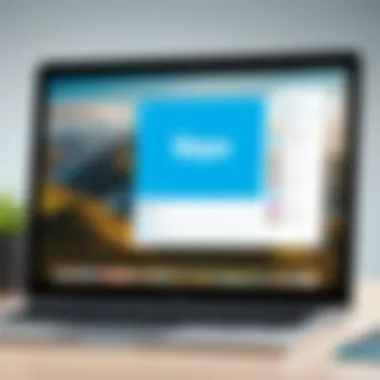
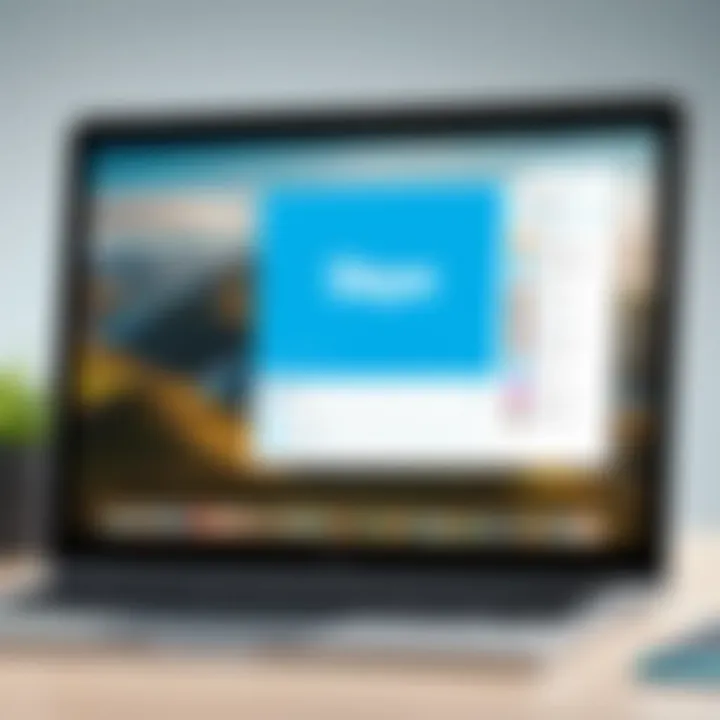
Intro
In today’s digital landscape, establishing a robust communication network is crucial. For many, Skype has become synonymous with seamless online communication. Whether for work or personal conversations, the need for a solid platform to connect with others is more relevant than ever. This guide dives deep into the nitty-gritty of setting up a Skype account.
We will cover everything from prerequisites to a step-by-step registration process, ensuring even those who are not tech-savvy can easily follow along. Furthermore, we'll address the common hiccups users may encounter along the way and discuss vital security measures to keep your digital interactions safe. Let’s get started!
Overview of Software
Description of Software
Skype emerged as a leading player in the realm of online communication, originally launched in 2003. Developed by Skype Technologies S.A., it allows users to make free voice and video calls using an internet connection. Fast-forward to today, and Skype has grown to encompass messaging, file sharing, and even video conferencing tools suitable for both personal and professional use. Its high-definition audio and video capabilities make it a favored choice among businesses looking to maintain connections with remote teams.
Key Features
Managerial tools, group functionalities, and integration with other Microsoft services make Skype stand out. Key features include:
- Video Calls & Meetings: Host high-quality video calls with multiple participants, making virtual meetings a breeze.
- Instant Messaging: Send messages, photos, and files instantly across platforms.
- Screen Sharing: Perfect for collaboration, share your screen during meetings.
- Audio Calls: Connect with others via traditional voice calls, often at lower costs than conventional phone services.
- Integration: Works smoothly with other Microsoft applications like Outlook and Office 365, enhancing functionality.
"The ease of access and rich feature set have allowed enterprises to choose Skype as their go-to communication tool."
Software Comparison
Comparison with Similar Software
While there are many tools out there, Zoom, Google Meet, and Slack are some competitors worth mentioning. Each offers unique features:
- Zoom: Focused primarily on video conferencing, great for large meetings but might lack comprehensive messaging tools.
- Google Meet: Integrates well with Google’s ecosystem but requires a Google account for limited features.
- Slack: Best for team collaboration and messaging, but not primarily built for video calls.
Advantages and Disadvantages
Skype has its own set of pros and cons. Here’s a brief rundown:
Advantages:
- Free to use for personal calls and messages.
- Supports a diverse range of devices, from smartphones to desktops.
- Intuitive user interface that simplifies the communication process.
Disadvantages:
- Call quality can sometimes be patchy depending on internet speed.
- Less focused on team collaboration compared to dedicated tools like Slack.
- Users may face challenges in navigating the various features initially.
Understanding Skype
Understanding Skype is vital for anyone looking to navigate the murky waters of modern communication. This application has transformed how we connect, blending voice and video calling with instant messaging in one unified platform. For IT professionals and businesses, knowing Skype’s intricacies helps leverage its full potential, enhancing both personal and organizational communication. This section delves into the roots of Skype's development, its features, and what makes it beneficial in today’s digital ecosystem.
History and Development of Skype
When we trace back the origins of Skype, we find that it all kicked off in 2003. Created by Niklas Zennström and Janus Friis, Skype started as a voice over internet protocol (VoIP) system that changed the game for long-distance communication. Initially, it used peer-to-peer technology that allowed users to make calls free of charge. Over the years, Microsoft acquired Skype in 2011, signaling a significant pivot; the platform began integrating more features, including easy-screen sharing and video conferencing capabilities. This expansion didn’t just enhance functionality; it solidified Skype’s position in a competitive market where alternatives like Zoom and Google Meet emerged. The evolution has been remarkable, with updates rolling in to make the user experience smoother and more intuitive.
Current Features and Functionality
As it stands today, Skype is not just about making voice and video calls. It's packed with features that cater to various communication needs. Current functionalities include:
- Video and Voice Calls: High-quality audio and video that’s vital during meetings or family catch-ups.
- Group Chats and Video Conferencing: Useful for businesses wanting to connect teams across different locations.
- Screen Sharing: You can share your screen to discuss documents or present ideas in real-time.
- Integrated Messaging App: Keeping text conversations flowing seamlessly alongside voice/video calls.
- File Sharing: Send documents and pictures directly within chats.
These features contribute to making Skype a multifaceted tool suitable for both casual users and professionals alike.
Benefits of Using Skype
Utilizing Skype offers a heap of advantages that go beyond mere convenience. First off, it saves money. Unlike traditional phone services, which can rack up costs quickly, Skype operates over the internet, allowing for free calls between users. Additionally, its cross-platform compatibility ensures that it can be accessed on smartphones, tablets, and desktops without hassle.
Moreover, Skpe caters to businesses with its enterprise-level features. The ability to conduct webinars and large meetings makes it invaluable for organizations. With the added benefit of integration with other Microsoft services, such as Office 365, businesses can manage workflows more efficiently.
To summarize, understanding Skype involves grasping its historical significance, recognizing its feature-rich nature, and appreciating the many benefits it brings to the table in today's fast-paced communication landscape.
Pre-requisites for Creating a Skype Account
Before diving headfirst into the digital waters of Skype, it’s essential to lay down some foundational elements for a smooth start. Understanding the prerequisites for setting up a Skype account isn’t just about compliance; it’s about ensuring a seamless communication experience. From hardware to personal information, a few basic requirements can go a long way in preparing you to make the most out of this platform.
Device Compatibility Requirements
Having the right device is crucial. Skype is compatible with a multitude of devices, ranging from smartphones and tablets to laptops and desktops. You'll want to make sure that your device runs the proper operating system to support the latest version of Skype.
- For Windows: Ideally, you should be working with Windows 7 or later.
- For Mac: macOS 10.11 or higher is recommended.
- For Mobile Devices: iOS version 10 or higher and Android version 4.0.3 or later are necessary.
If your tech setup checks these boxes, you can feel confident that Skype will function properly.
Internet Connection Specifications
Next up is the all-important internet connection. Without a healthy bandwidth, even the best hardware can’t save you from experiencing laggy calls or delayed messages. Skype typically performs best with:
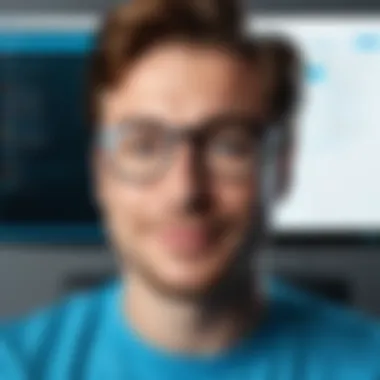
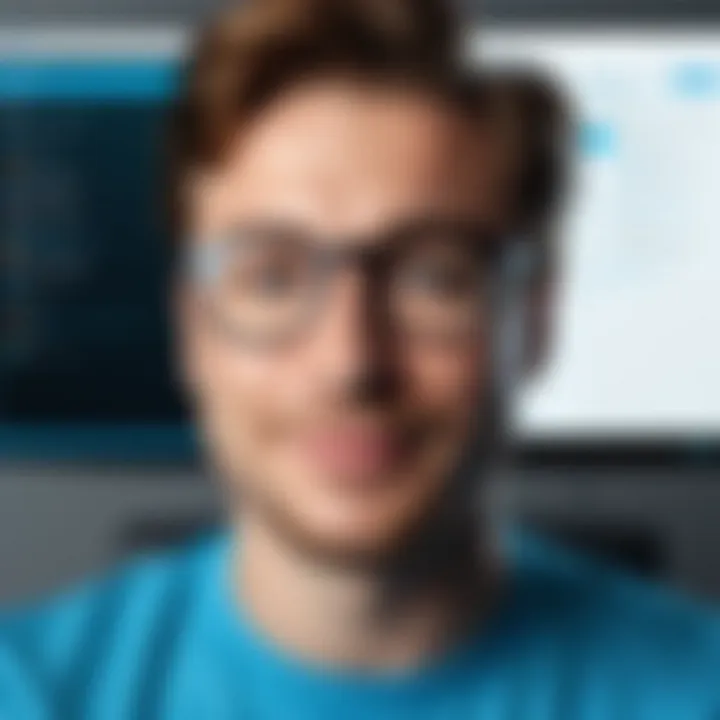
- Minimum Requirements: 512 Kbps for both upload and download speeds.
- Recommended Speed: At least 1.5 Mbps for a satisfactory video calling experience.
A wired connection is often more stable than Wi-Fi. However, if wireless is your only option, sitting near your router can help enhance your signal. Keep in mind that background downloads or heavy streaming can considerably affect your quality of service, so consider those when using Skype.
"A good internet connection is like the backbone of an effective Skype call; keep it strong."
Necessary Personal Information
Finally, when it comes time to set up your account, be prepared to offer some personal information. This isn’t just to fill out forms; it’s for security and identity verification. You’ll typically need:
- Email Address: This will be used for account recovery and notifications.
- Phone Number: A number can serve as another layer of security, especially useful if you enable two-factor authentication.
- Username: It can be anything, so make it memorable, yet professional if you intend to use Skype for work.
While this information seems simple, it’s vital to provide accurate details. Discrepancies can lead to headaches down the line, especially when it comes to recovering your account.
Using this initial groundwork not only prepares you for creating your account but also sets the stage for enjoying the many features Skype has to offer. Knowing your equipment, connection, and required info makes the registration a piece of cake.
Step-by-Step Process of Creating a Skype Account
Creating a Skype account is more than just a necessity; it’s your gateway to connecting with people anywhere in the globe. Whether you’re a software developer, a project manager, or just someone wanting to keep in touch with family, understanding the registration process is fundamental. This section breaks down every step in detail. Following these steps ensures not only a smooth account creation but also lays the foundation for a great user experience.
Downloading the Skype Application
The first step in this journey is to obtain the Skype application. It’s pretty straightforward, but finding the right platform might trip up a few users. Skype is available on multiple operating systems, including Windows, macOS, iOS, and Android. You can find the application either by visiting the official Skype website or checking your device's app store.
Some tips here:
- For Windows or macOS Users: You can go directly to Skype’s official website and download the installer. Just select your operating system and follow the prompts.
- For Mobile Users: Open Google Play Store or Apple App Store and search for “Skype”. However, be cautious of similar apps that might not be legitimate. It's best to stick with the one directly from Microsoft.
After you’ve downloaded the app, give it a quick glance and make sure your device has enough storage. Nothing worse than realizing halfway through that you’re out of space!
Initiating Account Registration
With the app ready, it’s time to start the registration process. Open the Skype application, and you will be presented with options to either sign in or create a new account. Choose the option for creating a new account.
You will usually see a prominent button saying "Create New Account". Clicking on it sets the ball rolling. An essential point to make here is that if you already have a Microsoft account, you might skip this step and simply log in using those credentials. Microsoft, after all, owns Skype.
Providing Required Information
Next, you must provide some personal information. This is pretty standard and includes some basic details.
- Name: Your full name is required, and this will be visible to your connections.
- Email Address: An email is essential as it plays a crucial role in the verification process, so ensure it’s one you have access to.
- Password: Make sure you create a strong password. It may seem tedious, but this is your first line of defense against unauthorized access. Think of it as keeping your digital front door locked.
Take a moment here to double-check that all the information is accurate. Typos during this step might cause complications later, especially when it comes to verification.
Verifying Your Email Address
Now, onto verification. This step is quite important as it helps in keeping your account secure. Once you provide your email, Skype will send a verification link to that address.
Check your inbox and look for an email from Skype. Sometimes, it might land in your spam or junk folder, so give that a quick peek too.
Completing Account Setup
Once your email is verified, it’s time to finalize your account setup. You might be prompted to add a profile picture and a brief bio. While this part might feel like fluff, having a recognizable profile helps your contacts know who they’re interacting with.
After setting this up, Skype may prompt you to adjust your privacy and notification settings. Take a moment to review these. Tailoring these settings allows you to control who can contact you and how you receive alerts.
When all is done, either well done or congratulations will greet you on your screen. Now you're ready to dive into the world of Skype, and with a well-set account, you can start connecting seamlessly!
Navigating the Skype Interface
Understanding the Skype interface is pivotal for anyone venturing into the world of video calling and instant messaging. It’s where you’ll be spending a fair amount of time, so getting acquainted with its layout and functions can greatly enhance your experience. This section breaks down key components of the interface and offers tips on how to make the most of what Skype has to offer.
Understanding the Dashboard
The dashboard is the central hub of Skype, designed to provide users with immediate access to essential features and contacts. When you first log in, it presents a clean, user-friendly interface displaying your recent conversations, missed calls, and online contacts. This design lays down a fundamental framework to help you navigate smoothly through your activities.
To get a grip on the layout:
- Recent Chats: Your most recent conversations are displayed prominently. This allows for quick access without the need to search for chat histories.
- Contacts List: On the left side, your contact list appears, enabling you to see who is online at a glance.
- Search Bar: A search feature lets you find specific contacts, messages, or calls quickly.
By familiarizing yourself with the dashboard, you can easily jump from one task to another without getting frustrated. It’s like knowing exactly where your tools are in a cluttered workshop—the clearer the view, the easier the job.
Customizing Your Profile
Personalizing your Skype profile is more than just aesthetic; it serves to represent your professional or personal brand, especially in an environment filled with users. Your profile can reflect who you are, making connections more meaningful.
Here are the elements you can customize:
- Display Name: Choose a name that captures your essence, whether it’s formal for business purposes or something more casual.
- Profile Picture: Upload a clear and professional image. It adds a personal touch and makes you easily recognizable to your contacts.
- Status Message: Create a brief status that lets others know what you’re up to or your availability. This can help in managing communication effectively.
By putting a bit of personality into your profile, you foster better interaction. After all, first impressions matter, even in a digital world.


Exploring the Features Menu
The features menu holds the nook and crannies of Skype’s functionalities, giving users access to an array of tools that cater to varied communication needs. Familiarity with these features can significantly elevate your meetings, calls, and overall interaction on the platform.
A few key facets include:
- Chat: The heart of communication on Skype. Here, you can send text, images, and videos seamlessly. Utilizing group chats can enhance collaboration.
- Audio and Video Calls: Engage with audio-only or video options. Make sure your settings are configured for optimal quality.
- File Sharing: Easily share documents and files within chats. This can save time and streamline work projects.
- Screen Sharing: An invaluable feature for teamwork, allowing others to see your screen in real time. Perfect for presentations or troubleshooting.
All these functionalities sit under the features menu, waiting to be utilized. Engaging with each tool can unlock a more efficient way of communicating, which is crucial in both personal and business avenues.
"An effective interface simplifies your tasks and enhances productivity, much like a well-structured roadmap guides travelers to their destinations."
Troubleshooting Common Issues
When using Skype, like many tech tools, users may sometimes encounter bumps along the road. Understanding how to troubleshoot common issues can save you from feeling frustrated and can expedite your enjoyment and productivity with the platform. Addressing problems effectively is not just about solving the immediate issue; it helps maintain trust in the platform and enhances user experience.
Problems with Account Verification
One of the prevalent challenges users face when setting up their Skype account involves verifying their identity. The verification process is crucial. It ensures that the account is linked to the correct email address or phone number, and wades off potential security threats. Sometimes, the verification email doesn’t land in your inbox, or it might end up in your spam folder. With spam filters getting tighter, it’s common to overlook such messages.
Here are a few steps to troubleshoot verification issues:
- Check Your Spam Folder: Always take a peek into your spam or junk mail folder. That verification link might just be waiting there.
- Resend Verification Email: If you find nothing, consider requesting a new verification link. Ensure the details you provided are correct.
- Ensure Internet Stability: A shaky internet connection at the moment of verification can interfere with the process. Always double-check your connection.
- Contact Support: If none of that works, reaching out to Skype support can get you back on track. They have resources to address account-specific problems.
Challenges in Downloading Skype
In our tech-savvy world, complications when downloading applications can happen. When trying to download Skype, slow internet speeds, security settings, or insufficient device storage could be culprits. Without the application, you can’t create an account or connect with others through the platform.
Here’s what you can do if you encounter downloading troubles:
- Check Internet Speed: Make sure your internet is up to the task. A slow connection can freeze the download.
- Storage Space: Ensure your device has enough storage. If you're running out of space, apps won't download properly.
- Security Software Settings: Sometimes, firewalls or antivirus programs can mistakenly block downloads. Temporarily disable them and try again.
- Use Official Sources Only: Always download from the official Skype website or trusted app stores to avoid potential issues or malware.
Connection Issues During Use
Even after a smooth account setup and app download, you might run into connection problems while using Skype. Whether you’re in the middle of a vital meeting or a catch-up with a friend, a hiccup can dampen the experience. Connection reliability is key for seamless communication, especially in professional settings.
To address connection issues, consider the following:
- Check Your Internet Connection: It sounds basic, but ensuring that your Wi-Fi is running smoothly is essential. You can run a speed test to verify the connection quality.
- Restart the Application: Sometimes, a simple restart of the app can fix temporary hiccups. Closing and reopening can refresh your session.
- Update Skype Regularly: Keeping the application updated ensures you have the latest fixes and features. Check for updates periodically.
- Network Congestion: If you are on a shared network, heavy usage by others might slow your connection. Where possible, prioritize a wired connection for stability.
Connecting through Skype should feel effortless. These troubleshooting strategies can help uncover the root of your issues, paving the way for a smoother experience.
By being aware of these common challenges, users can approach issues with a level head and tackle them effectively. In the realm of digital communication, having a few troubleshooting tactics at your disposal can be a game changer.
Ensuring Account Security
When it comes to maintaining a Skype account, security is paramount. No one wants to see their conversations or personal data fall into the wrong hands. With a combination of strong passwords, multi-layered authentication measures like two-factor authentication, and a keen eye for recognizing phishing attempts, users can fortify their accounts against potential threats. Implementing these practices not only protects user data but builds confidence in the platform itself, promoting a safer overall user experience. Let's delve deeper into the specifics of each security measure.
Setting Strong Passwords
Creating a strong password is your first line of defense in ensuring the safety of your Skype account. A robust password should be a mix of upper and lowercase letters, numbers, and even special symbols. The ideal length is at least twelve characters; the longer, the better. All too often, people opt for easily guessable passwords, like "Password123" or birthdays. Avoid using anything that could be linked to you personally, such as names of pets or family members.
Here are a few tips:
- Use a passphrase: Something more like 'Sunshine!Mountain12$Run' can be memorable yet hard to crack.
- Avoid common words: The more unique your winning combination is, the tougher to hack it becomes—stay away from dictionary words.
- Change regularly: It’s wise to update your passwords every few months. Keeping it fresh can catch any unauthorized attempts at access.
Enabling Two-Factor Authentication
Two-factor authentication, or 2FA, is like adding a deadbolt to your front door. Even if someone gets hold of your password, they’ll still need the second piece of information to get into your account. This often takes the form of a text message with a code sent directly to your phone when someone tries to login from an unrecognized device.
To enable this feature, follow these steps:
- Navigate to your account settings in Skype.
- Look for the security tab.
- Enable two-factor authentication, then follow the prompts to configure it.
The beauty of having 2FA enabled is that it significantly reduces the risk of unauthorized access. Your data is out of reach if someone else tries to log in and can’t get that verification code.
Recognizing Phishing Attempts
Phishing is when someone tries to trick you into giving up personal information, often through deceitful emails or messages. These attempts can look surprisingly legitimate, mimicking Skype's official communication styles. The goal is often to steal your password and gain unauthorized access to your account.
Keep your guard up against:
- Suspicious messages: Emails or texts asking for your login information should raise red flags. Legitimate companies do not make such requests.
- Links that don't look right: Hover your mouse over any links before clicking on them; check if the URL aligns with Skype's official site.
- Unusual requests: If something feels off—a sudden need to verify account information—step back and verify through official channels first.
"Your personal information is a treasure for cybercriminals; guard it fiercely."
Maximizing Skype's Utility
When you take the plunge into the world of Skype, knowing how to make the most out of the platform becomes paramount. Skype is not just a communication tool; it's a bridge for connecting people. Whether for personal use or business meetings, understanding its various features means you can avoid the pitfalls of missed connections and awkward silences. So, let’s dive into the specific elements that can enhance your Skype experience.
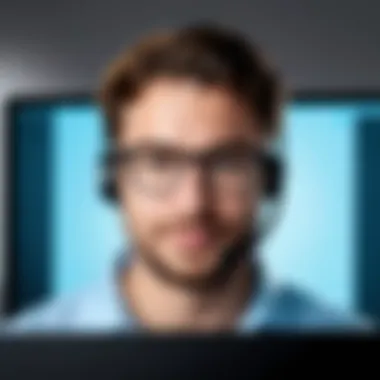

Utilizing Chat Features Effectively
Chatting on Skype isn't just about sending messages back and forth; it’s about creating a flow of communication that is seamless.
- Direct Messaging – Use direct messages for quick conversations. This integrates well with busy schedules.
- File Sharing – You can send documents, images, and videos directly in the chat. This is a boon for collaborative projects. Just drag and drop your files right into the chat window without missing a beat.
- Chat Emoticons – While it may seem trivial, emoticons and gifs can add personality to your chats, helping lighten up more formal discussions. Use them wisely, though!
To affect a more organized chat structure, consider establishing clear guidelines for discussions, especially in working environments. It not only maintains professionalism but ensures that every voice is heard. Incorporating these elements can lead to productive, well-structured conversations. Remember, effective chatting is the cornerstone of successful communication.
Making Calls and Video Conferencing
One of Skype's bread and butter features is its ability to facilitate calls and video chats. With the click of a button, you can connect with anyone, anywhere. Here are a few considerations to keep in mind:
- High-Quality Connection – Make sure your internet connection is stable to avoid any lag. Select a quiet place to minimize distractions.
- Screen Sharing – When it’s time for business meetings, screen sharing can enhance understanding. It allows you to show presentations, documents, or even your desktop to colleagues rather than just describing it.
- Group Calls – Plan in advance when making group calls. An agenda can help keep discussions focused. Plus, don’t forget to use the “mute” button for those occasional background noises that can disrupt a call.
"Effective communication is the lifeline of any successful interpersonal relationship, whether it’s personal or professional."
Integrating Third-party Applications
Skype isn't a stand-alone solution; it interacts well with other applications to boost productivity. Consider integrating the following:
- Microsoft Office Suite – If you use documents, spreadsheets, or presentations, accessing these applications directly from Skype can increase workflow efficiency. No need to toggle between apps.
- Trello – When working on projects, integrating with Trello can simplify task management. Assign tasks directly in your chats, allowing everyone to stay on the same page.
- Calendars – Sync your calendars to easily schedule meetings within Skype, ensuring no one misses out due to miscommunication.
Utilizing these integrations not only enhances your experience but also makes you a more efficient communicator. Keeping your tools connected means less friction in your daily tasks, which can yield better outcomes whether in a small business setting or a larger corporate environment.
Comparing Skype with Other Communication Platforms
In today's fast-paced digital world, effective communication tools are essential for individuals and businesses alike. Skype, a pioneer in online communication, has evolved alongside the emergence of various other platforms. Understanding how Skype stacks up against its competitors is vital in choosing the right tool for your communication needs. This section delves into specific comparisons between Skype and other popular platforms, shedding light on their functionalities, unique offerings, and suitable contexts for use.
Skype vs. Zoom: A Feature Comparison
Skype and Zoom each offer unique advantages tailored to different communication needs. While Skype excels in personal communication, Zoom shines in video conferencing environments.
- User Interface: Skype's interface provides a friendly user experience with easily accessible features for chats and calls. Zoom, though more business-centric, has streamlined its interface for quick navigation and operation during online meetings.
- Video Quality: Both platforms offer high-definition video, but Zoom is often recognized for accommodating larger groups without compromising visual clarity. In contrast, Skype’s video quality fluctuates based on network strength.
- Meeting Features: Zoom provides features like breakout rooms and virtual backgrounds that cater to a professional setting, making it a top pick for webinars and conferences. Skype offers basic meeting functions but lacks some advanced options seen in Zoom.
Overall, if your focus is primarily on extensive virtual meetings, Zoom may have the upper hand. Skype can be your go-to for quick chats and small group conversations.
Skype vs. Microsoft Teams: Which Is Better for Work?
When assessing Skype and Microsoft Teams, it's helpful to note that Teams was actually designed to integrate deeply with Microsoft's suite of applications, including Office 365—offering enhanced collaboration tools.
- Purpose: Skype tends to be more consumer-oriented, while Teams focuses on organizational needs, providing tools like file sharing and project management utilities within its environment.
- Integration: Microsoft Teams seamlessly integrates with other Microsoft products, making it a better option for businesses already entrenched in that ecosystem. Skype can be used independently but lacks such depth of integration.
- Communication Options: Teams prioritizes messaging and collaboration through channels, making it easier for distributed teams to communicate effectively. Skype, however, supports traditional calls and chats without such structure.
Ultimately, for businesses looking to enhance teamwork and collaboration, Microsoft Teams presents a more robust package than Skype.
Skype vs. WhatsApp: The Messaging Landscape
While both Skype and WhatsApp are popular communication tools, they serve different primary purposes. Skype is positioned as a conferencing tool, whereas WhatsApp shines in instant messaging.
- Messaging Capabilities: WhatsApp allows for seamless messaging with end-to-end encryption, making it popular for casual and quick conversations. Skype, while capable of text messaging, is generally used when voice or video is essential.
- Cost: Both offer free options, but Skype provides certain features like international calling that can require paid subscriptions. WhatsApp is straightforward and free for messaging and calling, relying on internet data.
- File Sharing: Skype supports file sharing features, allowing users to send documents and media during conversations. WhatsApp, while also able to share files, has limitations on file types and sizes that can be sent.
In summary, if instantaneous messaging is your primary goal, WhatsApp is a top-tier choice, while Skype provides better options for voice and video communication.
Always consider the context of your communication needs when choosing a platform. The right choice can significantly enhance your collaboration and connectivity with others.
Future Developments for Skype
Keeping pace in the communication software landscape is vital for platforms like Skype. As technology rapidly evolves, so too must services that aim to meet user needs. The future developments for Skype will directly impact its functionality, user experience, and market presence. Understanding these developments helps users, especially IT and software professionals as well as business leaders, leverage Skype effectively to enhance productivity and communication.
Upcoming Features and Enhancements
In the world of digital communication, the user experience can make or break a platform's success. Skype is looking to introduce features that cater to both personal and professional users. Some enhancements that are on the horizon include:
- Improved AI Integration: Advanced AI tools will streamline meeting scheduling and enhance voice recognition for clearer communication.
- Enhanced Collaboration Tools: New features may include real-time document editing during video calls. This will make collaborative projects far more efficient.
- AR and VR Capabilities: Increased integration of augmented and virtual reality could offer immersive experiences for online meetings.
- Advanced Security Measures: As security continues to be a major concern, upcoming updates may focus on more robust encryption and secure file sharing capabilities.
These anticipated features are in line with what users expect in a fast-paced digital world. They aim to enhance usability and effectiveness, echoing the constant demand for more streamlined communication tools.
Predicted Market Trends in Communication Software
The communication software industry is set for exciting changes in the near future. With increased dependence on remote work and online interactions, several trends are likely to shape the market:
- Consolidation of Platforms: Companies may seek all-in-one solutions, leading to fewer, but more comprehensive platforms.
- Rise of Cloud-based Solutions: A continued shift towards cloud-based applications will allow for flexibility and scalability, particularly important for growing businesses.
- Greater Focus on User Privacy: As privacy concerns grow, platforms will need to adapt with features that ensure user data remains secure and private.
- Integration with Emerging Technologies: Integration of AI, machine learning, and IoT will redefine functionalities, customizability, and overall user engagement.
In this dynamic environment, Skype must adapt and innovate to remain relevant and competitive. Understanding these trends allows users and businesses to prepare for potential shifts in communication methodologies.
The Role of User Feedback in Evolution
User feedback is a fundamental pillar for the evolution of any software, and Skype is no exception. Feedback serves as a crucial framework in guiding future enhancements and addressing user needs.
"Listening to users isn't just about collecting data; it's about interpreting their experiences to drive meaningful changes."
Engaging users can lead to:
- Identifying Pain Points: Understanding where users encounter obstacles can inform development priorities.
- Feature Requests: Users often have great ideas for new features or improvements that can drive engagement and satisfaction.
- Testing and Validation: Inviting users to help test new features before full deployment ensures that updates resonate well with the target audience.
In sum, as Skype acknowledges user perspectives, it can create a platform that continually evolves to meet their diverse needs. This responsiveness not only improves user satisfaction but also strengthens platform loyalty.
As we can see, future developments for Skype are poised to play a significant role in its ability to adapt and thrive in an ever-changing communication landscape. By focusing on innovation, market trends, and user input, Skype can enhance its offerings, making it a vital tool for both personal and professional communication in the coming years.















