Guide to Deleting Files from Carbonite Backup


Intro
In an era where data is often viewed as the new oil, effective management of that data is paramount. Carbonite has carved a niche in the world of backup solutions, providing users with a platform to secure their most important files. But just as one must manage resources in a responsible manner, knowing how to delete unnecessary files from these backups is crucial. The delicate balance between retaining vital information and freeing up space is not just a technical task; it’s an essential aspect of data stewardship.
This guide is tailored to provide a detailed look into the process of deleting files from Carbonite backup. From understanding how the software functions to comparing it against other players in the industry, this article aims to illuminate every corner of the file deletion process. Users, aiming to make sound decisions regarding their backup strategies, will find the information here invaluable.
Understanding Carbonite Backup
In a world where data is king, understanding how to safeguard that data becomes essential. Carbonite Backup stands out among the myriad cloud backup solutions available today, offering unique features crafted for diverse needs. Knowledge of how Carbonite operates can help users navigate the complex waters of file deletion efficiently and effectively.
Overview of Cloud Backup Solutions
Cloud backup solutions play a critical role in the modern digital landscape. They give users peace of mind by ensuring that files are stored off-site, protecting against local threats such as hardware failure or theft. For instance, services like Google Drive and Dropbox are often favored for their ease of use, but they operate primarily as file sharing solutions rather than robust backup systems.
In contrast, a service like Carbonite emphasizes comprehensive data protection. It offers an automatic backup system with continuous monitoring to detect changes in files, ensuring that the most recent versions are always stored. Here are several compelling reasons why adopting a cloud backup solution, particularly Carbonite, is significant:
- Auto Backup: Automatically backs up files without requiring user intervention.
- Scalability: Grows with your storage needs, accommodating vast amounts of data.
- Accessibility: Files can be accessed from anywhere with an internet connection, facilitating remote work and collaboration.
Origins and Evolution of Carbonite
Carbonite began its journey as a small startup in 2005 with a mission to simplify data backup. By focusing on consumer needs, it quickly gained traction in the market. Over the years, it amended its services based on user feedback, continually improving the experience.
Initial iterations offered basic backup functions, but as the company matured, it introduced enhanced features like file versioning, mobile access, and platforms catering to larger businesses. Now, Carbonite provides a suite of options tailored for different user groups, ranging from individual users to large enterprises. The evolution of Carbonite reflects a broader trend in cloud computing, where services adapt to meet the growing and changing demands of users. This growth is pivotal for anyone considering their data management strategy.
Key Features of Carbonite
The enduring popularity of Carbonite can be largely attributed to its well-thought-out features. When considering file deletion, it's vital to understand the functionalities that make Carbonite effective:
- Automatic Backups: Ensures files are updated regularly without manual labor.
- Essentials vs. Plus Plans: Different plan offerings cater to various needs, whether backup for a few files or extensive company data.
- File Versioning: Keeps multiple versions of individual files, allowing restoration to a previous state if needed.
- Security Measures: Employs encryption and other security protocols, ensuring that data remains protected both during transfer and at rest.
"By understanding the fundamental aspects of Carbonite Backup, users can make informed decisions about their file deletion strategies and overall data management."
Grasping these key elements enhances users' ability to navigate the platform, simplifying the file deletion process while ensuring data integrity and security. In the ever-changing landscape of data storage and backup, keeping abreast of these features can spell the difference between chaos and control in data management.
Reasons for Deleting Files from Backup
In the realm of data management, the decision to delete files from backup systems like Carbonite is far from trivial. Understanding why this action is crucial helps in safeguarding both the integrity of your data and the efficiency of your storage solution. This section delves into various reasons that may compel a user to remove files from their backup, as well as the implications that might arise from such decisions.
Excess Files and Storage Management
One primary reason for deleting files from Carbonite backup is the accumulation of excess data. With the exponential growth of digital information, many users unknowingly back up a mountain of files that may no longer serve their purpose. These excess files can eat away at precious storage space, leading to inflated backup costs and potential performance issues. Managing storage effectively can lead to faster backups, less time spent managing data, and lower overall costs.
Taking stock of what is essential versus what has merely accumulated over the years is a good practice. For instance, consider the documents, photos, or software installations that you haven’t looked at in months. A key part of optimizing your backup process is to be proactive about what you store. Removing unnecessary files not only enhances data clarity but also makes recovery easier when the time comes.
- To streamline your storage: Regularly evaluate your backup files to determine what’s essential.
- To save money: By reducing file storage, you might also see a decrease in your overall backup expenses.
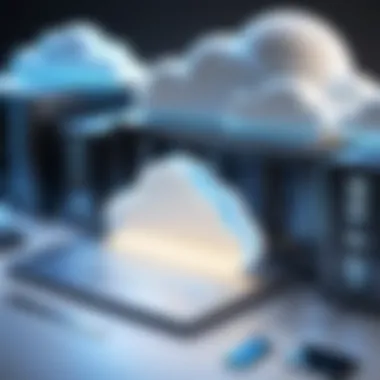
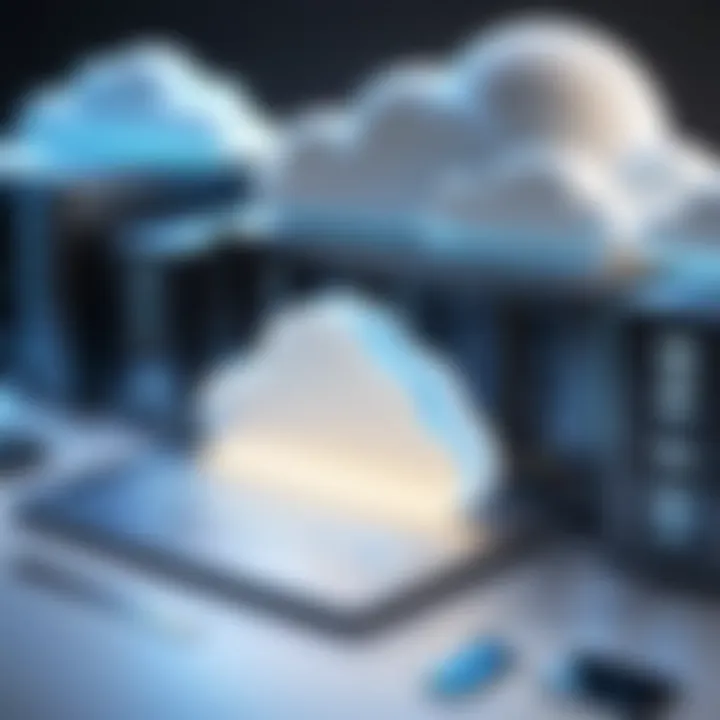
Outdated Data and Version Control
Another significant consideration when deleting files is the management of outdated data. Over time, documents may become obsolete due to updates in your workflow or changes in business needs. Keeping old versions of files can lead to confusion and inconsistency in your data management practices. It could also mean that you are relying on information that could steer decisions in the wrong direction.
Version control plays a pivotal role here. By carefully managing what files are kept, along with their versions, you enforce a cleaner and more efficient process. If misunderstandings arise regarding which version of a file is relevant, the potential for errors grows. Therefore, deleting outdated files minimizes the chance of working with irrelevant information.
- Assess updates: Consider setting a schedule to review and delete older versions periodically.
- Consolidate versions: Take time to merge essential versions into one comprehensive file.
Privacy Concerns and Data Security
In today's digital landscape, privacy concerns and data security are paramount. Files that contain sensitive information might pose risks if they remain unnecessarily stored in your backup. When such files are deleted, the likelihood of unauthorized access diminishes significantly. Additionally, maintaining compliance with regulations like GDPR or HIPAA often necessitates stronger data management practices, which include removing files that should no longer be stored.
By actively managing which files are preserved in your backup, you can bolster your organization’s security posture. This involves being vigilant to ensure that any personal or confidential data doesn’t hang around longer than needed.
"Proper data management isn't just about backup; it’s about ensuring that backup doesn’t become a liability."
- Stay informed: Regularly educate and inform your team about data privacy regulations relevant to your organization.
- Implement policies: Ensure that your data retention policy is clearly communicated and followed.
Methods for Deleting Files in Carbonite
When it comes to managing your data, understanding the methods for deleting files in Carbonite is crucial. Efficient deletion can optimize your storage and prevent unnecessary clutter. But just as important as deleting is knowing how to do it correctly— one wrong move can impede your data management efforts. In this section, we will explore the various methods you can employ, ensuring you retain control over your backups while keeping your data organized.
Accessing Your Carbonite Dashboard
To begin the process of deleting files, one must first get to the Carbonite dashboard. It’s like the command center for your backups. Here’s how you can easily access it:
- Open your web browser and navigate to the Carbonite login page.
- Input your username and password to sign in.
- Once logged in, you’ll be greeted by your dashboard, which visually outlines the files currently backed up.
The dashboard serves as your gateway to file management— where every file can be viewed and dealt with at your discretion.
Method One: Using the Web Interface
Deleting files via the web interface is one of the most straightforward methods. This approach provides an intuitive user experience, making it suitable for both new and seasoned users. To navigate this method:
- From your dashboard, look for the section labeled "Files".
- Locate the file(s) you wish to delete.
- Hover over the chosen file, and you should see a small trash can icon. Click that icon.
- A confirmation dialog will pop up, giving you a chance to reconsider your decision. Confirm your action, and voilà! The file is deleted.
Using the web interface allows for a quick, no-fuss deletion process, helping you keep things tidy.
Method Two: Deleting via the Desktop Application
For those who prefer having a more direct and tangible interaction with their files, the desktop application method is where it’s at. This method is usually favored for its speed and accessibility. Here’s how you can delete files using this path:
- Launch the Carbonite desktop app on your computer.
- Navigate to the "Backup" tab.
- Here, you’ll find a list of all backed up files. Right-click on the file you intend to delete.
- Select the "Delete from Backup" option.
- Similar to the web interface, you’ll receive a prompt to confirm your deletion. When you click ‘OK’, the file is removed from backup.
This method often feels quicker because it removes layers of navigation, letting users act faster.
Method Three: File Restore and Delete Options
This method is unique because it combines restoration with deletion. Users might find themselves in situations where they want to recover a file but also make sure it’s not taking up space unnecessarily. Here’s how it works:
- Open the Carbonite interface and go to the "Restore" section.
- Here, you’ll see your backed-up files along with options for restoration. If a specific file is no longer needed, select it.
- Within the restore options, there’s usually a checkbox for ‘Delete after restore’.
- By ticking this option, the file will be restored to its original location while being removed from your backup simultaneously.
This method is handy for those who may want to recover older versions of a file while keeping the backup lean.
Choosing the right method for deletion is critical to maintaining a robust data management strategy. Understanding the differences between available approaches can provide significant advantages in organization and efficiency.


Understanding the Implications of Deletion
When diving into the intricacies of file deletion from Carbonite Backup, it’s crucial to understand that deletion isn’t merely a matter of hitting the delete button. The ramifications of this action ripple across various aspects of data management and recovery. In essence, understanding these implications will empower you to make informed decisions that align with your specific needs and business strategies.
Impact on Data Recovery
Deleting files may seem straightforward, but the nuances of data recovery post-deletion can be quite complex. When you remove a file from your backup, its journey doesn't just end there. If you ever find yourself in a pickle, wanting to retrieve that file again, you might be out of luck. Carbonite does provide options for recovery, but understanding the implications of deletion can help mitigate unwanted situations.
- Immediate Irreversibility: Once you delete a file from Carbonite, the deletion is generally irreversible through standard recovery methods. It means that once it’s gone, it’s not easy to get it back unless you had previous backups.
- Version Control Issues: In some situations, deleted files may lead to confusion when trying to access previous versions of the data. If a file that depends on another deleted file is in question, you may encounter data integrity issues. Therefore, thinking ahead about how files relate to each other becomes paramount.
"A stitch in time saves nine"—taking the time to understand what you’re deleting can save you from bigger headaches down the line.
Effects on Backup Strategies
The impact of deleting files extends into the realm of backup strategies. It’s essential to have a clear understanding of how to effectively manage your backup plan, especially when it comes to deletion. Navigating this landscape requires a great deal of foresight.
- Adjusting Backup Configurations: It may require you to revisit your backup settings to avoid redundancy or gaps. Deleting significant files necessitates reassessing what should be retained and what can be done away with.
- Influencing Storage Allocation: For businesses, appropriate storage allocation is vital. Regularly reviewing and deleting unnecessary files can optimize your backup resources, thus facilitating a more efficient system overall.
- Policy Reevaluation: As your business needs evolve, so should your backup policy. Deleting files may prompt you to re-strategize your file retention policies, ensuring they reflect your current operational demands.
Legal and Compliance Factors
In a world where data privacy and legal compliance are in the spotlight, deleting files carries legal implications. It’s not merely about freeing up space but involves adhering to various laws and regulations that govern data handling.
- Data Retention Compliance: Different industries have specific data retention requirements. Deleting files that must be kept for a mandatory period could lead to legal repercussions.
- Audit Trails and Accountability: Information deleted from your backup might disappear from your audit trails, complicating accountability. Organizations need to maintain records that show compliance and can handle audits effectively. The absence of such documentation can put you on shaky ground legally.
- GDPR Considerations: If your business operates within the EU jurisdiction or deals with EU citizens, the General Data Protection Regulation (GDPR) mandates stringent rules around data handling, including deletion processes. Ignoring the implications linked to compliance can result in hefty fines.
Ultimately, whether you’re a small business or a larger enterprise, the decision to delete files from Carbonite Backup must be scrutinized against these implications. A cautious and informed approach helps secure your data environment and ensures adherence to both operational and legal standards.
Best Practices for File Deletion Management
When it comes to managing file deletion within Carbonite, understanding best practices can make a world of difference. It’s all about not just removing files, but ensuring that your overall data strategy remains sound. Keeping track of what goes, what stays, and how it’s all being managed can benefit individuals and organizations alike. Efficient deletion ensures that backups are relevant and up to date.
Regular Backup Audits
Conducting regular backup audits is essential for maintaining an efficient data management system. Just like a garage that can get cluttered over time, your backup system can also become overstuffed with outdated or unnecessary files.
- What to Check: Ensure you know exactly what’s backed up. Review file sizes, formats, and dates of last access. Identifying files that haven’t been touched in ages can be a red flag.
- Frequency: Depending on the size and complexity of your data, these audits should be done at least once a month or quarterly for larger datasets.
An effective audit might include:
- Reviewing backups against currently used files
- Identifying duplicates
- Checking for any expired or redundant data
By regularly auditing your backups, you minimize clutter and help optimize the storage capacity of your Carbonite account.
Maintain Version History
Keeping a version history of your files provides a safety net that can save valuable time and effort. When you delete a file, you may find that you need an older version for reference later. Maintaining this history is akin to having a balance sheet in your financial accounts; it provides insight into changes and actions taken.


- Benefits: This practice allows you to recover specific versions, preventing accidental loss of important data. By using Carbonite’s built-in versioning feature, you can keep track of changes over time.
- Implementation: Set up your preferences in Carbonite to retain earlier versions for extended periods. Analyze your retention needs based on the file type and importance.
Utilizing version history helps ensure that you're not just throwing out files without consideration; you have the ability to revert back if needed.
Documenting Deletion Processes
As mundane as it may seem, documenting your deletion processes can provide clarity and safeguard against errors. When teams are involved, having a clear procedure ensures everybody is on the same page and prevents costly mistakes that could emerge from miscommunication.
- How to Document: Keep a simple log of files deleted, why they were deleted, and who approved the deletion. Tools like a shared spreadsheet can facilitate this easily.
- Unexpected Benefits: Documentation isn’t merely about following protocol; it serves as a learning tool. If certain deletions turn out to be regrettable, looking back at the process can identify what went wrong.
"A stitch in time saves nine." Keeping comprehensive records not only helps in following best practices but also enhances accountability.
Incorporating these best practices into your file deletion management strategy can help maintain order and efficiency in your data storage solutions, making the most out of your Carbonite backup system.
Alternatives to Carbonite for File Backup
In the realm of digital storage, having multiple options is like holding a treasure map; the right choice can lead to secure and reliable data management. Understanding the alternatives to Carbonite is essential for users looking to optimize their backup strategies. Every solution offers unique features and pricing structures, along with varying capabilities that can cater to the diverse needs of individuals and businesses alike.
Overview of Competitive Solutions
When considering alternatives to Carbonite, a few key players merit attention:
- Backblaze: This service provides unlimited storage at a competitive rate, making it a favorite among cost-conscious users. Its straightforward interface allows easy access, and it backs up files automatically.
- Acronis True Image: Renowned for its comprehensive features, Acronis combines backup and security solutions in one. It supports multiple platforms and offers additional tools like ransomware protection, making it a go-to choice for those prioritizing security.
- IDrive: A hybrid solution that combines local and cloud backups, IDrive users can benefit from frequent file synchronization. Its flexibility appeals to small businesses seeking to manage data efficiently.
- Google Drive: While primarily a cloud storage solution, it also offers backup capabilities with strong collaboration tools. For users already integrated into the Google ecosystem, this option can be particularly useful.
Each of these solutions comes with its own set of pros and cons, making it crucial to assess factors like storage limits, security features, and user interface.
Comparing Functionality and Feasibility
When it comes to choosing between backup services, functionality and feasibility should carry significant weight in your decision-making process.
- User Experience: An intuitive interface can save time and effort. Backblaze, for example, is often praised for its simplicity, compared to Acronis, which offers more features but comes with a steeper learning curve.
- Backup Frequency & Speed: The frequency at which backups happen and the speed at which files are uploaded varies across services. IDrive allows users to schedule and decide on backups but might not be as rapid compared to Backblaze.
- Security Options: Data protection is non-negotiable. Acronis stands out with its built-in anti-malware tool. Therefore, for organizations that handle sensitive information, this is a key consideration.
- Cost: Price points can make or break a solution's feasibility for businesses. While Backblaze offers unlimited backup at a low cost, advanced features in Acronis come at a premium. Evaluating the total cost of ownership matters here; it’s not just about the monthly fee but also about the consequences of potential data loss.
- Data Restoration: Ease of recovering lost files varies. Google Drive’s version history feature allows users to retrieve previous versions of files effortlessly, making it a solid choice for many. In contrast, services like Carbonite might require more steps for data restoration.
Final Thoughts on File Deletion in Backup Services
When it comes to managing your data, the decision to delete files from a backup service like Carbonite isn’t merely a routine task; it’s a critical juncture that can significantly affect your overall data management strategy. This section will delve into several vital considerations of file deletion, emphasizing its importance in maintaining efficient backup practices.
Strategizing for Optimal Data Management
Effective data management hinges on understanding both the current landscape and the future direction of your data usage. Regularly reevaluating your backup strategy can identify excess files that bloat storage, leading to increased costs and management challenges. Here are a few key points to consider:
- Assess Redundancy: Take stock of files you might have multiple versions of. Are there files that serve no practical purpose anymore? Identifying redundancy is crucial in streamlining your backup storage.
- Implement Policies: Establish clear policies for what files should remain in your backup system and which should be removed. This approach helps in elevating clarity regarding data retention, ensuring alignment with both business needs and personal preferences.
- Schedule Deletion: It can be beneficial to set a regular schedule for deletion processes, making it a routine part of your data management strategy. This proactive measure prevents excessive buildup of outdated or unneeded files.
By focusing on these strategies, you can enhance your organization’s data integrity over time, ultimately leading to a more reliable backup environment.
The Ongoing Evolution of Backup Practices
The digital landscape is always changing and so are the methods we use for backup and file management. Today’s technology demands a more adaptive approach. Here are some elements that illustrate this evolution:
- Emerging Technologies: Look out for innovations in data management technology such as artificial intelligence and machine learning, which promise to optimize backup processes. These advancements can help sort and manage files intelligently, enhancing the overall efficiency of your backup strategy.
- Compliance Standards: As regulations around data privacy tighten, it’s vital to keep abreast of compliance standards. Deleting files responsibly ensures your organization adheres to legal frameworks, such as GDPR or HIPAA, which safeguard data privacy.
- User Awareness: As users become more informed, they expect transparency in how their data is handled. Engaging with users regarding the implications of file deletion encourages responsible data practices and fosters better trust.
"Proper file deletion is akin to decluttering your digital space; it allows for a more organized and functional environment."
By grasping these elements, IT professionals, software developers, and management teams can foster a climate where data management evolves in tandem with technology, ensuring robust practices that adapt to new challenges.















