Mastering Desktop Screen Sharing Techniques
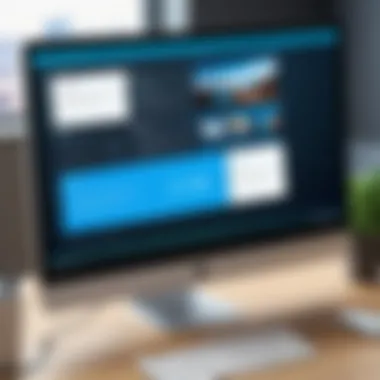

Intro
Sharing your desktop screen has become an essential skill in the digital age. Whether for remote collaboration, technical support, or virtual presentations, the ability to share what is on your screen enhances communication greatly. This guide serves as a comprehensive resource for learning how to do this effectively across various platforms and software solutions.
We will explore different methods for screen sharing, best practices to ensure clarity and security, and potential challenges you may encounter. Understanding these factors allows you to share your screen in a manner that is both efficient and professional. In the following sections, we will also look into the software options available, comparing their features, pros, and cons to empower you to make informed decisions as per your needs.
Prelude to Screen Sharing
Screen sharing is a fundamental part of modern communication, particularly in the context of digital collaboration. With increasing remote work and online meetings, sharing one’s desktop screen has become an invaluable tool for effective communication. As professionals engage through various online platforms, the ability to display content directly from one’s computer enhances interaction, clarity, and productivity. By allowing participants to visually access information, screen sharing facilitates better understanding and engagement.
Definition of Screen Sharing
Screen sharing refers to the ability to transmit the visual output on a person's computer screen to another individual or group over the internet. This functionality is often integrated within various software programs designed for video conferencing and online collaboration. When you share your screen, the viewers can see everything displayed on it, including open applications and documents. This capability is essential for tasks such as presentations, demonstrations, and collaborative work, where visual context plays a key role in communication.
Importance in Modern Communication
The relevance of screen sharing cannot be overstated in today’s workplace. It provides several key advantages:
- Enhanced Collaboration: By sharing screens, teams can work together in real time, providing instant feedback and making adjustments as necessary. This instant visual interaction improves the speed and quality of discussions, enabling teams to tackle projects more efficiently.
- Remote Accessibility: In an era where remote work is becoming common, screen sharing allows individuals to connect and communicate from anywhere. It helps bridge the gap between physical locations, making collaboration seamless.
- Improved Clarity: Sharing visual information helps eliminate misunderstandings that can arise from verbal communication alone. Viewers can see exactly what the presenter is discussing, which fosters better comprehension.
- Training and Support: For training sessions or technical support, sharing screens provides a clear view of instructions or troubleshooting steps. This direct demonstration is often more effective than explaining processes verbally.
Overall, screen sharing serves as a crucial bridge in enhancing communication, particularly for businesses looking to improve collaboration and productivity. As professionals adapt to an increasingly digital environment, mastering the art of screen sharing will be vital for success.
Overview of Screen Sharing Platforms
Screen sharing platforms play a pivotal role in enhancing communication and collaboration in an increasingly digital world. By allowing users to share their screens in real-time, these tools bridge the gap between remote interactions and face-to-face meetings. Accessibility and ease of use are critical elements when selecting software for effective screen sharing. Various platforms have emerged, each catering to different needs, making understanding these options imperative for effective desktop sharing.
Popular Software Solutions
Zoom
Zoom has gained immense popularity due to its ease of use and reliable performance. One of its key characteristics is the simple user interface that facilitates seamless screen sharing. Zoom allows users to share their entire desktop or specific application windows. This flexibility is a considerable advantage, making it suitable for various contexts from business presentations to casual meetings. However, one must be cautious about potential security concerns if settings are not properly configured.
Google Meet
Google Meet is another strong contender in the realm of screen sharing. This platform integrates well with other Google services, making it a beneficial choice for users already engaged in the Google ecosystem. A highlight of Google Meet is its real-time captioning feature, which enhances accessibility. However, it may require users to have a stable internet connection for optimal performance, which can be a disadvantage in areas with connectivity issues.
Microsoft Teams
Microsoft Teams is particularly appealing for organizations that utilize Microsoft Office products. Its primary strength lies in its integration with tools like Word and Excel, allowing users to share documents alongside their screens without interruptions. The platform supports collaboration in real-time, facilitating richer discussions. On the downside, new users may feel overwhelmed by the platform's complexity due to its numerous features.
Skype
Skype, one of the oldest players in the field, remains a popular choice for individual and small group calls. Its unique feature includes a robust chat function, which allows users to exchange messages during a call. While Skype's screen sharing is straightforward, it may not support large-scale meetings as effectively as newer options. Users aiming for a simple and personal approach will find Skype beneficial, though it may lack some advanced features.
Web-Based Options
Browser-based Screen Sharing
Browser-based screen sharing has become increasingly common. A key characteristic is that it requires no installation of dedicated software, making it highly accessible. This ease of use is especially beneficial for users who may be hesitant to install new tools. A notable advantage is compatibility across devices, although some browser-based options may not support every feature available in dedicated applications.
Tools with Integrated Screen Sharing
Tools with integrated screen sharing are particularly advantageous for teams using multiple collaborative applications. These tools often come with features like task management and documentation along with screen sharing. This integration facilitates a more productive workflow. However, reliance on a single tool for multiple functions may create challenges if any aspect of the software fails.
Preparation for Screen Sharing
Preparation is key to successful screen sharing. It ensures that the communication flows smoothly and that the audience engages effectively with the content being shared. Before diving into a screen sharing session, there are essential steps to take that can avoid common pitfalls, reduce distractions, and enhance the overall experience for both the presenter and the audience. Each element of preparation contributes to a more professional presentation and can significantly improve information retention by the audience.
Checking System Requirements
Before starting any screen sharing session, verifying that your system meets the necessary requirements is critical. This can prevent unexpected problems. Each platform has its own specifications, ranging from operating system versions to hardware capabilities. For instance, Zoom requires a relatively recent version of Windows or macOS for optimal performance. Inadequate processing power or insufficient RAM can result in lag or quality issues during the presentation.


Updating Software
Keeping software up-to-date is not just about accessing new features; it is essential for security and functionality. Software providers regularly release updates that fix bugs, patch vulnerabilities, and enhance performance. Before a screen sharing session, check that the relevant applications—such as Zoom, Microsoft Teams, or Google Meet—are updated to the latest version. This practice minimizes the risk of encountering unexpected errors during your presentation.
Configuring Settings
Proper configuration of settings is vital to ensure a smooth screen sharing experience.
Audio Options
Setting up audio options correctly allows for clear communication. Proper configuration of microphones is essential to ensure your voice is transmitted clearly to the audience. Many applications have tools for testing audio before the sharing begins. It's also wise to adjust the volume levels to prevent feedback or distortion.
A notable characteristic of audio options in most software is the inclusion of noise suppression features. These can be incredibly beneficial in a noisy environment. However, one must be aware that overly aggressive noise cancellation might eliminate important sounds, like participants’ questions in a meeting.
Camera Setup
Camera setup plays a significant role in viewer engagement during screen sharing sessions. A well-positioned camera can significantly enhance interaction. It's important to ensure that the camera captures your face clearly and that you are well-lit, as this creates a more personable experience.
Most software provides features like virtual backgrounds or blur effects, which can be helpful in maintaining professionalism. Still, these features can sometimes create distractions or distortions if the lighting isn’t right. Balancing between a proper setup and these unique features is essential for a successful presentation.
Effective preparation can elevate the quality of your screen sharing experience, resulting in a more impactful delivery and greater audience satisfaction.
Steps to Share Your Desktop Screen
Sharing your desktop screen is an essential skill in today's digital workspace. It facilitates collaboration and enhances communication, making meetings more productive. Understanding the steps involved not only ensures that the sharing process goes smoothly, but it also helps you to present information clearly. Choosing the right software, understanding features, and correctly configuring settings can make a significant difference in how effectively you share your screen.
Using Zoom
Initiating a Meeting
Initiating a meeting in Zoom is straightforward. You create a meeting quickly through the desktop app or the web portal. This step is critical as it sets the stage for your screen sharing. Zoom's intuitiveness is a key characteristic that makes it a popular choice. You have options to invite participants through a meeting link or directly. A unique aspect of initiating a Zoom meeting is the ability to set a waiting room, giving you control over who enters the meeting, which can enhance security and focus.
Selecting the Screen to Share
Once the meeting begins, selecting the screen to share is the next pivotal step. In Zoom, you can choose to share your entire screen, a specific application, or a whiteboard. This flexibility allows you to tailor what participants can see, which enhances clarity. Sharing only the application you need can improve performance and privacy. However, if you share your entire screen, be mindful of notifications popping up that may distract or expose sensitive information.
Using Google Meet
Starting a Video Call
When using Google Meet, starting a video call is a simple process. You can create a new meeting or join an existing one. The ease of use of Google Meet makes it a convenient option for many users. A unique feature is the ability to generate a meeting link that you can send via various platforms, streamlining the invitation process. This aspect is especially beneficial for quick meetings.
Sharing Your Screen
In Google Meet, sharing your screen is conducted by clicking on the "Present Now" button. You have the option to share your entire screen, a window, or a tab. This versatility contributes to its attractiveness for users. A notable advantage is the responsiveness of the platform, which tends to perform well even with multiple participants. However, ensure you manage what you present to maintain professionalism and security.
Using Microsoft Teams
Creating a Teams Meeting
Microsoft Teams allows you to create a meeting through the application or calendar functionalities. This feature makes it beneficial for organizations using Microsoft 365. A key characteristic of Teams is its integration with other Office 365 applications, which facilitates a seamless workflow. This makes Teams a favored choice among businesses that rely on Microsoft products.
Screen Sharing Options
Microsoft Teams offers several screen sharing options, such as sharing your desktop, a specific window, or a PowerPoint file. This flexibility supports diverse presentation needs, allowing users to share exactly what is needed. The screen sharing is secure and user-friendly. Yet, if not used carefully, sharing confidential screens may lead to unintentional data exposure, which is a concern in professional settings.
Using Skype
Calling a Contact
To share your screen on Skype, you first need to call a contact. This step is fundamental as it establishes the communication link. Skype is known for its ease of use, making it a beneficial option for rapid, ad-hoc meetings. A unique feature is the ability to switch between voice, video, and messaging seamlessly during the call, which can enhance engagement.
Enabling Screen Share


Once the call is established, enabling screen share is a few clicks away. Skype allows you to share your full screen or a specific window. This immediacy is advantageous in informal settings or quick discussions. However, users must remain cautious not to display important notifications or irrelevant information during the screen share, as this could lead to misunderstandings.
Best Practices for Effective Screen Sharing
Screen sharing, while straightforward in concept, requires a set of best practices to ensure its effectiveness. These practices can significantly enhance the quality of your presentation and maintain the attention of your audience. Effective screen sharing is not just about showing your screen; it's about communicating ideas clearly, managing any issues that arise, and actively engaging viewers.
Ensuring Clear Communication
Clear communication is paramount when sharing your desktop screen. It's essential to articulate ideas succinctly and effectively. Here are some key points to consider:
- Articulate Your Points: Speak clearly and at a measured pace. Ensure that your audience can follow your thoughts logically.
- Use Visual Aids: Supplement your screen content with verbal explanations. Enhance understanding by pointing out specific areas on the screen you are discussing.
- Check for Understanding: Periodically pause to ask if your audience follows. This engagement can help clarify complex ideas.
By focusing on communication throughout your session, you create a more productive environment where all participants feel involved.
Managing Technical Difficulties
Even with the best preparation, technical issues can arise during screen sharing. Managing these difficulties with poise is crucial:
- Have a Backup Plan: Always be prepared for the unexpected. Know how to switch to a different sharing method or platform quickly.
- Test Your Setup: Before starting, test your audio, video, and screen-sharing capabilities. A session runs smoother when you troubleshoot in advance.
- Stay Calm: If an issue arises, stay composed. Inform your audience of the problem and work towards resolving it without losing their attention.
Incorporating these practices will not only enhance the experience but also retain your audience’s trust.
Engaging Your Audience
Engagement during a screen-sharing session is crucial for effective knowledge transfer. Here are ways to keep your audience engaged:
- Ask Questions: Invite participation through questions that prompt feedback. This approach maintains interest and encourages interaction.
- Use Interactive Tools: Platforms like Zoom and Microsoft Teams allow for polls and quizzes. These features can break the monotony of a presentation and keep viewers alert.
- Monitor Audience Reactions: Pay attention to how your audience responds. If they appear disengaged, consider adjusting your delivery style or content.
Engaging your audience transforms a passive session into an interactive exchange of ideas.
Remember: Effective screen sharing combines clear communication, handling technical issues gracefully, and actively involving your audience. Following these best practices can significantly elevate the overall experience.
Security Considerations
Screen sharing has become an integral part of communication in both personal and professional settings. However, with this increased usage comes the heightened risk of exposing sensitive information. When sharing your desktop screen, it is crucial to understand the security considerations involved. This aspect is not just about performance but also about safeguarding data.
When engaging in screen sharing, one must be aware of potential vulnerabilities. For instance, unprotected screens can unintentionally reveal confidential data like passwords, financial information, or privileged business details. This is especially critical in environments that handle sensitive client data or proprietary company information where breaches can have severe consequences. To minimize risks, you should approach screen sharing with a security-first mindset.
Utilizing features such as password protection and limited access can help protect your shared sessions. Ensure that only authorized participants have the ability to view your desktop. In some circumstances, training sessions or meetings may involve sensitive discussions, making it essential to establish guidelines for information sharing before beginning.
Remember: Effective screen sharing is not just about functionality, but also about protecting what matters most.
Protecting Sensitive Information
To protect sensitive information during a screen sharing session, employ several strategies. Firstly, close or minimize any applications containing confidential data before you share your screen. This includes email clients, file management applications, or cloud storage services.
Secondly, consider utilizing a second monitor, if available. By using two screens, you can share content without exposing other information displayed on your primary desktop. This helps create a cleaner presentation environment while keeping private information hidden.
- Close sensitive windows before sharing.
- Utilize a second monitor to separate viewable content from private material.
- Use virtual desktops when available to maintain separation between workspaces.
Understanding Permissions
Understanding permissions is vital for secure screen sharing. Each platform has its own permissions framework, and knowing how to use these settings can significantly enhance security.
Before starting a screen share, review participants' permissions carefully. This includes understanding who can control the screen, who can share their screen, and what controls the host has. These elements help ensure that only designated parties can interact with the session, thus limiting exposure to unwanted issues.
Ensure to use features such as:
- Role assignments: Grant permissions based on necessity, giving control only to those who require it.
- Session locks: Implement locks when the session is in a sensitive state to prevent new participants from joining unexpectedly.
- End session quickly: Do not prolong the session unnecessarily once the objectives have been achieved, reducing the time frames in which information could be disclosed unintentionally.
Common Issues and Troubleshooting
In the digital arena of screen sharing, common issues often arise. The significance of troubleshooting cannot be overstated. Effective screen sharing hinges not only on selecting the right platform but also on addressing connectivity, audio, and visual challenges. Recognizing these problems helps maintain the flow of communication.


Understanding how to troubleshoot effectively can save valuable time and reduce frustration. For IT professionals, small and large businesses, being prepared for potential issues enhances overall productivity. Therefore, it's crucial to familiarize oneself with the following sections.
Connectivity Problems
Connectivity problems are a frequent hindrance during screen sharing sessions. These issues can arise from various sources such as unstable internet connections, bandwidth limitations, or router malfunctions. Users may find themselves suddenly disconnected or facing significant lag. Ensuring a stable connection is paramount.
Here are some practical solutions to connectivity issues:
- Check Internet Speed: A simple speed test can determine if the connection meets the necessary requirements for smooth screen sharing.
- Wired Connections: Using an ethernet cable instead of Wi-Fi can significantly improve stability.
- Router Restart: Occasionally, restarting the router resolves lingering issues.
- Close Background Applications: Reducing network load by closing unnecessary programs can enhance performance.
In some cases, contacting your Internet Service Provider may be necessary to diagnose deeper issues. Remember, if the connection quality is poor, it can lead to a frustrating experience for all parties involved.
Audio/Visual Issues
Audio and visual quality are critical components of successful screen sharing. Problems can lead to misunderstandings, missed information, or even technical disruptions. Common audio issues include distorted sound or complete silence. Visual problems may manifest as pixelation, lag, or complete black screens.
To resolve audio and visual issues, consider these tips:
- Check Mute Settings: Always verify that mute is not enabled on either end.
- Adjust Audio Sources: Ensure that the correct microphone and speaker settings are selected in the software.
- Test Video Settings: Many platforms provide a preview option before going live. Using this feature can help identify problems ahead of time.
- Update Drivers: Keeping audio and video drivers up to date reduces compatibility issues.
Additionally, ensure the hardware meets requirements for optimal performance. Regularly testing the connection before important meetings can minimize the potential for problems.
In summary, awareness and preparation for connectivity and audio/visual issues can greatly enhance the effectiveness of screen sharing. Recognizing these common problems and having solutions at hand contributes to proficient digital communication.
Future Trends in Screen Sharing Technology
In the fast-evolving landscape of digital communication, screen sharing technology plays a critical role. It allows users to collaborate, teach, and present ideas effectively. As we look to the future, several trends are poised to reshape how we approach screen sharing. Understanding these trends is essential for IT and software professionals, as well as businesses aiming to leverage this technology for enhanced operational efficiency.
Advancements in Software Solutions
Software solutions for screen sharing are becoming increasingly sophisticated. Many platforms are now incorporating artificial intelligence to enhance user experience. Features like automatic screen selection, where the software suggests what to share based on context, are emerging. We might see integrated tools that facilitate real-time feedback, making it easier to annotate and highlight information during a presentation.
Moreover, the push toward cloud-based solutions means that sharing is not restricted by geographic location. It brings scalability and accessibility into the equation. Companies like Zoom, Google Meet, and Microsoft Teams are constantly evolving, integrating new tools that make sharing seamless while also ensuring security.
Some of these advancements include:
- Improved Video Quality: Higher resolutions and frame rates contribute to a clearer view, crucial for technical presentations.
- Multi-Participant Support: More platforms are enabling better interactions with multiple users, allowing for collaborative discussions outright.
- Interactive Features: These allow viewers to engage, ask questions, and provide input directly during the sharing process.
Integration with Virtual Reality
Another exciting future trend is the integration of screen sharing with virtual reality (VR). As VR technology advances, the potential for immersive screen sharing becomes apparent. This trend can create a shared digital space where users feel present, regardless of their physical location.
Imagine a scenario where team members could present their screens in a 3D environment, walking their colleagues through complex data visualizations just as if they were standing side by side. Such experiences can enhance understanding and retention of information. Businesses that invest in this technology stand to gain a competitive edge by fostering an engaging virtual presence.
Considerations for this integration include:
- Hardware Requirements: Not everyone may have access to VR headsets, which could limit participation.
- Usability: Ensuring that VR interfaces are user-friendly will be vital for widespread adoption.
- Security: Protecting sensitive information in immersive environments must be prioritized.
In summary, the future of screen sharing technology is promising, driven by advancements in software and the potential for VR integration. It is important for professionals and businesses to keep abreast of these trends to optimize their communication strategies and enhance collaboration.
End
In this article, we have examined the multifaceted nature of screen sharing. It is a vital skill in today’s digital communication environment, allowing individuals and teams to connect seamlessly, no matter where they are located. The significance of effective screen sharing cannot be understated, as it enhances collaboration and fosters productivity. By understanding and implementing the best practices discussed, professionals can navigate the potential pitfalls that come with this technology.
Recap of Key Points
We have covered several important aspects of screen sharing:
- Preparation: Always check system requirements and update software to ensure smooth performance.
- Platform Selection: Various platforms like Zoom, Google Meet, Microsoft Teams, and Skype offer unique features tailored to user needs.
- Best Practices: Clear communication, addressing technical issues promptly, and engaging the audience are crucial for successful screen sharing.
- Security Considerations: Protecting sensitive information and understanding permissions are paramount for safeguarding data.
In summary, staying informed about technological advancements and following established guidelines will enhance your screen sharing endeavors.
Encouragement to Explore Screen Sharing
It is advisable to explore screen sharing further to fully leverage its capabilities. With the advancements in technology, new features and tools emerge regularly, providing opportunities for more effective interactions. Consider experimenting with different platforms to find the one that best suits your needs. Not all software provides the same experience, and your unique context may dictate which is most effective for you.
"To unlock the full potential of remote collaboration, invest time in understanding how to share your screen effectively."
With practice and a proactive approach, screen sharing can become a powerful tool in your professional toolkit. Encourage your team, colleagues, or clients to adopt these practices as well. The benefits of enhanced communication and collaboration are significant in driving collective success.















