Exploring Adobe Acrobat's Free Online PDF Editor
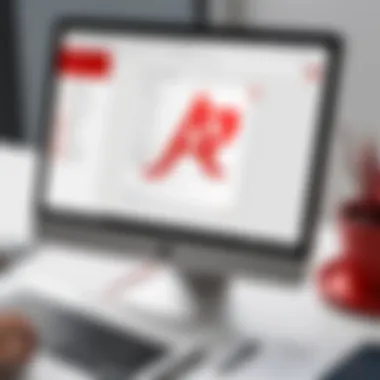
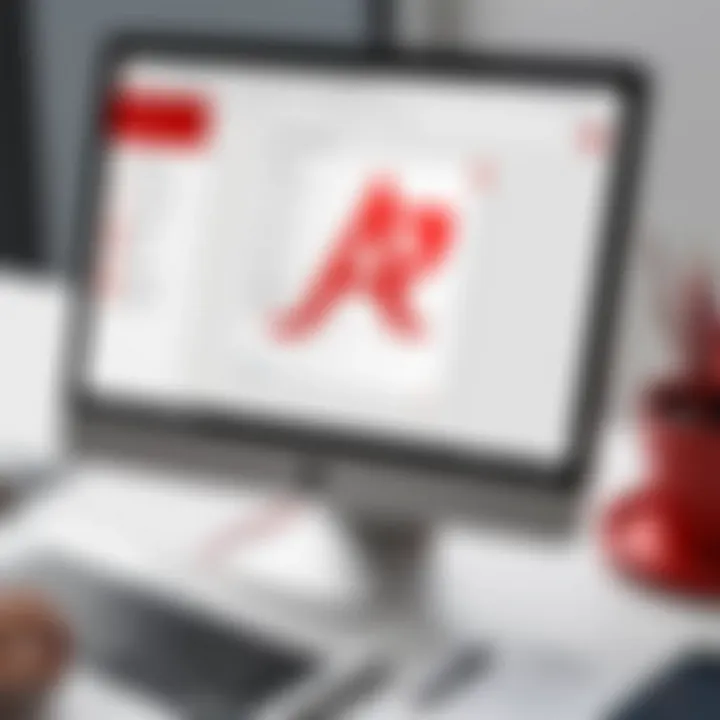
Intro
In this digital age, where information is frequently shared in PDF formats, having the right tools to edit these files becomes essential for both individuals and organizations. One notable option is the free online editor offered by Adobe Acrobat. As many tech-savvy users know, Adobe has established itself as a standard in the world of PDF manipulation. But how does its free online editor measure up?
This guide will navigate through its features, usability, and performance compared to other free tools on the market. Understanding these aspects is crucial for making informed decisions amidst the plethora of PDF editors available online.
Overview of Software
Description of Software
Adobe Acrobat's online editor is designed to be user-friendly yet power-packed with functions necessary for altering PDF documents without much fuss. Users can access it straight from the browser, eliminating the need for any downloads or installations. This aspect is particularly useful for those who need quick, on-the-go access to their editing tools, such as business professionals or students working on group projects.
Key Features
- Editing Text and Images: Users can directly manipulate text and images within the PDF. This includes changing fonts, resizing images, and even moving elements around.
- Adding Comments and Annotations: The online editor allows for seamless commenting capabilities. Highlighting, underlining, and adding sticky notes help in collaboration and feedback processes.
- Form Filling: Adobe makes it easy to complete interactive forms online and save the changes, which is invaluable for any paperwork that requires immediate attention.
- Cloud Integration: The editor easily integrates with Adobe Document Cloud, making file management succinct and efficient. It also means that documents are accessible from anywhere with an internet connection.
A notable strength of this online tool lies in its intuitive interface. Many users find that they can dive right into editing without a steep learning curve. Furthermore, Adobe's branding adds a layer of trust and reliability, essential factors when sensitive information is being handled.
Software Comparison
Comparison with Similar Software
When pitting Adobe Acrobat against other free tools such as Smallpdf and Sejda, differences in functionality and ease of use become evident.
- Smallpdf: Offers similar editing features but often prompts users to upgrade for more extensive options. Also, its interface isn’t as streamlined as Acrobat's.
- Sejda: Focuses heavily on user privacy and provides an impressive suite of features but limits the edit time per session, which can be a drawback for users with more extensive edits.
Ultimately, Adobe Acrobat's standing is primarily due to its comprehensive feature set and reliability. It excels particularly in professional environments where time and security are of the essence.
Advantages and Disadvantages
In weighing the pros and cons of Adobe Acrobat's online editor, users will find the following points noteworthy:
Advantages:
- Intuitive and user-friendly interface.
- Robust editing features without the need for downloads.
- Strong backing from the Adobe brand adds trustworthiness.
Disadvantages:
- The free version comes with limitations; for advanced features, users might need to consider subscription options.
- Requires a stable internet connection, limiting its use in offline scenarios.
"In the world of PDF editing tools, Adobe Acrobat’s reputation propels it to the forefront, but understanding the nuances of each offering will ensure you choose the best option for your needs."
As organizations and individuals grapple with selecting the right PDF editing solutions, understanding these facets becomes critical. The free online editor from Adobe Acrobat, with its fine balance of features and usability, stands as a solid option to consider for a variety of needs.
As we progress through this guide, we will delve deeper into these features and how best to leverage them for your document editing tasks.
Prologue to PDF Editing
In today's digital landscape, managing documents effectively is crucial for both individuals and organizations. PDF files have become ubiquitous across various sectors, spanning business, education, and personal use. The ability to edit these files is not just a convenience; it’s a necessity. That brings us to the realm of PDF editing tools, which have transformed how we interact with documents. This article explores the complexities—both innovative and traditional—of editing PDFs, specifically through the lens of Adobe Acrobat's free online editor.
The Importance of PDF Editing Tools
PDF editing tools aren’t just useful; they are essential in maintaining workflow efficiencies. Whether it’s modifying a layout of a report, inserting digital signatures, or highlighting critical sections for reviews, these tools provide the capability to adapt in real-time.
- Flexibility: They allow users to alter content that may have seemed set in stone.
- Collaboration: With many professionals working remotely, being able to make changes to a document and share it instantaneously can cut down communication lags.
- Cost-Effectiveness: Using free editing tools helps manage budget constraints while still delivering quality work.
By employing effective PDF editing utilities, users can avoid the pitfalls of miscommunication and errors that arise from outdated versions of documents.
Adobe Acrobat's Role in the PDF Ecosystem
Adobe Acrobat stands out as a pioneer in the field of PDF technology. Born from the desire to create a universal file format that preserves layout integrity, Adobe Acrobat has evolved into a comprehensive suite for document management.
- Industry Standard: Considered the gold standard for PDF editing, it remains widely adopted across industries.
- Feature-Rich Environment: Beyond just editing, Adobe Acrobat also facilitates document protection, exporting to various formats, and reviewing processes. Many of its functionalities have shaped competitors’ products, setting a high benchmark that others strive to achieve.
- Educational Utility: Many educational institutions utilize Adobe's tools for official documents, making it an integral part of the academic framework.
In sum, Adobe Acrobat not only provides the tools necessary for effective document editing, but it also ensures that users can navigate their content with confidence. As we dive deeper into Adobe Acrobat’s free online editor, understanding its role in the greater PDF landscape will help us appreciate the breadth of possibilities it offers to users.
Overview of Adobe Acrobat Online Editor
In the realm of PDF editing, the Adobe Acrobat Online Editor serves as a pivotal tool for both professionals and casual users alike. Its significance lies not just in its brand recognition, but more importantly, in the functionality it offers without a price tag for basic users. With the growing dependency on digital documentation, understanding how to edit PDFs effectively and efficiently has become a necessity. Adobe Acrobat Online Editor presents a user-friendly interface that makes it accessible even to those who may not be overly tech-savvy. In this section, we will dissect its user interface and key features.
User Interface and Accessibility
Adobe Acrobat Online Editor is designed with a straightforward and intuitive user interface that doesn’t require a PhD to navigate. Upon logging in, the dashboard greets you with clear options and a minimalist aesthetic that focuses on functionality over clutter.
- Clarity in Design: The layout is clean and simple. Tools are organized logically, making it easy to locate editing options, annotation settings, or save files. There’s a certain charm to its simplicity that fosters efficiency.
- Accessibility: Whether you're using a laptop, desktop, or even a tablet, the web-based platform ensures you can access your documents on a variety of devices. Compatibility across most web browsers means that you won’t have to tweak your settings just to make it work.
- Learning Curve: Even for those who may feel a bit overwhelmed when tasked with editing documents, Adobe Acrobats᾽ streamlined design reduces the learning curve significantly. Important tools are highlighted, and helpful tips pop up, guiding users as they go along.
Key Features for Free Users
While many tools come with a price tag, Adobe Acrobat Online Editor provides a robust set of features available freely, which is not often seen in other alternatives. Here’s a closer look at what you can access without spending a dime:
- Basic Editing Tools: Users can easily perform standard edits like modifying text, changing fonts and colors, or adjusting images within the document. You want to tweak that paragraph? Go ahead, it is just a click away.
- Annotation: Highlighting, commenting, and adding notes can be done seamlessly. You can interact directly on the document, making collaborations smoother, especially for remote teams.
- Form Filling: Need to fill out a form on the fly? The online editor allows you to type in fields on fillable forms, making it a practical tool for quick document completion.
- Cloud Saving: Documents can directly save to Adobe Document Cloud, so you don't need to stress about losing your work. This also facilitates easy sharing with others.
The accessibility and feature-set for free users make Adobe Acrobat Online Editor a formidable player in the PDF editing arena, catering specifically to those who value both convenience and capability.
In summary, by combining user-friendly design with functional tools, Adobe Acrobat Online Editor ensures that anyone, regardless of expertise, can manage their PDF documents effectively. As we delve deeper into its functionality, we will explore how these features play out in real-world scenarios.
Functionality of Adobe Acrobat Online Editor
The functionality of the Adobe Acrobat Online Editor is where its utility truly shines. For many users, especially those involved in a variety of business or IT tasks, this software serves as an essential toolkit for handling PDF documents effectively. This section dives into the core features that define the editor, ensuring professionals can navigate their tasks with confidence and efficiency.
Basic Editing Capabilities
At the heart of PDF editing lies the need for basic editing capabilities. Adobe Acrobat distinguishes itself by offering an intuitive interface that allows users to make straightforward edits to text and images within their documents.
- Changing font sizes, styles, and colors is simple. Plus, adjusting text boxes to fit content naturally helps maintain a professional appearance.
While some free editors limit these functions, Adobe allows reordering, adding, and removing pages easily. Users can click and drag pages within the editor, which is quite handy for those who frequently compile reports or documents from multiple sources.
Imagine needing to merge a contract with supplementary information. Using this functionality, it's just a few clicks away for users instead of jumping through hoops.
Annotation and Commenting Tools
When it comes to collaboration, effective communication is key. Adobe Acrobat Online Editor enhances user experience through robust annotation and commenting tools. The ability to highlight text, insert sticky notes and add comments means teams can relay feedback directly on the document, eliminating the potential for miscommunication.
- Highlighting Text: Vital for pointing out crucial areas within lengthy reports.
- Text Box Additions: Great for including supplementary information without altering the original content.
Furthermore, these comments can be responded to by other users, creating a dynamic conversation around document revisions. Users often appreciate the ease of visualizing changes, making it clear who suggested what, thereby maintaining accountability.
Form Filling and Signing Options
Modern business increasingly involves the electronic signing of documents. Adobe's Online Editor meets this need head-on, seamlessly integrating form filling and signing options into its platform. Users can fill out forms directly and save them, which is a real time-saver.
- The signature functionality is particularly noteworthy. Users can draw their signature using mouse or touchpad, upload an image of their signature, or use a pre-saved version. This flexibility is invaluable for quick document turnaround.
- Additionally, form fields can be added, making it easy for users to create interactive PDFs that require input from others, enhancing document utility.
"The true power of a PDF editor is not just in editing, but in enhancing collaboration and efficiency across tasks."
In a realm filled with tools for document management, establishing a solid understanding of these capabilities aids users in maximizing their productivity and workflow.
Compatibility and Integration
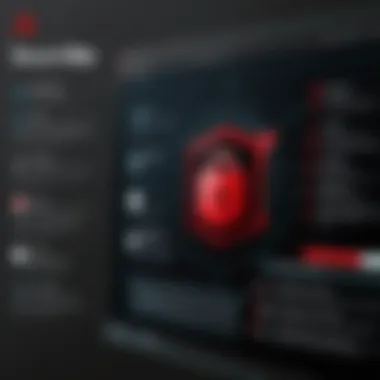
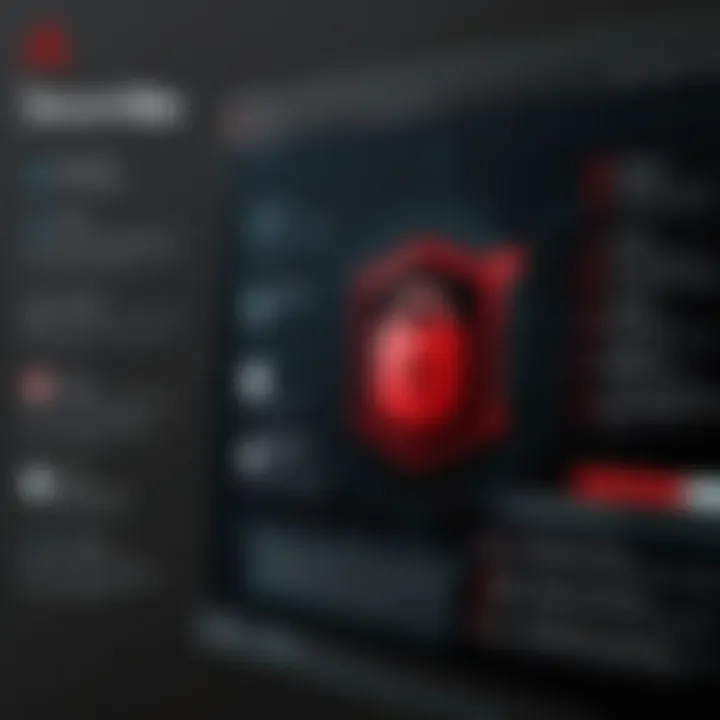
When delving into the realm of PDF editing, the notion of compatibility and integration becomes a cornerstone for users who rely on such tools for daily tasks. This is particularly true for Adobe Acrobat's online editor, which appeals to a wide range of users from individuals to small businesses and large enterprises. A solid understanding of how this online editor interacts with various systems, browsers, and tools can make the difference between a smooth editing experience and a frustrating one.
Browser Compatibility Considerations
The first order of business is browser compatibility. Adobe Acrobat’s online editor prides itself on its ability to function seamlessly across major web browsers, such as Google Chrome, Mozilla Firefox, Microsoft Edge, and Safari. Each browser has its quirks, from how it handles JavaScript to its support for extensions, which can affect the PDF editing experience.
- Chromium-based Browsers: For users operating on Google Chrome or Edge, performance is typically smooth. The editor loads quickly and provides a responsive interface for editing and annotations.
- Firefox Users: Firefox is generally compatible, but some users might find the Editor slightly less responsive than its Chromium counterparts.
- Safari Users: Safari, while powerful, tends to demonstrate occasional glitches with interactive features within the Adobe Acrobat online editor.
Understanding these nuances is vital, as the browser choice directly influences how efficiently one can carry out PDF tasks. It’s advisable to keep the browsers updated, as newer versions often introduce improvements that enhance the user experience.
Integration with Cloud Services
In today's digital workspace, integration with cloud services can arguably elevate the efficiency of any tool. Adobe Acrobat online editor stands out by offering robust compatibility with various cloud services such as Google Drive, Dropbox, and OneDrive. This integration is beneficial for several reasons:
- Flexibility: Users can easily import documents from cloud storage, edit them, and then save them back without needing to download and upload files manually.
- Collaboration: Users working in teams can share access via these platforms. Everyone can view, comment, or edit in real-time, fostering a collaborative environment.
- Storage Efficiency: Cloud services negates the need for large local storage, which is a real boon for users handling multiple large PDF files.
With these capabilities, Adobe Acrobat's online editor enhances productivity and streamlines workflows. It allows the user to focus on their projects rather than the logistics of file management.
Cross-Device Usability
Consider a world where editing a PDF on a laptop, switching to a tablet, and later accessing it on a smartphone is fluid and worry-free. This is the reality Adobe Acrobat offers through its cross-device usability. The online editor has been designed with mobile responsiveness in mind, allowing users to access and edit their documents irrespective of the device in hand.
- Convenience: Users appreciate the ability to start on one device and finish on another. For instance, a detail-oriented professional can read and annotate a PDF during a commute, continuing where they left off later at their desk.
- Interface Adaptation: The user interface dynamically adjusts based on the device; whether it’s a small mobile screen or a large monitor, the editor keeps usability front and center.
The transition between devices often feels seamless, largely due to Adobe's commitment to maintaining a consistent user experience across platforms. Overall, cross-device usability is a game changer for professionals who seek flexibility in how and where they work.
"In the world of technology, the ability to switch between devices without losing workflow is essential for enhanced productivity."
In summary, the focus on compatibility and integration by Adobe Acrobat enhances the value of its online editor, catering to users from diverse backgrounds. Being equipped with a PDF editor that interacts smoothly with browsers, integrates with popular cloud services, and operates efficiently across devices is essential for modern-day users who prioritize efficiency and accessibility.
Security and Privacy Features
When delving into the realm of online PDF editing, security and privacy are no longer just afterthoughts; they're paramount. Today’s users are acutely aware of the vulnerabilities that come with sharing and editing documents online. Adobe Acrobat’s online editor takes strides to ensure that user data is not only safe, but treated with the utmost respect. In a world where digital threats loom large, understanding these features is crucial for individuals and businesses alike.
Data Protection Measures
Adobe Acrobat has put a lot on the table in terms of data protection. First off, users benefit from encryption protocols that safeguard documents during upload and download processes. This means that any sensitive information packed into a PDF remains under lock and key, far from prying eyes.
- End-to-End Encryption: The system incorporates AES (Advanced Encryption Standard), a robust encryption standard used globally. It essentially scrambles your data, rendering it unreadable without the right key. This level of protection assures users that their content is only accessible to them and authorized individuals.
- SSL Certificates: Adobe uses SSL (Secure Sockets Layer) technology to build a secure channel for the transmission of your documents. It's like putting on an armored suit for your data; it shields it from potential interception.
- Regular Data Audits: Adobe is diligent about its data protection obligations. Regular audits of their systems ensure compliance with security standards, giving users the assurance that their information is continuously protected.
Additionally, it’s worth noting that Adobe provides users with the ability to manage and revoke access to shared documents, further enhancing data control.
User Privacy in Online Editing
User privacy is a delicate subject that merits thorough exploration. In this ever-connected landscape, where snippets of personal data can be traded like currency, Adobe makes concerted efforts to prioritize user privacy.
- Anonymized Data Usage: Adobe states that any data collected during the editing process is largely anonymized. This means that while the application may track usage to improve functionality, it doesn’t link this activity back to individual users. This practice considerably lowers the risk of personal information becoming compromise.
- No Unsolicited Sharing: Adobe has a strict policy against selling or sharing personal data with third-parties without user consent. This transparency is refreshing in an era where data breaches and user exploitation seem rampant.
- User Controls and Preferences: Users are empowered with options to manage their own privacy settings within the editor. Whether it's opting out of data collection or changing how their information is used, individuals can take proactive steps to ensure their editing experience aligns with their comfort level regarding privacy.
**"While no system can be 100% secure, Adobe’s commitment to protecting user data sets a benchmark in online editing software. Trust is built over time, and Adobe is making an effort to earn that trust."
In summary, Adobe Acrobat’s security and privacy features create a robust framework for users. These comprehensive measures ensure that your data remains safe and confidential, as should be the case with any reputable online tool. The confluence of these features not only enhances user confidence but also positions Adobe as a competitive contender in the landscape of PDF editing solutions.
Comparative Analysis with Other Free PDF Editors
In today's digital landscape, the demand for effective PDF editing solutions is ever-growing. People from various industries require tools that can meet their specific needs, whether that means editing, annotations, or form filling. A comparative analysis of Adobe Acrobat's free online editor against other free PDF editors sheds light on its distinctive strengths and some shortcomings. Doing so enables users, particularly IT and software professionals, to make informed choices about which tool best meets their demands.
Strengths of Adobe Acrobat Online Editor
Adobe Acrobat's free online editor stands tall among its competitors for several reasons:

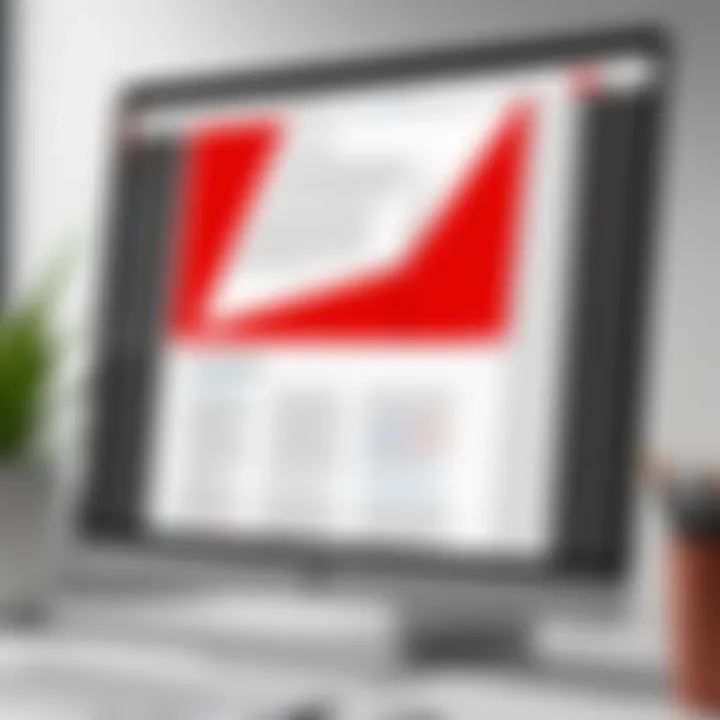
- Reputation and Reliability: As a market leader, Adobe brings years of expertise in PDF technology. It establishes trust through consistent updates and robust functionalities.
- User-Friendly Interface: Its design promotes functionality, allowing even novice users to navigate features seamlessly. Quick access to tools is crucial—nobody has time to fuss around with software that’s hard to use.
- Comprehensive Editing Options: Unlike many free alternatives, Adobe Acrobat allows for a significant range of editing features. Beyond just basic edits, users can adjust images, add or delete text, and incorporate various multimedia options effortlessly.
- Integration Capabilities: The ability to work across multiple platforms denotes a significant advantage. Users can easily sync their documents with popular cloud services like Google Drive or Dropbox for enhanced accessibility. This aspect is particularly beneficial for teams collaborating on files remotely.
"Adobe's offering shines through its offerings of functionality and ease of use, crucial for professional environments."
Limitations Compared to Alternatives
While Adobe Acrobat's online editor excels in many areas, some limitations should be noted when stacked against other free PDF editors:
- Feature Limitations for Free Users: Though the paid version unlocks more advanced capabilities, users of the free version may find themselves hitting walls quite often. Some features—like optical character recognition—are locked behind a subscription paywall, limiting flexibility.
- Internet Dependency: Being an online tool means that users face reliance on consistent internet access. Offline editing options, which some competitors provide, can be a game-changer for those working in bandwidth-limited conditions.
- File Size Limitations: The Adobe Acrobat online editor imposes restrictions on file size uploads, which could frustrate users handling bigger documents. In contrast, other tools may allow more leeway in this regard.
- Customization Options: When compared with some other free PDF editors, Adobe’s online version offers fewer customization features for document appearance and layout modifications. Users seeking deep customization might have to seek alternative solutions for adequate flexibility.
User Experience and Testimonials
User experience plays a crucial role in shaping how individuals perceive and use Adobe Acrobat’s free online editor. In an age where digital interactions define user satisfaction, understanding real experiences and testimonials helps grasp the tool's practical value. Users, whether they're professionals or casual users, often rely on shared insights to see how software performs in various contexts. Indeed, hearing about other users' journeys can illuminate both the benefits and the pitfalls of using Adobe Acrobat for PDF editing. This understanding not only aids potential users in making informed decisions but also provides Adobe essential feedback for improving their products.
Real User Insights
When digging into real user insights, there's no shortage of diverse experiences. Some users express delight at the ease of use reflected in the interface. They appreciate how intuitive it is to navigate through features without prior training. For instance, a marketing professional may easily convert a flyer into a PDF and modify it with annotation tools in real time. This seamless interaction leads to greater productivity, saving precious time for users whose schedules are already packed.
Conversely, other users highlight challenges. A small business owner sharing their experience on platforms like Reddit narrated how certain features, such as text editing, weren’t as robust as expected. They found it cumbersome when trying to adjust font sizes and alignments, which frustrated their workflow. Such insights indicate that while the editor suits many needs, there are still areas that require attention from Adobe.
Additionally, feedback can often touch on aspects like integration with other tools. Users appreciate how seamlessly the online editor works with cloud services, letting them pull documents directly from Google Drive or Dropbox. This feature received high praise, especially from remote teams striving for productivity.
Common User Challenges
Despite its benefits, the Adobe Acrobat online editor does face its share of user challenges. Here are some common hurdles reported:
- Limited Functionality in Free Version: Users often feel hampered by the restrictions that come with the free version. They mention how advanced features, like extensive editing capabilities or advanced formatting options, are locked behind a paywall.
- Performance Issues: Some users have reported lagging instances while editing large PDF files. This can be a significant drawback, especially for professionals who need quick responses from the software.
- Compatibility Concerns: Not all users experience smooth gameplay across different devices. There are mentions of formatting issues when accessing documents edited on one device from another. Such inconsistencies can lead to confusion and frustration.
- Steep Learning Curve for Certain Features: While the main functions might be user-friendly, advanced tools, like merging documents or using OCR for scanned files, can present a learning curve that some users might find challenging.
In summary, user experience and testimonials bring to light the diverse range of interactions people have with Adobe Acrobat. By listening to these voices, both Adobe and potential users can find a common ground that highlights the software's strengths while tackling its weaknesses.
Future Developments and Expectations
In the rapidly evolving world of digital documentation, the software landscape is always shifting. Adobe Acrobat's online editor is no exception to this trend. The focus on future developments and the expectations that come with them is essential for a few reasons. First, understanding the anticipated changes can guide users in making informed decisions about adopting or continuing to use the tool. Secondly, it offers insight into how Adobe plans to maintain its position in a competitive market filled with various free and paid PDF editing solutions.
Expected Features in Next Updates
As technology progresses, so does user expectation. For the Adobe Acrobat online editor, a roadmap detailing future features is under scrutiny. Some anticipated enhancements may include:
- Improved User Interface: While the current interface is functional, there is always room for refinement. Users might anticipate more intuitive navigation and modern design elements that simplify the editing process.
- Advanced Collaboration Tools: Enhanced functionality for real-time collaboration among users could be a game-changer, especially for teams working remotely. Features like live editing or integrated chat options could facilitate smoother workflows.
- AI-Powered Features: Incorporating artificial intelligence for smarter editing suggestions or automated formatting adjustments is another area where Adobe could innovate. This may reduce editing time and streamline tasks.
- Expanded Format Compatibility: Ensuring compatibility with a wider range of file formats will boost the tool's utility for users dealing with diverse documentation types.
- Offline Access: Many users express a desire for offline editing capabilities. Implementing this could address concerns about internet connectivity and enhance flexibility in using the editor.
These enhancements could significantly improve the user experience, making Adobe Acrobat a more attractive option for both new and returning users.
Impact on User Adoption
The anticipation of new features can directly affect user adoption rates. When potential users see that Adobe is committed to evolving its services, they are more likely to consider it as a viable tool in their PDF arsenal.
- Attracting New Users: Well-communicated future developments can pique the interest of those who may have previously overlooked the online editor. It’s not just about existing users; new adopters are crucial for growth.
- Retention of Current Users: Regular updates and enhancements can help maintain interest among active users. If users feel they can rely on Adobe to keep improving its service, they’re less likely to jump ship to competitors.
- Building a Community: Engaging users in the development process—by gathering feedback on proposed features or inviting them to beta test updates—can help solidify a sense of community around the product. This engagement not only fosters loyalty but also garners valuable insights that can direct product development.
Ultimately, the trajectory of Adobe Acrobat's online editor will be influenced by how well it anticipates and responds to the needs of its users. The inclusion of innovative features, alongside consistent user engagement, could hold the key to fortifying Adobe’s market position in the long run.
End and Key Takeaways
In wrapping up our exploration of the Adobe Acrobat online editor, it's evident that understanding its nuances is vital for anyone involved in PDF editing—be it for personal, academic, or professional use. This article has delved into the various aspects that shape the user experience with this tool. It touches on the features offered to free users, highlights the importance of security, and addresses how well it compares with alternatives available on the market.
Recognizing the strengths like its intuitive user interface and robust annotation tools fosters a clearer understanding of what Adobe can deliver to the end-user. Equally, being aware of its limitations allows users to manage their expectations and streamline their workflow. All these insights lead to informed decisions when selecting a PDF editor that meets specific demands.
Summarizing Key Points
- User Accessibility: A major plus for Adobe is its user-friendly interface, making editing PDFs a less daunting task.
- Features: Even for free users, there's a suite of features including annotation and basic editing tools that are quite effective for straightforward tasks.
- Security Measures: Users can feel reassured by Adobe's solid data protection strategies that ensure privacy while working online.
- Comparative Data: The strengths of Adobe's offering shine when placed alongside competitors and their free versions, particularly in integration with other tools and overall usability.
Recommendations for Users
- Evaluate Your Needs: Before making a choice, assess the specific PDF editing tasks you handle. If basic editing and annotations are your mainstay, Adobe’s free editor might meet your needs beautifully.
- Explore Beyond Basics: Familiarize yourself with its features thoroughly. Uncovering lesser-known tools might enhance your workflow significantly.
- Security First: Prioritize platforms that keep your data secure. Adobe's trusted reputation helps in this regard.
- Consider Future Use: If your PDFs require more advanced features down the line, it could be worthwhile to explore subscription options or even other editors that cater to those needs.
In summary, the insights gathered have crafted a comprehensive picture of what Adobe Acrobat offers, allowing users to make educated choices in an ever-evolving tech landscape.















