Comprehensive Exploration of Google Documents Features
Intro
Google Documents has emerged as a vital tool for various users, providing a smooth platform for document creation and collaboration. Its straightforward interface and integration with other Google services have made it a popular choice among individuals and organizations alike. As we dive deep into this exploration, we will address the fundamental aspects that define Google Docs and examine its unique features.
Understanding its primary functionalities requires looking beyond surface-level features. This article aims to inform software professionals, business operators, and tech enthusiasts about Google Docs' strengths and limitations. It emphasizes user insights and real-world applications, offering a comprehensive view of the software's impact in different settings.
Through a structured analysis, we will discuss the essential aspects of Google Docs, including its core features, how it compares to similar software, and the advantages and disadvantages associated with its use. The goal is to provide a thorough overview that supports informed decisions for potential users.
Prelims to Google Documents
Google Documents represents a significant shift in the way we create, edit, and collaborate on digital text. This section introduces the many benefits that Google Docs offers, outlining its pivotal role in both personal and professional spheres. From its cloud-based accessibility to its collaborative features, Google Docs has altered the landscape of document editing.
The Evolution of Document Editing Software
The development of document editing software has been shaped by advancements in technology. Initially, word processors such as WordPerfect and Microsoft Word dominated the market, providing users with offline templates and limited collaboration capabilities.
However, the advent of the internet marked a turning point. Software evolved to accommodate online functionalities, enabling real-time editing across multiple users and locations. Google Docs emerged as a pioneer in this area, allowing simultaneous editing and commenting. This capability has revolutionized how teams work together, eliminating the difficulties posed by version control and document sharing. Users can now access documents from any device with an internet connection, a substantial improvement over traditional desktop applications.
Overview of Google Documents
Google Documents is not just a word processor; it is an integrated suite of tools aimed at enhancing productivity. This platform allows users to create, edit, and format documents with ease while providing seamless integration with other Google services, such as Google Sheets and Google Drive. Users benefit from a simple, intuitive interface that facilitates collaboration. The software is designed for versatility, catering to the diverse needs of individuals, small business, and large organizations alike.
Some core features of Google Docs include:
- Real-time collaboration: Multiple users can work on a document simultaneously, with instant updates and comments.
- Cloud storage: Documents are saved in the cloud, reducing the risk of data loss and allowing for easy access.
- Extensive formatting options: Users can tailor their documents to fit specific formats, enhancing visual appeal.
Users also enjoy the convenience of automatic saves and the ability to share documents with specific permissions. These elements combine to create a powerful document editing tool that meets modern demands. Overall, Google Docs continues to adapt, shaping user experiences while staying relevant in this fast-evolving digital age.
Key Features of Google Documents
The significance of Google Documents lies in its ability to adapt to various user needs, ranging from solo tasks to extensive collaborative projects. Through its core features, Google Docs allows seamless integration into workflows while eliminating barriers often associated with traditional word processors. Understanding these features is imperative for organizations looking to optimize their documentation processes.
Collaborative Editing
One of the crowning achievements of Google Documents is its collaborative editing functionality. Multiple users can edit the same document in real-time, breaking down silos that often exist in traditional document management systems. This capability enhances teamwork, allowing contributors to add comments and make changes almost simultaneously. Users can also track who made each edit, bringing transparency to the editing process.
Such features are particularly beneficial for companies that emphasize collaborative projects. As teams often work remotely, the ability to collaborate in real-time provides both flexibility and efficiency. User feedback highlights how this feature empowers team members to quickly respond to updates and brainstorm ideas without the delays usually associated with email exchanges.
Templates and Formatting Tools
Templates and formatting tools play a crucial role in streamlining document creation. Google Docs offers an array of visually appealing templates tailored for various use cases—from professional reports to creative resumes. Utilizing these templates can reduce time spent on formatting, allowing users to focus on content creation instead.
The formatting tools also allow for easy adjustments to document layout and style. Users can modify font sizes, colors, and alignment with a few clicks. This capability ensures that documents maintain a polished look, which can be vital in client-facing situations. By simplifying the formatting process, Google Docs helps maintain a professional appearance without requiring advanced design skills.
Version History and Recovery
Maintaining version history is another indispensable feature of Google Documents. Every edit made to a document is automatically saved, allowing users to access previous versions effortlessly. This feature is particularly useful in collaborative environments where multiple changes can create confusion. If a particular version is preferred, users can revert to it with just a few clicks, thus preserving the integrity of their work.
Moreover, the automatic saving feature alleviates concerns about data loss due to unexpected outages. Users no longer need to remember to hit "save" constantly, which increases productivity. The added layer of version control supports a thorough review process, crucial in formal settings where documentation accuracy is paramount.
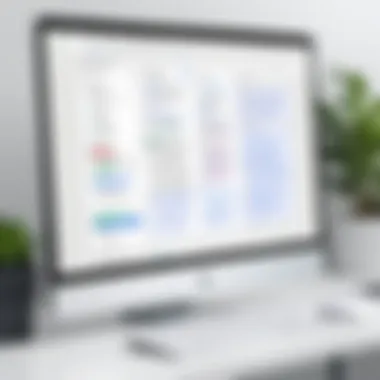
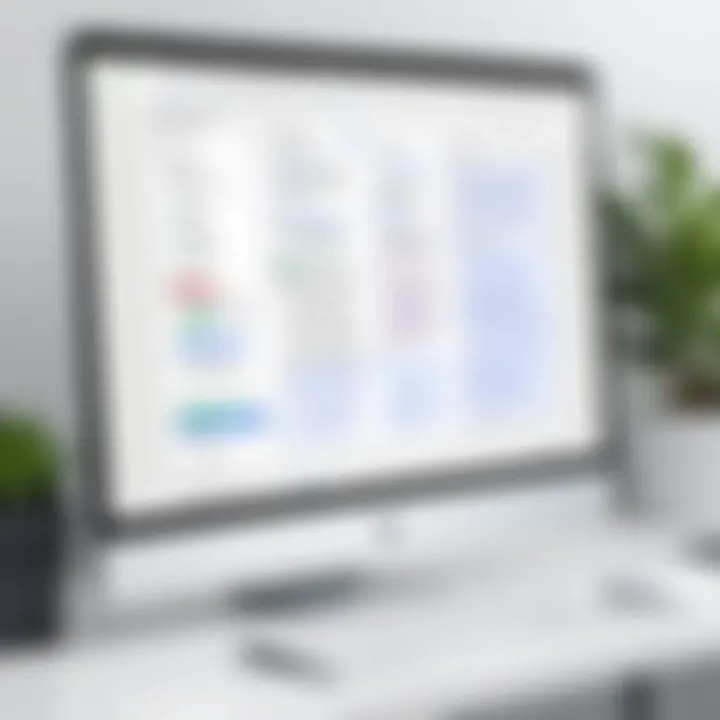
Usability Insights
The usability of software can significantly affect its adoption and effectiveness in meeting user goals. For Google Documents, usability encompasses the user interface, their overall experience while interacting with the platform, and how easily users can access their work from various devices. Understanding these aspects is crucial to evaluating the practical advantages that Google Docs provides, particularly in contrast with traditional word processors. This section aims to dismantle what makes Google Docs accessible and valuable to a wide spectrum of users, from individuals to large teams.
User Interface and Experience
Google Documents boasts a clean and intuitive user interface that emphasizes accessibility. The design facilitates ease of navigation, allowing users to focus on content creation without unnecessary distractions. With a minimalist approach, Google Docs eliminates clutter, which can often overwhelm users in other word processing software. The layout includes readily recognizable icons and menus that streamline the writing process.
The editing tools are straightforward, making it simple for individuals unfamiliar with document editing software to pick up and start working. Key features such as formatting options, text alignment, and inserting links are conveniently accessible from the toolbar. The use of color-coded notifications during collaborative sessions enhances real-time communication and clarity among users.
Moreover, the experience is enhanced through features such as voice typing, which allows users to create documents more efficiently. Research shows that such functionalities can be beneficial, particularly for individuals with disabilities, thereby widening accessibility and improving overall user experience.
Mobile Access and Convenience
In today’s fast-paced world, mobility is a critical factor for many users. Google Documents meets this demand effectively. The platform offers a mobile app that allows users to create, edit, and share documents on various devices seamlessly. This availability is particularly useful for professionals who travel or work remotely, as they can maintain productivity regardless of their physical location.
The mobile version retains most features of the desktop version, ensuring that users have a cohesive experience regardless of the device. synchronization is automatic, meaning updates are reflected in real-time. However, some users report minor challenges with smaller screens, where functionalities might feel restricted compared to a PC environment. Nonetheless, this challenge does not outweigh the convenience provided by mobile access.
"Having the power of Google Docs on my mobile device has transformed how I approach teamwork and productivity. I can edit documents during commutes, ensuring I meet deadlines without interruption."
The combination of a user-friendly interface and mobile convenience makes Google Documents an appealing option. This focus on usability is integral for ensuring that both individual users and teams can work together more efficiently. Ease of access contributes to a positive impression which ultimately encourages ongoing usage and integration into everyday workflows.
This section has outlined the significance of usability in Google Documents. Ultimately, understanding how users interact with these features informs better practices in not only increasing efficiency but also enhancing overall satisfaction with the platform.
Comparative Analysis with Traditional Word Processors
In today's digital landscape, document editing tools are essential for both personal and professional tasks. Google Documents stands as a prominent player among these tools, yet the comparison with traditional word processors, especially Microsoft Word, highlights both its strengths and limitations. Understanding these aspects allows users, particularly IT and software professionals, to make informed decisions about their document creation needs. This section delves into key factors such as functionality, user accessibility, and integration capabilities that differentiate Google Docs from its traditional counterparts.
Google Docs vs Microsoft Word
Google Docs offers distinct advantages when contrasted with Microsoft Word. One notable benefit is cloud-based accessibility. Users can access their documents from any device with internet connection. This is particularly useful for remote teams or individuals who switch between devices frequently. In contrast, Microsoft Word, while available in a cloud version through Office 365, often requires file management that can involve saving and syncing files manually.
Notably, the collaboration features of Google Docs stand out. Multiple users can work on a document simultaneously, allowing for real-time edits and comments. This is crucial in team environments where immediate feedback is beneficial. While Microsoft Word has improved cooperation capabilities in recent years, it still does not match the seamlessness offered by Google Docs.
However, traditional word processors like Microsoft Word have advantages in advanced formatting and editing tools. Features such as macros, extensive templates, and more sophisticated editing options are well-established. For users handling complex documents, Microsoft Word may provide a more robust set of capabilities.
Integration with Other Google Services
A significant advantage of Google Docs is its integration with other Google services. Users can easily connect their documents with Google Drive, Sheets, Slides, and even Gmail. This interconnectedness allows for a more streamlined workflow. For example, a user can create a presentation in Google Slides by importing data directly from a Google Docs file. This level of integration is invaluable for professionals managing multiple tasks and tools simultaneously.
Additionally, integration with tools like Google Calendar and Google Meet facilitates better project management and scheduling. Users can share documents directly in calendar invites or during video calls, enhancing team collaboration efficiency.
"The capability of Google Docs to function as a hub within the Google ecosystem significantly enhances productivity and efficiency."
In summary, while Google Docs and Microsoft Word each have their unique strengths, the choice between them should be based on specific user needs. Those who value collaboration and accessibility may prefer Google Docs, whereas users requiring advanced document features may find Microsoft Word a more suitable option. Understanding these distinctions aids users in selecting the right tool for their specific tasks.
Security and Privacy Considerations
In an era where digital information is paramount, security and privacy considerations in software like Google Documents play a crucial role. The sensitive nature of documents created, edited, and shared online calls for robust security measures. Users must be aware of how their data is protected, how private information is managed, and the implications of sharing documents in a collaborative environment. Understanding these aspects can enhance user confidence while using Google Documents.
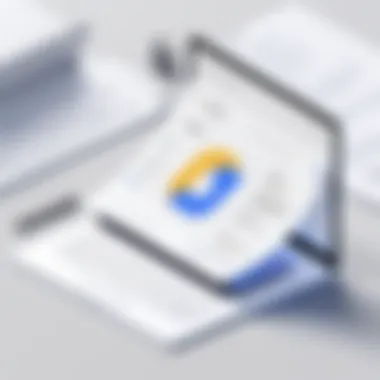
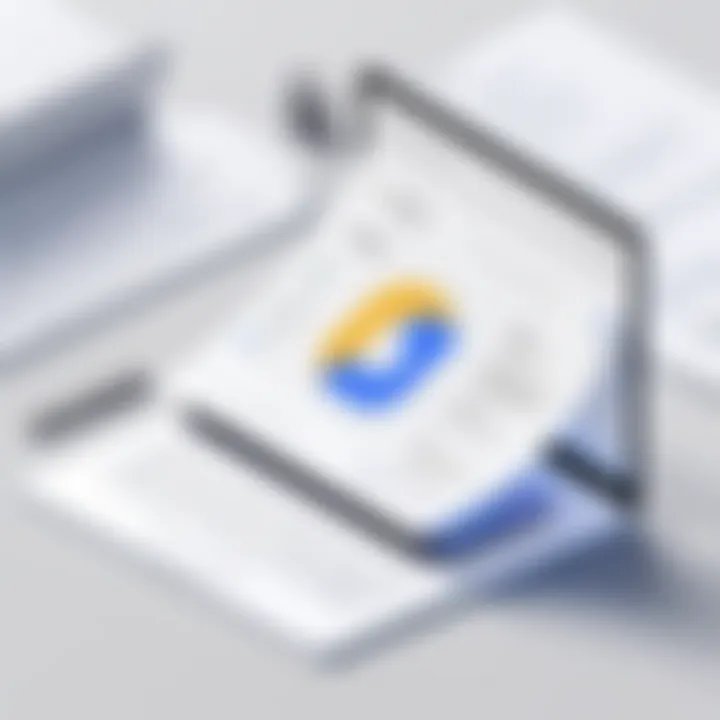
Data Privacy Policies
Google Documents operates under strict data privacy policies. These are designed to safeguard personal and corporate data against unauthorized access.
- Transparency: Google publishes its Privacy Policy, detailing how user data is collected, used, and protected. Users can access this policy to understand their rights and Google's commitments regarding data handling.
- Data Encryption: Google employs strong encryption methods to protect documents in transit and at rest. This means that even if data is intercepted during transmission, it remains unreadable without the correct decryption keys.
- Access Controls: Users can control who sees their documents by setting specific sharing permissions. Options range from complete access to view-only capabilities, giving users greater flexibility in managing document access.
These policies ensure that personal data is handled sensitively and responsibly, supporting users in maintaining their privacy.
User Control over Document Sharing
Google Documents provides extensive user control when it comes to document sharing. This aspect is critical for both individual users and organizations, as it affects the security of sensitive information.
- Customizable Permissions: Users can choose between various permission levels when sharing documents. They can grant access to individuals, entire groups, or restrict sharing to specific people only. This control mitigates the risks of data leakage.
- Expiration Dates: A noteworthy feature in Google Docs is the ability to set expiration dates for shared links. This means users can control how long others have access to their documents, adding an additional layer of security.
- Revoking Access: Users can easily revoke access at any time, giving them peace of mind that they can avoid any data breaches swiftly.
"Effective document sharing relies on clear understanding of permissions and capabilities. Users need to feel secure when sharing information, and Google Docs provides several ways to foster this sense of security."
These features, combined with Google's ongoing efforts to comply with international data protection regulations, reassure users about their document security, allowing them to collaborate without fear of compromising sensitive information.
Real User Experiences
Understanding real user experiences is crucial when discussing Google Documents. Users provide insights that help reveal the platform’s practical applications and potential challenges. Collecting and analyzing testimonials lead to a more nuanced view of Google Docs, beyond its technical features.
This analysis highlights how Google Docs affects various user demographics, from individual students to large corporations. It unveils trends in user satisfaction, consistency of performance, and overall efficiency in day-to-day operations.
By examining real user experiences, the discussion emphasizes the importance of user feedback in shaping software improvements and informing prospective users about the platform’s strengths and limitations while catering to specific needs.
Testimonials from Individuals
User testimonials from individual experiences with Google Docs help illustrate the platform's versatility. Many individuals praise Google Docs for its ease of use and accessibility. A common sentiment among users is the ability to collaborate in real-time, which enhances productivity and creativity. Users find the commenting feature particularly valuable, allowing for streamlined conversations within documents.
Some distinct advantages include:
- Accessibility: Google Docs can be accessed from any device with internet. This feature is appreciated by students and remote workers alike.
- Cost-effective: The free version provides numerous features, making it an attractive option for personal and academic use.
- User-friendly Interface: The simplicity of the design is often noted, bringing down the learning curve for new users.
However, individual users also mention certain limitations. For example, some find functionality lacking when dealing with complex formatting or when compared to traditional word processors like Microsoft Word. These nuances help establish a balanced perspective on user experiences, guiding prospective users to make informed decisions.
Feedback from Teams and Enterprises
The feedback collected from teams and enterprises provides deeper insight into how Google Docs performs in collaborative environments. Businesses appreciate the real-time collaboration capabilities that Google Docs offers, enabling teams to work simultaneously on documents without version control issues. This feature is especially beneficial for remote teams, ensuring that everyone is on the same page regardless of location.
Key points noted by organizations include:
- Integration: Google Docs seamlessly integrates with other Google services, like Google Drive, facilitating a more organized workflow.
- Scalability: The platform allows for numerous users to collaborate, making it suitable for both small startups and large corporations.
- Data security: While personal users may be concerned about privacy, businesses often highlight the customizable sharing settings that provide control over who can view or edit documents.
Nonetheless, companies occasionally express dissatisfaction with the need for a stable internet connection, as this can hinder productivity during outages. Understanding these insights allows companies to weigh the benefits against limitations.
Overall, the feedback from teams and individuals presents a comprehensive picture of Google Docs. It showcases the platform’s adaptability and widespread usage across various contexts while also recognizing areas needing improvement.
Common Challenges and Limitations
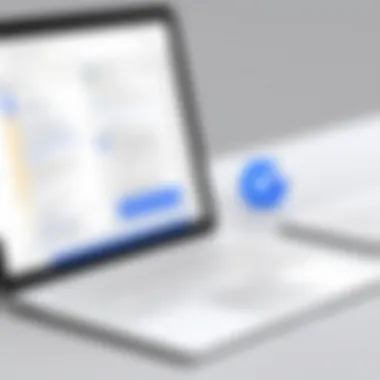
Understanding the common challenges and limitations of Google Docs is essential for users seeking to optimize their experience with this tool. It is particularly important for IT professionals and businesses considering a transition from traditional desktop solutions. Each limitation, while perhaps insignificant for casual use, can become critical in professional environments where efficiency and functionality are paramount.
Connectivity Requirements
A prominent limitation of Google Docs is its dependency on internet connectivity. This system operates primarily in a cloud-based environment, meaning users need a stable internet connection to access, edit, and share documents effectively. For individuals or businesses in areas with unreliable internet, this can pose a significant impediment. Connectivity issues can cause delays or disruptions in workflow.
Offline editing is possible, yet it requires an extension to be installed and set up beforehand. Users must enable offline access through the Google Docs settings. This can lead to confusion for those unacquainted with the process, especially in a fast-paced work environment. Furthermore, any changes made offline sync only when connectivity is restored, which can occasionally lead to version conflicts. This necessitates vigilance, especially for teams collaborating in real-time.
"The requirement for constant connectivity can be a dealbreaker for some users, particularly in remote or variable environments."
Functionality Gaps in Complex Documents
Another notable challenge of Google Docs is the limitations in handling complex document formats. While it has made significant strides in terms of functionality, there are still gaps when compared to traditional software like Microsoft Word. Many users in professional settings create intricate documents, which may include advanced formatting, intricate tables, or specialized graphical content. Google Docs may not fully replicate the functionality of desktop software in these cases.
For instance, users report frustration with the handling of footnotes and endnotes, as Google Docs does not support all advanced citation styles. Additionally, while collaborative features are a highlight, the document's structure can become compromised when multiple users edit at once, leading to formatting inconsistencies. This can be particularly problematic for businesses that need to maintain strict brand guidelines in their documentation.
In summary, while Google Docs provides a robust platform for many users, understanding its connectivity requirements and functionality limitations is critical for effective utilization, especially in team environments. As technology evolves, users must remain aware of these aspects to ensure they choose the right tools for their work.
Future of Google Documents
The future of Google Documents is of paramount importance in understanding how this platform will evolve in the face of changing user needs and technological advancements. As cloud-based solutions continue to rise, Google Docs is becoming central to workflow in both personal and professional environments. This section examines the trends shaping the evolution of document editing technologies and predicts potential enhancements that could significantly impact how users interact with Google Docs.
Trends in Document Editing and Technology
A significant trend in document editing is the growing emphasis on real-time collaboration. Users have come to expect seamless interaction while working on documents. This anticipation is not only about editing but also about sharing and feedback functionalities that enhance team productivity. Furthermore, AI integration has become a focal point. Tools that offer intelligent suggestions or automate routine tasks can drastically improve efficiency.
Another trend is the increasing reliance on mobile technology. With remote work more prevalent, it is essential for users to access documents regardless of location. Google Docs has made strides in optimizing its mobile interface, allowing users to create and edit documents from smartphones and tablets. This shift highlights the necessity for multi-device compatibility and ease of use.
Security also plays a vital role in current trends. The demand for data privacy is at an all-time high, and users seek solutions that offer robust security features. Advances in encryption and user permission controls are critical as Google Docs moves forward, ensuring trustworthy environments for sensitive information.
Predictions for Feature Enhancements
As we look ahead, several feature enhancements seem likely to shape the trajectory of Google Documents. One prediction revolves around the expansion of AI capabilities within the platform. Enhancements could include smarter editing features, which analyze writing styles and suggest improvements tailored to individual preferences.
Also foreseeable is the deeper integration of Google Docs with other software and platforms. For instance, direct connections with project management tools and customer relationship management systems could streamline workflows, making document creation a more collaborative and integrated process.
In terms of user interface, advancements may focus on personalization. Users would appreciate options that allow them to tailor the platform experience according to their unique workflows and habits. Such modifications can create a more user-friendly and intuitive experience.
"The evolution of Google Documents reflects a broader shift towards user-centric design and intelligent solutions that cater to the needs of modern professionals."
Lastly, Google may prioritize features that improve document accessibility. This means refining text-to-speech capabilities and ensuring better compatibility with assistive technology to support users with different needs.
Culmination
The conclusion plays a crucial role in summarizing the extensive discussions held throughout this article. It encapsulates the key insights gained from exploring Google Documents, emphasizing both its utility and its potential limitations. Understanding this conclusion helps users to evaluate how Google Docs can fit within their various working contexts, whether personal or professional.
Summary of Findings
In reviewing Google Docs, several points emerge clearly. First, its collaborative editing capabilities are unrivaled, enabling multiple users to work on a single document in real-time. This feature supports great teamwork and immediacy in feedback. Second, the platform offers an array of templates and formatting tools, which simplify document creation and enhance presentation. Additionally, the version history feature is invaluable for recovery and tracking changes over time, allowing users to revert to earlier iterations seamlessly.
Another significant advantage is its integration with other Google services such as Google Drive, which ensures that documents are easily accessible from various devices. However, it is essential to note that some users express concerns regarding connectivity requirements and potential gaps in functionality when dealing with complex documents, highlighting areas for improvement.
Recommendations for Prospective Users
For those considering Google Documents, it is vital to assess specific needs before fully embracing the platform. Here are some recommendations to keep in mind:
- Evaluate Collaboration Needs: If real-time collaboration is vital, Google Docs stands out as a strong choice.
- Utilize Templates: Take advantage of the available templates to expedite document creation and improve layout.
- Leverage Version History: Regularly check version history to manage document changes effectively.
- Consider Connectivity: Be mindful that internet access is critical for seamless operation. Users in areas with unreliable connections should prepare accordingly.
- Stay Updated: Regularly review updates or added features, as Google continually enhances Docs to better serve its users.















