Exploring QuickBooks for Desktop: Features and Insights
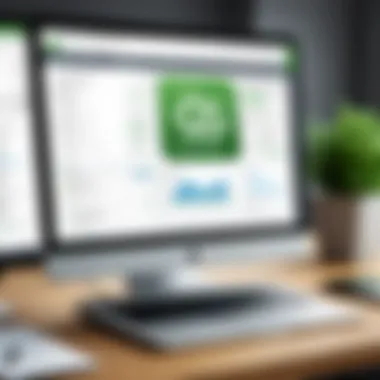
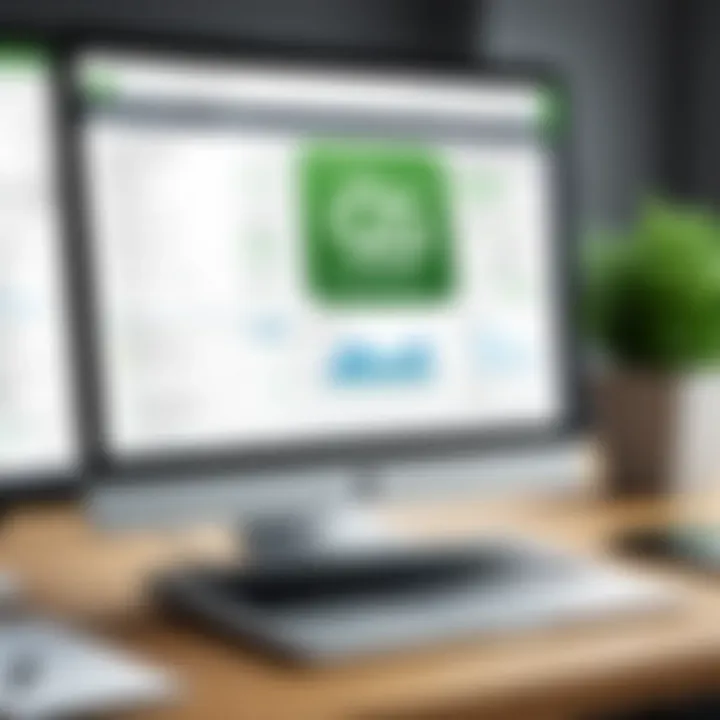
Intro
In today’s competitive business environment, effective financial management is crucial for success. QuickBooks for Desktop stands out as a reliable solution offered by Intuit, aiming to assist various users in managing their accounts efficiently. This article will delve into the software’s functionalities and evaluate its overall effectiveness for both small and large businesses.
Overview of Software
Description of Software
QuickBooks for Desktop is an accounting software designed for small to mid-sized businesses. It offers a range of tools for tracking income, expenses, invoicing, payroll, and generating financial reports. Users can choose from several versions tailored to specific business needs, such as Simple Start, Essentials, and Plus. Each version offers unique features to cater to different levels of complexity in financial management.
Key Features
The key features of QuickBooks for Desktop include:
- Invoicing: Streamlined invoicing options that allow for customizable templates.
- Expense Tracking: Users can record expenses and attach receipts for easy reference.
- Sales Tracking: The software tracks sales and provides insights on customer behavior.
- Reporting Tools: Comprehensive reporting tools for generating profit and loss statements, balance sheets, and other essential documents.
- Payroll Management: Options for payroll services integrated directly into the software.
These features work cohesively to provide a robust accounting solution that can cater to various financial management needs.
Software Comparison
Comparison with Similar Software
When compared to other accounting solutions like FreshBooks and Sage 50, QuickBooks for Desktop shines in several areas. FreshBooks is generally more user-friendly for invoicing but lacks comprehensive payroll management features. Sage 50 offers advanced inventory management but may require users to have a steeper learning curve.
Advantages and Disadvantages
Advantages of QuickBooks for Desktop:
- User Control: The software allows for greater control over financial data with desktop storage.
- Robust Features: Offers a wide range of features tailored for diverse business needs.
- Offline Access: Users can access their accounts without the need for an Internet connection.
Disadvantages of QuickBooks for Desktop:
- Cost: The software requires a one-time purchase, which might be a barrier for some.
- Limited Mobility: Unlike cloud versions, this software lacks mobile accessibility.
"QuickBooks for Desktop provides a blend of functionality and control, making it a considerable option for businesses willing to manage their accounts offline."
The strengths and weaknesses help users in understanding whether QuickBooks for Desktop aligns with their specific requirements. This analysis will synthesize all relevant insights to guide potential users in making informed decisions regarding their accounting software choices.
Preamble to QuickBooks for Desktop
QuickBooks for Desktop plays a pivotal role in the financial management landscape, particularly for small and medium-sized businesses. It serves as a robust software solution that addresses the various accounting needs of its users. Understanding its core functionalities is essential for a comprehensive analysis of how it can benefit businesses.
The importance of QuickBooks for Desktop lies in its capacity to streamline accounting processes. It offers an array of features that allow businesses to manage their finances more efficiently. These capabilities include tracking income and expenses, generating invoices, and producing financial reports. With these tools, users can make data-driven decisions that enhance their financial health.
One significant benefit of QuickBooks for Desktop is its user-friendly interface, which simplifies navigation for users at all skill levels. This accessibility is particularly important in a corporate environment where not all employees may possess extensive accounting knowledge.
Moreover, this software facilitates compliance with financial regulations, an increasing concern in today's markets. It allows users to generate accurate reports that reflect their financial status, which is beneficial during audits or tax preparations.
It is also worth noting that QuickBooks for Desktop is customizable. Users can tailor its functionalities to meet their specific industry requirements. Thus, sectors ranging from retail to manufacturing find it useful in streamlining their financial operations.
In summary, QuickBooks for Desktop is not merely an accounting tool; it is an indispensable part of the financial ecosystem for many businesses. As we delve deeper into its features and functionalities, it becomes clear that this software provides significant advantages for effective financial management.
"QuickBooks for Desktop simplifies complex financial tasks, making life easier for business owners and accountants alike."
This exploration serves to inform IT professionals, software experts, and business leaders about the relevance of QuickBooks for Desktop in contemporary accounting practices.
Key Features of QuickBooks for Desktop
Understanding the key features of QuickBooks for Desktop is crucial for businesses of all sizes. These features are designed to streamline financial processes, enhance daily operational efficiency, and provide valuable insights into financial health. By exploring the specific elements within this software, users can assess its true potential to determine if it meets their financial management needs.
Comprehensive Financial Reporting
Financial reporting is an essential component of any accounting software. QuickBooks for Desktop provides robust reporting capabilities that allow users to generate various reports quickly. These reports cover income statements, balance sheets, cash flow statements, and more.
With the customizable reporting options, users can tailor reports to reflect specific financial metrics relevant to their business. This helps in understanding profitability and identifying trends over time. Additionally, real-time data updates ensure that reports are accurate and up to date. Businesses can utilize these insights to make informed decisions and strategic adjustments.
Invoicing and Billing Capabilities
Efficient invoicing and billing are vital in maintaining positive cash flow. QuickBooks for Desktop simplifies the creation and management of invoices. Users can create professional invoices, automate recurring billing, and track payments seamlessly. The software allows integration with various payment processors, making it easier for clients to pay online.
QuickBooks also provides reminders for overdue payments, enhancing collections while minimizing manual follow-ups. Notably, customizable templates help maintain brand consistency. Therefore, businesses can ensure their invoices reflect their identity while keeping the financial process smooth.
Automatic Transaction Tracking
Automatic transaction tracking in QuickBooks for Desktop eliminates the need for manual entry, reducing the risk of inaccuracies. Users can connect their bank and credit card accounts for seamless downloads of financial data. Transactions are automatically categorized, making it easier to manage expenses and income.


This feature not only saves time but also ensures accuracy in financial reporting. By having all financial activity instantly recorded, users can maintain an up-to-date view of their financial position without constant monitoring. The automatic matching of bank transactions with entries in QuickBooks simplifies reconciliations, providing users with peace of mind.
Inventory Management Features
For businesses that deal with products, inventory management is crucial. QuickBooks for Desktop offers inventory tracking capabilities that allow users to monitor stock levels effectively. The software provides tools to set reorder points, ensuring that businesses maintain proper stock levels without overbuying.
Users can also create purchase orders directly within the platform. This ensures that ordering stock is organized and facilitates smooth operational flow. QuickBooks provides insights into inventory performance, which helps in understanding which items sell best, thereby informing future purchasing decisions. This level of inventory control serves both efficiency and financial planning, making it a significant selling point for the software.
"Having a reliable financial software like QuickBooks for Desktop can transform the way a company manages its finances."
In summary, the key features of QuickBooks for Desktop highlight its strengths in financial reporting, invoicing, transaction tracking, and inventory management. Each of these elements contributes to a more streamlined and efficient accounting process, making it a worthwhile investment for businesses looking to enhance their financial management.
User Experience and Interface
User experience and interface design play crucial roles in the effectiveness of any software, including QuickBooks for Desktop. The interplay between an intuitive interface and an efficient user experience can significantly impact how well users can manage their financial tasks. Good design can lead to time savings, reduced frustration, and improved overall productivity. For small and large businesses alike, understanding this area helps in making an informed decision when choosing accounting software.
Interface Design and Navigation
The interface design of QuickBooks for Desktop is tailored to facilitate straightforward navigation. The layout is clean and organized, which allows users to locate necessary features without excessive searching. Major functions are prominently displayed in an easy-to-understand manner. Users can easily access invoices, reports, and transaction histories with a few clicks.
The design follows a conventional hierarchy, with menus and submenus that guide users logically through different tasks. This structure minimizes the learning curve while maximizing accessibility for various types of users. For businesses with diverse teams, the familiarity of such design principles helps ensure that everyone can work efficiently.
Ease of Use for Beginners
For those new to accounting software, QuickBooks for Desktop provides onboarding resources and tutorials. These resources can ease the initial transition into the program. The terminology, although financial in nature, is generally kept simple, which helps demystify the process for beginners.
Widgets and shortcuts enhance the user experience by reducing the steps needed to perform common tasks. That means less time spent on manual entries and more time focusing on financial management. Users frequently comment on the ''user-friendly'' interface, affirming that even those with limited accounting knowledge can navigate the system with relative ease. This is especially beneficial for small businesses that may not have dedicated accounting personnel.
Advanced Features for Professionals
While QuickBooks for Desktop serves beginners well, it does not fall short for advanced users. Professionals can leverage robust features, such as customizable reporting tools and advanced financial analytics. The ability to create personalized reports allows users to provide tailored insights into financial performance. Functionality for handling complex transactions, such as consolidating multiple accounts, is also integrated into the platform.
Moreover, users have the option to automate various tasks. For example, recurring billing can be set up quickly, enabling professionals to streamline cash flow management. The advanced features offered ensure that QuickBooks can grow with an organization, catering to changing accounting needs over time.
Effective user experience design is not just about aesthetics; it fundamentally affects productivity and job satisfaction.
In summary, QuickBooks for Desktop presents a balanced user experience that accommodates both novice users and experienced professionals. The interface's clear structure, combined with useful resources, empowers users to take control of their financial management efficiently.
System Requirements for QuickBooks for Desktop
Understanding the system requirements for QuickBooks for Desktop is crucial for any potential user. The effectiveness of the software largely depends on its compatibility with the user's hardware and operating system. A mismatch could lead to performance issues or limited functionalities, which could impact financial management tasks. Hence, it is essential to streamline both hardware specifications and operating system compatibility for as seamless experience.
Hardware Specifications
To run QuickBooks for Desktop efficiently, certain hardware conditions must be met. Users should prioritize the following specifications:
- Processor: A multi-core processor is recommended for optimal performance. A minimum of Intel i5 or equivalent is advisable, but higher specs can yield better results.
- RAM: At least 4GB of RAM is essential. However, for larger companies with more data, 8GB or more is recommended.
- Disk Space: QuickBooks requires at least 2.5 GB of disk space. It is wise to have additional space for backups and updates to ensure the software runs smoothly.
- Screen Resolution: A minimum resolution of 1280 x 1024 is required. Higher resolutions can improve user experience and visibility.
By ensuring these hardware specifications are met or exceeded, users can prevent slowdowns and operational hiccups, thus creating a conducive environment for managing finances.
Operating Systems Compatibility
QuickBooks for Desktop has specific compatibility requirements with operating systems that users must observe. Currently, QuickBooks is compatible with:
- Windows: The software typically runs on Windows 10 and Windows 11. Older versions such as Windows 8.1 may be supported but could come with limitations.
- Mac: QuickBooks for Desktop is primarily designed for Windows. However, QuickBooks Desktop for Mac is available, but users should verify the specific version compatibility.
Ensuring that the operating system is up to date is also prudent. A modern OS not only guarantees compatibility but also enhances security features that may be vital for financial software.
Keeping your software updated minimizes risks associated with security vulnerabilities that may arise from older operating systems.
Users should thus ensure both hardware and software criteria are fulfilled to achieve optimal functionality with QuickBooks for Desktop. Understanding these requirements is essential for IT professionals, software professionals, and businesses alike.
Comparative Analysis: QuickBooks vs. Competitors
When evaluating software solutions for financial management, it is essential to compare options available in the market. The landscape features various contenders, yet QuickBooks for Desktop often stands out for its extensive features and user focus. A comparative analysis aids businesses in understanding distinct offerings and making the best choice based on their specific needs.
Conducting a comparative analysis not only illuminates the strengths of QuickBooks but also highlights its limitations when juxtaposed against other software. This analysis encompasses critical aspects such as pricing, usability, features, and types of users it serves effectively. Understanding these elements provides clarity regarding how QuickBooks fits within the broader context of accounting software.
Comparison with FreshBooks
FreshBooks is a widely recognized competitor in the accounting software space, particularly known for its user-friendly interface and strong invoicing capabilities. One significant contrast is their target audience. FreshBooks primarily aims at freelancers and small businesses with straightforward invoicing needs. In contrast, QuickBooks caters to a broader user base, including larger companies that require robust financial reporting and data analysis.
- User Experience: FreshBooks usually receives high praise for its simplicity, which can be beneficial for new users. However, QuickBooks offers a more comprehensive set of features that may seem overwhelming to some, but ultimately provides greater depth for sophisticated accounting tasks.
- Functionality: While FreshBooks excels in invoice customization and client management, it may lack some features, like more advanced inventory management and financial reporting, which QuickBooks offers.
- Pricing Structure: FreshBooks uses a subscription model that can be cost-effective for smaller scale operations. In contrast, QuickBooks might present higher upfront costs but brings more extensive capabilities that can justify the investment for larger businesses.
In summary, FreshBooks may appeal to users who prioritize simplicity and focused invoicing features. However, QuickBooks holds an advantage in overall functionality and depth, providing a more comprehensive financial management solution.
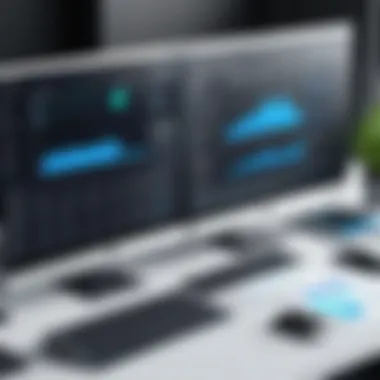

Comparison with Xero
Xero is another key competitor to QuickBooks, known for its cloud-based infrastructure and strong integration capabilities with various banking and third-party applications. Comparing Xero with QuickBooks reveals several pivotal distinctions, particularly regarding feature sets and user experience.
- Cloud vs. Desktop: Xero is a cloud-based solution, which means it offers advantages concerning accessibility from multiple devices and real-time financial data updates. On the other hand, QuickBooks for Desktop provides a more traditional software experience that some users may prefer for greater control over their data.
- Collaborative Features: Xero facilitates collaboration through its cloud nature, allowing multiple users to access the same data with ease. QuickBooks does support multiple users but may require additional licenses based on the user count and functionality desired.
- Reporting and Analytics: While both platforms provide robust reporting tools, QuickBooks often presents more detailed analytics options, which can be pivotal for larger businesses or users needing extensive income and expense tracking.
"Understanding the relative strengths and weaknesses of these platforms allows businesses to leverage the most suitable software to meet their financial management needs."
Pricing Structure and Plans
Pricing is a foundational aspect when evaluating any software, including QuickBooks for Desktop. Understanding the pricing structure is crucial for users who want to determine the value they receive for their investment. A transparent pricing model helps businesses manage their budgets effectively and ensure they choose the appropriate plan for their needs. In this section, we will break down the pricing models offered by QuickBooks and explore any available discounts or promotions. This insight is valuable for both small businesses and larger enterprises aiming to maximize operational efficiency.
Standard Pricing Models
QuickBooks for Desktop offers several pricing models tailored to different levels of business complexity and size. Each plan comes with distinct features and capabilities:
- Simple Start: This is the basic plan suitable for sole proprietors who require fundamental financial tracking and reporting functions.
- Essentials: This plan caters to small businesses needing bill management, invoice customization, and specific reporting capabilities.
- Plus: Designed for growing companies, this plan offers robust inventory tracking and project management features, along with all the benefits of the Essentials plan.
- Advanced: This is the premium option, ideal for organizations with extensive accounting needs and multiple users, providing advanced reporting tools and dedicated support.
Each tier's pricing varies, influencing which plan users choose based on their company’s requirements and budget constraints. For further clarity on pricing, it is essential to review QuickBooks' official website or authorized resellers for current rates, as promotions may also be in effect.
Discounts and Promotions
In addition to standard pricing, QuickBooks occasionally offers discounts and promotions. Such incentives are valuable for businesses looking to reduce the overall cost of the software. Promotional offerings may include reduced rates on the first few months of subscription or discounts for annual payments versus monthly ones. Subscribers often find that seasonal promotions, particularly during tax season or the end of the fiscal year, can yield significant savings.
To ensure you’re getting the best deal available, it is advisable to check the QuickBooks website regularly or subscribe to their newsletter for the latest updates on special offers.
"Understanding your options in pricing can lead to better financial decisions for your business’s sustainability."
In summary, grasping the nuances of QuickBooks for Desktop’s pricing structure and available promotions is essential. This knowledge empowers businesses to select the most suitable plan that aligns with their financial management needs, ensuring they obtain maximum value from the software.
Support and Resources
In the realm of financial software, effective support and available resources stand as crucial pillars for user satisfaction and software functionality. When businesses invest in QuickBooks for Desktop, they seek not only the software's features but also the assurance that assistance will be readily available during operation. This section illuminates the significance of support and resources, detailing aspects such as the Help Center, documentation, and community forums.
Help Center and Documentation
The Help Center serves as an essential gateway for users navigating QuickBooks for Desktop. It offers extensive documentation covering numerous topics, from basic setup to advanced features. This repository of knowledge ensures users can find solutions to common problems and enhances their understanding of the software's capabilities.
Some notable elements of the Help Center include:
- How-To Guides: These step-by-step instructions help users perform tasks efficiently, such as creating invoices or generating reports.
- Troubleshooting Tips: Users can find answers to frequent issues, reducing the time spent on minor complications that may arise during software use.
- Video Tutorials: Visual learners benefit from instructional videos, which explain processes clearly and concisely.
The detailed documentation not only makes QuickBooks more approachable but also empowers users to optimize their use of the software. For instance, accessing thorough guides on inventory management can significantly assist businesses in managing their stock levels efficiently.
Community Forums and User Feedback
Community forums are invaluable for QuickBooks users seeking shared knowledge and support. These platforms foster interaction among users ranging from beginners to seasoned professionals, leading to rich discussions about best practices and innovative solutions.
Some advantages of community forums include:
- Real-World Solutions: Users share their experiences and solutions for various challenges, often providing insights that official documentation may not cover thoroughly.
- Direct Interaction: Engaging with fellow users allows individuals to clarify doubts and get immediate feedback on questions they may have.
- Constant Updated Knowledge: As software updates are released, users often discuss new features and changes, keeping the community informed about the latest developments.
"User feedback is vital to the improvement of software interfaces and functionalities."
Such forums also serve as a direct line of communication to the QuickBooks team, allowing businesses to express feedback, request enhancements, or report bugs. Gathering real user perspectives can lead to necessary adjustments that improve overall user experience.
In summary, support and resources for QuickBooks for Desktop are critical components that help users maximize the software’s potential. The combination of a comprehensive Help Center and the active community forum creates a symbiotic environment where users can learn, share, and resolve issues effectively.
Common Challenges and Limitations
Understanding the common challenges and limitations of QuickBooks for Desktop is essential for users seeking effective accounting solutions. While the software has many potent features, it does not come without its issues. Recognizing these challenges can help users navigate their financial management tasks more effectively.
Learning Curve for New Users
The learning curve for new users is a significant challenge. QuickBooks is a robust software with various functionalities, which can be overwhelming for those who have never used accounting software before.
New users often find themselves needing to learn terminology and processes unique to QuickBooks. This can result in frustration and mistakes.
- Initial Training: New users may need to invest time in tutorials to become familiar with the interface.
- Online Resources: Many find online resources helpful, including video tutorials and forums filled with user experiences.
- Feature Navigation: Understanding how to navigate the various features can take time. Some users have reported that they feel lost or uncertain in the software for the initial period.
A structured approach to learning can mitigate these difficulties. New users might consider engaging with educational tools offered by Intuit or seeking out community forums to ask questions.
Technical Issues and Bugs
Technical issues and bugs are another aspect that can hinder user experiences with QuickBooks. While software bugs can occur in any application, they can be particularly problematic for financial software where accurate data handling is crucial.
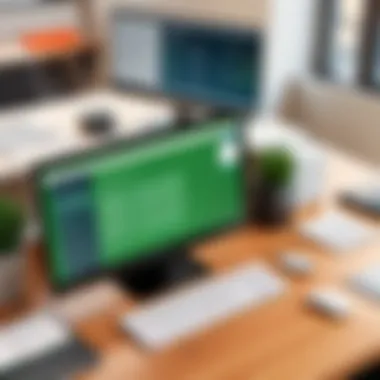
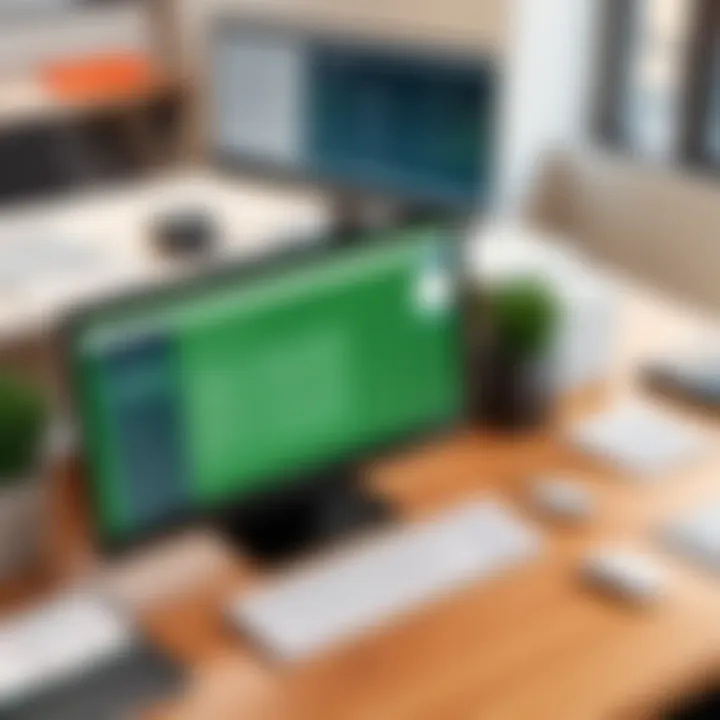
Some common technical issues users have experienced include:
- System Crashes: Unexpected crashes may lead to data loss if users haven't recently saved their work.
- Syncing Problems: Integration with third-party apps can sometimes lead to syncing issues, resulting in discrepancies.
- Update Quirks: Some users report that software updates sometimes introduce new bugs rather than resolve existing issues.
"QuickBooks is a powerful tool, but technical glitches can be frustrating, especially when managing financial statements."
While regular updates aim to fix bugs, issues might still arise. Users are encouraged to back up data regularly and observe updates carefully. Moreover, reporting issues to Intuit's support team can aid in quick resolution of technical problems.
Integration Capabilities
The integration capabilities of QuickBooks for Desktop are a critical aspect of its overall functionality. As businesses expand their use of technology, the need for cohesive software application becomes increasingly important. With QuickBooks, users must understand how integration with third-party software and banking systems can enhance their accounting experience. This section delineates these aspects, focusing on specific elements that offer multiple benefits while also considering potential considerations.
Third-Party Software Integrations
QuickBooks for Desktop provides a rich ecosystem for third-party software integrations. This capability allows users to connect with various applications that can augment their financial management processes. For instance, businesses can integrate customer relationship management (CRM) tools such as Salesforce, or project management software like Asana, to streamline operations.
Some of the notable benefits of such integrations include:
- Improved Data Accuracy: Data synchronization minimizes the risk of manual entry errors.
- Increased Efficiency: Automation reduces repetitive tasks, allowing users to focus on higher-value activities.
- Custom Workflows: Tailoring workflows to specific business needs creates a more effective system overall.
However, it’s important to consider some limitations. Not all integrations are flawless or equally reliable. Users may face compatibility issues depending on the versions of software involved. Additionally, businesses should assess whether integrating multiple tools adds complexity or simply enhances their capabilities. Thus, a clear understanding of specific business needs is necessary before opting to integrate.
Bank and Payment Processor Connections
The ability to connect with banks and payment processors is another key strength of QuickBooks for Desktop. Through secure integrations, users can automate transaction downloads and streamline their bank reconciliation processes. Connection with popular payment processors like PayPal or Stripe allows businesses to efficiently manage customer payments directly within QuickBooks.
The advantages of these connections are significant:
- Real-Time Updates: Transactions reflect instantly in QuickBooks, enabling users to have a current overview of their financial position.
- Enhanced Cash Flow Management: Continuous tracking of incoming payments allows for more precise cash flow predictions.
- Simplified Reconciliation: Linking directly to bank accounts reduces the time spent on the manual reconciliation process, significantly boosting productivity.
Nevertheless, users must be cautious about potential security risks. Ensuring that all connections are secured with industry-standard encryption is essential. Additionally, users should regularly review their bank integration settings to confirm they still meet evolving business requirements.
User Testimonials and Reviews
User testimonials and reviews serve as critical components in the evaluation of QuickBooks for Desktop. They provide real-life insights from a diverse pool of users, which can be invaluable for potential customers. These testimonials create a transparent view of the software, reflecting actual experiences rather than just theoretical capabilities. This aspect of the article is significant because it can illuminate the practical application of features, usability, and overall satisfaction from a user perspective. Furthermore, user feedback often highlights strengths that marketing materials may overlook, as well as shortcomings that could be crucial for someone considering the software. By paying attention to testimonials, businesses can make more informed decisions tailored to their specific needs.
Positive User Experiences
A number of users have expressed satisfaction with QuickBooks for Desktop. Many appreciate the comprehensive features that cater to both small businesses and larger operations. Users frequently mention the efficiency in generating financial reports, noting how the reporting tools allow them to understand their business's financial health clearly.
Moreover, the invoicing capabilities stand out. QuickBooks allows users to send customized invoices and track their payments effectively. Small business owners value this feature because it saves time and reduces manual errors in billing. Users commend the reliability of QuickBooks, with many stating that the software has contributed positively to their accounting processes.
In addition to functionality, several testimonials mention the user interface. Though opinions vary, many find it intuitive, facilitating quicker acclimation for new users. This helps businesses minimize the time spent on training employees, thus enhancing productivity early in the software adoption phase.
Critiques and Areas for Improvement
While there are prevalent positive experiences, critiques also emerge from the user community. Some users have mentioned a steep learning curve when first getting accustomed to QuickBooks. Despite its many advantages, the multitude of features can be overwhelming. This feedback is vital for prospective users who may need to consider the time and resources needed for training.
Additionally, some users report running into technical issues and bugs at scale, particularly during updates or when integrating with third-party applications. These encounters can lead to frustration, particularly for businesses that rely heavily on timely, accurate accounting practices. While QuickBooks does provide regular updates to rectify bugs, ongoing issues have led some users to express concerns over long-term reliance on the software.
Future of QuickBooks for Desktop
The discussion on the future of QuickBooks for Desktop holds great significance in understanding how this software will evolve to meet the needs of its users. As businesses increasingly seek efficient financial management solutions, the adaptations and advancements in QuickBooks for Desktop will likely dictate its continued relevance and competitiveness in the market. This section explores the upcoming enhancements and the overall positioning of the software in light of the ongoing competition in the accounting software landscape.
Planned Updates and Features
The developers of QuickBooks for Desktop consistently engage with users to gather feedback and assess the changing needs of the marketplace. This response translates into regular updates which aim to improve user experience, offer new features, and streamline existing functionalities.
- Enhanced Automation Capabilities: Upcoming versions are expected to focus on increasing automation in reporting and transaction entry. Automating routine tasks will save users time and reduce errors, making the software more efficient.
- Integration with Cloud Services: As cloud technology continues to influence software solutions, QuickBooks is likely to deepen its connections with cloud platforms. This integration can provide users with easier data access and enhanced backup options without requiring a full migration to a cloud-based system.
- User Interface Improvements: The interface is set to become more intuitive with upcoming updates. Simplifying navigation while providing users with customizable dashboards may help businesses tailor their QuickBooks experience according to their specific needs.
- Increased Reporting Functionality: Future updates will expand reporting capabilities to cater to more complex business needs. Providing users with advanced analytics tools can offer insights that drive better financial decision-making.
- Mobile Application Enhancements: A focus on enhancing mobile functionalities ensures users have access to critical features while on-the-go. This mobility is essential in facilitating timely financial management.
Keeping abreast of these planned updates is crucial for current and prospective users. Adapting to these changes ensures businesses can leverage the software to its fullest potential, aligning it closer to their operational goals.
Market Position and Competition
The market position of QuickBooks for Desktop is continually shaped by its competitive landscape. Various software alternatives compete for users' attention, influencing how QuickBooks plans its future.
"Understanding the competitive edge of QuickBooks is essential for businesses looking at long-term software investment."
- Established Brand Recognition: QuickBooks has been a trusted name in accounting software for decades. Its reputation significantly impacts its market share and user loyalty. However, maintaining this trust requires continual improvement.
- Emerging Competitors: Competitors such as Xero and FreshBooks have made significant strides in attracting users seeking cloud-based solutions. These platforms often offer subscription models that promise flexibility, which appeals to new businesses and startups.
- Market Trends: As remote work and digital business transactions surge, financial software developers must adapt to market trends. QuickBooks must keep a close eye on these elements to remain appealing, particularly to younger companies embracing new technologies.
- User-Centric Innovations: The future success of QuickBooks lies in how well it responds to user demands. As competitors release features based on user feedback, QuickBooks will need to implement similar or superior solutions to retain its user base.
In summary, navigating through the market dynamics and understanding competitive offerings will shape QuickBooks' decisions moving forward. Observing these trends can aid users in determining their future relationship with the software.
Finale
In this article, we have explored the multifaceted aspects of QuickBooks for Desktop, underscoring its significance in the realm of financial management. As we have seen, QuickBooks offers a robust suite of features that cater to a wide range of users, from small businesses to established corporations.
The importance of this conclusion lies in its synthesis of the insights gathered throughout the analysis. Key elements, such as financial reporting capabilities, invoicing systems, and inventory management, showcase how QuickBooks empowers users to operate efficiently. The user experience further emphasizes the software’s adaptability, allowing beginners and professionals alike to navigate its functions effectively.
Several benefits arise from adopting QuickBooks for Desktop. One notable advantage is its capability to provide real-time data and automatic transaction tracking, which can significantly enhance financial accuracy. Moreover, the ability to integrate with third-party software allows businesses the flexibility needed to tailor financial solutions to their specific demands.
Nonetheless, considerations must be kept in mind such as the learning curve for new users and potential technical issues that some may encounter. It's vital that prospective users weigh these factors based on their unique contexts and operational needs.
Ultimately, QuickBooks for Desktop stands as a valuable tool in the financial software landscape. The information and feedback presented in this article aim to equip users with the necessary understanding to make informed decisions. We encourage readers to reflect on their requirements and evaluate how QuickBooks can fit into their operational framework effectively. By doing so, they can harness the true potential of their accounting processes and drive their business forward.















