Exploring Screencastify: Features and User Insights
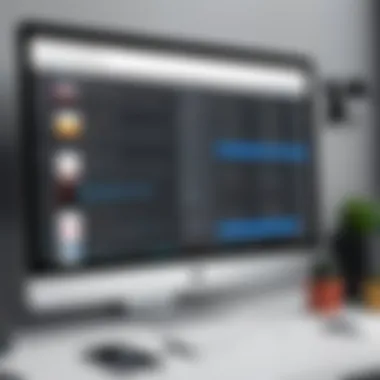
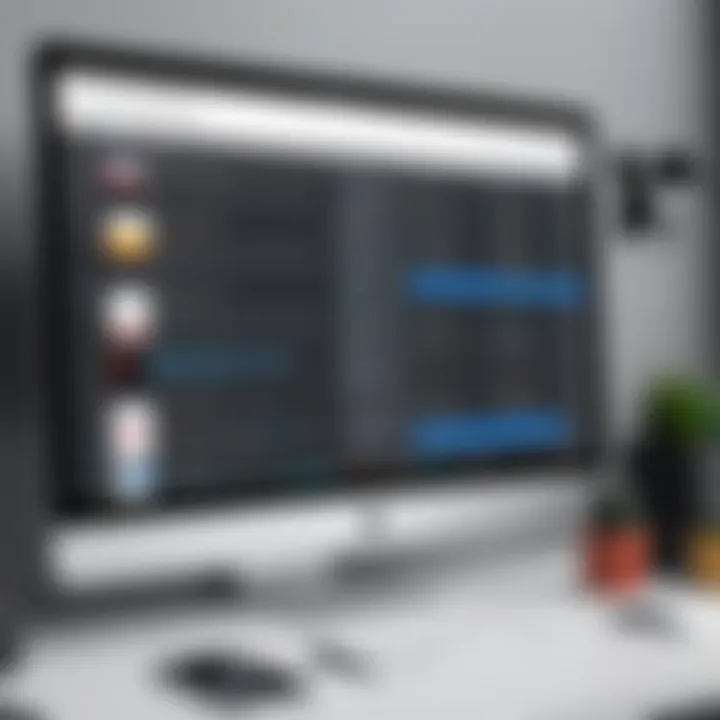
Intro
Screencastify stands out as a prominent Google Chrome extension dedicated to screen recording. Its design caters to a wide range of users, from educators needing to explain concepts visually to professionals showing software tutorials. Understanding its functionality and features is crucial for anyone considering adopting this tool in their workflow.
Overview of Software
Description of Software
Screencastify allows users to capture their screen with minimal effort. The interface is intuitive, enabling quick access to essential features such as recording the entire screen, a specific application, or a browser tab. The recorded content can include webcam footage and audio, which adds a personal touch to presentations or tutorials.
Key Features
- Screen Recording: Users can record their screen with various options for customizing what parts of the screen to capture.
- Video Editing Tools: After recording, Screencastify offers basic editing tools that allow users to trim videos and add annotations.
- Cloud Integration: Videos can be directly saved to Google Drive, making it easy to access and share them.
- Sharing Options: Users can easily share their recordings via links or export them to platforms like YouTube.
- Integration with Google Classroom: This is particularly beneficial for educators, allowing for easy sharing of instructional content.
Software Comparison
Comparison with Similar Software
Screencastify competes with other screen recording tools like Loom and OBS Studio. While Loom offers robust features for video messaging, OBS Studio is favored for its advanced streaming capabilities.
Advantages and Disadvantages
Advantages:
- User-friendly interface that supports quick learning.
- Seamless integration with Google Drive and Classroom.
- Good for both educational and professional purposes.
Disadvantages:
- Limited editing options compared to more advanced software.
- Free version has restrictions on video length and features.
"The simplicity of Screencastify does not detract from its effectiveness; it allows users to focus on conveying their message rather than struggling with complicated software."
Understanding Screencastify
Understanding Screencastify is crucial for discerning its relevance in today's digital landscape. This extension provides users the capability to record their screens with ease. The importance of mastering its features cannot be overstated, especially for those in educational and business settings where presentations and tutorials are essential. Screencastify streamlines these processes, thus enhancing productivity.
The benefits of utilizing Screencastify extend beyond mere recording. Its user-friendly interface facilitates quick learning and adaptability. For IT and software professionals, this tool integrates seamlessly with platforms such as Google Drive, allowing for efficient sharing and storage of recorded content. Additionally, it fosters collaboration among teams by allowing them to create instructional videos effortlessly.
What is Screencastify?
Screencastify is a popular Google Chrome extension designed for screen recording. It enables users to capture video directly from their browser, making it suitable for creating tutorials, presentations, or recording meetings. The functionality it offers is broad, encompassing different recording options, such as full screen or a specific tab. Users can also include webcam feeds to enrich the video content, making it more engaging for viewers.
Screencastify is particularly appealing for educators and business professionals who need to communicate ideas or instructions visually. The recorded videos can be edited within the app, allowing users to trim and cut segments before sharing. Since it operates as a Chrome extension, it provides unrivaled accessibility – users can easily install it and begin using it in no time.
Historical Context and Development
The development of Screencastify began as a response to the growing demand for efficient screen recording solutions. The extension was launched with the vision of simplifying the recording process while maintaining quality. Its development aligns with the substantial shift towards remote communication, especially in education and business sectors. As online learning became prevalent, tools like Screencastify gained significant traction.
Over the years, Screencastify has undergone numerous updates to enhance its abilities. The initial version offered basic recording features, but current capabilities include annotation tools, video editing, and cloud storage integration. This evolution demonstrates the commitment to meet user needs while adapting to technological advancements.
In summary, understanding Screencastify involves recognizing its significance within modern workflows. Its development reflects a response to changing communication methods, making it a valuable asset for professionals across various fields. By tailoring content creation to specific audiences, Screencastify continues to affirm its place in the ever-evolving landscape of digital communication.
Core Features of Screencastify
Screencastify stands out in the realm of screen recording tools largely due to its array of core features. These functionalities cater to various user needs, from simple recording tasks to more complex editing requirements. Recognizing these features can help users determine the full potential of Screencastify and how it can assist in their specific contexts.
Screen Recording Capabilities
At the heart of Screencastify, its screen recording capabilities provide a straightforward yet powerful way for users to capture their screens. You can record entire desktops, specific application windows, or just browser tabs. Users find this flexibility essential, especially in professional settings. Recordings can be saved in different formats, which allows for versatile usage.
This feature is particularly beneficial for educators, who can create instructional videos, and for professionals who may need to share presentations or conduct tutorials.
Each recording allows for real-time video capture, which maintains the context and flow of the material being presented. The resulting video quality is generally high, with options to adjust resolutions based on individual requirements.
Annotation Tools
Screencastify also includes a set of annotation tools that enhance the recording experience. Users can draw on the screen or highlight sections during recordings, which helps to emphasize key points. This is especially useful when demonstrating software or presenting online materials. Utilizing annotation features can help clarify messages, making it easier for viewers to grasp important information. The ability to add annotations in real-time adds a layer of interactivity, further engaging the viewer and enhancing comprehension.
Integration with Google Drive
An integral component of Screencastify is its seamless integration with Google Drive. This connectivity simplifies the storage and sharing process significantly. Once a video is recorded, it can be automatically saved to Google Drive, which eases access and sharing with peers or clients. This is crucial for collaboration in both educational and business environments, as users can easily manage their recordings and share links instead of sending large video files. Moreover, this integration supports organization, allowing for efficient video management in a user’s Google Drive account.
Video Editing Functions
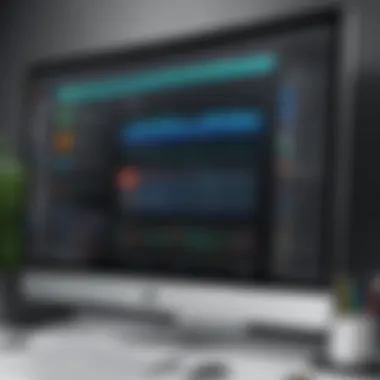

No recording tool is complete without robust editing functions, and Screencastify excels in this area. After recording, users can edit their videos directly within the extension. This includes trimming sections, adding titles, and merging multiple recordings. Such a comprehensive editing suite enables the creation of polished, professional-quality videos without the need for additional software. Users often provide feedback that having these features built-in saves time and streamlines workflows, removing barriers typically associated with video editing.
In summary, the core features of Screencastify present valuable tools for any user. The screen recording capabilities allow for diverse scenarios, while the annotation tools enhance interactivity. The integration with Google Drive ensures easy storage and sharing, and the built-in video editing functions allow for creativity without additional software overhead. These elements collectively contribute to Screencastify's appeal within the market.
Usability and User Experience
Understanding usability and user experience is critical when evaluating Screencastify as a tool for screen recording. Users, whether educators, businesses, or content creators, rely on tools that are not only functional but also intuitive. A strong focus on usability ensures that the software meets the user's needs without unnecessary complexity. This section dissects the interface, ease of use, and features tailored for varying levels of expertise, making it essential for our target audience to grasp how Screencastify can serve their specific requirements effectively.
User Interface Design
Screencastify's user interface is designed with simplicity and functionality in mind. The layout is clean, allowing users to navigate through its features without confusion. Icons and buttons are self-explanatory, reducing the learning curve for first-time users.
Key elements of Screencastify's interface include:
- Main Dashboard: Offers quick access to recording options, library, and settings.
- Recording Toolbar: Provides one-click options to start or stop recording, select audio sources, and integrate webcams.
- Editing Panel: Facilitates basic editing without overwhelming the user with choices.
The emphasis on a straightforward design caters to a diverse user base, ranging from educators who may be less tech-savvy to professionals seeking advanced recording solutions without distractions.
Ease of Use for Beginners
For beginners, Screencastify offers an approachable platform. New users can start recording within minutes of installation. The extension integrates seamlessly with Google Chrome, making it hassle-free to set up and begin using.
Steps to get started:
- Install the Extension: Users can find Screencastify at the Chrome Web Store.
- Create an Account: A quick setup process links the tool with Google Drive.
- Select Recording Options: Choose to record the entire screen or just a browser tab.
- Start Recording: One click initiates the screen capture, which is straightforward for anyone to follow.
The learning resources available, such as tutorials and FAQs, enable users to troubleshoot without extensive technical knowledge. This ease of use is particularly impactful for those in educational settings who need to jump into the software swiftly to enhance their teaching methods.
Advanced Features for Professionals
While Screencastify is user-friendly, it also scales well for professional users who demand advanced functionalities. Users can access features like:
- Customizable Recording Settings: Options for video resolutions, recording durations, and audio sources.
- Annotation Tools: During recording, users can draw or highlight elements on the screen, making content more engaging, especially in educational and training contexts.
- Integration with Other Tools: Screencastify works well with platforms such as Google Classroom and YouTube, allowing for a more cohesive workflow.
Professionals in software development, marketing, or training environments can utilize these features for high-quality presentations and tutorials. This synergy of usability and professional-grade tools makes Screencastify a versatile choice for a wide range of applications.
"The combination of intuitive design and powerful features positions Screencastify as a top choice among both novices and seasoned users."
In summary, the focus on user-friendly interface design, the ease of onboarding for beginners, and the existence of advanced features for professionals collectively shape an exceptional user experience, solidifying Screencastify as a preferred extension for screen recording.
Performance Analysis
Performance analysis is a critical aspect of assessing the effectiveness of Screencastify as a screen recording tool. This section will explore two vital considerations: recording quality and resolution, along with the impact on system performance. Understanding these factors allows users to make informed decisions about how Screencastify might fit their specific needs.
Recording Quality and Resolution
Recording quality is central to the overall user experience with Screencastify. High-quality recordings are vital, especially for professionals who need to create instructional videos or presentations. Screencastify offers up to 1080p resolution, ensuring that the visual output is sharp and clear. Users have reported that the quality is not just about pixels; it also includes the smoothness of the recording. A consistent frame rate eliminates choppiness, making content easier to watch and understand.
The ability to switch between recording resolutions based on project requirements is another advantage. Users can choose lower resolutions if file size is a concern or when bandwidth is limited. This flexibility allows for efficient storage management without compromising overall visual integrity.
To illustrate the significance of recording quality, consider the following:
- Clarity of Instruction: For educators, high-resolution videos can enhance student comprehension. Videos with clear graphics and text ensure that instructional material is effectively communicated.
- Professionalism: In business settings, high-quality recordings reflect professionalism. Poor recording quality can undermine the credibility of a message or product.
In summary, the recording quality and resolution directly impact how users perceive and engage with the content.
Impact on System Performance
System performance is a crucial consideration for any software tool, particularly one that involves significant resource usage, like screen recording. Users often worry about how running Screencastify might affect their computer's performance. Typically, Screencastify is designed to be lightweight and operates well on most systems. However, several factors contribute to the overall system load.
Recording high-resolution videos demands more from the CPU and RAM. When system resources are taxed, users may experience a decline in responsiveness or performance in other applications. For this reason, it's advisable to close unnecessary applications while using Screencastify.
Several benefits arise from effective system performance while using Screencastify:
- Multitasking Efficiency: A stable application allows users to multitask efficiently without noticeable lag or slowdown.
- Smooth Operation: Users can record videos smoothly even while utilizing other tools, which can be essential for workflow efficiency.
To optimize system performance, users may need to adjust settings. Lowering the resolution of recordings or limiting the number of background processes can aid in maintaining a stream-lined experience.
"Effective performance analysis involves both understanding recording quality as well as ensuring system resources are optimized."
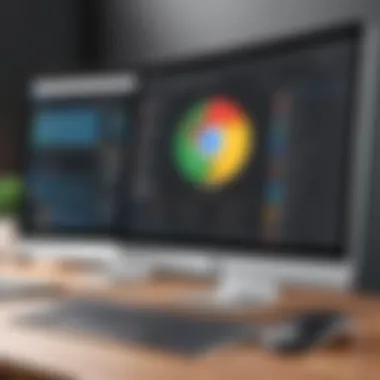

By grasping the nuances of how Screencastify interacts with a user's computer, they can better harness the tool's capabilities while minimizing any adverse effects.
Comparison with Competing Tools
In today's digital age, the choice of screen recording tools can greatly impact productivity and overall effectiveness in various tasks, including teaching, business presentations, and content creation. Thus, a critical evaluation of Screencastify in relation to its competitors is essential for users to make informed choices. This comparison sheds light on specific elements, including functionality, user experience, and integration capabilities that differentiate Screencastify from other screen recording software.
Screencastify vs. Loom
Screencastify and Loom are two widely used applications for screen recording, both offering distinct advantages. Screencastify shines with its integration within the Google ecosystem. Users have easy access to their recordings through Google Drive, which may be appealing to existing Google Workspace users.
- Accessibility: Screencastify runs as a Google Chrome extension, making it readily available for users who primarily utilize Chrome as their browser. Loom, while also accessible through browsers, requires a standalone application installation for some advanced features.
- Recording Types: Screencastify supports two primary types of recording: screen-only and webcam-only. Loom, however, emerges as a more versatile tool as it allows for simultaneous screen and webcam recording, enhancing the personal touch in user communications.
- Video Length Limits: Another important consideration is the video length limit. While Screencastify allows users to record up to 10 minutes for free, Loom has a more constrained limit of 5 minutes, which could be a crucial factor for users needing extended recording time.
In summary, while both tools have their strengths, the choice may boil down to how one prefers to use the recordings and integrate them into existing workflows. Users aiming for a Google-centric experience might lean towards Screencastify, while those valuing integrated video communication might favor Loom.
Screencastify vs. OBS Studio
OBS Studio presents a stark contrast to Screencastify, primarily because it is an open-source software. While Screencastify focuses on simplicity and ease of use, OBS Studio offers a broader range of advanced features geared towards professionals.
- Complexity and Learning Curve: The learning curve of OBS Studio is steeper. It requires a considerable amount of time to master its extensive options and settings. On the contrary, Screencastify maintains a focus on user-friendliness, making it more accessible for less tech-savvy users.
- Customization: OBS Studio excels with its extensive customization options. Users can create their own scenes, transitions, and audio setup tailored to their specific needs. Screencastify provides limited customization, primarily aimed at straightforward recording and sharing.
- System Resource Usage: OBS Studio can be resource-intensive, which may affect system performance, especially on less powerful machines. Screencastify runs efficiently as an extension, keeping system resource usage low, which is beneficial for casual users and educators running multiple applications simultaneously.
Thus, the choice between Screencastify and OBS Studio will reflect users’ requirements. For simple, quick recordings, Screencastify is ideal. However, for those desiring deep customization and control, OBS Studio becomes the preferred option.
Overall, these comparisons inform users about the unique value propositions of Screencastify against competing tools. Considerations range from integration capabilities and functionality to ease of use and customization, making this analysis invaluable in choosing the right tool for individual needs.
User Testimonials and Case Studies
User testimonials and case studies play a crucial role in evaluating the practicality and effectiveness of Screencastify. They offer real-world insights and feedback from individuals and organizations that have implemented the tool in diverse settings. This qualitative data complements the technical specifications and features of the software, providing potential users with a grounded perspective.
By examining user experiences, it becomes possible to identify not only the advantages but also any limitations of the application. This section aims to articulate the sentiments from educators and business professionals, revealing how Screencastify addresses their unique needs. The testimonials serve as case studies that highlight practical applications, thereby enriching the understanding of the tool's functionality in different contexts.
Educators' Perspectives
Educators utilizing Screencastify often emphasize its utility in enhancing instructional methods. The ability to record lessons or tutorial videos allows teachers to create engaging content for their students. Many educators have reported that the screen recording feature facilitates better comprehension of complex subjects by enabling them to visually demonstrate concepts.
For instance, educators have successfully used Screencastify to record math problems, software tutorials, and even entire lectures, which they then shared with students. This not only aids in traditional classrooms but also supports remote learning environments. The annotation tools enable teachers to highlight crucial points during recordings, making the teaching material more effective.
Furthermore, teachers appreciate the ease of use associated with the extension. Given that many educational professionals are not tech-savvy, Screencastify's straightforward interface and instructional design offer a welcoming entry point into video-based teaching. Feedback commonly mentions that the extension requires minimal training, allowing instructors to begin creating content almost immediately. This kind of user-friendly design has catalyzed greater adoption in educational institutions.
Business Applications
In a business context, Screencastify serves a variety of purposes, from training employees to capturing product demonstrations. Organizations have noted the importance of video communication in improving collaboration and clarity in tutorials and feedback sessions. The ability to share screen recordings helps teams resolve issues efficiently and illustrate processes that may be difficult to convey through text alone.
Feedback from businesses highlights specific use cases, such as onboarding new hires or conducting remote training sessions. Screencastify provides a platform for creating walk-throughs of software applications or internal processes, which can significantly reduce training time. This can be vital for companies looking to maintain productivity during transitions.
Additionally, case studies reveal a trend: businesses have started using Screencastify for marketing purposes. Creating product videos and customer testimonials enhances brand visibility and engages audiences effectively. By combining video content with existing digital strategies, organizations enhance their overall outreach.
"Using Screencastify transformed our onboarding process. The ability to visually show tasks not only saves time but also makes the whole experience more interactive," says Jessica, HR Manager at Tech Innovations.
The insights gathered from both educators and business professionals indicate that Screencastify is not just another screen recording tool; it's a versatile asset that can adapt to various needs. By providing platforms for instruction, collaboration, and marketing, it firmly positions itself in practical, everyday applications.
Best Practices for Using Screencastify
Using Screencastify effectively can make a significant difference in the quality and clarity of your presentations or tutorials. Employing best practices is essential to achieve optimal results. This section delves into important strategies that can assist both novices and experienced users in maximizing their use of this tool. Understanding these practices offers a way to streamline the recording process, improve editing efficiency, and enhance viewer engagement.
Optimizing Recording Settings
Before starting any recording, it is crucial to adjust the settings to suit your project’s needs. Screencastify allows users to select specific recording parameters that can influence the outcome. Here are some key settings to consider:
- Resolution: Higher resolutions typically provide better visual clarity. Choose a resolution that balances quality and file size. For most presentations, a resolution of 720p can be sufficient.
- Audio Source: Ensure that the correct microphone is selected in the audio settings. Using a headset microphone can reduce background noise and improve sound quality.
- Camera Options: If using facecam features, select a suitable camera angle and ensure adequate lighting. This helps enhance viewer connection to the presenter.
- Recording Area: Decide whether to record the entire screen, a specific application, or a browser tab. Focusing on only the relevant areas prevents distractions from extraneous elements.
By fine-tuning these settings prior to recording, users can achieve higher-quality videos that convey information more effectively.
Effective Editing Techniques
Once the recording is complete, editing emerges as an essential phase that can transform raw footage into a polished final product. Screencastify offers various features that simplify this process. Here are some techniques to consider:
- Trimming Excerpts: Remove unnecessary parts of the video. This can include long pauses or mistakes. Keeping content concise maintains viewer interest.
- Adding Annotations: Utilize text annotations or arrows to emphasize points in the video. This helps guide viewers’ attention to critical information.
- Incorporating Background Music: Adding subtle background music can make videos more engaging. Ensure the music complements rather than distracts from the primary audio.
- Exporting Options: Select appropriate export formats and quality levels based on intended usage. For example, exporting in MP4 format may be beneficial for broad compatibility.
Adopting these editing techniques can significantly enhance the overall quality of the video, making it more compelling for the audience.
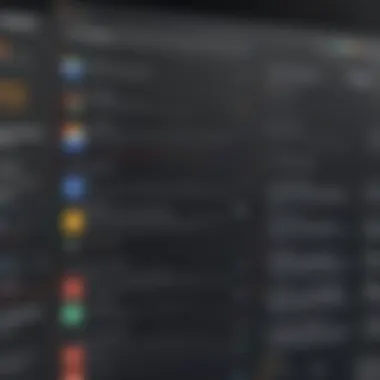
Effective use of Screencastify can transform how one communicates ideas, making complex topics more accessible and engaging for viewers.
Troubleshooting Common Issues
Addressing troubleshooting common issues is crucial for users of Screencastify, as it enhances their overall experience and boosts satisfaction with the software. Problems can arise during recording sessions, impacting both the content quality and the final output. By understanding common challenges, users can quickly resolve these issues, ensuring that they maximize the potential of this tool.
Since Screencastify is widely used across various sectors like education, business, and content creation, addressing problems efficiently becomes an asset. Proficiency in diagnosing and rectifying issues not only saves time but also enables users to focus on the core content they want to create or share. Here, we explore two of the most common problems users encounter: connectivity issues and audio-visual sync discrepancies.
Connectivity Problems
Connectivity problems are common obstacles that can disrupt a user's recording experience in Screencastify. These issues can manifest as interruptions during recording, errors in saving files, or failure to connect to the intended services. Many factors can contribute to these challenges, including unstable internet connections, browser settings, or conflicts with other extensions.
To mitigate connectivity issues, consider the following steps:
- Check your Internet Connection: Ensure that your connection is stable and has sufficient speed. A slow or inconsistent connection can lead to disruptions.
- Browser Compatibility: Confirm that you are using an updated version of Google Chrome. Outdated browsers may exhibit errors in functionality.
- Disable Conflicting Extensions: Sometimes, other extensions may interfere with Screencastify. Temporarily disabling them can help identify the source of the issue.
- Reinstall Screencastify: If problems persist, uninstalling and then reinstalling the extension can help resolve any underlying issues that may not be readily apparent.
"Resolving connectivity issues effectively prevents unnecessary interruptions during crucial recording sessions."
Audio and Video Sync Issues
Audio and video sync discrepancies pose another significant challenge for users. Such problems typically become apparent during playback, where the sound does not match the visual content. This can be particularly frustrating, especially when creating instructional content or tutorials. Several reasons contribute to these sync issues. They can occur due to hardware limitations, excessive CPU usage, or incorrect recording settings.
To address audio and video sync problems, users can follow these guidelines:
- Adjust Recording Settings: Ensure that recording settings such as resolution and frame rate are optimized. Higher settings may put a strain on your system resources.
- Close Unnecessary Applications: Reducing the number of applications running on your computer can help allocate more resources to Screencastify, promoting stability.
- Update Device Drivers: Ensure that audio and video drivers are up to date, as this can significantly impact performance.
- Use Post-Processing Software: If all else fails, consider using video editing software to manually sync audio and video tracks. This may take additional time, but it could salvage an otherwise unusable recording.
In the realm of screen recording, troubleshooting common issues is paramount. Understanding how to tackle connectivity and sync problems not only empowers users but also enhances the overall functionality of Screencastify.
Future of Screencastify
The future development of Screencastify plays a vital role in understanding its long-term viability and relevance in the realm of screen recording tools. As digital communication evolves, so do the requirements for screen recording software. Users increasingly demand features that enhance productivity, improve collaboration, and foster user engagement. Screencastify is positioned to answer these needs with its continuous updates and innovations.
Upcoming Features and Enhancements
Screencastify has several upcoming features and enhancements that are poised to significantly improve user experience. The development team prioritizes user feedback to drive these innovations. Among the most anticipated features are improved annotation tools, which will allow users to highlight information in real time while recording. This can be especially beneficial for educators and business leaders who often need to convey complex ideas visually.
Another promising enhancement is the integration of artificial intelligence. AI-powered features could include automated summarisation of recordings, which would save users valuable time and help with retention. Furthermore, an improved editing interface is expected to be rolled out, enabling smoother transitions and more intuitive editing options.
Screencastify already supports a wide range of functionalities, including:
- Easy screen sharing
- Integration with platforms like Google Classroom
- Robust analytics for video performance
These enhancements are likely to solidify Screencastify’s position as a frontrunner in the market, appealing to both new and existing users.
Position in the Market
Screencastify occupies a unique position in the market for screen recording tools. While there are various competitors, such as Loom and OBS Studio, Screencastify differentiates itself through its user-friendly interface and seamless integration with existing Google services. This is particularly attractive to educational institutions and businesses already entrenched in the Google ecosystem.
Furthermore, Screencastify continually adapts to the evolving needs of its users. Its commitment to regular updates based on user feedback ensures that the tool remains relevant. This is crucial for maintaining a competitive edge, especially as new technologies emerge and user expectations change.
In summary, the future of Screencastify looks promising, with many enhancements on the horizon. By focusing on user needs and leveraging the strengths of its current toolset, Screencastify is well-positioned to continue thriving in a crowded marketplace.
Epilogue
In today's fast-paced digital environment, the ability to create and share content efficiently is more important than ever. This article highlights the significance of Screencastify within the realm of screen recording solutions, emphasizing its practicality for educators, businesses, and individual users alike.
Screencastify stands out due to several critical elements. First, its seamless integration with Google Chrome enhances user accessibility. Users can record, edit, and share their content directly from the browser without needing additional software installations. This convenience saves time and minimizes disruptions to work flows.
Second, the user-friendly interface enables even those with minimal experience in video creation to produce high-quality recordings. The intuitive design ensures a smoother learning curve, facilitating broader adoption among various user groups. As technology continues to evolve, tools like Screencastify remain vital in bridging the gap between complexity and usability.
Additionally, Screencastify's versatile features such as annotation tools and robust editing options allow users to tailor their presentations effectively. These functionalities enable clearer communication and enhanced engagement, essential for effective information delivery.
"In a world where visual communication is essential, using tools like Screencastify can dramatically improve the way we share information."
Finally, the energy around ongoing updates and community feedback suggests that Screencastify will continue to adapt and meet user needs. This adaptability is critical as the market for digital content creation becomes increasingly competitive. Users who aim for impact and clarity in their content will find that Screencastify provides an effective platform to achieve their goals.
In closing, this article delivers insights into the relevance and utility of Screencastify. Understanding its features, potential applications, and place in a broader digital context equips users with the knowledge necessary to make informed decisions. For anyone considering efficient software solutions for screen recording, Screencastify undeniably merits a closer look.
Final Thoughts on Screencastify
Screencastify represents a significant advancement in the realm of digital content creation. By allowing users to efficiently capture their screens, the extension opens up new possibilities for communication, instruction, and collaboration. Its integration with Google's ecosystem further amplifies its utility, making it a suitable choice for those already familiar with other Google applications.
Each feature, from recording capabilities to editing tools, contributes to a cohesive user experience. The feedback from users reflects a strong, positive reception, encouraging continual improvement and the introduction of new features.
As technology advances, the demand for intuitive and powerful tools will only increase. Screencastify's commitment to enhancing user experience positions it as a key player in the future of screen recording tools. Individuals and organizations should continuously evaluate such tools as they seek efficient solutions to meet their evolving needs.
In summary, whether one is an educator aiming to engage students or a business professional seeking to enhance presentations, Screencastify offers valuable capabilities. Its strengths lie in its usability, functionality, and alignment with modern digital needs.













