Exploring the Slack Interface: A Comprehensive Guide
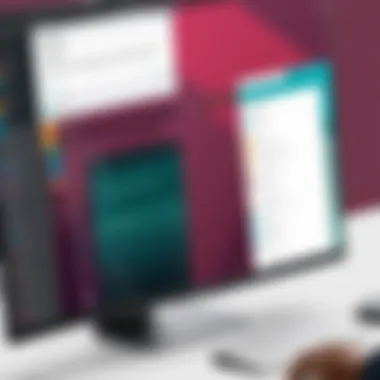

Intro
In recent years, Slack has become a prominent tool for teams looking to enhance communication. With its user-friendly interface, it offers a platform that promotes collaboration and efficient workflows. This guide will detail the various components of the Slack interface, examining its structure and functionality. By the end, readers will know how to navigate the platform and make the most of its features.
Overview of Software
Description of Software
Slack is a messaging platform designed specifically for teams and organizations. It provides a space for real-time messaging, file sharing, and integration with other productivity tools. Slack serves as a hub for workplace communication, allowing teams to connect across different departments and locations.
Key Features
Slack offers a range of features that support team collaboration:
- Channels: This is where conversations happen. Channels can be public or private, and they can be organized by topic or project.
- Direct Messages: For private conversations between team members, direct messages are available. This is useful for quick discussions without involving the whole team.
- File Sharing: Users can upload files directly into conversations, making information easily accessible.
- Integrations: Slack can be connected with numerous third-party apps, including Google Drive, Trello, and Zoom, enhancing its functionality.
- Search Functionality: The search feature allows users to find past conversations or shared files quickly. It is a crucial tool for retrieving important information.
- Customization: Slack allows users to customize their notification settings, themes, and profiles to suit individual preferences.
Software Comparison
Comparison with Similar Software
When compared to tools like Microsoft Teams and Discord, Slack stands out in several ways. While Microsoft Teams integrates more closely with the Microsoft Office suite, Slack distinguishes itself through its simplicity and extensive integrations options. Discord, although aimed more at gaming communities, also offers chat features that can be utilized by some teams but lacks specific professional tools found in Slack.
Advantages and Disadvantages
Slack excels in fostering communication but comes with some limitations.
Advantages:
- Robust integration capabilities facilitate a customized user experience.
- A clean interface that is easy to navigate.
- Strong community support and regular updates to improve functionality.
Disadvantages:
- The free version has limited features, which may restrict larger teams.
- Information overload may occur without proper channel management as teams grow.
By understanding the intricacies of Slack, IT professionals and organizations can leverage its tools effectively. This guide serves as a starting point to explore the potential that Slack offers for enhancing team communication.
Preamble to Slack
In today's fast-paced work environment, effective communication tools are essential. Slack serves as a bridge for collaboration among team members, transforming how they interact and share information. This section explores the significance and advantages of understanding Slack and its interface.
Overview of Slack's Purpose
Slack is primarily designed to streamline communication within organizations. The platform combines messaging, file sharing, and collaboration tools in one space. This integration is particularly important for remote or distributed teams. With Slack, users can easily create channels dedicated to specific projects, teams, or topics. This helps to keep conversations organized and accessible. Furthermore, the use of direct messages allows for more private discussions without cluttering main channels. Overall, Slack’s design fosters greater transparency and team cohesion.
Evolution of the Slack Interface
Since its inception, Slack's interface has undergone considerable changes. Initially, it focused on basic messaging functionalities. As user needs evolved, features such as integrations and enhanced search capabilities were added. For instance, the introduction of thread replies allowed users to respond to specific comments, reducing chaos in busy channels. Additionally, user feedback played a crucial role in shaping the interface, resulting in a more intuitive layout. Today, the platform prioritizes user experience, making it easier for teams to communicate efficiently. With regular updates, Slack continues to adapt to the demands of modern workplaces, addressing both aesthetic and functional aspects of its design.
Main Components of the Slack Interface
The Slack interface is designed to facilitate effective communication and collaboration among teams. Understanding its main components is crucial for maximizing the potential of this tool. Each element of the interface serves a specific purpose, allowing users to connect effortlessly and manage their workflow. Key components like channels, direct messages, and mentions enhance productivity and streamline interactions. Active engagement with these features can lead to better teamwork and clearer communication strategies.
Channels and Conversations
Channels in Slack act as dedicated spaces for discussions on particular topics or projects. Users can create public or private channels based on their needs. Public channels are open to the entire workspace, fostering transparency and knowledge sharing. Private channels, on the other hand, offer a more controlled environment, suitable for sensitive discussions.
Conversations within channels allow team members to share insights, ask questions, and provide updates. This structure helps keep discussions organized and accessible. Furthermore, channels can be customized to include specific integrations or topics, making them even more functional.
Benefits of effective channel utilization include:
- Clear delineation of topics
- Enhanced focus on specific projects
- Increased engagement from team members
Direct Messages
Direct messages (DMs) in Slack provide a way for users to communicate one-on-one or in small groups. This feature is essential for quick inquiries or private discussions that do not require the attention of an entire channel. DMs can help reduce noise in channels as team members can resolve issues swiftly without cluttering public discussions.
Direct messages can also be used to share files, links, or snippets. The ease of accessing past conversations in DMs allows users to reference previous communications effortlessly. However, it is necessary to use direct messages wisely to avoid bypassing broader team discussions, which can lead to miscommunication.
Mentions and Reactions
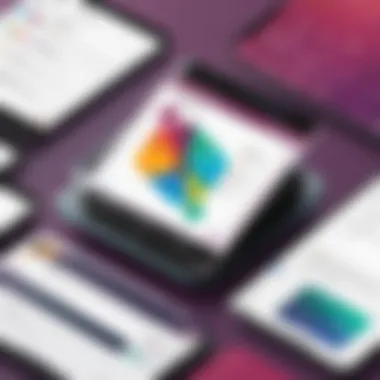
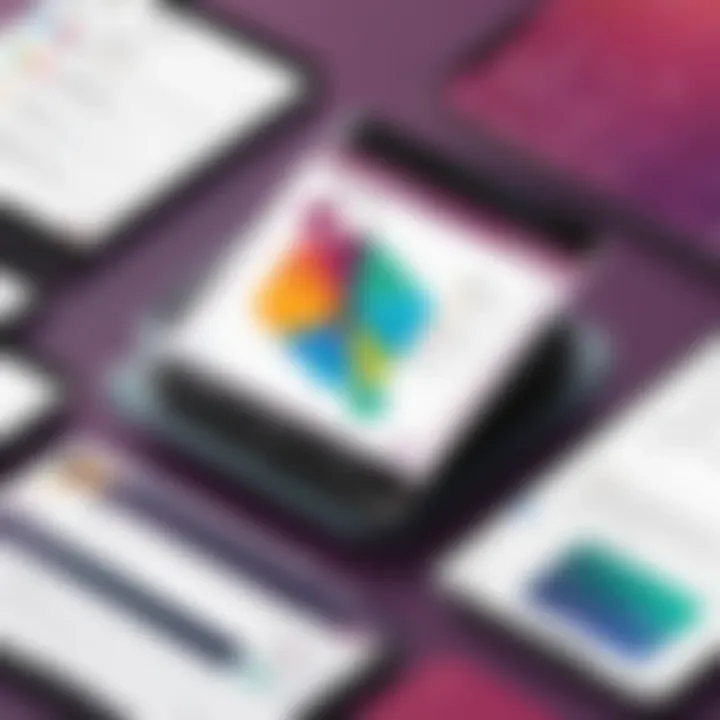
Mentions in Slack are an effective way to grab someone's attention quickly. By tagging a user with @followed by their username, notifications are sent directly to the mentioned individual. This is particularly useful in busy channels where messages can easily be overlooked. Mentions ensure that critical messages are seen and acknowledged promptly.
Reactions, represented by emojis, allow users to convey their responses quickly. Instead of sending a message to express agreement or acknowledgment, users can simply react to a message. This keeps conversations cleaner and less cluttered while still promoting engagement and feedback within channels.
Key features of mentions and reactions include:
- Promoting timely responses to important messages
- Facilitating a more dynamic and less formal communication style
- Allowing for swift feedback without interrupting the flow of conversation
In summary, the main components of the Slack interface—channels, direct messages, mentions, and reactions—are interconnected elements that contribute to comprehensive communication and collaboration in professional settings. By understanding and utilizing these features effectively, teams can enhance their productivity and streamline their communication processes.
Navigating the Slack Interface
Navigating the Slack interface is crucial for users to fully leverage its functionalities and improve team communication. This section covers significant elements that enhance user experience. Understanding how to navigate effectively ensures that professionals can access information quickly, contribute to conversations fluidly, and manage tasks with ease. As users immerse themselves in Slack, mastering its navigation features can lead to increased productivity and better collaboration among teams.
User Navigation Bar
The User Navigation Bar is a central feature that enables users to access different areas of Slack effortlessly. It is typically positioned on the left side of the interface. Users can find their channels, direct messages, and other essential areas, such as apps and integrations, within this bar. Each item is clearly labeled, allowing for quick identification.
Utilizing the User Navigation Bar can help users keep their work organized. For instance, channel organization aids in segmenting conversations based on projects or teams. Every workspace can be customized to suit its unique needs. Due to this flexibility, user efficiency increases as they can tailor the bar's contents to reflect their priorities.
Search Functionality
The search functionality in Slack is a powerful tool that users should utilize to find messages, files, and other information quickly. This allows team members to locate past conversations or important documents without sifting through countless messages. The search bar is easily accessible and allows for detailed searches with filters such as dates, channels, or user names.
When searching for messages, users can take advantage of modifiers to refine results. A well-utilized search can save time and enhance communication flow, especially in larger teams where information can be easily lost in the noise. It is advisable to familiarize oneself with search commands to maximize effectiveness.
File Sharing and Management
File sharing and management within Slack brings great convenience for users. Files can be uploaded directly into conversations, making collaboration seamless as team members can view and comment on documents directly in the channel. This feature eliminates the back and forth of email threads, streamlining communication.
In addition, Slack provides options for managing files. Users can organize shared documents with the Files tab, which displays all files shared in channels or direct messages. From this view, users can search, download, or remove files as necessary.
Key Takeaway
Navigating the Slack interface well is essential for maximizing its potential. The User Navigation Bar, search functionality, and effective file management are integral components that contribute to a productive experience within the platform. As users become proficient in these aspects, they will find that Slack can significantly enhance their communication and collaboration.
"Mastering navigation in Slack is key to improving teamwork and efficiency."
Understanding these navigation features prepares users to engage effectively with the platform, paving the way for optimized team dynamics.
Customizing the Slack Experience
Customizing the Slack experience can significantly improve user satisfaction and productivity. Each user has unique preferences and needs, which Slack accommodates through various customization options. By tailoring the interface, individuals and teams can enhance their workflow and ensure that the application meets their specific requirements. This section will delve into three main areas: profile settings, theme and layout options, and notifications management.
Profile Settings
Profile settings in Slack encompass several personal preferences that dictate how a user interacts with the platform. Users can update their display name, profile picture, and status messages. These elements not only help foster a sense of individuality in the workspace but also promote transparency and enhance team dynamics. Setting an appropriate status message, for instance, can inform co-workers of availability.
Additionally, profile settings allow users to add a brief bio, contributing to a cohesive team environment where everyone is familiar with each other's roles. Individual profile customization may seem trivial, but it plays a critical role in communication efficiency and team integration.
Theme and Layout Options
The theme and layout selections available in Slack let users personalize their visual experience. Slack offers a selection of themes, including both light and dark modes, allowing users to select a look that suits their preferences and enhances visibility. Choosing the right theme can alleviate eye strain, particularly for those who spend extensive hours in front of screens.
Users also get to modify their layout, choosing between a compact view or a more spacious format. The flexibility in layout options can cater to different working styles and boost personal comfort while navigating through channels and messages. A tailored visual experience can indirectly improve focus and productivity.
Notifications Management
Effectively managing notifications is essential for reducing distractions while ensuring crucial messages are not missed. Slack provides extensive settings for notifications, allowing users to customize alerts based on channels, keywords, and direct messages. Users can choose to receive immediate notifications or set specific times for checking messages.
Moreover, Slack allows users to mute channels temporarily, providing the freedom to concentrate on pressing tasks without being interrupted by non-urgent notifications. Clear guidelines on notification management help maintain a sharp focus on work while adhering to team communications.
Customizing notification settings helps manage information overload, fostering a productive environment.
By taking control of their notification preferences, users can significantly enhance their experience in Slack. The ability to control distractions ensures that focus and engagement are maintained throughout the workday.
In summary, customizing the Slack experience is pivotal for fostering a productive and personalized workspace. Profile settings, visual theme selections, and advanced notification management tools are vital avenues through which users can enhance their interaction with the application. By harnessing these tools, individuals can create a tailored environment conducive to efficient communication and teamwork.
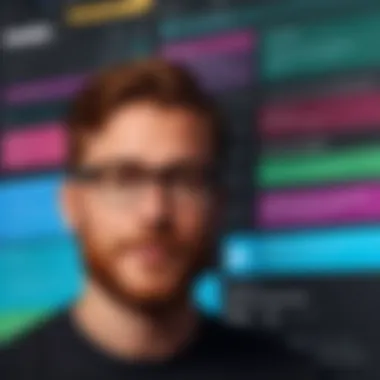
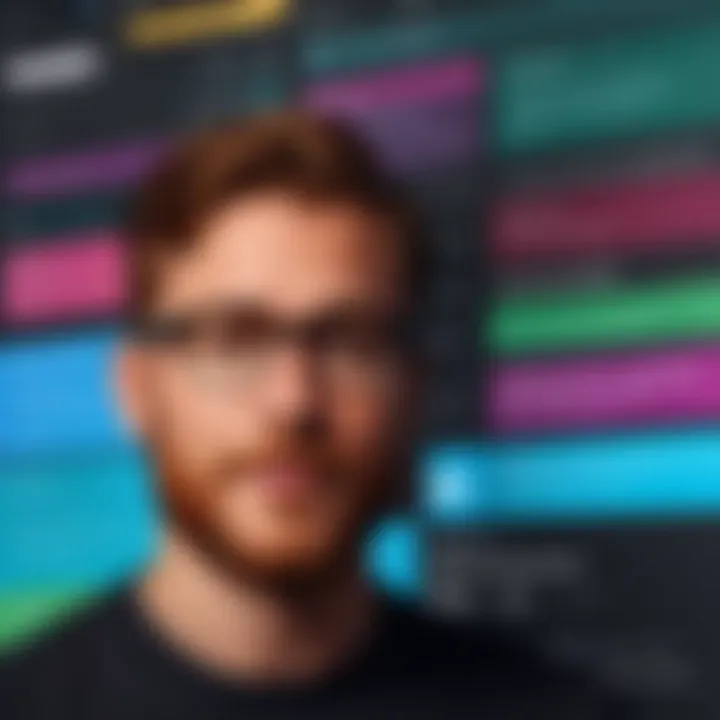
Integration with Other Tools
The integration of Slack with other tools is a vital aspect of its functionality. By allowing connections to various applications, Slack enhances its utility beyond mere communication. This integration can help streamline workflows and facilitate collaboration across diverse platforms. Users can create a customized environment that meets their specific needs, enhancing productivity and efficiency.
In today's fast-paced work environment, having multiple applications working in unison is crucial. Integrating Slack with project management tools like Trello or Asana can simplify task management. Moreover, connecting Slack to cloud storage services like Google Drive or Dropbox allows for easy file sharing and retrieval.
Compatible Applications
Numerous applications are compatible with Slack, enhancing its overall efficacy. Some of the most notable include:
- Google Drive: Enables users to share files directly into Slack and collaborate in real-time.
- Trello: Allows teams to manage tasks within the Slack interface and receive notifications about board activity.
- Zoom: Lets users initiate video calls from Slack seamlessly, reducing switching costs between applications.
- GitHub: Keeps developers updated with repository activity, issues, and pull requests right in their Slack channels.
These applications provide a higher level of collaboration, enabling teams to stay informed and engaged without leaving the Slack environment.
Setting Up Integrations
Setting up integrations in Slack is a straightforward process. Users should follow these steps:
- Open the Slack application or website.
- Navigate to the Apps section found on the left sidebar.
- Search for the desired app in the app directory.
- Click on Install or Add to Slack and follow the on-screen prompts for authentication.
Once installed, users can usually customize settings for notifications and commands to suit their preferences. This integration flexibility allows users to create a tailored workspace that aligns with their workflows and team dynamics.
Using Bots in Slack
Bots play an important role in extending the functionality of Slack. They can automate tasks, provide reminders, and facilitate interactions without human intervention. For instance, the Slackbot can assist with answering frequently asked questions or guiding users through common tasks.
Using bots effectively can lead to significant time savings. Some popular bots include:
- Donut: Helps team members connect for virtual coffee chats, fostering better team relationships.
- Standuply: Automates daily stand-up meetings by gathering updates from users and sharing them with the team.
- Zapier: Connects different apps together, allowing for automatic workflows between Slack and tools such as Google Calendar or Salesforce.
Integrations and bots within Slack can create a more efficient work environment, drastically reducing the back-and-forth between different applications.
Accessibility Features in Slack
Accessibility in digital tools like Slack ensures that all users, regardless of their physical or cognitive abilities, can participate fully in team communication and collaboration. These features not only comply with legal requirements but also foster an inclusive work environment, enhancing overall productivity and morale within teams. Slack's commitment to accessibility reflects a broader trend in software design where user experience must be optimized for everyone.
Keyboard Shortcuts
Keyboard shortcuts are essential for streamlining users’ interactions with the Slack interface. They allow for quicker navigation through channels and messages, facilitating efficient communication across teams. Slack offers a comprehensive list of keyboard shortcuts that can be customized based on individual needs.
- Common Shortcuts:
- or : Quickly switch between channels or direct messages.
- : Opens the quick switcher to find a specific channel.
- : Mark all conversations as read.
- : Create a new line without sending the message.
By effectively using these commands, users with mobility impairments can navigate the workspace without necessitating extensive mouse usage, thereby enhancing their productivity.
Voice and Video Features
Voice and video features in Slack provide significant benefits for auditory and visual communications. These tools cater to users who may find text communication challenging.
- Voice Messages: Users can send voice messages, enabling communication without typing, which is particularly helpful for people with difficulties in writing or those who are more comfortable speaking.
- Video Calls: Slack's video functionality allows for face-to-face meetings directly through the platform. This enhances personal interaction, beneficial for users who may struggle to interpret visual cues from text.
These features promote inclusivity by accommodating diverse user preferences and needs.
Supporting Users with Disabilities
Slack recognizes the importance of supporting users with disabilities. Ensuring software is inclusive requires thoughtful considerations in the design of features. Here are some elements that Slack incorporates:
- Screen Reader Compatibility: Slack interfaces seamlessly with screen readers to assist visually impaired users to navigate the application effectively.
- High Contrast Mode: This mode enhances visibility for users with sight impairments, allowing for more comfortable color differentiation on the interface.
- Captions for Video Calls: Enabling captions during video calls ensures that users with hearing impairments can follow the conversations without missing critical information.
Ensuring these accessibility features are available demonstrates Slack’s commitment to creating an environment that supports every user in reaching their full potential in collaborative settings.
"Accessibility is not a feature, it's a social trend."
By systematically implementing these thoughtful features, Slack not only creates an inclusive workspace but also sets a precedent for other platforms to follow.
Best Practices for Using Slack

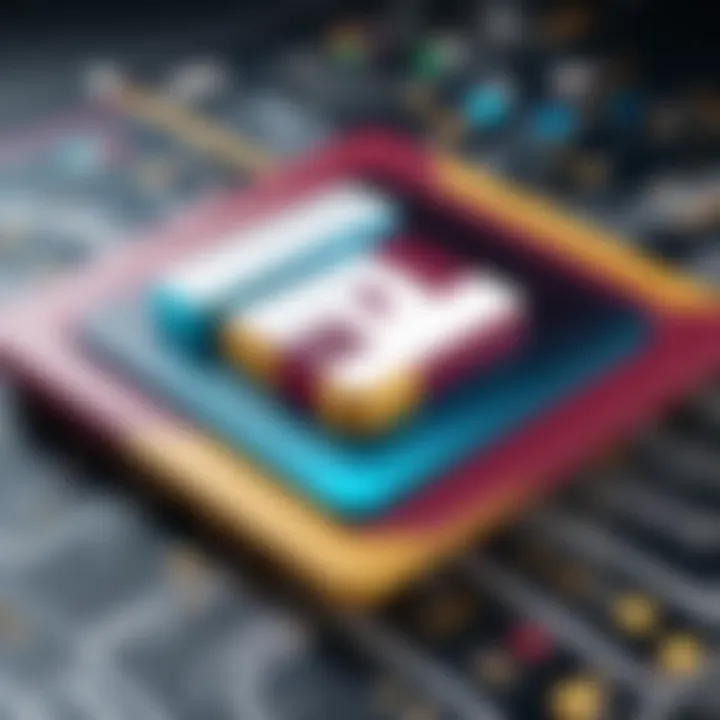
In today's fast-paced work environment, effective communication is key. Slack's interface offers a myriad of features designed to enhance collaboration. However, utilizing these features in a constructive manner is essential for maximizing productivity. Following best practices while using Slack can make the difference between chaos and clarity in team communications. Here are some important considerations and strategies to implement.
Effective Communication Strategies
Communication is the backbone of any successful team. In Slack, maintaining clear and purposeful messages is paramount. Avoid overwhelming colleagues with long messages. Instead, break down information into digestible parts. Use bullet points to present ideas concisely. Additionally, maintaining a professional tone while being approachable helps foster a positive environment.
Establishing specific channels for different projects can also streamline discussions. When team members know where to direct their conversations, it reduces confusion. Encourage the practice of tagging relevant people in conversations using the feature. This ensures that the right individuals are alerted to important discussions.
Maintaining Work-Life Balance
In the digital age, the line between work and personal life often blurs. Slack, as a communication tool, can exacerbate this issue. It is essential to set clear boundaries around working hours. Team leaders should encourage team members to respect off-hours communication. Consider enabling "Do Not Disturb" mode during personal time. This simple action can ensure employees are not overwhelmed with notifications after hours. Also, creating a culture of understanding regarding response times can greatly enhance balance. Team members should feel free to disconnect without guilt.
Managing Notifications Efficiently
Notifications in Slack can become distracting if not managed properly. A considerate approach to notification settings can lead to significant increases in focus and productivity. By customizing notification preferences, users can control what messages they receive alerts for. Slack allows users to mute channels that are not relevant. Use this feature to prioritize essential channels over those that may clutter your workspace.
It's advisable to encourage team members to evaluate their notification settings periodically. This practice ensures that they receive only the most relevant messages, decreasing unnecessary distractions.
Conclusion:
By implementing these best practices, users can significantly enhance their experience on Slack. Effective communication strategies, commitment to work-life balance, and proficient notification management establish a framework for maximizing productivity in any team setting. This ultimately contributes to a more organized and harmonious work environment.
Challenges and Limitations of the Slack Interface
Understanding the challenges and limitations of the Slack interface is essential for users seeking to maximize their experience. While Slack offers numerous features that enhance productivity, it is not without its drawbacks. Identifying these challenges can help users make informed decisions about how to use the platform effectively. Users should acknowledge these limitations to avoid potential pitfalls in communication and workflow management.
Potential Overload of Information
One of the most significant challenges users face in the Slack interface is the potential overload of information. With multiple channels dedicated to different topics, conversations can easily spiral into a cluttered space.
- Scattered Communication: Important messages may get lost among numerous threads. This scattered communication can lead to confusion and decreased productivity as team members may struggle to find the relevant information.
- Notification Overkill: Users often receive an overwhelming number of notifications from various channels and direct messages. This barrage can lead to distraction rather than enhancing focus. Managing notifications effectively becomes crucial.
To combat information overload, users can:
- Utilize channel organization effectively by using descriptive names.
- Set notification preferences to ensure only essential alerts come through.
- Regularly archive channels that are no longer active, decluttering the workspace.
Customization Constraints
While Slack allows for a degree of customization, these options can sometimes feel limited. Users may find themselves wishing for more extensive personalization capabilities.
- Theme Limitations: Although users can change themes and layouts, the selection may be insufficient for those seeking a more unique interface. This can lead to dissatisfaction as users navigate a similar-looking workspace.
- Integrations: Not all applications integrate seamlessly with Slack. Users may be left with functionality gaps that hinder their workflow, particularly with software unique to specific industries.
Addressing customization constraints can involve:
- Exploring third-party tools that offer advanced integration features, potentially improving the Slack interface.
- Creating a feedback loop with Slack to express desires for more customization options, driving future updates.
Privacy and Security Concerns
Lastly, privacy and security within the Slack interface are paramount issues. Users often engage in sensitive conversations and share confidential files. Understanding these concerns is vital to safeguard information.
- Data Breaches: As with any digital platform, the risk of data breaches exists. Uncontrolled access to information may expose teams to cyber threats.
- Compliance Issues: Companies dealing with sensitive information, such as healthcare or finance, may face compliance issues if their Slack usage does not align with regulations. Monitoring usage is crucial for adhering to strict data protection laws.
To mitigate privacy and security concerns, organizations should:
- Implement access controls, ensuring only authorized team members can view sensitive information.
- Regularly review Slack settings for privacy and enforcement of security protocols.
"The challenge isn't just using Slack effectively, but also navigating its complexities to ensure productivity doesn't take a hit."
Closure
The conclusion serves as vital wrap-up for this exploration of the Slack interface. It encapsulates the key elements discussed and reinforces the practical benefits of utilizing Slack effectively. By understanding various components of the interface, users can streamline their communication processes. A well-utilized interface not only enhances efficiency but also fosters better collaboration among team members.
Summarizing Key Takeaways
In summary, several important points arise from our in-depth analysis of Slack:
- User-Friendly Navigation: Slack’s interface is designed with simplicity in mind, enabling users to find features and access channels with ease.
- Customization Options: Users are encouraged to personalize their experience through profile settings, themes, and notification preferences. This ensures that the workspace is tailored to individual workflows.
- Integration Capabilities: Slack's ability to integrate with various applications significantly enhances productivity. It positions Slack not just as a communication tool but as a central hub for teamwork.
- Accessibility Support: Addressing accessibility is crucial. The features provided enable all team members, including those with disabilities, to engage fully in communications.
- Best Practices: Following recommended strategies for communication, work-life balance, and notifications helps maximize the benefits of using Slack.
Overall, these takeaways highlight the interface’s potential to support teams in achieving their goals efficiently.
Future Trends in Slack Development
Looking ahead, the development of Slack is likely to enter several promising avenues:
- Enhanced AI Features: With advancements in artificial intelligence, we may see features that automatically summarize conversations or suggest relevant channels based on user behavior.
- Improved Security: As concerns around privacy grow, the future will bring more robust security features to help protect sensitive information shared within Slack.
- Greater Integration with Workflow Tools: The demand for seamless workflows will likely lead to deeper integrations with project management and productivity tools, enhancing collaborative efforts.
- Focus on Mental Health: Slack may expand its focus on features that promote healthy work practices, including reminders for breaks and tools to manage workload.
These projected trends indicate that Slack is more than a mere chat application; it is evolving into a comprehensive workspace that prioritizes the needs of its users.















