Exploring the Features of Foxit PDF Reader Printer


Intro
In a world where managing documents efficiently is paramount, particularly as businesses increasingly rely on digital formats, the Foxit PDF Reader Printer stands out as a reliable tool. This software enables professionals to create, view, and manage PDF documents with ease. Foxit has earned a reputation for merging powerful capabilities with a user-friendly interface, making it a popular choice among a broad spectrum of users, from IT professionals to small business owners.
Whether it's tweaking print settings for optimal output or navigating through different file formats, understanding the ins and outs of Foxit PDF Reader Printer can be a game changer. This comprehensive overview unpacks the software, offering insights that are not only informative but also practical.
Overview of Software
Description of Software
Foxit PDF Reader Printer is more than just a tool for viewing PDF documents. It allows users to handle a variety of tasks, including converting other file types to PDF, printing PDF files, and even collaborating on documents with teams. The software's ability to operate seamlessly across different operating systems, including Windows, macOS, and Linux, ensures that it remains relevant regardless of the user's environment. This versatility makes Foxit a staple for many in diverse industries.
Key Features
Some outstanding features offered by Foxit PDF Reader Printer include:
- Customizable Print Settings: Adjust settings to suit specific needs, be it selecting paper size, checking printer options, or setting quality preferences.
- Multi-Platform Support: Works well on various operating systems, allowing for consistency across multiple devices.
- Annotation Tools: Users can highlight, underline, or add notes directly onto PDF documents, enhancing collaborative efforts.
- Document Security: Provides options to password-protect files, ensuring sensitive information remains confidential.
- Integration with Cloud Services: Easily sync and access documents stored on cloud platforms, facilitating remote work and accessibility.
Software Comparison
Comparison with Similar Software
When evaluating Foxit PDF Reader Printer, it’s essential to compare it with other players in the market, such as Adobe Acrobat Reader and Nitro PDF Reader.
While Adobe Acrobat Reader is widely recognized and offers extensive features, including e-signature capabilities, it often comes with a steeper learning curve and a heavier price tag. Nitro PDF Reader, on the other hand, provides comparable features but may lack some of the advanced functionalities that Foxit offers.
Advantages and Disadvantages
Each software has its strengths and weaknesses. Here’s a closer look at some of them:
- Advantages:
- Disadvantages:
- Lightweight and fast, ensuring users can open and manage documents quickly.
- A robust set of annotation and editing tools.
- Frequent updates that improve performance and introduce new features.
- Some advanced features may be locked behind a paywall, limiting access for free users.
- Users transitioning from other software may find initial navigation challenging due to differences in interface design.
In sum, the Foxit PDF Reader Printer stands as a compelling option within an increasingly crowded field of PDF management tools, thanks to its unique blend of features and user-centric design. A thorough understanding of what it offers paves the way for more effective document management strategies.
Prelude to Foxit PDF Reader Printer
Navigating the world of digital documents can feel like a treacherous maze without the right tools. When it comes to dealing with PDF files, efficiency and quality are paramount. This is where the Foxit PDF Reader Printer steps in as a significant player, especially for businesses and professionals who constantly engage with PDF documents. Understanding this software isn’t just about knowing its functionalities; it's about discovering how it can streamline workflows, enhance productivity, and offer users an edge in managing their documentation.
Overview of PDF Readers
PDF readers have become indispensable tools in today’s digital landscape. Unlike other file formats, PDFs preserve the layout and formatting regardless of the device being used. This makes them perfect for sharing documents that look the same everywhere. With a PDF reader, users can open, view, annotate, and print these files effortlessly.
Several features can distinguish one PDF reader from another. From basic functionalities like zooming and searching to more advanced features such as text extraction and document comparison, each tool has unique strengths. The competition is tight, so users must select a reader that fits their specific needs—whether that’s a simple interface for quick reads, or advanced editing options for in-depth work. In this context, Foxit PDF Reader Printer stands out for its robust functionalities that cater to a wide spectrum of users.
Prelims to Foxit Software
Foxit Software has carved out a notable reputation since its inception, largely focusing on the PDF domain. Founded with the aim of delivering high-quality PDF solutions, Foxit has become synonymous with efficiency and user-centric design in document handling. The Foxit PDF Reader Printer isn’t just another PDF application; it represents an extensive suite of tools that enables users to navigate their PDF-centric tasks with greater ease.
What makes Foxit particularly appealing is its balance between sophistication and simplicity. IT professionals and businesses alike appreciate its robust features while valuing the clean and approachable interface. The software's commitment to keeping up with technological advancements ensures that users benefit from the latest innovations—think collaboration features, cloud integration, and constant updates that adapt to the evolving landscape of document management.
Given these points, it’s evident that familiarity with Foxit PDF Reader Printer is essential for anyone engaged in document-related activities. It empowers users to take control of their PDF interactions, ultimately leading to improved efficiency and effectiveness in their workflows.
Installation Process of Foxit PDF Reader Printer
Installing the Foxit PDF Reader Printer is a pivotal step for anyone looking to harness its power within their daily workflow. This software acts not only as a PDF reader but also integrates seamlessly into the printing operations, making it a versatile contender in the realm of document management. It's important to understand the installation process thoroughly, as the right setup ensures that users can fully utilize all the rich features it provides.
Choosing to set up the Foxit PDF Reader Printer means stepping into an ecosystem designed for efficiency, compatibility, and user satisfaction. But before jumping into the installation, one must first consider the system requirements to avoid potential hiccups.
System Requirements
Before embarking on the installation journey, it's essential to verify that your system meets the necessary requirements. This helps ensure smooth functionality and performance once installed. Here are some vital elements to check:
- Operating Systems: Foxit PDF Reader Printer is compatible with various versions of Windows, including Windows 7, 8, 10, and newer iterations. For Mac users, the requirements may slightly differ, so it's prudent to consult the official documentation.
- Processor: A dual-core processor is recommended for optimal performance. This will help when handling larger PDFs or engaging in more taxing operations like document conversion.
- Memory (RAM): Having at least 2GB of RAM is advisable. More RAM can facilitate better multitasking, especially when dealing with heavy files or multiple applications.
- Disk Space: Ensure you have at least 1GB of free disk space for installation and temporary file storage. As PDFs can sometimes take up quite a bit of space, particularly when they contain rich media or high-resolution images, having adequate storage is key.
- Display: A screen resolution of 1024x768 or higher is recommended to fully engage with the interface's layout and functionality.
Meeting these specifications not only sets the stage for a smoother operation but also enhances the overall experience when working with PDFs.
Step-by-Step Installation Guide
Once you’ve confirmed that your system aligns with the requirements, it’s time to proceed with the installation. Below is a straightforward guide to help facilitate this process:


- Download the Software: Begin by visiting Foxit's official website. Locate the download section for Foxit PDF Reader Printer and click to initiate your download. A quick search on Foxit Software would direct you to the right place.
- Locate the Installer: After the download finishes, navigate to your downloads folder. You should see a file resembling for Windows or an equivalent for Mac.
- Run the Installer: Double-click the installer file to start the installation wizard. If prompted by a security warning, confirm that you wish to proceed.
- Follow the On-Screen Instructions: The installation wizard will guide you through the process. You’ll be asked to agree to terms and conditions, select an installation directory, and choose additional components if required. Ensure you read through this process as it lays out crucial options.
- Complete the Installation: Once you've configured your preferences, hit the install button. The installation will take only a few minutes, depending on your system performance.
- Launch the Application: Post-installation, find the Foxit PDF Reader Printer in your applications list. Open the software, and you’ll be greeted with a user-friendly interface ready for action.
- Test Print Functionality: To ensure everything has installed correctly, consider opening a sample PDF and performing a test print. This verifies that the printer component of the software is functioning without issues.
By following these steps, you'll successfully install the Foxit PDF Reader Printer and be set to enhance your PDF usage.
"A well-installed application isn’t just about functionality; it’s the first step in shaping your workflow efficiency."
With this guide, step into the next phase of making your PDF handling experience smoother and more refined.
Key Features of Foxit PDF Reader Printer
Understanding the key features of Foxit PDF Reader Printer is essential for users aiming to maximize their efficiency and productivity when handling PDF documents. This software offers several unique attributes that support various tasks, from simple reading to comprehensive document management. Evaluating these features gives potential users insight into how this tool can streamline their workflows and meet their specific needs.
User-Friendly Interface
One of the standout aspects of Foxit PDF Reader Printer is its user-friendly interface. The design is intuitive, allowing users with varying levels of technical expertise to navigate the software seamlessly.
- Clear Navigation: Menus and toolbars are logically organized, enabling quick access to frequently used functions. For instance, even users unfamiliar with PDF software can easily find options for signing documents or adjusting print settings.
- Responsive Design: The software adapts well to different screen sizes. Whether on a desktop or a laptop, the user experience remains consistent, which is crucial in today’s multi-device environment.
"A well-designed interface is key to reducing the learning curve, and with Foxit, users can hit the ground running."
Advanced Printing Options
Foxit PDF Reader Printer provides advanced printing options that go beyond standard functions. These options empower users to customize their printing processes.
- Custom Page Formats: Users can select specific page ranges to print or adjust the format for an optimized output. This ensures that only necessary pages are printed, minimizing paper waste and enhancing cost-efficiency.
- Batch Printing: For businesses dealing with multiple PDFs, batch printing is a game-changer. Users can queue multiple documents for printing in one go, saving time and making the entire process much smoother.
- Quality Adjustments: Users can tweak the print quality settings to balance between speed and fidelity. This is particularly useful for printing detailed graphics or text-heavy documents.
These advanced printing options significantly enhance the workflow, making routine tasks feel less tedious and more streamlined.
Document Conversion Capabilities
Another core feature of Foxit PDF Reader Printer is its robust document conversion capabilities. This aspect is often overlooked but is vital for users needing flexibility in document formats.
- Multiple Format Support: Users can convert PDFs to various formats, including Word, Excel, and image files, making it easier to repurpose content without losing formatting integrity. This is especially beneficial for professionals managing reports or presentations.
- Optical Character Recognition (OCR): For users dealing with scanned documents, the OCR feature allows text extraction from images. This functionality turns seemingly static files into editable text, unlocking new uses for previously static documents.
- Simple Interface for Conversion: Converting files is straightforward with a few clicks. Users aren’t bogged down by complicated processes; simplicity is at the forefront, promoting higher productivity.
These document conversion features within Foxit PDF Reader Printer ensure that users can adapt their files to meet their needs effortlessly, encouraging a versatile approach to document management.
Customizing Print Settings
In the world of digital documentation, achieving the perfect print can be quite the juggling act. Customizing print settings is not just a mere luxury; it is a necessity for anyone seeking to ensure that printed content mirrors the precision and clarity of its digital counterpart. Foxit PDF Reader Printer excels in offering various customizable options that enhance not only the quality of the output but also the overall efficiency of the printing process.
The ability to manipulate print settings can lead to significant time savings and improved document aesthetics. Depending on the specific needs of the user—be it better alignment, scaling for different document sizes, or color accuracy—understanding and employing these features makes all the difference.
Page Layout and Scaling
Getting the page layout right is crucial, especially when it comes to documents that contain a lot of information or visuals. Foxit allows users to select various layout options such as portrait or landscape orientations, which can impact readability significantly.
- Considerations for page scaling are equally important. Users can choose to fit the document to the page size, scale it down, or print at actual size, depending on the requirements of their tasks. This flexibility ensures that every detail is rendered correctly on paper.
- Beyond scaling, margins can be adjusted to either maximize the printable area or to create space for binding, which is not something all PDF readers allow.
Quality and Color Settings
Underestimating the impact of quality settings can result in disappointing print jobs. Foxit PDF Reader Printer provides various resolution options—ranging from standard to high-quality prints. A user might find that some documents just need that extra sharpness; others may require faster prints without compromising much on quality.
- Color settings are another aspect that requires careful thought. Users can select between color, grayscale, or black and white printing. This is especially beneficial for businesses that often need specific branding colors; ensuring accurate color reproduction can reflect professional standards.
- Users also have direct control over the use of duplex printing, which can save paper and costs while benefiting those who seek eco-friendly practices.
Using Print Preview
The importance of utilizing print preview cannot be overstated. This feature acts as a final checkpoint, allowing users to get an accurate representation of how the finished product will appear. Before committing to print, catching any mistakes or layout issues can save time, money, and frustration.
- Print preview gives users the ability to assess how all the aforementioned settings come together on the page. Are the margins just right? Have the colors printed as expected? Getting an appropriate visual of the document before it meets paper can lead to dare I say, a flawless finish.
In summary, customizing print settings using the Foxit PDF Reader Printer significantly enhances user experience. By understanding and utilizing layouts, quality adjustments, and print previews, users can ensure that their printed documents are not just functional but also visually appealing. This makes all the difference in maintaining professionalism, especially in documentation-heavy environments, be it for small startups or larger corporations.
Integration with Other Software
The integration with other software is a crucial aspect of the Foxit PDF Reader Printer. It's not just about being able to read and print PDFs; it's about how well this application fits into various workflows, particularly in an environment where efficiency and connectivity are paramount. Users today often juggle multiple tools and applications, and seamless integration can significantly enhance productivity.
Compatibility with Operating Systems
One of the standout features of Foxit PDF Reader Printer is its broad compatibility with various operating systems. Whether you're running Windows, macOS, or a Linux distribution, Foxit ensures that users can rely on consistent performance. This adaptability means that businesses with mixed OS environments can utilize the same PDF solutions without a hitch.
For instance, a marketing department using Foxit on Windows can easily share documents with a design team working on macOS, ensuring that everyone is on the same page—literally. Furthermore, Foxit constantly updates its software to accommodate the latest OS versions and security protocols. This commitment not only helps users avoid compatibility issues but also provides peace of mind regarding data security.
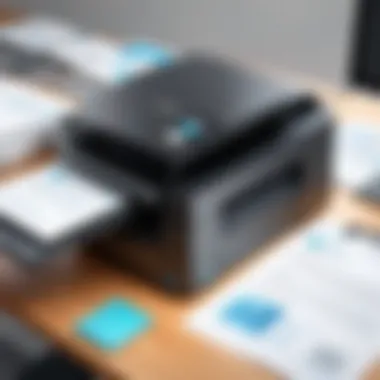

Collaboration with Cloud Services
In today’s collaborative work styles, the capability to interact with cloud services is indispensable. Foxit PDF Reader Printer rises to the occasion by integrating smoothly with platforms like Google Drive, Dropbox, and OneDrive. Users can upload, share, and even edit PDF files stored in the cloud without changing applications. This integration allows for easy document access, whether you’re in a coffee shop or at your office desk.
Moreover, having such cloud capabilities streamlines the review and feedback process. Imagine you’re working on a project with team members scattered around the globe. The ability to collaborate in real-time through cloud storage while accessing Foxit’s tools to annotate or comment on a document can significantly reduce project turnaround times. Not to mention, this integration further ensures that everyone stays in sync with the most up-to-date version of a document.
Integrating Foxit PDF Reader Printer with cloud services isn’t merely an enhancement; it's a necessity.
These integrations not only improve efficiency but also foster a more fluid working relationship among team members. A well-integrated tool can turn tedious processes into streamlined ones and empower teams to focus on what truly matters—creating high-quality work.
User Experience and Feedback
When it comes to software tools like Foxit PDF Reader Printer, user experience and feedback play an essential role. The effectiveness of any software solution hinges not just on its features but on how those features resonate with its users. A positive user experience fosters loyalty, while constructive feedback can fuel further enhancements in functionality and performance. For professionals and businesses, understanding how peers perceive and interact with such tools can inform purchasing decisions and system integrations. As we explore this section, we’ll look specifically at user reviews and common themes in the feedback provided by a diverse range of users.
User Reviews Overview
Diving into user reviews can provide a well-rounded perspective on the actual use of Foxit PDF Reader Printer. From IT specialists to small business owners, countless anecdotes and ratings reveal both what works and what doesn't. Users often express their thoughts on performance, usability, and troubleshooting experiences related to printing PDF documents. Reviews are typically scattered across platforms like Reddit and Facebook, inviting a closer look.
For example, many users highlight how quickly Foxit can open large documents, a crucial need in busy work environments. This aspect caters especially to professionals working with hefty files, elevating productivity. Average ratings hover around four out of five stars, with particular praise directed towards its intuitive layout. Yet, it’s worth noting that some reviewers point out limitations in advanced features compared to competitors. This dichotomy in user experiences shapes how potential customers may view the software.
- Pros:
- Cons:
- Fast performance with large files
- User-friendly interface
- Extensive annotation tools
- Some advanced features are lacking
- Occasional compatibility issues with specific file types
Common Praise and Critiques
When examining user feedback, one can’t ignore the recurring themes of praises and critiques. Often, users are quick to commend the software’s speed and efficiency. With rapid load times, it sets a standard that many competitors strive to achieve. Furthermore, the availability of robust annotation tools ensures that document collaboration remains straightforward, a must for teams working remotely or in the field.
Conversely, critiques frequently center around the occasional bugs that arise during heavy usage or the software's interface, which, while generally praised, can appear overwhelming for a novice. As new features are introduced, keeping the software streamlined becomes a balancing act between complexity and usability.
“A good PDF reader should be like a reliable car. It needs to handle the road well but not become too complicated to drive.”
In summary, understanding the user experience and feedback on Foxit PDF Reader Printer highlights the software's strengths, such as its performance and collaborative features, while also illuminating areas for improvement. This nuanced view helps inform potential users about what to expect, providing a useful compass in the software landscape.
Comparative Analysis with Competitors
When evaluating any software, particularly those in the realm of document management, comparative analysis serves a crucial role. Foxit PDF Reader Printer is no exception to this rule. Comparison with competitors not only sheds light on the strengths and weaknesses of Foxit’s offering but also presents users with a broader perspective on what might be the ideal choice for their specific needs. Here, we’ll focus on how Foxit stacks up against two major players in the PDF realm: Adobe Acrobat and Nitro PDF Reader.
Foxit vs. Adobe Acrobat
When one thinks about PDF functionality, Adobe Acrobat is often the first name that springs to mind. Adobe has carved a niche for itself over many years, notably with its robust suite of features. However, Foxit gives it a run for its money in several key areas.
- Cost Efficiency: Foxit typically offers a more affordable pricing structure than Adobe. For small businesses or individual users who need functional solutions without the extravagant price tag, Foxit can be a practical choice.
- User Interface: While Adobe’s interface can sometimes feel overwhelming due to its vast array of features, Foxit boasts a cleaner, more intuitive layout that makes navigation easier, especially for users less familiar with PDF handling.
- Performance: Users have frequently noted that Foxit can perform faster, particularly when opening large files. This efficiency can make a significant difference when working with multiple documents simultaneously.
Ultimately, while Adobe Acrobat may still reign supreme in terms of comprehensive functionality, Foxit's streamlined efficiency and cost-effectiveness offer a compelling case, especially for those prioritizing user experience.
Foxit vs. Nitro PDF Reader
Nitro PDF Reader is another contender in this space, aiming to offer solid features at a competitive price point. However, like all comparisons, some areas stand out where Foxit shines brighter.
- Comprehensive Tool Set: Nitro does hold its own with various features, but Foxit includes advanced printing options and document conversion capabilities that outperform Nitro’s offerings.
- Customization: Users have noticed that Foxit's customization options for print settings surpass those found in Nitro, allowing for sophisticated control over document output.
- Integration: While Nitro integrates well with several cloud services, Foxit often supports a broader range of software applications and collaboration tools, which can be crucial for teams in today’s interconnected work environments.
In sum, both Nitro and Foxit cater to similar audiences, but Foxit’s flexibility and advanced features tend to tip the scale in its favor for many users looking for a balance of functionality and efficiency.
"Choosing the right PDF software isn’t just about features; it's about finding what fits your unique needs best."
Thus, understanding the comparative landscape between Foxit, Adobe Acrobat, and Nitro PDF Reader equips users with the knowledge to select the right tool for their everyday tasks.
Troubleshooting Common Issues
In the arena of digital document management, the Foxit PDF Reader Printer stands out, yet like any tool, it can present its fair share of challenges. This section delves into common issues users may encounter and outlines effective strategies to resolve them. Understanding these potential hiccups helps users maintain productivity and mitigate frustration.
Printing Errors Resolutions
Printing errors can be a real thorn in one's side. When you hit that print button and nothing happens, it can feel like a digital black hole—documents vanish without a trace! Here are some specific printing issues you might face while using Foxit PDF Reader Printer, along with hands-on solutions:
- Printer Not Found: This usually arises when the printer isn’t set up correctly. Make sure the printer is connected and powered on. Check if it appears in your device’s printer list. Sometimes, restarting both the printer and the computer can work wonders.
- Garbage Output: If your documents are printing with garbled text or strange symbols instead of the actual content, this often indicates a font problem. Ensure that the fonts you are using are embedded in your PDF. Foxit’s settings can help embed fonts properly during the saving phase, avoiding this issue in the future.
"The difference between a good printer and a great printer often comes down to how well it handles unexpected scenarios."
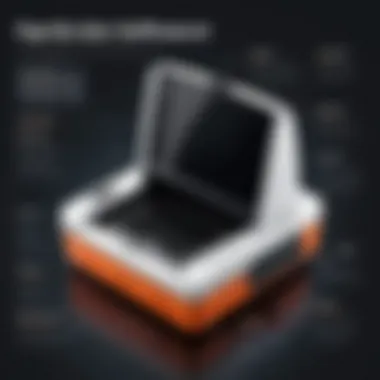
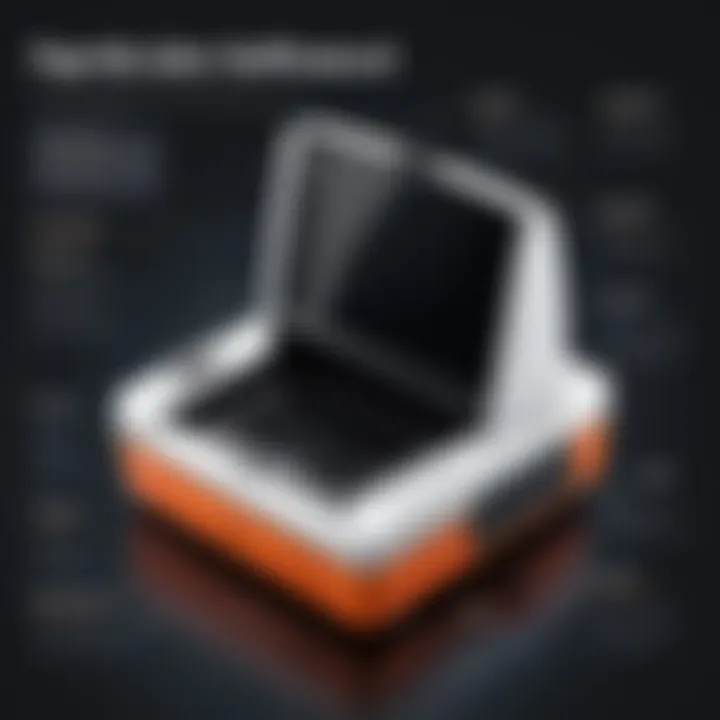
- Incomplete Prints: Missing pages or cropped images can frustrate anyone. This may stem from incorrect settings. Before you print, check the page range in the print dialog box. Ensure to choose the correct scaling options to fit the pages properly.
- Slow Printing: A slow printer can test the patience of even the calmest user. This behavior might be attributed to large file sizes or complex graphics. Optimize the document by compressing images or simplifying graphs; this leads to faster prints without sacrificing quality.
File Compatibility Problems
File compatibility is another battleground in the realm of document management. With the proliferation of different PDF formats and versions, it's not unusual for users to stumble upon compatibility issues. Here’s how you can tackle these:
- Unsupported Formats: Sometimes, Foxit may struggle with certain file formats—especially if a document was created with a different program. Before going down the rabbit hole of fixes, ensure that you have the latest version of Foxit PDF Reader Printer, as updates often expand compatibility with various file types.
- Corrupted Files: If your PDF file is corrupt, it may not open or print properly. To address this, try opening the document with a recovery tool or use the ‘Repair PDF’ feature if available in your Foxit settings. If that fails, reaching out to the original sender might be the ticket to acquiring an uncorrupted version.
- Large PDFs: Large files can lead to a slew of issues including lagging and software crashes. If you consistently work with sizable PDFs, consider splitting them into smaller chunks. Foxit provides a feature to split PDFs which can ease pressure on your resources and streamline the printing process.
- Version Conflicts: If you’re sharing files with colleagues who might not have the same software version, conflicts are bound to occur. Maintaining clear communication about which version everyone uses is essential. Additionally, exporting files to a universal format can help ensure everyone accesses them smoothly.
Through understanding these common snafus and mastering the tricks to resolve them, users can make the most out of their Foxit PDF Reader Printer experience. With a little know-how, potentially vexing issues turn into manageable tasks, allowing you to focus on what truly matters: efficient document management.
Enhancing Productivity with Foxit PDF Reader Printer
In the fast-paced world of technology, maximizing productivity can feel like chasing a mirage. Every minute counts, especially for IT professionals and businesses managing documents in various formats. The Foxit PDF Reader Printer stands out not just as a tool for reading and printing PDFs, but as a catalyst for enhancing overall productivity. With its myriad features designed for efficiency, users can streamline their workflow and tackle tasks that would otherwise take significantly longer.
One of the pivotal benefits of Foxit PDF Reader Printer is its ability to minimize time-wasting activities, allowing users to focus on what truly matters. This makes it a preferred choice for professionals who juggle an array of responsibilities.
Time-Saving Tricks
Foxit PDF Reader Printer offers a treasure trove of time-saving tricks. Understanding these can turn the software from a simple reader to a vital player in your productivity arsenal.
- Batch Processing: Being able to combine multiple files into one PDF can save heaps of time, especially for folks needing to send reports or presentations. Instead of fiddling with each file individually, you can merge them in a jiffy.
- Quick Access Toolbar Customization: Personalizing the toolbar to include your most-used features can slap time-wasting clicks right outta your routine. Drag and drop your favorites, and voilà—easy access is right at your fingertips.
- Document Comparison: Instead of flipping through pages to spot changes, Foxit’s comparison feature highlights differences between documents, drastically cutting down review time.
These tricks not only enhance efficiency but make the experience more tailored to individual workflows.
Utilizing Keyboard Shortcuts
In today's digital age, efficiency often boils down to how quickly you can navigate through software. Enter keyboard shortcuts. For many, these handy tools can shave seconds—and often minutes—off tasks that typically require repetitive mouse clicks.
- Cut Down on Clicks: Using keyboard shortcuts frees your hands for other tasks, preventing the distraction that comes with moving back and forth between the keyboard and mouse.
- Common Shortcuts: Learning shortcuts like Ctrl+P for printing or Ctrl+O for opening a file can streamline operations. Here’s a few to consider:
- Ctrl+N: Create a new document
- Ctrl+W: Close the current file
- Ctrl+Shift+G: Go to a specific page
- Ctrl+F: Find text in a document
- Ctrl+Shift+P: Print setup
Adopting these shortcuts allows users to stay focused, reducing the cognitive load of remembering where to click next.
Key Point: Using keyboard shortcuts is more than a convenience; it's a game-changer for professionals looking to enhance their workflow.
All said and done, the Foxit PDF Reader Printer is not just a tool for reading PDFs. It’s an opportunity for professionals to reinvent and reinvigorate their productivity. Leveraging time-saving tricks and keyboard shortcuts can lead to significant improvements in efficiency, freeing up valuable time for higher-priority tasks.
Future Developments and Updates
As technology keeps spinning at a dizzying pace, staying ahead in the software game is vital. The Foxit PDF Reader Printer isn’t just keeping up; it’s gearing up for a future that promises even more enhancements and features designed to cater to user demands and evolving needs. This section sheds light on why it matters to keep an eye on future developments and updates in the context of this software.
One key aspect is the ability to adapt to user feedback and market trends. Staying relevant means not only polishing existing features but also introducing functionalities that meet the specific demands of the users. For professionals and businesses, these updates can lead to improved productivity and efficiency. Consider how vital automation has become in daily tasks; features that enable seamless integration and intelligent printing can save both time and effort.
Moreover, the integration of modern technologies, like machine learning and AI, into PDF management can dramatically enhance the user experience. These innovations allow for smarter error detection during printing, which can help prevent mishaps before they happen. Therefore, future developments aren't merely a bonus but rather essential for sustained usability in this competitive landscape.
Anticipated Features
As we look forward, several anticipated features have been buzzed about among users and software enthusiasts alike. Here are a few that stand out:
- Enhanced Collaboration Tools: The capacity for real-time editing and feedback on shared documents can significantly streamline communication among team members.
- Cloud Integration: While current versions have decent cloud functionality, future updates could take it a step further, providing smoother integration with platforms like Google Drive and Dropbox.
- Mobile Compatibility: As more users lean towards mobile solutions, optimized mobile versions with similar functionalities to the desktop app are expected to emerge. This might bridge the gap for users who switch between devices.
- Improved OCR Capabilities: Optical Character Recognition can be a game-changer for PDF management. Future iterations could provide more accurate text recognition, increasing usefulness for archived documents or scanned items.
User Expectations
Now let’s talk about user expectations concerning these developments. Users are increasingly savvy, and their expectations are rising like a kite on a windy day. Many hope that Foxit will not just be iterative but rather transformative in its future offerings. Here’s what users are on the lookout for:
- Responsive Updates: Users expect regular and timely updates that address any issues swiftly. A commitment to continual improvement is non-negotiable for increasing trust.
- User-Centric Design: Upcoming features should prioritize user-friendliness. Adjustments that minimize the learning curve can make a world of difference, especially for businesses with varying tech capabilities.
- Feedback Implementation: Users want to feel heard. The incorporation of user feedback into development cycles could enhance customer loyalty tremendously. Those who take the time to voice their experiences want to see their suggestions reflected in the next software version.
Epilogue on Foxit PDF Reader Printer
Wrapping up this exploration, it’s crucial to understand the pivotal role of Foxit PDF Reader Printer within the realm of document management. This software does not merely serve as a tool; it's an indispensable ally for both individuals and organizations that routinely deal with PDFs. Its rich features—from document conversion to customizable print settings— underscore its adaptability to varied user needs.
Foxit excels in providing a seamless user experience, allowing professionals to save time and enhance productivity. Furthermore, its integration capabilities with different operating systems and collaboration tools cater to a diverse audience. This flexibility ensures that whether you’re a freelancer, part of a small business, or within a larger corporate setting, Foxit can blend into the workflow, enhancing efficiency.
"In a world where documentation is fundamental, choosing the right PDF reader can streamline processes and, ultimately, drive success."
Final Insights
Moreover, customer feedback consistently emphasizes how Foxit addresses both basic and advanced needs without overwhelming users. The balance between powerful functionality and simplicity is a noteworthy aspect of its design. The tool fosters a positive user experience, minimizing the potential for frustration commonly associated with PDF management tasks.
Recommendations for Use
When it comes to utilizing Foxit PDF Reader Printer, there are a few key recommendations worth considering:
- Explore All Features: Take the time to familiarize yourself with its wide array of tools— don’t just stick to the basics. This can uncover powerful functions that can significantly boost your efficiency.
- Customize Settings: Leverage the customization options available. Tailoring print settings according to your needs not only saves time but also ensures that documents retain their intended format and quality.
- Stay Updated: Regularly check for software updates to benefit from new features and enhancements. Foxit frequently rolls out improvements, making it crucial to keep your version current.
- Utilize Support Resources: Make use of the extensive resources available, including user forums and tutorial videos, to deepen your understanding and resolve any issues effectively.
By following these recommendations, you can enhance your experience with Foxit PDF Reader Printer, ensuring that the tool works as hard as you do. It's clear that in the realm of PDF readers, Foxit maintains its position at the forefront, offering a blend of usability, capability, and integration that meets the demands of today’s fast-paced work environments.















