Harnessing Foxit Reader for Effective PDF Editing
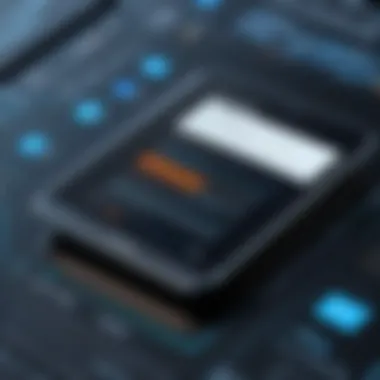

Intro
In an era where digital documentation dominates various industries, the ability to efficiently edit and manage PDFs is essential. Foxit Reader emerges as a leading tool for this purpose, offering several features that cater to both novice and expert users. This article delves into the intricacies of using Foxit Reader for editing PDF documents, examining its functionality, ease of use, and how it compares to other software in the market.
Overview of Software
Description of Software
Foxit Reader is a free PDF viewer and editor developed by Foxit Software. First released in 2001, it has gained notoriety for its lightweight structure and robust features. Unlike some heavyweight counterparts, Foxit Reader provides a user-friendly interface that does not compromise on the quality of tools available for editing PDF files. This software accommodates a wide range of users from individuals to businesses, making it a versatile choice in the PDF editing landscape.
Key Features
Foxit Reader boasts an impressive suite of features that facilitate effective PDF editing. Here are some notable functionalities:
- Annotation Tools: Users can highlight, underline, or comment on text within a PDF. This enhances collaboration and feedback processes.
- Form Filling: The software allows filling out PDF forms, making it ideal for documents that require user input.
- Page Management: Users can easily rearrange, rotate, or delete pages, providing flexibility in document structuring.
- Text Editing: Basic text editing is available, enabling users to modify existing content without the need for extensive reworking of the document.
- Conversion Capabilities: Users can convert PDFs to Word and other formats, aiding in document manipulation as needed.
- Security Features: Foxit Reader includes password protection for files, ensuring sensitive information remains secure.
These features position Foxit Reader as an efficient tool for individuals and organizations alike, who need to edit their PDF documents seamlessly.
Software Comparison
Comparison with Similar Software
In a market saturated with PDF editing tools, Foxit Reader stands out when compared to other applications. Adobe Acrobat Reader is perhaps the most recognized alternative. However, Foxit Reader tends to present a more beginner-friendly experience with similar or enhanced functionalities compared to Adobe’s offerings. Other alternatives, such as Nitro PDF Reader, often require subscriptions for full feature access; Foxit, however, maintains more functionality in its free version.
Advantages and Disadvantages
While Foxit Reader presents significant advantages, there are a few drawbacks worth noting:
Advantages:
- Cost-effective: Being free, it provides excellent value for users who need robust PDF editing tools without the financial investment.
- Performance: The lightweight software loads quickly, making it ideal for users who prioritize speed in their workflows.
- Comprehensive Tools: Offers a diverse range of functionalities that typically come at a premium with other software.
Disadvantages:
- Limited Advanced Features: Some advanced editing features available in paid software are absent in the free version.
- Occasional Bugs: Users report minor bugs from time-to-time, which can hinder editing in specific scenarios.
Overall, Foxit Reader offers a compelling suite of tools for PDF editing while maintaining ease of access for a diverse user base.
As businesses and professionals continue to depend on PDFs for documentation, tools like Foxit Reader play a pivotal role in ensuring efficiency and productivity in PDF management. Embracing such solutions can lead to significant improvements in workflow management.
Overview of Foxit Reader
Understanding Foxit Reader is crucial for anyone looking to edit PDF documents efficiently. This tool has gained popularity due to its comprehensive functionalities offered free of charge. The software serves both individuals and businesses, and knowing its background, features, and user interface can greatly enhance the editing experience.
History and Development
Foxit Reader was first released in 2004 by Foxit Software. It emerged as a lightweight alternative to Adobe Acrobat Reader. The primary goal was to provide a faster, more user-friendly experience while still handling PDF files competently. Over the years, Foxit has developed and refined the program, responding to user feedback and technological advancements. This continuous improvement has solidified Foxit Reader's position in the market.
Key Features
Foxit Reader boasts an array of features that are vital for any PDF editing needs. Some of the notable features include:
- Form Filling: Users can fill out PDF forms with ease, an essential function for business documentation.
- Document Signing: Enables secure signing of PDF documents, enhancing workflow efficiency.
- Annotation Tools: Provides various tools for commenting and marking documents, improving collaboration.
- Text Editing: Users can directly edit text in PDFs, a critical need for document modifications.
- File Sharing: Supports sharing documents directly from the application, facilitating quick collaboration.
These features not only cater to personal users but also to IT professionals and businesses looking for effective solutions without the high costs associated with other software.
User Interface
The user interface of Foxit Reader is designed for efficiency. Its layout is intuitive and minimalistic, allowing users to access key functionalities without a steep learning curve. Key elements of the interface include:
- Navigation Pane: Provides easy access to recent files and bookmarks.
- Toolbar Customization: Users can customize their toolbars according to personal preferences, optimizing their editing workflow.
- Multi-Tab Viewing: Allows simultaneous viewing and editing of multiple PDF documents, enhancing productivity.
Navigating through the user interface feels straightforward. This is particularly beneficial for users who are new to PDF editing tools, enabling them to maximize their productivity quickly.
Benefits of Using Foxit Reader
In the realm of document management, Foxit Reader has established itself as a commendable solution for editing PDF files. Understanding the benefits it offers is crucial for professionals and businesses seeking efficient ways to handle PDFs. The highlights of using Foxit Reader include cost-effectiveness, accessibility, and lightweight performance. Each of these aspects plays a significant role in enhancing productivity while minimizing operational expenses.
Cost-Effectiveness
One of the most appealing aspects of Foxit Reader is its cost-effectiveness. As a free tool, it provides robust functionalities without the need for hefty subscription fees or licenses. Businesses, particularly small and medium enterprises, often strive to minimize operating costs while maximizing efficiency. Foxit Reader serves this purpose exceptionally well.
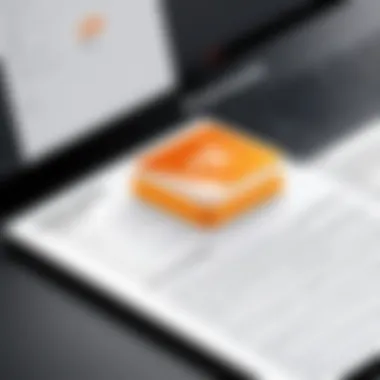
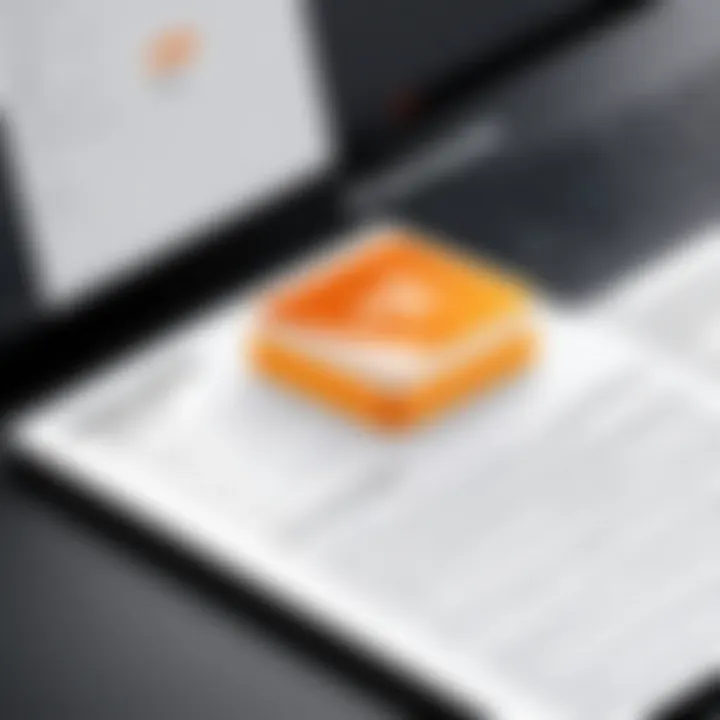
This software includes a variety of features commonly found in paid PDF editors. Users can edit text, manage images, and utilize various annotation tools freely. By relying on Foxit Reader, organizations can allocate budget resources to other critical areas, making this tool advantageous from a financial standpoint. Moreover, the absence of ads or mandatory upgrades keeps the user experience smooth and uninterrupted.
Accessibility
Accessibility is another strength of Foxit Reader. It is designed to function seamlessly across multiple platforms, including Windows, macOS, and mobile operating systems. Such versatility allows users to work on their documents from different devices without sacrificing functionality. This is particularly beneficial for teams that operate in a hybrid or remote environment, where flexibility is essential.
The interface of Foxit Reader is user-friendly. Individuals with varying degrees of technical skill can navigate its options with ease. This means less time spent on training and more time dedicated to essential tasks. Additionally, its support for various languages broadens its accessibility, making it a suitable choice for a global audience. The option to integrate with cloud services also enhances its user-centric design.
Lightweight Performance
Foxit Reader’s lightweight performance is of significant value, especially in today's fast-paced work environment. Unlike some competitors that may require substantial system resources, Foxit Reader is designed to run smoothly even on less powerful machines. This reduces the likelihood of crashes or slowdowns, which can be detrimental in critical moments.
Its efficiency translates into quicker loading times and faster processing of tasks. Users can open and edit PDF files with minimal delay, ensuring productivity is maintained. For businesses that process large volumes of documents daily, this performance boost can lead to notable time savings, promoting a more efficient workflow.
"Foxit Reader combines efficiency and user-centric design, establishing itself as a reliable PDF editing tool."
In summary, Foxit Reader stands out due to its cost-effectiveness, accessibility, and lightweight performance. These benefits make it an ideal choice for both individual users and organizations looking to streamline their PDF editing processes. By leveraging these advantages, users can enhance their productivity and reduce operational costs efficiently.
Comprehensive Editing Tools
Comprehensive editing tools are at the heart of any effective PDF editor. In the case of Foxit Reader, these tools empower users to manage their PDF documents with precision. The significance of this topic extends beyond mere functionality; it speaks to the necessity of efficiency and productivity in handling digital documents. Users often seek solutions that accommodate various needs—be it work-related documents, academic papers, or personal records.
Foxit Reader offers a robust suite of editing tools that ensure users can perform a wide array of tasks without needing additional software. This article explores crucial elements such as text editing capabilities, image insertion and manipulation, and annotation features. Each of these areas not only enhances the user experience but also supports various workflows that are common in both personal and professional settings.
With effective editing tools, Foxit Reader not only simplifies the process of making changes but also does so in a way that maintains the integrity of the original document.
Text Editing Capabilities
Text editing is a fundamental feature in Foxit Reader. This capability allows users to modify existing text within a PDF, an essential aspect for anyone who works with document revisions. Users can change font size, style, and color while also being able to delete or insert text as needed.
The process is user-friendly. By selecting the text box, individuals can make adjustments swiftly. The ability to correct typos or update information is indispensable, particularly in business environments where accuracy is critical. Such features improve workflow significantly and reduce the time needed for document preparation.
Image Insertion and Manipulation
In addition to editing text, Foxit Reader supports image insertion and manipulation. Users can easily add images to enhance the visual appeal of documents. This capability is particularly useful for creating presentations and reports that require additional graphical content.
Users can move, resize, and rotate images, ensuring that placements are optimal. Furthermore, the software allows for modifications like cropping or adjusting brightness and contrast. This means users have more creative control over how their documents look. The overall enhancement of visual components in a PDF can improve understanding and retention of information.
Annotation Features
Annotation features are another vital component of Foxit Reader's editing tools. This function allows users to add comments, highlights, and notes directly onto the PDF. Such features not only facilitate collaboration but also enhance the learning experience for readers. Annotations can guide discussions and lead to better information sharing among teams.
Foxit Reader's annotation tools are designed for ease of use. Users can quickly access options to underline text, strike through, or draw shapes. Additionally, incorporating sticky notes within documents enables clearer communication of thoughts or suggestions without altering the actual text.
"Effective annotation helps bridge the gap between document revision and collaborative work."
These comprehensive editing tools provided by Foxit Reader not only support flexibility and creativity but they also ensure that users can handle PDF documents in a way that aligns with their specific needs. The combination of text editing, image insertion, and annotation capabilities positions Foxit Reader as a formidable tool in PDF editing.
Downloading and Installing Foxit Reader
Downloading and installing Foxit Reader is a critical step for anyone looking to utilize its capabilities effectively. This section outlines essential aspects of acquiring the software, ensuring optimal performance, and preparing the tool for user engagement. Understanding the download and installation process can greatly enhance your experience with PDF editing tools.
System Requirements
Before initiating the download process, it’s crucial to understand the system requirements necessary for Foxit Reader to function properly. The basic requirements often include:
- Operating System: Windows, MacOS, or Linux. Ensure your OS is updated to at least the minimum version required by the software. This avoids compatibility issues.
- Processor: At least 1 GHz Intel processor or equivalent for smooth operations.
- RAM: A minimum of 512 MB RAM is generally required, though 1 GB or more is recommended for optimal performance.
- Storage Space: Approximately 300 MB of free disk space should be sufficient for installation and temporary files.
These requirements ensure that Foxit Reader runs efficiently without causing undue strain on system resources.
Installation Process
Once the system meets the requirements, the installation process can begin. Follow these straightforward steps for installation:
- Visit the Official Website: Navigate to the Foxit Software official site.
- Download the File: Locate the download link for the free version of Foxit Reader. It should prompt you to save the installation file to your computer.
- Locate the File: After the download is finished, find the file in your downloads folder or the directory you saved it to.
- Run the Installer: Double-click on the downloaded file. This action starts the installation wizard that will guide you through the setup.
- Follow Prompts: The wizard will lead you through various options including installation location and additional features. Make selections according to your needs.
- Complete Installation: After confirming your choices, click 'Install' and wait for the process to finish. This might take a few minutes.
By following these steps systematically, most users can avoid common pitfalls during installation.
Initial Setup and Configuration
Once Foxit Reader is installed, configuring it properly is important to maximize its features. The initial setup includes:
- Launch the Program: Open Foxit Reader to start the configuration process. The first launch may prompt you to adjust settings based on user preferences.
- Preferences Settings: Navigate to the preferences menu. Users can customize options such as interface layout, toolbars, and default file handling. Adjusting these settings can enhance user experience.
- Update Settings: Check for updates regularly. Ensuring the software is up to date helps in maintaining security and accessing new features.
- Accessibility Options: Explore accessibility settings if needed. Foxit Reader offers various features to aid users with disabilities.
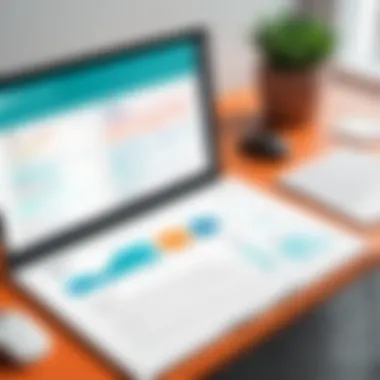
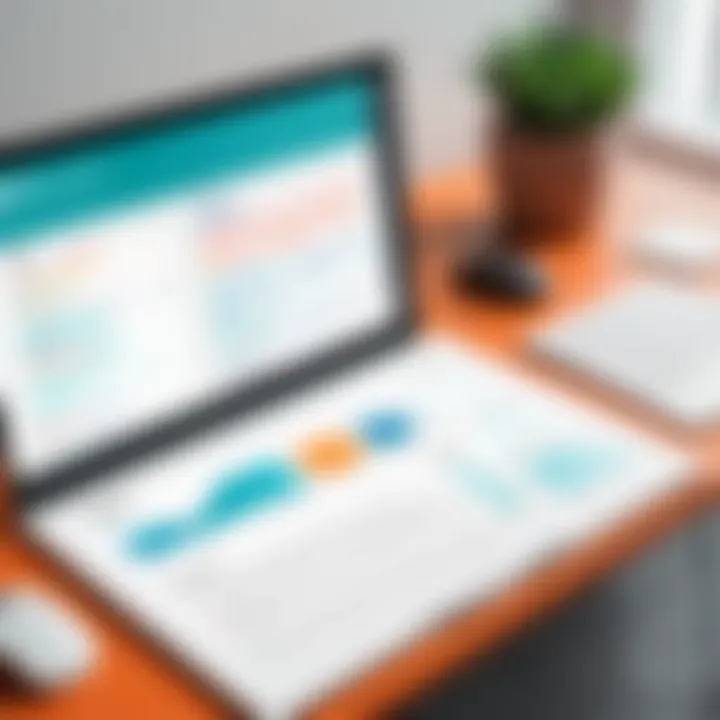
Carefully configuring these settings establishes a foundation for a productive editing environment.
"Proper setup of software can significantly influence productivity. It’s the often overlooked step before the actual work begins."
Overall, the downloading, installation, and setup of Foxit Reader are pivotal steps in utilizing the software effectively. Understanding these processes ensures that users can transition from installation to editing with ease.
Editing PDFs with Foxit Reader
Editing PDFs is an essential function for many users, especially in the workplace. As more documents get shared in PDF format, the need for effective editing tools grows. Foxit Reader offers a solution that is not only free but also packed with functionalities that allow users to modify their documents efficiently. With this software, users can make crucial changes, add notes, and ensure that the content remains relevant and clear. Understanding how to utilize these features can greatly enhance productivity and document quality.
Opening PDF Files
Before any editing can occur in Foxit Reader, users must first open their desired PDF files. This can be done in a few straightforward steps. Once the application is launched, users should navigate to the file menu, where they can select ‘Open’ to browse and choose the PDF file they wish to edit. Alternatively, users can simply drag and drop the PDF file into the Foxit Reader window. This flexibility can save time, especially for those handling multiple documents at once. Once the file is open, users can interact with the content seamlessly, ready to edit.
Opening files effectively is pivotal as it sets the foundation for accurate edits. Users often take the initial steps for granted, but ensuring a PDF opens correctly can prevent issues during the editing process.
Making Text Modifications
Text modifications are central to any editing workflow in Foxit Reader. The software provides various tools to manipulate text, from simple edits to more structured document changes. Users can click on the ‘Edit Text’ tool to select the text they want to adjust. This allows for editing of typographical errors, updating information, or even changing font styles and sizes.
One significant benefit is the ability to add new text directly into the document. Users can insert additional paragraphs, bulleted lists, or even headers to enhance the document’s clarity and flow. Furthermore, the changes made through Foxit Reader maintain the document's integrity, ensuring that layout shifts are minimal.
- Here are some key considerations when making text modifications:
- Always check for formatting consistency.
- Ensure that the text does not obstruct other document elements.
- Save progress frequently to avoid losing changes.
Overall, effective text modification capabilities allow users to keep their documents up to date and aligned with current project needs.
Using Annotation Tools
Annotation tools within Foxit Reader are not just supplementary features; they serve a critical role in the collaborative editing process. Users can highlight text, add comments, and create sticky notes directly on the document. These tools facilitate communication among team members by enabling discussions directly in the context of the material.
Utilizing annotation features helps in several ways:
- Clarifying Points: Comments provide clarity for readers, making it easy to understand specific aspects without confusion.
- Engaging Collaborators: Teams can share feedback through annotations, making remote collaboration more effective.
- Organizing Thoughts: Stickers and stamps help to categorize thoughts, actions needed, or approvals required.
In summary, the use of annotation tools in Foxit Reader significantly enriches the document editing experience. This not only simplifies processes but also fosters better teamwork in document creation and revisions.
Limitations of Foxit Reader
Understanding the limitations of Foxit Reader is critical for any user considering its applications for PDF editing. While this software provides a robust set of features, it is essential to recognize where it may fall short. Identifying these limitations helps professionals and businesses make informed decisions when selecting their PDF editing tools. These limitations can impact workflow and efficiency, especially in environments where more advanced features might be required.
Advanced Editing Limitations
Foxit Reader is primarily positioned as a basic editing tool. It lacks several advanced editing capabilities present in other software, like Adobe Acrobat. Users may find that some advanced functions, such as editing scanned documents or conducting a thorough document comparison, are unavailable. For instance, users may struggle to manipulate text layout beyond simple modifications. Additionally, options like adding form fields are limited. This constraint can be a significant drawback for users needing comprehensive editing solutions for complex PDF documents.
File Compatibility Issues
Another important limitation users may face involves file compatibility. While Foxit Reader supports a range of PDF files, it may not handle certain documents well, especially those created with advanced features in Adobe applications. Users sometimes report issues when opening documents with embedded multimedia or those featuring non-standard fonts. This can result in missing content or formatting errors. In professional settings, maintaining document integrity across platforms is vital. Therefore, this limitation warrants particular attention for teams working with diverse PDF formats.
Expansion Beyond Basic Functions
Foxit Reader is excellent for users who require fundamental editing skills. However, for individuals or businesses looking to expand their PDF editing capabilities, the software can be limiting. Users seeking custom features, enhanced collaboration tools, or batch processing options may find Foxit Reader lacking. Competing products, such as Nitro PDF and PDF-XChange Editor, offer more extensive functionality, appealing to those with more demanding needs. This limitation is crucial when choosing a PDF tool for long-term use.
While Foxit Reader is a strong choice for basic tasks, it is imperative for users to consider their specific needs. Being aware of these limitations allows organizations to effectively align their document processing goals with the right software.
"The better you understand what a tool can and cannot do, the better you can leverage its strengths and mitigate its weaknesses."
Comparative Analysis with Other PDF Editors
In the expanding ecosystem of digital document management, selecting the right PDF editor is crucial. This section dissects how Foxit Reader stacks up against other significant players in the market. A comparative analysis helps illuminate the strengths and weaknesses of Foxit Reader relative to its competitors, offering potential users insightful guidance on the best choice for their specific requirements. Evaluating these options fosters informed decision-making, ensuring users invest in a tool that aligns with their productivity needs and operational goals.
Foxit Reader vs. Adobe Acrobat
Adobe Acrobat is a well-established name in PDF software, and it's essential to understand its differences from Foxit Reader. Adobe offers a suite of advanced features, often requiring a subscription for the full range of capabilities. While Foxit Reader provides robust free features, Adobe Acrobat supports a broader range of functionalities, especially in document collaboration and cloud services. Users serious about extensive PDF manipulation might gravitate towards Acrobat, yet they may find Foxit more suitable for everyday tasks without the price tag.
Key differences:
- Cost: Foxit Reader is free, while Adobe Acrobat requires subscription.
- Feature Set: Adobe includes advanced features for collaboration and form creation.
- User Experience: Foxit Reader has a straightforward interface; Adobe can feel overwhelming for basic tasks.
Foxit Reader vs. PDF-XChange Editor
PDF-XChange Editor is another notable alternative to Foxit Reader. It offers a combination of free and premium features. Foxit excels with its ease of use, while PDF-XChange provides a competitive feature set that some find more complex. A standout feature of PDF-XChange is its OCR capabilities, which allow users to edit scanned documents. However, users often regard Foxit as faster and less resource-intensive, which makes it favorable for users with older systems or those prioritizing speed over advanced features.
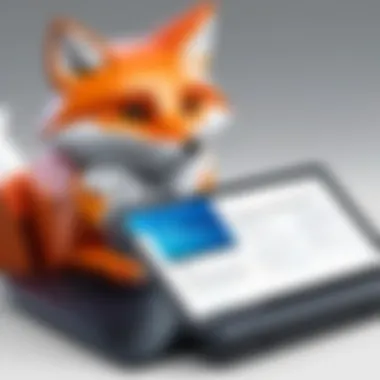

Comparative points:
- Performance: Foxit Reader is lighter on system resources.
- OCR: PDF-XChange includes comprehensive OCR capabilities.
- Learning Curve: Foxit Reader is generally easier for first-time users.
Foxit Reader vs. Nitro PDF
Nitro PDF is another contender in the PDF editing space. Comparatively, Nitro provides a rich set of features for file conversions and editing, similar to Adobe's offerings. However, Foxit Reader remains free while Nitro PDF requires a one-time purchase. Users might find Nitro's interface more intuitive for adjusting complex documents, but for basic editing tasks, Foxit Reader is often favored for its simplicity and no-cost access.
Notable comparisons:
- User-Friendliness: Both tools have intuitive interfaces, but Foxit's simplicity has a strong appeal.
- Pricing Model: Nitro requires payment; Foxit Reader is completely free.
- File Conversion: Nitro has advanced conversion tools that may benefit business users.
This analysis reveals that while Foxit Reader holds its ground, specific user needs may lead them toward Adobe Acrobat, PDF-XChange, or Nitro PDF.
In summary, understanding the comparative landscape among PDF editors informs users not just about features but also about performance, pricing, and user experience. Each tool serves distinct purposes, ensuring users pick a PDF editor that best fits their work habits.
User Experiences with Foxit Reader
User experiences with Foxit Reader provide valuable insights into how this software performs in real life. These experiences highlight both the strengths and weaknesses of the application. Understanding these aspects helps potential users gauge its suitability for their editing needs. Here, we will analyze positive feedback, common issues faced by users, and the opinions shared by experts in the field.
Positive User Feedback
Many users express satisfaction with Foxit Reader's performance and capabilities. One of the most praised aspects is its user-friendly interface; individuals new to PDF editing often find it intuitive.
- Efficiency: Users report a streamlined editing process. Tasks such as text alterations and image insertions can be performed quickly.
- Annotation Features: The annotation tools have also received positive remarks. They allow for easy highlighting, commenting, and even drawing on PDFs, which enhances collaboration.
Moreover, the cost-effectiveness of Foxit Reader has been highlighted. Many users appreciate having access to powerful editing tools at no expense. This factor often makes it a preferred choice for small businesses and freelance workers.
Common User Issues
Despite the overall positive feedback, some users encounter difficulties while using Foxit Reader. These common issues can affect the editing experience:
- Performance on Large Files: Some users report that the software tends to slow down with larger PDF documents. This can result in delays during editing tasks, frustrating users who often work with sizable files.
- Limited Advanced Features: Comparisons with other leading PDF editors indicate that Foxit Reader lacks advanced functionalities found in programs such as Adobe Acrobat. Users seeking extensive options may find themselves needing to look elsewhere.
Additionally, a few users experience challenges with file compatibility. Certain PDFs created in unique formats may not display correctly, leading to editing trouble.
Expert Opinions
Experts in software evaluation have weighed in on Foxit Reader, providing a broader context for its use in the market. Their assessments often align with user feedback but also emphasize key improvements:
- Solid Performance: Experts generally agree that Foxit Reader stands out due to its ease of use and solid performance for basic PDF editing tasks.
- Suggestions for Improvement: Some experts suggest enhancements in performance efficiency for large files and more comprehensive editing options. They acknowledge that while the free version is robust, a premium version could provide enhanced features for professional use.
Frequently Asked Questions
In any software, especially one used widely like Foxit Reader for PDF editing, FAQs play a crucial role. They address common concerns and queries that potential users might have before diving into the software.
By addressing these questions, users gain a clearer understanding of what to expect. This knowledge can help them make informed decisions about whether the software meets their needs. The FAQs also highlight the key features and limitations, allowing users to navigate the software more effectively once they start using it. Here are some critical questions regarding Foxit Reader:
Can Foxit Reader be used for commercial purposes?
Foxit Reader offers a free version that is suitable for personal use. However, many businesses consider using this tool in a commercial environment. It is important to note that the terms of use specify that the free version is not intended for commercial use. For businesses, Foxit Software provides a paid version, called Foxit PhantomPDF, which includes advanced features and full commercial use rights.
"Ensure that licensing is appropriate for your intended use to avoid any legal issues in the future."
If a business is considering using the free version for commercial purposes, it should review the licensing terms and consult with legal professionals if needed. This consideration is vital to prevent unintentional violations of the licensing agreement.
Is Foxit Reader available for mobile devices?
Foxit Reader is not just limited to desktop computers. There is a mobile version of the application available. Users can download Foxit PDF Reader for both iOS and Android devices. This allows users to open, edit, and annotate PDF documents on the go. The mobile application supports many features found in the desktop version, making it convenient for those who need to access and edit documents while away from their computers.
Access and compatibility with mobile devices is important for many users, especially those involved in businesses that require flexibility and remote access to documentation.
What are the security measures of Foxit Reader?
Security is a significant concern for any PDF editing tool. Foxit Reader has implemented various security features to protect users and their documents. The software includes encryption options, which enable users to secure their PDF files with passwords. Users can restrict editing and copying of the documents, adding an extra layer of protection against unauthorized access.
Moreover, Foxit Reader regularly updates its software to address potential vulnerabilities and improve overall security. Keeping the software updated is essential for any user who wants to maintain a secure working environment. For IT professionals, understanding the security measures in place is critical when integrating software into a corporate ecosystem.
By examining these frequently asked questions, one gains deeper insights into Foxit Reader's functionalities and limitations. This information is key for users to determine if it aligns with their PDF editing requirements.
Ending
In analyzing the use of Foxit Reader for editing PDF documents, several critical insights emerge. The software stands out due to its balance of functionality and accessibility, which proves essential for a wide range of users. From students to IT professionals, Foxit Reader provides tools that meet various document handling needs.
The editing capabilities of Foxit Reader are robust yet easy to navigate. Users appreciate how they can easily manipulate text, insert images, and add annotations, all while maintaining the integrity of the original document. This efficiency can lead to significant time savings in document preparation, making it an ideal choice for both small and large businesses looking to manage their PDF workflows effectively.
The combination of essential editing features and a user-friendly interface makes Foxit Reader a preferred option for budget-conscious users.
When considering the software, it is vital to weigh its limitations. While it serves well for basic editing tasks, advanced features may be lacking compared to premium products. However, for many users, these restrictions are minor when set against the advantages the software presents. The key is understanding the specific requirements of the user.















