Creating Gantt Charts in Smartsheet: A Comprehensive Guide
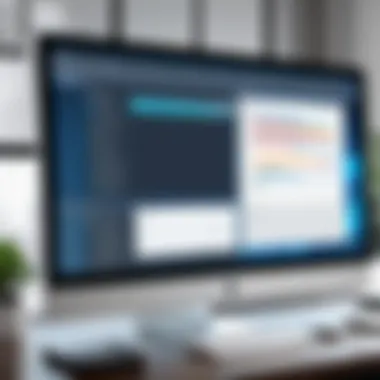

Intro
Gantt charts are crucial tools in project management. They help visualize the timeline of tasks, dependencies, and overall project progress. In this guide, we will explore using Smartsheet to create effective Gantt charts. Project managers and IT professionals often face challenges with project tracking and planning. Smartsheet offers a flexible platform to manage these needs efficiently.
Before diving into creating Gantt charts, it is essential to understand the software itself. This guide will cover the features of Smartsheet and how it stacks up against similar tools. By the end, you will be equipped with the knowledge to optimize your project workflows.
Understanding Gantt Charts
Understanding Gantt charts is essential for effective project management. These visuals provide a clear overview of the project timeline and facilitate communication among team members. When crafted correctly, Gantt charts can function as a roadmap, guiding the team through each stage of a project.
Definition of Gantt Charts
Gantt charts are bar charts that illustrate a project schedule. They display the start and end dates of project elements, making the timeline more accessible. Each bar represents a task, with the length reflecting its duration. This format aids in visualizing the project progress at a glance.
Importance in Project Management
Gantt charts are crucial in project management for several reasons. They help stakeholders understand project timelines and dependencies. This clarity enhances accountability and ensures everyone is on the same page regarding project goals. The visual nature of the charts simplifies complex relationships between tasks. It facilitates efficient resource allocation and tracking.
Key Components of Gantt Charts
To create an effective Gantt chart, several key components need consideration. These components include tasks, timeframes, milestones, and dependencies.
Tasks
Tasks are the individual elements that make up a project. Each task represents a specific activity required to achieve project objectives. Clarity in defining tasks contributes to project success. It's essential to outline their scope clearly. The characteristic of tasks is that they can be assigned to different team members based on their expertise. This aspect promotes specialization within the team and enhances overall productivity.
Timeframes
Timeframes indicate the duration for each task. Establishing clear timeframes is vital in project planning. It allows project managers to set realistic expectations regarding task completion. A significant advantage of using timeframes is that they highlight critical paths in a project. Managers can focus on high-priority tasks to ensure timely project delivery. However, overestimating or underestimating timeframes can lead to issues that disrupt project flow.
Milestones
Milestones are significant points in the project timeline that denote completion of major phases. They serve as checkpoints to assess progress. The key characteristic of milestones is that they offer motivation to the team. Recognizing when important phases are completed fosters a sense of achievement. However, excessive reliance on milestones without sufficient focus on tasks can lead to overlooking details necessary for project completion.
Dependencies
Dependencies refer to the relationships between tasks, where one task's completion is reliant on another. Understanding dependencies is critical. They help identify potential bottlenecks in the project timeline. This characteristic aids in optimizing workflows, as it ensures that team members are aware of the sequence in which tasks must be completed. However, mismanagement of dependencies can result in confusion and delays if not appropriately monitored.
"Gantt charts are an invaluable tool in project management, providing clear visuals that enhance team communication and project execution."
Preamble to Smartsheet
Smartsheet has emerged as a prominent tool in the field of project management. This section will elaborate on what Smartsheet is and the unique features it offers, making it suitable for creating Gantt charts. The significance of discussing Smartsheet in this guide lies in its versatility and user-friendly interface. It merges the power of spreadsheets with advanced project management functionalities.
Understanding Smartsheet is essential for project managers, IT professionals, and anyone involved in managing tasks effectively. It simplifies the planning process while improving team collaboration.
What is Smartsheet?
Smartsheet is a cloud-based platform designed to facilitate various aspects of project and work management through an intuitive design. It allows users to create, share, and manage work, ensuring everyone stays aligned with project goals. The tool operates inherently like a traditional spreadsheet, but it encompasses features that make it adaptable for complex project needs.
Users can input data, track progress, and communicate in real-time, all within a single interface. This integration makes it a preferred choice among businesses of different sizes.
Features That Support Gantt Charts
Collaboration Tools
Smartsheet features various collaboration tools that allow team members to engage seamlessly in real-time. The collaboration aspect contributes significantly to project success because it enables timely feedback and updates. Notably, the ability to tag team members within specific tasks ensures accountability and clear communication. This aspect makes Smartsheet a beneficial choice for project managers, as it helps keep everyone informed of changes or updates.
A unique feature is the comment section within each task, where team members can discuss needs without switching between platforms. While very helpful, the reliance on the internet is a potential disadvantage if connection issues arise.
Automated Workflows
Automation is a critical feature in Smartsheet that streamlines repetitive tasks. Automated workflows enable notifications and reminders for deadlines, which enhances overall productivity. Scheduling recurring tasks eliminates manual work, letting users focus on more strategic project aspects. This makes automation an attractive option for anyone looking to manage projects efficiently.
The unique trigger-based functionality allows users to set specific conditions for alerts or task assignments, adding a high level of customization. However, users need to invest time to set up these workflows properly to enjoy the full benefits, which can seem daunting for new users.
Reporting Options
Smartsheet offers strong reporting options that provide visibility into project performance. These options allow project managers to pull various reports, showcasing key metrics like task completion rates and timelines. This functionality is beneficial for informed decision-making.
The centralized dashboard aggregates all relevant data, making it easy to interpret and act upon for managers. Smartsheet's reporting capabilities can be tailored, offering flexibility that aligns with diverse project needs. Nevertheless, the complexity of generating some reports may require a learning curve for newer users.
"Embedded reporting functionality in Smartsheet enhances tracking and decision-making by visualizing project progress efficiently."
Overall, Smartsheet is an invaluable asset for project management, especially for creating and managing Gantt charts. Its integrated features not only aid in project planning but also facilitate interaction among team members, driving collaboration and efficiency.
Setting Up Your Smartsheet Workspace
Setting up your Smartsheet workspace is a critical first step in the process of creating effective Gantt charts. This structure allows for seamless management of tasks and timelines. Proper organization of your workspace enhances efficiency and effectiveness. When managed well, it facilitates collaboration and boosts overall productivity.
Creating a New Sheet
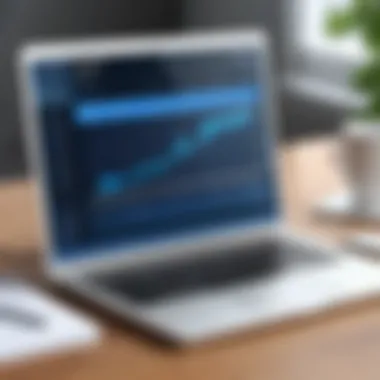

Creating a new sheet in Smartsheet is a straightforward process. Here are the steps to do it:
- Log into Your Smartsheet Account: Access your dashboard.
- Select 'Create New': This option is usually found in the Home tab.
- Choose 'Grid': This format is optimal for Gantt chart creation.
- Name Your Sheet: Assign a relevant name that reflects the project.
A new sheet acts as a blank canvas for your Gantt chart. It’s essential to give it a name that is descriptive. This helps keep your projects organized and makes it easier for team members to find specific sheets.
Using Templates for Gantt Charts
Templates in Smartsheet offer a practical way to save time and ensure consistency. Utilizing these templates can enhance your productivity significantly. Here's how to use them effectively:
- Access the Template Gallery: Within Smartsheet, navigate to the templates section to find Gantt chart templates.
- Select a Suitable Template: Look for one that fits your project’s needs, whether simple or complex.
- Customize the Template: Once you select a template, customize it with your project details. Adjust task names, durations, and responsible individuals.
Utilizing templates not only eases the setup process but also helps maintain a standardized approach across different projects.
Employing templates effectively allows for rapid deployment of project plans. It ensures all team members are aligned and can visualize the project timeline at a glance.
Step-by-Step Guide to Creating a Gantt Chart
Creating a Gantt chart is a systematic process that involves breaking down a project into distinct parts. This guide serves as a roadmap for you. It focuses on various elements vital for your project's success, such as task definition, date assignment, and milestone marking. Understanding each step will ensure a comprehensive and clear project overview for your team.
Defining Project Tasks
The first step in developing your Gantt chart in Smartsheet is defining your project tasks. Each task represents a specific action or phase of your project. Clearly stating what needs to be done lays a strong foundation. Here are some considerations:
- Breakdown of tasks: Smaller, well-defined tasks increase accountability. They also make it easier to track progress.
- Prioritization: Determine which tasks are crucial and which can follow later.
- Responsibility assignment: Assign leaders to each task for clearer oversight.
Defining tasks serves as the backbone of your Gantt chart. It sets the stage for successful execution and monitoring.
Assigning Start and End Dates
Once tasks are defined, the next step is to determine start and end dates. This timeline is essential for understanding your project’s schedule.
- Realistic estimation: Assess how long each task will take, considering possible delays.
- Flexibility: Be prepared to adjust dates as your project evolves.
Accurate date assignment allows the team to focus on deadlines. This way, everyone knows when to start and finish tasks, improving overall efficiency.
Establishing Dependencies
Dependencies clarify relationships between tasks. This means identifying which tasks must be finished before others can begin. It provides insight into the overall timeline and resource allocation.
Consider the following:
- Sequential tasks: Some tasks naturally follow others. Mapping these out in your Gantt chart shows the workflow clearly.
- Resource allocation: Knowing dependencies helps manage resources effectively. You can avoid bottlenecks that may arise due to simultaneous task execution.
Establishing dependencies enriches your Gantt chart's functionality. It provides a visual representation of potential delays linked to task sequences.
Adding Milestones
Milestones mark important points within your project timeline. These are critical achievements or deliverables that indicate progress.
- Identify key achievements: Choose milestones that are notably meaningful in the context of your project. They could be the completion of a project phase or the fulfillment of a crucial task.
- Visual cues: Milestones create visual markers on the chart. This helps your team stay motivated by visually showing progress.
Incorporating milestones in your Gantt chart not only enhances clarity but also helps in strategic planning and evaluation of project progress.
Important: A Gantt chart without clear tasks, deadlines, dependencies, and milestones lacks direction and purpose.
By following these steps carefully, you can create a Gantt chart in Smartsheet that serves not just as a project tracking tool, but as a comprehensive management resource. It not only enhances visibility but also fosters accountability and teamwork among members.
Customizing the Gantt Chart
Customizing the Gantt chart in Smartsheet is essential for making the project management process more effective and visually appealing. When project managers tailor their Gantt charts, they enhance not only the readability but also the utility of the charts. This means having an organized layout that communicates progress, deadlines, and responsibilities clearly. Particularly for IT professionals and businesses, the ability to present complex projects succinctly becomes a valuable asset.
A well-customized Gantt chart also allows for quick identification of task relationships and critical paths. By utilizing customization features, project managers can adapt the chart to reflect the unique demands of their project or stakeholders. This aspect contributes to better overall team collaboration and informed decision-making as members can see updates and changes in real-time.
Adjusting Task Bars
Adjusting task bars in Smartsheet is a straightforward but impactful process. Each task in a Gantt chart is represented by a bar, indicating its duration. By manipulating these bars, project managers can visually express the timeline of tasks, thus making it easier for team members to grasp project flow.
To adjust task bars, users can click directly on the bar of a task and drag it to a new position if dates change. This is a practical solution when re-scheduling occurs due to unforeseen circumstances. Additionally, the length of the tasks can also be modified by clicking and dragging the edges of the bars. This is important when the duration of a task must be extended or shortened based on progress.
"Tailored task bars not only enhance visibility but also provide immediate feedback in a fast-paced project environment."
Color Coding for Better Visualization
Color coding represents a valuable practice in Gantt chart management. By applying different colors to various tasks, you create a visual hierarchy that can communicate essential information at a glance. For instance, different colors might signify task priority, status, or team member assignments. This practice transforms the Gantt chart into a more engaging and informative interface.
Creating a color-coding system can be systematic, involving defined meanings for each color. Here are some effective strategies:
- Red: Critical tasks that require immediate attention.
- Green: Completed tasks that are on schedule.
- Yellow: Tasks that are at risk of delay.
- Blue: Tasks assigned to specific team members.
Implementing color coding not only makes the chart visually appealing but also boosts team morale as everyone can see progress clearly. Therefore, customizations such as adjusting task bars and color coding are integral components of effective Gantt chart management. They enhance clarity and foster better communication, which is vital in professional settings.
Sharing and Collaborating on Your Gantt Chart
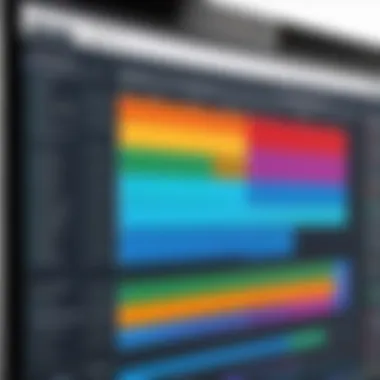

Effective sharing and collaboration are vital aspects of using Smartsheet for Gantt chart management. When multiple stakeholders engage with a project, the ability to share and collaborate on a visual project timeline facilitates better communication and understanding among team members. This does not just promote transparency; it also fosters collective ownership of project goals and tasks.
Inviting Team Members
Inviting team members to collaborate on your Gantt chart is a straightforward process in Smartsheet. It enhances involvement and ensures that everyone is on the same page regarding project timelines and responsibilities. Here are the steps to invite team members:
- Open your Gantt sheet in Smartsheet.
- Click on the "Share" button, typically located in the top right corner.
- Enter the email addresses of the individuals you wish to invite.
- Select their permission level. Options range from Viewer to Editor. Choosing the right level is crucial for maintaining project integrity.
- Add a personal message if necessary.
- Finally, click "Send Invitation".
Considerations when inviting members include ensuring the right people are involved. This means selecting team members who are key to various phases of the project. The right mix can lead to higher productivity and ensure that everyone knows their roles.
Leveraging Smartsheet Collaboration Tools
Smartsheet provides numerous collaboration tools designed to streamline project management. These tools cater to communication, feedback, and document sharing, thus improving overall project effectiveness. Some of the essential collaboration features in Smartsheet include:
- Comments: Team members can leave specific comments on tasks, allowing for focused discussions related to particular elements of the Gantt chart. This ensures that conversations stay relevant and are easily traceable.
- Attachments: Documents or relevant files can be attached directly to tasks. This ensures that resources are centralized, making it easier to access important information.
- Notifications: Set up notifications for when tasks change or comments are added. This keeps everyone informed without overwhelming their inboxes.
- Update Requests: When a task is nearing completion or needs an update, you can send requests to team members to provide status updates directly through Smartsheet.
These collaboration tools enhance the workflow. They ensure that feedback loops remain consistent and open, thus reducing the chances of misunderstanding or oversight. For effective management, it is essential to encourage team members to actively engage with these tools. This can lead to a more cohesive team and smoother project execution.
"Collaboration is the key to unlocking potential within teams, especially when a clear project timeline is in place."
In summary, sharing and collaborating on your Gantt chart in Smartsheet is not merely a functional requirement but a strategic advantage. Emphasizing team involvement through invitations and leveraging the available collaboration features provides a solid foundation for project management success.
Monitoring Project Progress
Monitoring project progress is a crucial aspect of managing any project. It allows project managers and teams to stay informed about how tasks are being completed and whether timelines and budgets are being adhered to. Utilizing Gantt charts within Smartsheet enhances this process significantly. It provides a visual representation of progress, making it easier to identify areas that may need attention.
The benefits of monitoring project progress include improved communication among team members, heightened accountability regarding task completion, and an overall ability to make informed decisions concerning project trajectory. When teams track their progress using Gantt charts, they can quickly see what has been accomplished, what remains to be done, and where potential issues might arise. This proactive approach minimizes the risk of project derailment and fosters a culture of continuous evaluation and improvement.
Tracking Task Completion
Tracking task completion is essential for keeping projects on course. Within Smartsheet, each task in the Gantt chart can be linked to specific deliverables and deadlines. As team members mark tasks as complete, stakeholders can easily assess the current state of the project.
Furthermore, using the following elements aids in effective tracking:
- Percentage Complete: Indicating how much of a task is complete helps in understanding overall progress.
- Task Status Updates: Regular updates provide insights into any task that may be lagging.
- Visual Indicators: Different colors can be applied to task bars to signify the status, which enhances clarity at a glance.
By maintaining an accurate representation of task completion, project managers can adapt their strategies promptly, ensuring that projects remain aligned with their goals.
Identifying Potential Delays
Identifying potential delays is another critical factor in project management. In Smartsheet, Gantt charts facilitate this by showing dependencies between tasks. If one task is delayed, it might have a domino effect on subsequent tasks. Therefore, understanding these connections is important.
To effectively identify delays, consider the following methods:
- Regular Review of Task Dependencies: Analyze what tasks depend on each other to anticipate potential bottlenecks.
- Contingency Planning: Prepare alternative options for critical tasks. This allows teams to act swiftly when delays are detected.
- Automated Alerts: Set up automatic notifications within Smartsheet to inform stakeholders about any changes in task timelines or delays.
In summary, close monitoring of project progress through tracking task completion and identifying delays leads to better project outcomes. Teams that adopt these practices within Smartsheet are better positioned to navigate challenges and achieve their project objectives successfully.
Tips for Effective Gantt Chart Management
Effective management of Gantt charts is crucial for ensuring that projects progress smoothly and meet their deadlines. Gantt charts serve as visual representations of project timelines and tasks, thus becoming indispensable tools in project management. Proper management of these charts enhances clarity among team members, facilitates better planning, and allows for timely adjustments when necessary. In this section, we will examine various practices that contribute to effective Gantt chart management.
Regular Updates and Maintenance
Keeping the Gantt chart updated is vital for its relevance. Regular updates ensure that all tasks, dates, and milestones reflect the current project status. An updated chart helps all team members understand their responsibilities and deadlines clearly.
- Set a Routine: Establishing a routine for updating the Gantt chart ensures it reflects recent developments. Whether it is daily or weekly, consistency is key.
- Track Changes: Keep a record of what changes were made and why. This can provide context for future decisions.
- Communicate Updates: Inform team members about changes to responsibilities or deadlines. Clear communication can help prevent confusion.
By prioritizing regular updates, teams can reduce the risk of overlooking tasks or milestones that are critical for project success.
Incorporating Feedback
Feedback plays an essential role in enhancing a Gantt chart’s effectiveness. It provides valuable insights into how the project is progressing and how team members interact with the chart itself.
- Encourage Team Input: Team members who are directly involved with tasks can offer useful perspectives on how well the Gantt chart displays the information. Their feedback can clarify which sections may need more detail or adjustments.
- Adapt to Change: As the project evolves, adapting the Gantt chart based on feedback can improve its functionality. This might include modifying task timelines or redefining dependencies.
- Review Meetings: Regular meetings should be held to discuss feedback on the Gantt chart. This allows for collaborative adjustments and improves overall project alignment.
Incorporating feedback is not just about making changes but also about fostering a culture of collaboration. This practice strengthens team dynamics and enables a more agile project management approach.
"A Gantt chart is a reflection of the project’s health. Regular updates and feedback can make it a powerful tool for success."
Through these evidence-based practices, project managers can ensure that their Gantt charts remain effective, relevant, and aligned with project goals.
Exploring Advanced Features of Smartsheet
In the world of project management, tools like Smartsheet offer much more than just basic functionalities. Exploring advanced features can enhance the project workflow significantly. This section will delve into how these features can streamline tasks, improve efficiency, and ultimately lead to better project outcomes. Project managers and team leaders will find these enhancements particularly valuable when trying to balance workloads and meet deadlines.
Automation for Repetitive Tasks
Automation within Smartsheet allows users to program various tasks that would normally require manual input. This is particularly beneficial in projects that involve repetitive processes, such as status updates or reminders. By setting up automation, users can save time and reduce the risk of human error.
Benefits of Automation:
- Time Efficiency: Automating notifications and reminders can provide significant time savings.
- Consistency: Ensures that actions like status updates or task assignments occur uniformly.
- Error Reduction: Automation minimizes the chances of errors that can arise from manual input.
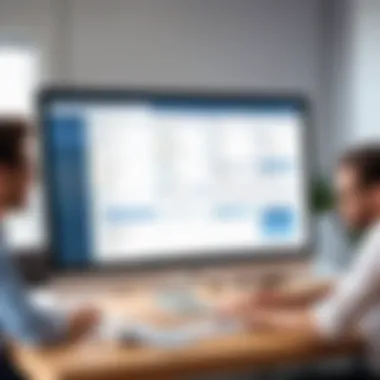

Consider setting up automated alerts for project deadlines. For instance, you can create a workflow that sends reminders to team members a week before their tasks are due. This approach not only keeps everyone informed but also fosters accountability among team members.
Integration with Other Tools
An essential aspect of Smartsheet is its capability to integrate with a variety of other tools. This synergy allows for a cohesive work environment where data flows seamlessly across platforms. Integrating Smartsheet with other applications can significantly improve collaboration and data analysis.
Consider these integrations:
- Google Workspace: Sync tasks and collaborate in real-time, ensuring that all team members are aligned.
- Microsoft Office 365: facilitates document sharing and editing, essential for maintaining project documentation.
- Jira: Useful for software development teams, enabling real-time updates between project management and development tasks.
"Integrating tools fosters collaboration, ensuring that all team members are aligned with project goals and timelines."
The use of integrations helps in centralizing information. This means team members can access crucial data from various tools within Smartsheet itself, leading to fewer disruptions and enhancing focus.
Best Practices for Gantt Chart Use
Creating effective Gantt charts in Smartsheet is not just about inputting tasks and timelines. Best practices play a crucial role in ensuring that your Gantt chart serves its intended purpose in project management. These practices enhance clarity, improve collaboration, and enable better tracking of progress. Adhering to these guidelines can significantly influence project outcomes, making them more successful and aligned with set objectives.
Establishing Clear Objectives
Defining clear objectives is the foundation of any successful project. When creating a Gantt chart, it’s essential to articulate specific goals that the project aims to achieve. Clear objectives help in the following ways:
- Focus: They guide decision-making throughout the project, ensuring that every task aligns with the desired outcome.
- Scalability: Clear goals allow team members to understand how their tasks contribute to the larger project objectives, making it easier to scale efforts and allocate resources.
- Accountability: When objectives are well-defined, it is easier to identify who is responsible for what, thus improving accountability among team members.
To establish clear objectives, consider employing the SMART criteria—specific, measurable, achievable, relevant, and time-bound. This approach provides a systematic way to define goals that enhance the effectiveness of the Gantt chart.
Encouraging Team Engagement
Engaging your team is vital for the successful execution of projects represented by Gantt charts. Team engagement fosters communication, boosts motivation, and promotes a sense of ownership. Here are a few strategies to encourage team engagement:
- Involvement in Planning: Involve team members in the planning stages. This can ensure that the tasks outlined are realistic and that team members feel invested in their work.
- Feedback Mechanisms: Create channels where team members can provide feedback on the Gantt chart layout and task assignments. Regular check-ins can help identify any concerns early on.
- Recognition and Rewards: Acknowledge the contributions of team members when milestones are reached. Recognizing effort can enhance motivation and morale.
Utilizing these strategies not only improves team engagement but also helps in maintaining high levels of productivity throughout the project lifecycle.
Remember, a Gantt chart is a living document. It requires ongoing updates and participation from everyone involved to truly reflect the current state of the project and foster team collaboration.
Common Challenges and Solutions
In the realm of project management, particularly when utilizing Gantt charts in Smartsheet, several challenges can arise. Understanding these challenges is crucial because they can significantly impact the overall progress of a project. Recognizing potential pitfalls allows project managers to strategize effectively and implement solutions that maintain project momentum. Having a plan in place also fosters an environment of efficiency and adaptability, which is essential in today’s fast-paced work culture.
Managing Changes in Project Scope
Project scope can shift due to various factors including client demands, market changes, or internal evaluations. Such changes are common and can lead to a domino effect on timelines and resource planning. When managing changes in project scope, clear communication becomes paramount. All stakeholders should be informed of modifications and their implications. Smartsheet's built-in collaboration features allow for real-time updates and discussions, making it easier to navigate these changes as a team.
Adjusting the Gantt chart to reflect changes is also essential. When tasks are added or modified, ensuring that dependencies are updated appropriately will avert confusion and misalignment in project timelines. Additionally, tracking changes in scope through Smartsheet allows for better forecasts and planning. It is critical to document every alteration for review and retrospectives to ensure lessons learned can be applied to future projects.
Addressing Resource Constraints
Resource constraints are a frequent challenge faced by project managers. Having insufficient manpower, budget limitations, or inadequate technology can hinder project progress and productivity. To address these constraints effectively, it is important first to identify the specific resources that are lacking. Is it manpower, budget, time, or technology? Recognition of these limits helps to inform better resource allocation.
One solution lies in Smartsheet's resource management tools. These tools allow project managers to allocate tasks to team members based on availability and skills, optimizing resource use. Utilizing Gantt charts also provides a visual representation of resource allocations, making it easier to identify overloads or underutilizations.
Moreover, establishing contingency plans is essential. These plans ensure that if resources become constrained, alternative measures can be implemented without significantly affecting project timelines. Project managers should also consider regular check-ins with teams to gather feedback about resource availability and capacity, allowing for ongoing adjustments as needed.
"Proactively managing changes in project scope and resource constraints is essential for maintaining project timelines and achieving outcomes successfully."
Real-World Case Studies
Real-world case studies provide valuable insights into how Gantt charts can be effectively utilized in various projects across different industries. By examining these practical applications, project managers and team leads can gain better understanding of the potential challenges and successes associated with Gantt charts in Smartsheet. This knowledge can help professionals refine their own strategies and adapt the recommended practices to suit their specific needs.
Successful Gantt Chart Implementations
Successful implementations of Gantt charts often demonstrate the clear benefits of structured timelines and task relationships. One particularly noteworthy case is that of a tech startup that used Smartsheet to manage the development of a new software product. By mapping out tasks and their interdependencies, they were able to prioritize key features and ensure that all team members were aligned with deadlines. This approach not only accelerated their development cycle but also enhanced communication within the team.
In another example, a large construction firm effectively deployed Gantt charts to oversee multiple concurrent projects. Each project was tracked using unique Gantt charts, allowing managers to visualize progress and resource allocation across sites. Furthermore, this firm emphasized the importance of updating the charts regularly to reflect real-time changes, making adjustments as needed based on delays or acceleration in specific tasks. These experiences illustrate how tailored Gantt charts can lead to increased efficiency and reduced project risk.
Lessons Learned from Failures
Conversely, there are lessons to be learned from failures in Gantt chart implementations. One instance involved a marketing agency that failed to adjust their Gantt charts adequately when project scope changed. Initially, they outlined a detailed timeline, but when new client requirements emerged, they neglected to update the dependencies and timelines in Smartsheet. Consequently, team members were misaligned, leading to frustrating delays and ultimately client dissatisfaction.
Another failure case reported involved a non-profit organization that adopted Gantt charts without proper training. The team misunderstood how to allocate tasks efficiently, which resulted in overlapping responsibilities and confusion. The crucial takeaway from this scenario is that successful Gantt chart implementation requires not only the technology but also a commitment to training and ongoing communication among team members. As a result, organizations must address both technical and human factors to fully leverage the potential of Gantt charts in project management.
These real-world examples highlight the transformative power of Gantt charts when utilized effectively, along with the pitfalls to avoid. Establishing a structured approach with continuous updates and training can significantly enhance project outcomes.
Epilogue
In this comprehensive examination of Gantt charts within Smartsheet, we must acknowledge the critical role these tools play in project management. The structured nature of a Gantt chart allows teams to visualize tasks over time, providing clarity and focus. Understanding how to effectively create and manage a Gantt chart can lead to a more organized approach to projects, resulting in timely completions and enhanced collaboration among team members.
Recap of Gantt Chart Benefits
Gantt charts offer numerous advantages for successful project planning and execution. Some of the key benefits include:
- Visual Clarity: Gantt charts provide a straightforward representation of project timelines, making it easy to see the progression of tasks and their interdependencies.
- Enhanced Communication: By using a Gantt chart, team members can clearly understand their responsibilities, deadlines, and the overall scope of the project.
- Efficient Resource Allocation: Gantt charts assist project managers in identifying resource needs efficiently, ensuring all aspects of the project are adequately covered.
- Informed Decision Making: The visual nature of Gantt charts allows for real-time adjustments, helping teams respond swiftly to any changes or challenges.
"Gantt charts serve as both a roadmap and a communication tool, enabling teams to navigate complexities efficiently."
Final Thoughts on Smartsheet
Smartsheet stands out as a versatile platform that not only simplifies the creation of Gantt charts but also enhances overall project management. With its user-friendly interface, collaboration features, and extensive integrations, Smartsheet empowers both small and large businesses to operationalize their project plans effectively. As IT professionals and project managers seek to improve workflow and communication, mastering Smartsheet becomes an essential skill. Leveraging its features can transform how teams manage projects, driving success while minimizing errors and delays.















