Granting Accountant Access to QuickBooks Online
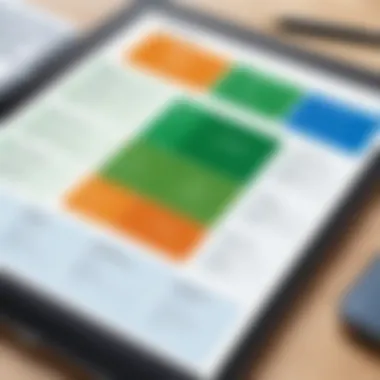
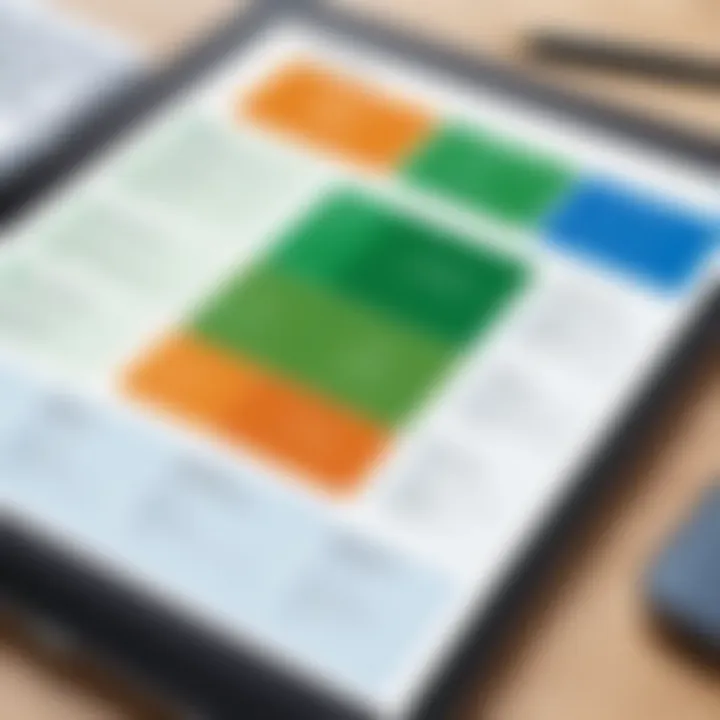
Intro
Managing financial records is essential for any business, regardless of its size. QuickBooks Online offers a comprehensive solution for businesses that want to take control of their accounting processes. However, giving access to accountants or financial professionals requires careful consideration. It is crucial to understand the steps involved, the implications of access levels, and the security features that will protect sensitive data. This guide aims to provide clarity on the process of granting accountant access in QuickBooks Online, equipping users with the relevant information to navigate this important aspect of accounting management.
Overview of Software
Description of Software
QuickBooks Online is a cloud-based accounting software designed to simplify the financial management of businesses. It provides a suite of tools that enable users to handle invoicing, payroll, inventory management, and more. This software caters to both small and medium-sized enterprises and has gained popularity due to its flexibility and accessibility from any device with internet connectivity.
Key Features
QuickBooks Online comes loaded with features that enhance its usability:
- Invoicing: Create and send invoices easily to clients, helping to streamline the billing process.
- Expense Tracking: Monitor expenses in real-time, making it easier to manage budgets.
- Reporting: Generate financial reports that provide insights into business performance.
- Collaboration: Allow multiple users, including accountants, to collaborate on financial data in real-time.
These features contribute to an efficient workflow, making it easier for business owners to focus on other critical aspects of their operations.
Granting Accountant Access
Before any accountant can assist with your QuickBooks Online account, they need to be granted access. The procedure is straightforward but requires attention to detail. Business owners should navigate to the "Manage Users" section within their QuickBooks dashboard. From there, they can add a new user by specifying the appropriate access level, usually as an accountant.
Access Levels Explained
When granting access, understanding the different levels is paramount. QuickBooks Online allows for various user roles:
- Full Access: This role allows the accountant to see all financial data and perform any function within the software. Useful for dedicated accountants or financial advisors.
- Limited Access: This role restricts what information the accountant can view or edit. It is ideal for those who require access to specific areas without compromising overall security.
Always ensure that the access level aligns with the accountant's requirements to maintain data integrity.
Security Considerations
Preventing unauthorized access to sensitive financial information is critical. QuickBooks Online incorporates several security measures, such as two-factor authentication and secure password policies. Business owners should ensure these features are activated and regularly update passwords to minimize risks associated with data breaches.
Ending
Granting accountant access in QuickBooks Online is a fundamental process for effective accounting management. Understanding the software's features, the intricacies of user access levels, and the security measures in place can help foster a productive relationship between business owners and accounting professionals. This guide serves as a valuable resource for ensuring that granting access is done efficiently and securely.
Understanding QuickBooks Online Access
Understanding QuickBooks Online access is crucial for both business owners and accountants who wish to navigate the complexities of financial management effectively. QuickBooks Online serves as a robust accounting platform that allows multiple users to collaborate while maintaining data integrity and security. One of the lynchpins of its effectiveness lies in how access is granted and managed. This not only involves granting permission to accountants but also reflects on the necessary precautions and considerations surrounding data access in a digital environment.
This section will delve into the unique aspects of QuickBooks Online access, emphasizing key elements that influence both usability and security. The relevance of this topic spans from essential features available to users to the specific roles and permissions needed to maintain secure accounting practices.
Overview of QuickBooks Online
QuickBooks Online is a cloud-based accounting solution that simplifies financial management tasks for businesses of all sizes. With features like invoicing, tracking income and expenses, and financial reporting, it emerges as a critical tool for business functions. Users can access the system from anywhere with an internet connection, offering flexibility that on-premises solutions cannot match.
Importance of Accountant Access
Accountant access in QuickBooks Online holds significant importance for several reasons:
- Informed Decision-Making: Granting accountants direct access means they can quickly understand the financial landscape of a business, facilitating informed recommendations.
- Efficiency in Operations: Seamless information sharing prevents the back-and-forth communications, speeding up the overall accounting process.
- Enhanced Collaboration: An accountant with access can contribute directly to financial strategies, resolving issues by interacting with the data live.
"Providing accountants access is not just about convenience; it's a strategic move aimed at improving financial precision and oversight."
Accountant access is more than a simple allowance; it represents a partnership model in finance management that requires careful consideration of permissions and roles.
Access Levels in QuickBooks Online
Understanding access levels in QuickBooks Online is essential for enhancing security and streamlining workflows. Access levels dictate what users can see and do within the accounting software, allowing a business to maintain a clear structure for handling financial data. Effective management of these levels ensures that sensitive information is only available to authorized personnel. For accountants, having the correct access is crucial for accurate data entry, reporting, and compliance management.
User Roles Explained


QuickBooks Online allows for various user roles, each with distinct permissions that define how users interact with the application. Common roles include:
- Master Admin: The highest level of access. This user can make any changes, including user permissions and billing information.
- Company Admin: Similar to a Master Admin but may have limited access to certain features. This role can focus more on operations.
- Custom Roles: Users can create personalized roles to fit specific needs, allowing for tailored access to features and data sets.
- Standard User: Typically used for employees who need access to specific areas of QuickBooks but should not have administrative capabilities.
These user roles are fundamental in ensuring that accountants have the necessary access to fulfill their duties without exposing sensitive financial information to everyone in the organization. It helps in maintaining control over what data can be viewed or modified, thus enhancing overall data security.
Customizing User Permissions
Custom permissions in QuickBooks Online enable businesses to create a practical security structure. By customizing permissions, you can define specific actions that each user or role can perform. This includes:
- Viewing Access: Determine if users can view invoices, reports, or other sensitive documents.
- Editing Access: Control who can modify transactions or account settings, minimizing errors or unauthorized changes.
- Restricted Areas: Limit access to parts of the application, like payroll or banking, where sensitive data resides.
Customization fosters an efficient working environment. Accountants can work with the information they need while minimizing access to unnecessary data. Additionally, it is important to periodically review these permissions to ensure they fit the current structure of your team and adapt to any internal or external changes.
By understanding the intricacies of user roles and customizing permissions, businesses can create an effective framework for managing accountant access in QuickBooks Online. This approach not only enhances data security but also optimizes accounting processes.
Step-by-Step Guide to Granting Access
Grating accountant access to QuickBooks Online is a critical process for businesses that want to function smoothly. It ensures that accounting professionals can get the needed information efficiently. This section outlines the specific steps that you should take to provide access while keeping security in mind. Following these steps will augment your ability to work closely with your accountant, allowing for real-time updates and precise financial tracking.
Navigating to User Management
The first step in granting access is finding the User Management section in QuickBooks Online. You can locate this by logging in to your QuickBooks account. On the left side of the dashboard, you will see a menu. Click on the 'Settings' icon, often represented by a gear symbol. From the menu that appears, select 'Manage Users'. This area is where you will be able to view current users and grant new ones access. If you are managing a larger team, ensure that you scroll through the user list to maintain visibility over existing roles. This will avoid confusion when granting additional permissions.
Entering Accountant Information
Once you are in the User Management area, you can add a new user. Click on the option to add a user, and then select 'Accountant' as the user type. This choice is crucial because it enables specific features tailored for accounting purposes. Enter the required information, such as name and email. Ensure you provide the correct email address. An error in this part can delay the process of granting access. After entering the accountant's information, review it once more to confirm everything is correct before moving to the next step.
Selecting User Permissions
After entering the accountant's information, you will come to a section dedicated to user permissions. This part is essential because it dictates what the accountant can and cannot do within your QuickBooks Online environment. You may choose to grant full access or restrict to specific functionalities like viewing reports or editing transactions. Tailor the permissions based on your unique needs. If you’re unsure what permissions to grant, consulting with your accountant about what they need access to can help streamline this decision.
Reviewing and Saving Changes
Once you have selected the necessary permissions, it's time to review all the provided information carefully. Double-check the accountant's details and the permissions assigned. After you ensure everything is correct, proceed to save the changes. QuickBooks Online typically prompts a confirmation to finalize the process. Click ‘Done’ or 'Save' to finalize. This step is critical because failure to save can result in losing all the entered information, requiring you to start again.
Always remember that preparation before granting access can save significant time and potential errors.
Following this structured approach to granting access will help ensure a smooth experience in collaborating with your accountant.
Security Considerations
When granting accountant access to QuickBooks Online, security is a matter that cannot be underestimated. The digital nature of financial information means that it is vulnerable to unauthorized access, which can lead to data breaches and financial loss. Understanding security considerations helps businesses mitigate risks associated with granting access. This section looks at crucial elements that ensure effective security and the benefits of implementing these measures.
Understanding Data Security
Data security in the context of QuickBooks Online involves protecting sensitive financial information from unauthorized access or exploitation. This protection encompasses various practices and technologies.
Key elements of data security include:
- Data Encryption: Encrypts data in transit and at rest, making it unreadable to unauthorized users.
- Regular Updates: QuickBooks Online frequently updates its security measures to handle new threats. Users need to adopt these updates promptly.
- Audit Logs: These logs monitor who accesses the account and what actions are taken. They can be invaluable in detecting malicious activity.
The benefits of practicing strong data security include:
- Increased trust with clients as their data stays secure.
- Minimization of financial loss through early detection of any security breaches.
- Compliance with regulations that may mandate strict data protection measures.
In essence, knowing how to secure data is foundational for businesses using QuickBooks Online. It helps in creating a safe environment for the exchange of financial information.
Two-Factor Authentication Explained
Two-factor authentication (2FA) adds an essential layer of security when granting access to QuickBooks Online. This process requires two forms of verification before access is granted, considerably reducing the chances of unauthorized access.
How Two-Factor Authentication Works:
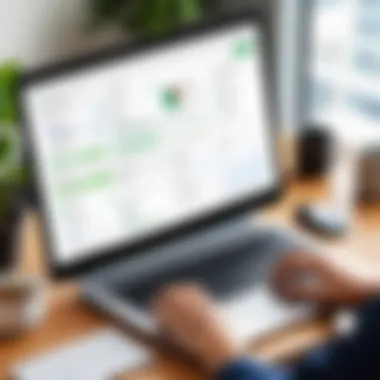
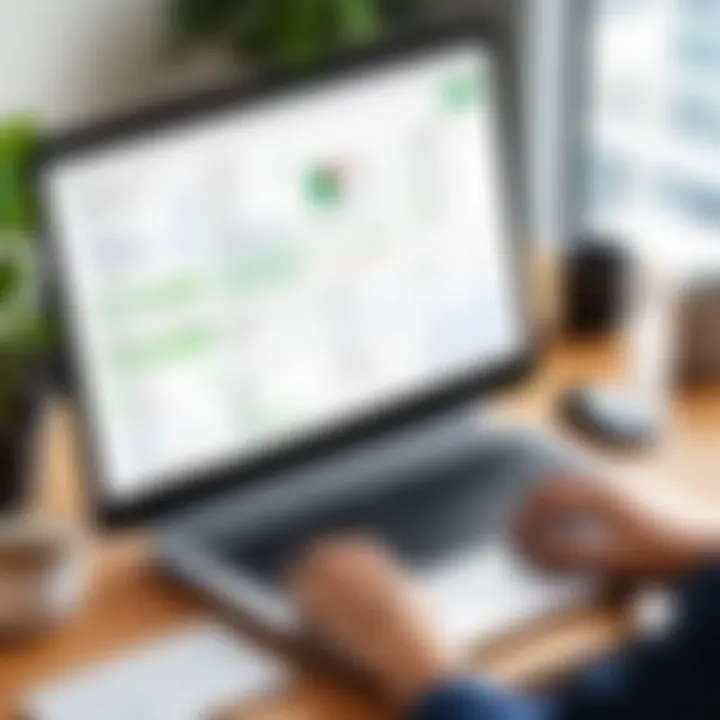
- Something You Know: This is your usual password.
- Something You Have: After entering your password, you receive a code on your mobile device or email to confirm your identity.
Implementing 2FA brings significant advantages:
- Enhanced Security: An attacker would need both your password and access to your second factor to breach your account.
- User Control: Users can easily enable or disable 2FA as per their preferences for added security during sensitive periods.
Enabling two-factor authentication in QuickBooks Online is a straightforward yet effective way to fortify your account's security. Its simple implementation offers peace of mind, knowing that your financial data is protected from unauthorized individuals.
Managing Access After Granting
Once you have granted access to your accountant in QuickBooks Online, effective management of that access is crucial. It ensures that the accountant can perform necessary tasks while maintaining the security and integrity of your financial information. Managing access involves several key considerations that facilitate smoother financial operations and protect sensitive data.
First, regular oversight of user activity is essential. This not only helps identify potential issues early but also provides insights into how the accounting tasks are being handled. By monitoring what your accountant is doing within the software, you can ensure that their access aligns with your business needs and compliance requirements.
Second, adaptability is critical. As your business evolves, so too may the roles and responsibilities of your accountant. Therefore, having the ability to change user permissions as needed keeps your access system flexible and aligned with current workflows. This can include adding new permissions for specific tasks or removing access entirely when it's no longer relevant.
Lastly, there may come a time when you need to revoke access. Whether due to a change in professional relationships or internal restructuring, ensuring this process is efficient protects your financial data from unauthorized access. Keeping these factors in mind will aid in maintaining a secure and effective accounting environment.
Monitoring User Activity
Monitoring user activity is an integral part of managing access in QuickBooks Online. The first step is to understand what activities your accountant is performing. You can utilize QuickBooks' built-in reporting features to track changes made to financial records. Regular audits can help you spot any discrepancies or unauthorized actions.
It's also wise to have periodic communication with your accountant regarding their tasks. This will align expectations and provide insight into their workflow. Consider creating a checklist for regular updates, covering key areas such as:
- Changes made to accounts and transactions
- Generation of reports
- Interaction with other users or applications
These actions help in promoting transparency and accountability, ensuring both parties are on the same page.
Changing User Permissions
Changing user permissions is essential for adapting to your business's dynamic needs. There may be times your accountant needs additional access to manage new tasks, or conversely, less access as certain responsibilities shift. In QuickBooks Online, permissions can be modified through the user management settings.
When considering changes, evaluate the specific tasks the accountant will perform. Ensure that their permissions match their current role. Key considerations for changing user permissions include:
- New tasks or responsibilities that require additional access.
- Seasonal accounting needs where certain access may only be required at specific times of the year.
- Performance reviews where adjusting permissions might align with accountability measures.
By seamlessly adjusting permissions as needed, you ensure your accountant remains effectively equipped to perform their role without compromising security.
Revoking Access When Necessary
Revoking access is an important step in maintaining control over your QuickBooks data. There are various reasons you may need to do this. Changes in your working relationship, employee turnover, or shifts in business structure could necessitate the revocation of access.
The process of revoking access is straightforward in QuickBooks Online. Navigate to the user management section and select the specific user. You can deactivate their account with just a few clicks. It's recommended to formally communicate the reasons for this revocation to avoid misunderstandings. After revoking access, consider:
- Changing relevant passwords to further secure your data.
- Reviewing access logs for any unusual activity prior to revocation.
- Ensuring all critical data has been safeguarded or transferred properly.
By carefully managing and enforcing access control, you maintain the integrity of your accounting practices.
Collaboration Between Business and Accountant
In the landscape of modern accounting, the role of collaboration between businesses and accountants cannot be overstated. It is essential for ensuring that financial information is accurate, timely, and comprehensive. This section discusses specific elements that underline the importance of this collaboration, along with benefits and considerations that can enhance the overall process.
Effective collaboration fosters a more informed decision-making process. When businesses and accountants work closely together, they can align financial strategies with the business objectives. This alignment is crucial as it reflects in financial reports, which are essential for strategic planning. Moreover, an open line of communication significantly reduces the likelihood of mistakes, enabling accountants to provide insights based on real-time financial data.
Several factors must be considered to optimize collaboration:
- Timeliness: Regular updates between parties facilitate prompt responses to financial queries.
- Clear Objectives: Both parties should agree on goals and key performance indicators, providing a focused direction.
- Feedback Mechanism: Establishing a system for feedback encourages continuous improvement and adaptation.
The potential rewards of fostering collaboration include heightened trust, efficiency in processing financial data, and more accurate forecasts. In today's complex business environments, these advantages present organizations with a competitive edge.
Best Practices for Communication
Establishing effective communication channels is critical to successful collaboration. Best practices should incorporate several strategies:

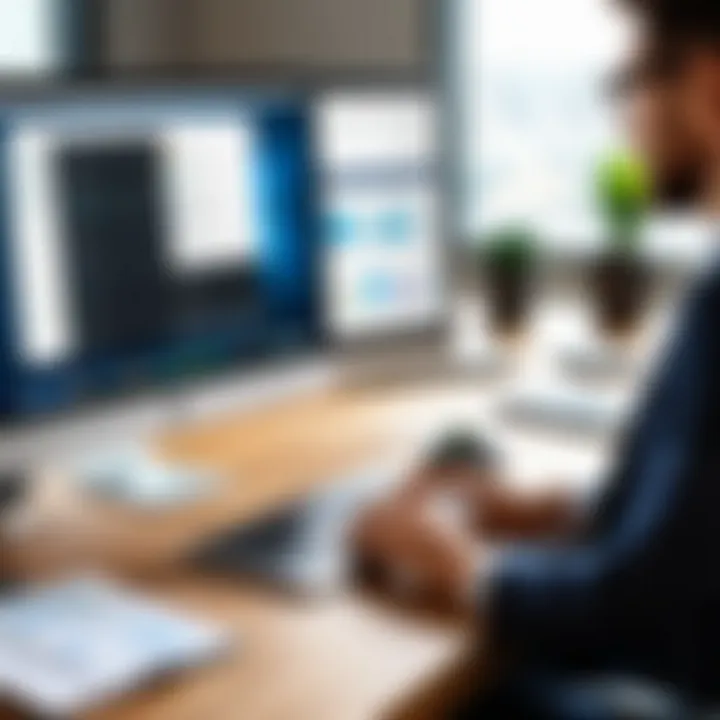
- Regular Meetings: Scheduled discussions help both parties stay on the same page.
- Utilizing Technology: Tools such as Slack or Microsoft Teams can streamline communication. These platforms allow for faster inquiries and sharing of documents.
- Document Sharing: Utilize cloud storage services for quick access to necessary financial documents. This reduces delays associated with email exchanges.
Additionally, practicing active listening will ensure that both parties value each other's opinions. Addressing concerns promptly and empathetically can mitigate future misunderstandings.
Utilizing Shared Reports
Shared reporting is another effective strategy for enhancing collaboration. This practice ensures that both business owners and accountants have access to the same financial information. By doing this, discrepancies are minimized, and decisions are based on consistent data.
The benefits of utilizing shared reports include:
- Transparency: All parties can view the same financial data, which builds trust.
- Real-Time Insights: Instant updates enable immediate analysis and rapid response to financial trends.
- Data-Driven Decisions: With access to comprehensive reports, businesses can make informed strategic decisions.
It is also important to tailor reports to the needs of the audience. For instance, high-level summaries might work better for executives, while detailed breakdowns might be necessary for accountants analyzing transactions in-depth.
Common Challenges and Solutions
Granting accountant access to QuickBooks Online can be straightforward, but challenges often arise. These challenges can disrupt workflows and complicate accounting practices. Understanding and addressing these obstacles ensures a smooth operation and maintains the integrity of financial data. In this section, we will discuss some frequent issues that users encounter along with practical solutions.
Troubleshooting Access Issues
Access issues can manifest in various forms, preventing accountants from efficiently performing their roles. Common problems include denied access, misconfigured user settings, or even forgotten login credentials. Each issue requires a different troubleshooting approach, and addressing them promptly is vital.
- Identify the Problem:
Start by determining whether the issue lies with the accountant’s login credentials or the configuration settings in QuickBooks. - Verify Credentials:
If the accountant cannot log in, check that they are using the correct email linked to their account. Sometimes, a simple typo can lock them out. - Examine User Roles:
Go to the User Management section and review the roles assigned. Ensure that the accountant has sufficient permissions. If not, update the role to grant necessary access rights. - Clear Browser Cache:
Sometimes, access issues may result from browser problems. Clearing the cache can resolve many login and access complications. - Contact Support:
If issues persist, consider reaching out to QuickBooks support or reviewing user forums for additional troubleshooting tips.
Addressing Permission Problems
Permission problems can restrict accountants from viewing or editing crucial information. These can lead to delays in reports or even hinder compliance efforts. Addressing permissions efficiently contributes to a more productive environment.
- Review Permissions Regularly:
Periodically check user permissions to ensure that they match the accountant’s responsibilities. This step prevents unauthorized access and maintains data security. - Adjust as Necessary:
If an accountant needs additional access, modify their permissions in the User Management section. Be careful to only grant necessary access to avoid potential data breaches. - Document Permission Changes:
Keep a record of any changes made to user permissions. This documentation can help in audits or future troubleshooting efforts. - Communication is Key:
Engage in open discussions with your accountant regarding their access needs. They should feel comfortable reporting any access limitations they encounter.
By being proactive in addressing these challenges, businesses can ensure that accountants have the access they need without compromising data security. In turn, this enhances collaboration and operational efficiency.
Future of Accounting in a Digital Era
The future of accounting is rapidly evolving due to technological advancements and shifting workplace dynamics. In this section, we explore the significant elements that shape the landscape of accounting today and how businesses can adapt effectively.
Emerging Technologies in Accounting
Emerging technologies play a critical role in the evolution of accounting practices. Innovations like artificial intelligence, blockchain, and automation are redefining traditional accounting roles.
- Artificial Intelligence (AI): AI enhances data analysis capabilities by performing tasks that typically require human intelligence. It can identify patterns in large datasets, generate financial insights, and even automate bookkeeping tasks, thus allowing accountants to focus on strategic decision-making.
- Blockchain Technology: This technology provides secure, transparent transactions. It offers real-time updates and minimizes the risk of fraud. By using blockchain, accountants can ensure integrity in financial reporting and improve client trust.
- Robotic Process Automation (RPA): RPA effectively manages repetitive tasks, leading to increased efficiency and reduced errors in common accounting processes. This technology streamlines operations, allowing professionals to concentrate on more complex tasks.
These technologies not only enhance efficiency but also create new opportunities for collaboration between businesses and accounting professionals.
Shifting Trends in Remote Collaboration
Remote collaboration has become a defining feature of modern accounting practices. With the growing trend of telecommuting and global teams, companies must adapt to new ways of working together.
- Cloud-Based Solutions: QuickBooks Online exemplifies how cloud technology facilitates collaboration. Multiple users, including accountants and business owners, can access real-time data, improving transparency and communication.
- Virtual Meetings: The rise of video conferencing tools allows for more seamless interactions, essential for timely decision-making. Virtual meetings enable accountants to discuss financial strategies effectively, despite geographical barriers.
- Shared Digital Platforms: Tools like Google Workspace and Microsoft Teams enable shared documents and project management, ensuring everyone stays aligned on tasks and deadlines.
Adopting such collaborative technologies fosters a culture of openness and efficiency, ultimately leading to better financial outcomes.
"The integration of technology in accounting not only promotes efficiency but also fosters an environment of collaboration and innovation."
Understanding and implementing these emerging technologies and shifting trends paves the way for a competitive edge in the evolving accounting landscape.
Finale
The conclusion serves as a critical reflection on the insights provided throughout this article. By revisiting the vital components discussed, we not only reinforce the content's relevance but also underline the practical implications for users in managing their QuickBooks Online access effectively.
Recap of Key Takeaways
In summary, granting accountant access to QuickBooks Online involves several key steps:
- Understanding Access Levels: Knowing different user roles and their specific permissions is essential for maintaining security and data integrity.
- Step-by-Step Implementation: Following a structured process to grant access, including navigating to user management, entering accountant information, and selecting permissions, ensures that the transition is smooth.
- Ongoing Management: After granting access, it is necessary to monitor user activities, adjust permissions as needed, and know how to revoke access swiftly when appropriate.
- Security Measures: Implementing two-factor authentication and other security practices protects sensitive financial data effectively.
- Collaboration Benefits: Encouraging clear communication and utilizing shared reports enhances interactions between business owners and accountants.
Encouraging Responsible Usage
Encouraging responsible usage of QuickBooks Online by accountants is crucial for maintaining trust and security. Users must remember that access to financial data comes with the responsibility to protect that information.
- User Awareness: Accountants should be educated about data privacy protocols and the importance of safeguarding sensitive information. Regular training can keep them appropriately informed.
- Access Reviews: Routine checks on who accesses the system can help ensure that only authorized personnel are involved in financial management. These checks help mitigate risks associated with potential data breaches.
- Consistent Communication: Developing a culture of open dialogue between business owners and accountants will reinforce the importance of responsible access and usage. By keeping lines of communication open, both parties can address concerns and streamline processes effectively.













