Mastering QuickBooks Intuit: A Comprehensive Guide
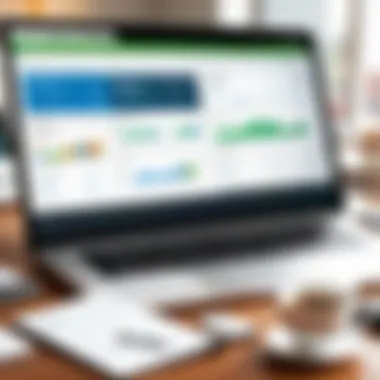

Overview of Software
Description of Software
QuickBooks Intuit is a comprehensive accounting software designed to cater to the financial needs of small to large businesses. It streamlines various accounting tasks, making it an essential tool for financial management. The software assists in bookkeeping, invoicing, payroll, and tax preparation, catering to users who may not have extensive accounting knowledge. With its user-friendly interface, QuickBooks enables businesses to manage their finances efficiently, offering tools that help track income and expenses, generate reports, and maintain records.
Key Features
QuickBooks Intuit is rich in features that enhance its appeal and functionality. Some of the key features include:
- Invoicing: Users can create customized invoices to send to clients, which makes tracking payments and managing cash flow easier.
- Expense Tracking: The software allows users to track both business and personal expenses, providing a clearer financial picture.
- Payroll Management: QuickBooks offers payroll processing capabilities, allowing businesses to manage employee salaries, benefits, and tax calculations easily.
- Financial Reporting: Users can generate detailed reports that provide insights into their financial health, including profit and loss statements, balance sheets, and cash flow summaries.
- Integration with Other Software: QuickBooks can integrate with various third-party applications, enhancing its functionality and adaptability.
This combination of features makes QuickBooks Intuit a powerful solution for businesses looking to optimize their accounting processes.
Software Comparison
Comparison with Similar Software
When comparing QuickBooks Intuit to other accounting software such as FreshBooks and Xero, several factors come into play. FreshBooks offers excellent invoicing and time-tracking features but lacks some of the complex reporting functionalities found in QuickBooks. Xero, on the other hand, provides strong integration capabilities but may be considered less user-friendly for those not familiar with accounting practices. Thus, businesses must consider their specific needs when evaluating these options.
Advantages and Disadvantages
QuickBooks Intuit has its advantages and disadvantages:
Advantages:
- Extensive feature set catering to various accounting needs.
- Strong customer support and community resources.
- Regular updates ensure the software stays relevant.
Disadvantages:
- The learning curve may be steep for new users.
- Some users may find the pricing model less affordable compared to other options.
"Understanding both the strengths and weaknesses of QuickBooks Intuit is crucial for making an informed choice about its use in your business."
Preface to QuickBooks Intuit
QuickBooks Intuit stands as a cornerstone in the realm of accounting software. In the modern landscape of business, efficiency and accuracy are paramount. As enterprises strive to streamline their financial processes, QuickBooks provides an invaluable solution. This section will unpack the essence of QuickBooks, exploring its capabilities, features, and the tangible benefits it presents for various business sizes. With a user-friendly interface and robust functionality, understanding QuickBooks is essential for anyone involved in financial management.
What is QuickBooks Intuit?
QuickBooks Intuit is a leading accounting software designed to assist professionals in managing their financial tasks. Developed by Intuit, it provides tools for invoicing, payroll processing, expense tracking, and financial reporting. Whether used by freelancers or multinational corporations, the software caters to a spectrum of user needs. It comes in various versions, including QuickBooks Online and QuickBooks Desktop, ensuring flexibility for users regardless of their technical environment.
The core functionality of QuickBooks involves simplifying tasks that range from basic bookkeeping to intricate financial reporting, thus empowering users to maintain accurate financial records without extensive accounting knowledge. Its widespread adoption by small to large businesses reflects its effectiveness in addressing everyday financial challenges.
Key Features of QuickBooks Intuit
QuickBooks Intuit is equipped with a multitude of features that make it a preferred choice among accounting applications. Main features include:
- User-Friendly Interface: Navigating through QuickBooks is straightforward, which minimizes the learning curve for new users.
- Invoicing and Billing: Users can create professional invoices and manage billing easily. Automated invoice reminders enhance cash flow management.
- Expense Tracking: Keep tabs on expenses with linked bank accounts, allowing for real-time updates of financial information.
- Reporting Tools: Generate comprehensive financial reports that provide insights into business performance, aiding decision-making processes.
- Multi-User Access: Allow multiple users to access the system simultaneously, enhancing collaboration among team members.
These features are tailored to reduce time spent on routine tasks and improve overall efficiency in managing finances.
Benefits of Using QuickBooks for Businesses
Utilizing QuickBooks Intuit can yield several significant benefits for businesses. Notably, these include:
- Time Savings: Automation of invoicing and calculations significantly cuts down the time required for everyday accounting tasks.
- Accuracy: The software minimizes the chances of human errors in calculations, leading to more accurate financial statements.
- Enhanced Cash Flow: Timely invoicing and monitoring of outstanding payments can positively impact a company's cash flow statement.
- Data Security: QuickBooks provides robust security features, ensuring sensitive financial data is protected against breaches.
- Scalability: As businesses grow, so too can the capabilities of QuickBooks. The software scales alongside the business requirements.
"Using QuickBooks can be a game changer for small and large businesses alike, increasing efficiency while providing crucial financial oversight."
Installation Process
The installation process for QuickBooks Intuit is the foundation that allows users to fully harness the capabilities of the software. A successful installation is crucial, as it sets the stage for optimal performance in managing business finances. Understanding the various considerations and the importance of system requirements will create a smooth transition into effective usage.
QuickBooks is equipped with numerous features that enhance accounting practices. However, these features can only be enjoyed with a proper installation. An improper installation may lead to software errors and performance issues. Therefore, comprehending the prerequisites for installation is essential for maximizing the potential of QuickBooks Intuit.
System Requirements for Installation
Before initiating the installation process, it is vital to ensure that your system meets the minimum requirements for QuickBooks Intuit. The following aspects should be examined:
- Operating System: Ensure you are using a compatible version of Windows or macOS. QuickBooks typically supports the latest version and several prior iterations. Check the official QuickBooks website for the most current compatibility list.
- Processor: A multi-core processor is recommended for smooth operation. The software performance heavily relies on the speed and capability of the processor.
- RAM: At least 4 GB of RAM is necessary, but more is preferred for larger databases and more intensive tasks.
- Disk Space: A minimum of 2.5 GB of available disk space is required for the installation. Additional space will be needed for company files, backups, and updates.
- Internet Connection: A stable internet connection is beneficial, especially for updates and online banking features.
- Screen Resolution: A screen resolution of 1280 x 1024 or higher is recommended to effectively view the software interface.
These system requirements not only ensure that QuickBooks Intuit runs smoothly but also help prevent any future technical difficulties during usage.
Step-by-Step Installation Guide
Installing QuickBooks Intuit can seem daunting, but following a clear step-by-step guide can make the process straightforward. Below are the precise steps required:
- Download QuickBooks: Visit the official QuickBooks website and download the installation file. Ensure that you select the correct version suited to your business needs.
- Run the Installer: Locate the downloaded file on your computer. Double-click on the file to begin the installation process. If prompted, confirm that you want to proceed with the installation.
- Follow Installation Prompts: The installer will guide you through the setup process. Select 'Custom' for more control over your installation options or 'Express' for a standard installation.
- Enter License Information: You will need to enter your product license and activation key. This information can typically be found in the purchase confirmation email or within the product packaging.
- Select Installation Location: Choose an appropriate folder for the installation. Default settings usually work well, but customization may be needed for specific organizational purposes.
- Complete Installation: Click 'Install' to begin the installation. It might take several minutes, depending on your system. Wait for the installation to complete and follow any additional prompts.
- Restar the Computer: Once the installation is finished, it's recommended to restart your computer to ensure that all components are properly loaded.
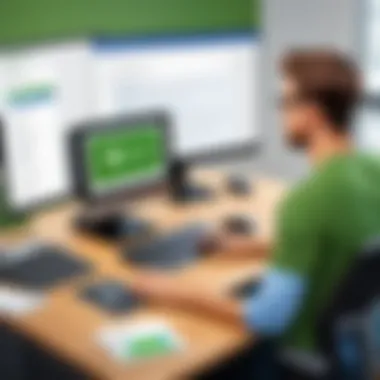

By carefully following these steps, users can successfully install QuickBooks Intuit and prepare to explore its extensive features for effective accounting management.
"A successful installation is as important as understanding the software itself."
Completing the installation process correctly is the first step towards mastering QuickBooks Intuit for better financial management.
Navigating the User Interface
The user interface of QuickBooks Intuit plays a crucial role in how effectively users can manage their accounting tasks. A well-structured interface allows users to navigate the software with ease, reducing the time spent on finding specific features or information. Understanding this interface can significantly enhance a user's productivity and financial management capabilities. Clear navigation not only helps in executing tasks efficiently but also enables new users to acclimate quickly, fostering confidence in using the software for business needs.
Understanding the Dashboard
The dashboard of QuickBooks Intuit serves as the central hub from which users can access various functionalities. It displays vital financial information at a glance, such as outstanding invoices, expenses, and profit and loss summaries. This helps businesses keep track of their real-time financial status.
A well-organized dashboard can be customized to suit individual user preferences, allowing for different widgets that highlight particular metrics or reports relevant to the user’s needs. It helps streamline processes by providing a clear overview of essential data. Users can add or remove components to tailor their dashboard, ensuring that the most relevant information is always within reach.
The first step in maximizing the use of the dashboard is to familiarize oneself with the available options and how they can be rearranged or adjusted to fit one's workflow. Users must remember that the dashboard's design focuses on visual clarity, which aids in quick comprehension of business performance.
Key Navigation Menus
The navigation menus in QuickBooks Intuit are designed to facilitate easy access to core functionalities. Without proper navigation skills, users might find themselves spending unnecessary time searching for specific tasks.
The primary components of the navigation menu include:
- Customers: Manage client accounts, create invoices, and track payments.
- Vendors: Keep records of suppliers, enter bills, and make payments.
- Expenses: Monitor spending and categorize costs effectively.
- Reports: Generate various financial statements to analyze performance over time.
- Settings: Configure application preferences, user roles, and company information.
Each of these sections can be expanded to access further options. For instance, the "Customers" menu provides options to add new customer profiles, view recent transactions, and assess customer reports.
Understanding these menus is fundamental for both new and experienced users. Familiarity with navigation can lead to reduced task completion times and improved accuracy in data management.
Setting Up Company Profile
Setting up a company profile is a crucial first step in using QuickBooks Intuit effectively. This part of the software allows users to define key information related to their business. Having accurate company details ensures that financial transactions are correctly categorized and reported. Additionally, a well-configured company profile lays the groundwork for effective reporting and financial analysis.
Creating a New Company File
To start using QuickBooks, the creation of a new company file is necessary. Users should follow these steps:
- Launch QuickBooks and select the option to create a new company file.
- Choose the type of company structure that best represents your business, such as sole proprietorship, partnership, or corporation.
- Fill out the company name, business address, and contact details in the prompted fields.
- Save the file in a reasonable location on your device.
These steps are essential because they establish your business's identity in QuickBooks. Correct input of this data is vital for accurate financial records. This company file will serve as the blueprint for all accounting entries and reports.
Entering Company Information
After creating a new company file, entering comprehensive company information is vital. This step involves:
- Adding Company Logo: Upload your business logo. This feature enhances branding across documents.
- Defining Financial Settings: Specify the accounting methods used, such as cash or accrual. This impacts financial reporting accuracy.
- Entering Tax Information: Input any relevant tax identification numbers. This ensures compliance and simplifies tax reporting.
- Setting Up Business Type: Identify the primary business type. This impacts not just reporting but also how certain transactions are categorized.
Maintaining accurate company information within QuickBooks allows for streamlined operations and better insights into financial performance.
Accurate company profiles lead to better data management and reporting in QuickBooks Intuit.
By following these steps diligently, users can mitigate issues in financial reporting and maximize the benefits of what QuickBooks Intuit has to offer.
Managing Customers and Vendors
Managing customer and vendor relationships is crucial for the success of any business. QuickBooks Intuit provides an effective way to streamline these processes, which can lead to better relationships and more organized financial management. When businesses effectively manage customer and vendor information, they can ensure timely communication, improve service delivery, and maintain accurate records. This, in turn, fosters trust and reliability with all parties involved.
The significance of managing customers and vendors through QuickBooks cannot be understated. Here are several elements to consider:
- Accurate Record Keeping: QuickBooks allows you to maintain detailed records of customer interactions and vendor transactions. This accuracy minimizes the risk of errors and helps in financial reporting.
- Timely Invoicing and Payments: Having organized information enables businesses to send invoices promptly and manage payments efficiently. Delayed invoicing can result in cash flow issues, which can be detrimental to business health.
- Enhanced Reporting: QuickBooks offers various reports related to customers and vendors. These reports help businesses analyse performance trends and make informed decisions.
Understanding how to enter customer and vendor details is a crucial aspect. This process not only saves time but also helps in creating a comprehensive database for better management.
Entering Customer Information
Entering customer information in QuickBooks is a straightforward process but needs careful attention to detail. Start by navigating to the Customers tab on your dashboard. From there, choose the option to add a new customer. It is vital to fill in all relevant fields such as:
- Customer Name: Clearly label your customer for easy identification.
- Contact Information: Include emails and phone numbers to facilitate communication.
- Billing Address: This is important for sending invoices and physical correspondence.
- Payment Terms: Specify terms, such as net 30, to avoid misunderstandings.
After entering all the necessary information, always save the details. This ensures that your customer records are up-to-date. Keep in mind that regular updates to this information contribute to accurate financial management.
Adding Vendor Details
Adding vendor details follows a similar process. Access the Vendors tab on your QuickBooks dashboard. Click to add a new vendor. Essential information includes:
- Vendor Name: Maintain clarity in vendor identification.
- Contact Information: Like customers, having emails and phone numbers ensures communication channels are open.
- Service or Product Offered: Clearly state what the vendor supplies to avoid confusion.
- Payment Terms: Setting clear payment terms can help manage expenses effectively.
As with customer entries, make sure to save all vendor details upon completion. Regular reviews and updates of vendor information are also necessary, ensuring suppliers' contact information is valid and relevant.
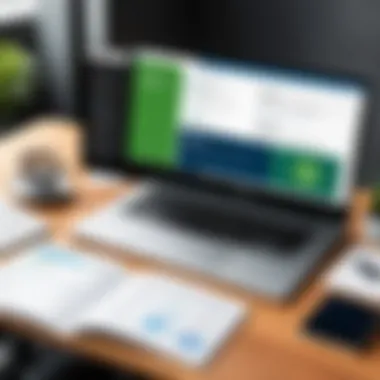

Maintaining accurate customer and vendor records is not just about organization; it's about building trusted relationships in business.
Using QuickBooks Intuit for managing customers and vendors can be transformative. Effective management helps in aligning financial aspects with overall business strategies. This leads to operational efficiency and better decision-making.
Handling Transactions
Handling transactions is a fundamental aspect of using QuickBooks Intuit effectively. It serves as the backbone for reporting, budgeting, and overall financial management within a business. Accurate transaction management allows businesses to keep precise records, essential for audits and tax reporting, and helps in understanding cash flow dynamics.
Effective transaction handling also aids in decision-making processes. By analyzing transaction data, businesses can identify trends, assess performance, and make informed strategic choices. It is pivotal for both small and large enterprises to ensure every financial transaction is recorded correctly and efficiently.
Creating Invoices
Creating invoices in QuickBooks is straightforward yet critical. Invoices are formal requests for payment for goods and services provided. A well-structured invoice not only conveys professionalism but also ensures timely payment from customers.
To create an invoice:
- Open the Invoicing section in QuickBooks.
- Select Create Invoice.
- Fill in customer details and the list of services or products provided.
- Include payment terms and due dates to clarify expectations.
- Review and send the invoice via email or print it for mailing.
It is important to follow up on unpaid invoices to maintain cash flow. QuickBooks can automate reminders, simplifying the follow-up process.
Recording Payments
Recording payments is equally important. After an invoice is received, recording the payment in QuickBooks ensures your accounts remain up to date. This practice helps in tracking income and allows businesses to monitor outstanding balances.
To record a payment:
- Navigate to the Customers tab.
- Select the appropriate invoice.
- Click on Receive Payments.
- Enter the amount received and specify the payment method.
- Save the transaction to reflect it in your accounting records.
Accurate payment recording aids in maintaining current financial statements and can significantly impact budgeting and forecasting processes.
Managing Expenses
Managing expenses effectively also plays a crucial role in maintaining a healthy financial state. QuickBooks provides tools to track and categorize expenses, helping businesses understand their spending patterns.
To manage expenses in QuickBooks:
- Go to the Expenses section.
- Click on Add Expense.
- Input details such as vendor information, date, and transaction amount.
- Assign categories for better overview and reporting.
- Attach receipts for documentation purposes.
Regular review of expenses via reporting tools can help identify unnecessary costs and potential savings. Keeping expenses in check enables businesses to allocate resources more wisely and improve overall profitability.
Accurate handling of transactions in QuickBooks forms the foundation for financial stability, offering insights crucial for informed business decisions.
Reporting and Analytics
Effective reporting and analytics are central to utilizing QuickBooks Intuit to its fullest potential. These functionalities provide critical insights that can guide business decisions. By understanding financial health through comprehensive reporting, businesses can recognize patterns, forecast future trends, and make informed decisions. Integrating analytics into daily operations allows for comprehensive assessments of performance across various departments. This section will dive into two core components: generating financial reports and analyzing business performance.
Generating Financial Reports
QuickBooks Intuit excels in producing a diverse range of financial reports. These reports contain essential information that includes income statements, balance sheets, and cash flow statements. Each type of report serves a distinct purpose, giving business owners a snapshot of financial standings at any given point.
To generate these reports, follow these steps:
- Navigate to the Reports menu on the dashboard.
- Select the type of report you wish to create. For instance, income statement or balance sheet.
- Customize the date range for the financial period you want to examine.
- Apply any necessary filters to focus on specific accounts or business segments.
- Click on the Run Report button to generate the desired output.
Understanding these reports is crucial. Income statements reveal profitability over time, while balance sheets provide a snapshot of assets and liabilities. Further, cash flow statements highlight incoming and outgoing cash, showing liquidity status. This detailed overview allows for strategic planning and helps ensure that businesses stay on track financially.
Analyzing Business Performance
After generating reports, the next step involves analyzing this data. Analyzing business performance is not merely about reviewing numbers; it encompasses interpreting trends, identifying strengths, and recognizing weaknesses within the organization. By conducting a thorough analysis, managers can establish benchmarks and set realistic goals.
Key steps in performance analysis using QuickBooks include:
- Compare current reports to previous periods: This allows for spotting trends and understanding growth patterns.
- Identify high-performing areas: Recognizing which products or services generate the most revenue can help in resource allocation.
- Assess underperforming segments: Investigating areas that may not be meeting expectations is substantial for improvement.
- Adjust strategies accordingly: Based on insights derived, businesses can modify their operations, marketing tactics, or financial practices to enhance performance.
"Effective use of reporting and analytics can turn raw data into actionable insights."
By leveraging the power of QuickBooks Intuit in reporting and analytics, organizations of all sizes can tap into their financial data and translate that into meaningful business strategies.
Integrating Additional Software
Integrating additional software with QuickBooks Intuit is a critical step toward enhancing the software’s functionality. Many businesses rely on multiple tools to manage various aspects of their operations. Without effective integration, data remains siloed across these different platforms. This can lead to inaccuracies and inefficiencies in financial reporting and overall business operations. By integrating QuickBooks with other software, users can ensure that their financial data syncs seamlessly with customer relations, project management, and inventory control. This creates a unified environment where information flows freely.
The benefits of integrating additional software are manifold. First, it automates data entry tasks. When data flows automatically from one software solution to another, it minimizes human error and saves time. For instance, integrating QuickBooks with a CRM like Salesforce ensures that customer data is up-to-date without manual input. Second, it enhances data visibility. Having access to real-time information from multiple software solutions leads to better decision-making. Third, integrations can increase productivity. Teams can focus more on strategic tasks rather than mundane data entry.
However, it's essential to consider compatibility when choosing software to integrate with QuickBooks. Not all tools will work smoothly together, which can lead to problems down the road. Additionally, businesses should evaluate their specific needs. Some might require in-depth financial analysis tools, while others need CRM solutions or point of sale systems.
Popular Software Integrations
Several software applications are known for their compatibility with QuickBooks Intuit. Some of the most popular include:
- Salesforce: This CRM platform helps in managing customer relationships efficiently. Integration with QuickBooks allows for a seamless flow of customer information.
- Shopify: For e-commerce businesses, the Shopify integration provides a straightforward way to keep track of sales, inventory, and financial data directly in QuickBooks.
- PayPal: By integrating PayPal with QuickBooks, users can automatically import transactions and reconcile payments, simplifying the accounting process significantly.
- TSheets: This time-tracking software enables businesses to monitor employee hours. Its integration helps manage payroll directly through QuickBooks.
- Mailchimp: This marketing tool lets businesses manage their email campaigns. Integrating it with QuickBooks aids in tracking marketing ROI against sales data.
Choosing which software to integrate is important. Businesses should look for tools that align with their operations and strategic goals.
Setting Up Integrations
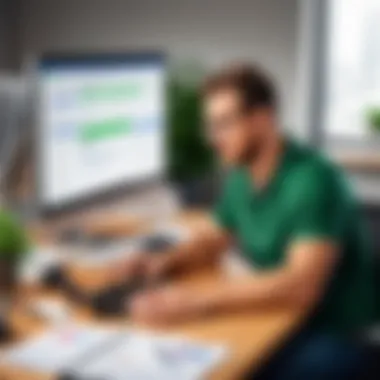

Setting up integrations with QuickBooks can be straightforward, but it requires proper planning. Here are the essential steps:
- Evaluate Needs: Clearly define what functionality is required from the integration. Assess how it will fit into existing workflows.
- Choose Compatible Software: Ensure that the selected software is compatible with your version of QuickBooks. Check the software’s official documentation for specifics.
- Follow the Integration Guide: Most software providers offer step-by-step integration guides. Follow these instructions closely for a smooth setup process.
- Test the Integration: Once setup is complete, conduct tests to ensure that data is flowing correctly and that the desired functionalities work as expected.
- Monitor Performance: After integration, continuously monitor the performance of the integrated tools. Look for any data discrepancies and address them immediately.
Integrating software with QuickBooks Intuit isn't just about enhancing functionality; it's about taking control of your business’s accounting processes. By investing time in the right integrations, businesses can streamline their operations and free up their resources for more strategic uses.
Troubleshooting Common Issues
In any software environment, issues and errors can arise unexpectedly. This is especially true for QuickBooks Intuit, where the complexity of financial data and transactions requires a seamless operation for effective accounting. Troubleshooting common issues is critical because when problems occur, they can disrupt business operations significantly, leading to potential financial discrepancies and a loss of trust in the software. Understanding how to diagnose and address these common problems ensures users can maintain accuracy and efficiency in their accounting processes.
Diagnosing Software Errors
When utilizing QuickBooks, errors may present themselves in various forms. Some might be related to installation, while others could arise during data entry or when generating reports. Recognizing symptoms is key to effective diagnosis. First, pay attention to error messages that QuickBooks displays. These messages often include error codes that can be researched for specific solutions.
Additionally, common errors can often be traced back to connectivity issues, whether that is network disconnection or problems with users' local systems. Sometimes, software updates can cause temporary instability. To effectively diagnose these errors, try the following steps:
- Check for Updates: Ensure that QuickBooks is running on the latest version. Outdated software may lead to compatibility issues.
- Review User Actions: Document what steps were taken prior to an error appearing. Knowing the last action can help pinpoint what went wrong.
- Consult the Error Code: Utilize QuickBooks' extensive online resources to understand the specific error code and its recommended fixes.
By methodically understanding the issue and following these steps, users can often resolve their software errors independently.
Seeking Technical Support
When self-diagnosis does not resolve the issue, seeking technical support becomes essential. QuickBooks offers various channels for assistance. Through its official support page, users can access numerous resources tailored to different types of problems.
There are several options available:
- Online Support Centers: These provide troubleshooting guides and community forums where users can pose questions to experienced members.
- Live Chat: For immediate concerns, live chat support can connect users with QuickBooks agents.
- Phone Support: Speaking directly with a representative may be necessary if issues persist and require deeper investigation.
When contacting support, it is vital to be well-prepared. Collect all relevant information about the error you are facing, including error codes, screenshots, and detailed descriptions of the issue. This preparation will help expedite the support process, leading to a quicker resolution.
"Troubleshooting is not a last resort; it is a necessary skill for any software user."
Navigating issues with QuickBooks can appear daunting, but understanding how to approach this challenge gives users confidence and stability in their financial management efforts.
Maximizing Efficiency with QuickBooks
Maximizing efficiency while using QuickBooks is crucial for businesses looking to streamline their accounting processes. Efficient usage not only saves time but also reduces errors, ensuring that financial data is reliable. By understanding how to make the most of this software, users can focus on strategic tasks rather than getting bogged down by administrative details. This section addresses various methods, including keyboard shortcuts and automation, to enhance productivity.
Utilizing Keyboard Shortcuts
Keyboard shortcuts are an effective way to speed up navigation and tasks in QuickBooks. Knowing these shortcuts can significantly reduce the time spent on repetitive actions. The main benefit is that users can perform operations without taking their hands off the keyboard, thus maintaining focus.
Here are some helpful keyboard shortcuts that can aid efficiency:
- Ctrl + N: Create a new transaction.
- Ctrl + I: Open the Create Invoice window.
- Ctrl + P: Print the current transaction.
- F2: View the product and service list.
- Alt + Q: Quick search for transactions and reports.
Utilizing these shortcuts can transform the workflow into a more fluid experience. Users may want to create a reference card or a small guide to keep these shortcuts handy.
Automating Repetitive Tasks
Automation in QuickBooks can take mundane tasks off the user's plate, allowing them to focus on core business activities. Setting up recurring transactions is one way to automate tasks. For example, if a business sends out monthly invoices, this can be set up to occur automatically within QuickBooks. The benefits include:
- Consistency: Regular billing and transactions reduce the likelihood of missed deadlines.
- Time-Saving: Automation frees time for strategic planning and decision-making.
- Reduced Errors: Transcription mistakes are minimized with automation.
To set up an automated task, follow these steps:
- Navigate to the menu.
- Select the link.
- Choose the type of transaction you want to automate.
- Fill in the required fields for the recurring transaction.
- Save and close the setup window.
By implementing these efficiency strategies, businesses can optimize their use of QuickBooks, leading to substantial improvements in their financial management processes.
"Efficiency is doing better what is already being done." - Peter Drucker
In summary, leveraging keyboard shortcuts and automation within QuickBooks can significantly improve efficiency, making financial management less daunting and more precise for users.
The End
The conclusion serves as a critical element of this guide, offering a chance to synthesize the myriad aspects of QuickBooks Intuit covered throughout the article. By summarizing key points, we can reinforce the importance of understanding this software's functionalities and best practices for efficient accounting.
In this guide, we discussed core functionalities, installation processes, user navigation, customer and vendor management, transaction handling, reporting, software integration, troubleshooting, and ways to maximize efficiency. Recognizing each feature aids in grasping how to leverage QuickBooks entirely. This mastery can significantly enhance business accounting capabilities, streamline workflows, and foster better decision-making.
One of the main benefits of utilizing QuickBooks Intuit effectively is that it allows businesses to maintain clear financial records. This enables transparency and accountability, essential for business growth. With accurate data, business leaders can analyze performance and develop strategies for improvements. Consideration of automated features and integrations offers even greater returns on the software's utility, enhancing overall productivity.
The conclusion also advocates for a proactive approach to learning. As software updates and business needs evolve, ongoing education in QuickBooks functions is invaluable. This ensures that users stay current with features that can positively impact operations.
"Effective use of QuickBooks can transform your approach to business management, resulting in better financial health."
Thus, cultivating a sound understanding and application of this accounting software can lead to more informed decision-making and streamlined operations within any business.
Review of Key Points
- Understanding QuickBooks Intuit: Recognizing its role in accounting and management is crucial.
- Installation and Setup: Following system requirements ensures a smooth installation process.
- Navigational Skills: Familiarity with the user interface enhances productivity.
- Customer and Vendor Management: Accurate data entry is vital for maintaining solid relationships.
- Transaction Management: Recording and managing finances accurately keeps businesses on track.
- Reporting Capabilities: Regularly generating reports aids in analyzing financial health.
- Integration Options: Connecting other software expands QuickBooks functionality.
- Troubleshooting Skills: Knowing how to rectify common issues minimizes downtime.
- Maximizing Efficiency: Utilizing shortcuts and automation can free up time for strategic tasks.
Final Thoughts on QuickBooks Usage
In sum, effective usage of QuickBooks Intuit plays a pivotal role for professionals in managing financial aspects in varying business contexts. By diving into QuickBooks with the knowledge shared in this guide, both novices and seasoned users can achieve a more structured approach to accounting. The software's versatility makes it applicable across industries, serving finance professionals, small business owners, and corporate managers alike.
A thorough understanding of features aids in harnessing the software's full potential, ultimately leading to operational excellence. As businesses aim for growth and sustainability, adopting efficient accounting practices with tools like QuickBooks could prove integral to their success.















