Ionos Webmail SMTP Settings: A Comprehensive Guide
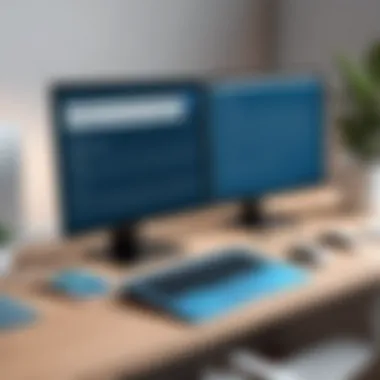

Intro
In the realm of email communication, SMTP settings play a crucial role in ensuring that emails are sent and received effectively. For users of Ionos webmail, understanding these settings forms the backbone of successful email management. This article aims to provide an in-depth look at Ionos webmail SMTP settings, guiding you through their significance and practical application. It will cover step-by-step instructions for configuration, common issues and their resolutions, as well as security best practices that can enhance your email performance. The goal is to empower IT professionals, software developers, and those with a keen interest in technology to navigate the complexities of email setup effortlessly.
Overview of Software
Description of Software
Ionos webmail is a robust email service provided by Ionos, which is known for its flexibility and user-friendly interface. It integrates various tools that support business needs, often considered in a professional environment. This service enables users to manage their emails efficiently without the hassle of downtime or complicated setups. The built-in SMTP settings are integral for users wishing to send mail from their own custom domain, facilitating professionalism and branding in email communication.
Key Features
- Custom Domain Support: Users can set up a personalized email address that reflects their business identity.
- IMAP/POP3 Compatibility: Ionos allows users to configure both IMAP and POP3 protocols, enhancing flexibility in mail management.
- User-Friendly Interface: The intuitive web interface makes it simple for users to navigate their email settings.
- Strong Security Measures: Includes SSL/TLS encryption options for safeguarding email data during transmission.
Importance of SMTP Settings in Ionos
SMTP (Simple Mail Transfer Protocol) is essential for sending out emails. Proper configuration ensures that emails reach their intended recipients promptly. This service also plays a role in minimizing issues such as emails getting trapped in spam filters. In the context of Ionos webmail, the SMTP settings dictate how your emails are routed, authenticated, and delivered based on your definitions.
Common Issues Encountered
Some issues might arise when configuring SMTP settings, such as:
- Incorrect configuration details could result in undelivered emails.
- Users may face difficulties in authenticating their email accounts.
- Network connectivity issues could hamper the sending of emails.
"Understanding the SMTP settings is crucial for efficient email communication. Without it, you risk delays and miscommunications."
Troubleshooting Tips
To ensure a seamless experience, consider the following troubleshooting actions:
- Verify that the SMTP server address and port number are entered correctly.
- Ensure that your internet connection is stable and functioning properly.
- If using a firewall, check that it is not blocking your email sending process.
Security Measures and Best Practices
Enhancing the security of your email communications must be a priority. Here are best practices to follow:
- Enable two-factor authentication where possible to add an extra layer of security.
- Regularly update your password and avoid sharing it.
- Utilize SSL/TLS to encrypt your emails during transmission.
By understanding Ionos webmail SMTP settings and following these practices, you will optimize your email performance and ensure secure communications.
Foreword to Ionos Webmail
In the domain of digital communication, Ionos Webmail represents a robust platform that serves both individual users and businesses. Understanding the intricacies of Ionos Webmail is crucial for anyone who relies on email as a primary communication tool. This article focuses on SMTP settings, a foundational aspect of email functionality.
Overview of Ionos Webmail
Ionos Webmail offers its users a suite of features designed for efficient communication. It provides secure email access, an intuitive interface, and integration with other Ionos services.
The user experience is streamlined, helping individuals and organizations manage their email efficiently. It caters to various user needs—from personal use to larger corporate environments. This flexibility in usage is one of the key aspects that makes Ionos Webmail a popular choice.
Importance of SMTP in Email Communication
SMTP, which stands for Simple Mail Transfer Protocol, is essential for sending emails across the internet. Understanding how SMTP works is necessary for effective email configuration.


SMTP serves as the backbone of email transmission. It enables the sending, receiving, and relaying of messages. Here are a few reasons why learning about SMTP is vital:
- Ensures Proper Email Delivery: Correct settings prevent emails from being lost.
- Enhances Security: Understanding SMTP enables the implementation of security protocols.
- Facilitates Integration: Knowledge of SMTP can aid in faster integration with other services.
Understanding SMTP
Understanding the Simple Mail Transfer Protocol, commonly known as SMTP, is essential for anyone who works with email communication. This section covers the fundamentals of SMTP, enabling users to grasp its functionality and significance in the context of Ionos Webmail. Knowledge of SMTP can significantly enhance email configuration and management processes.
What is SMTP?
SMTP stands for Simple Mail Transfer Protocol. It is a standard protocol used for sending emails across the internet. SMTP facilitates the transfer of email messages from an email client to a server or between servers. Essentially, it’s the set of rules that governs how emails are sent and received.
While SMTP is integral for sending emails, it is important to note that it does not handle the retrieval of messages. For receiving emails, other protocols like POP3 or IMAP are used. Nevertheless, SMTP is a cornerstone of email functionality and understanding it is crucial for anyone configuring email systems, especially within Ionos Webmail.
How SMTP Works
SMTP operates by using a straightforward process to send emails. Here’s a general outline:
- Email Creation: An email client, such as an Ionos Webmail interface, allows users to draft an email.
- Connection to SMTP Server: When the user clicks the send button, the client connects to the SMTP server designated in the email settings (like smtp.ionos.com).
- Message Formatting: The email is formatted into a structure that the SMTP server can understand and process. This includes headers and the body of the email.
- Transfer of Email: The SMTP server then takes the email and sends it to the recipient’s SMTP server via a series of commands and responses..
- Final Delivery: Once the recipient’s server receives the email, it stores the message until the recipient retrieves it using protocols like POP3 or IMAP.
It’s worth mentioning that SMTP is designed to send messages quickly and efficiently. However, it is not without limitations, as it lacks the ability to encrypt messages unless additional protocols, such as STARTTLS, are implemented. Thus, understanding these mechanics is crucial for optimizing email systems and ensuring smooth communication.
Ionos SMTP Settings Overview
Understanding the Ionos SMTP settings is crucial for effective email communication. SMTP, or Simple Mail Transfer Protocol, facilitates the sending of emails efficiently. Knowing the specific settings allows users to configure their email clients or services without issues. Proper setup ensures that emails are sent and received reliably, which is beneficial for businesses that rely on timely communication.
The Ionos SMTP settings are designed to cater to various email requirements, enabling users to manage their communications. This section covers essential elements such as the server address, port numbers, and encryption methods, all of which play vital roles in securing email exchanges.
Setting up the correct SMTP settings can also prevent common problems like email bounces and delays. Additionally, understanding the settings can help in troubleshooting issues that may arise. In a professional context, this knowledge is particularly pertinent for IT administrators and software developers who need to ensure that email configurations are robust and reliable for their teams.
Required SMTP Settings for Ionos
To effectively utilize Ionos Webmail, individuals must know the correct SMTP settings. Here are the key components that need to be configured:
- SMTP Server: smtp.ionos.com
- Port Number: 587 (for STARTTLS) or 465 (for SSL)
- Username: Your Ionos email address (e.g., user@example.com)
- Password: The password you utilize for your Ionos account
- Authentication: Required (username and password)
- Encryption: TLS or SSL, depending on the selected port
The SMTP server address acts as the endpoint through which the emails are sent. The port number determines how the connection is established; for example, using port 587 allows for encryption using STARTTLS, differing from port 465, which is used for SSL. It is essential to choose the right settings based on the email client's capabilities.
Authentication Methods
Authentication methods assure that only permitted users can send emails through the Ionos SMTP server. This is a security measure that safeguards against unauthorized access. Ionos primarily supports the following authentication methods:
- Basic Authentication: Requires username and password, suitable for most users.
- OAut: A more advanced method for increased security, though not all clients support it.
These methods work to prevent spamming by ensuring all outgoing emails are from authorized users. Users must configure their email clients to utilize these authentication protocols correctly. Using a secure method increases trust in the email system, promoting sound practices across organizations.
Configuring SMTP Settings in Ionos Webmail
Configuring SMTP settings in Ionos Webmail is crucial for ensuring effective, reliable communication. SMTP, which stands for Simple Mail Transfer Protocol, plays an integral role in sending emails. Whether it’s for an individual user or a business entity, proper SMTP setup enhances both functionality and security in email operations. Users must navigate the configuration carefully to ensure they do not face common pitfalls.
The benefits of correct SMTP settings are multifaceted. First, they allow messages to be sent efficiently without delay or issues. Second, they improve email deliverability, reducing the chances of messages being flagged as spam. Moreover, an accurate setup can prevent unauthorized access to email accounts, protecting sensitive information.
Failure to configure these settings correctly can lead to various communication problems, affecting productivity and trust. Therefore, understanding the nuances of Ionos Webmail SMTP settings is key for IT professionals and businesses alike.
Step-by-Step Configuration Guide
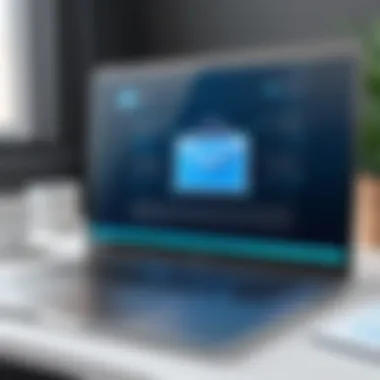

Here is a concise guide to help you configure SMTP settings in Ionos Webmail:
- Open Your Email Client: Start by launching the email client you intend to use, such as Microsoft Outlook, Thunderbird, or any other software that supports SMTP.
- Access Account Settings: Navigate to the accounts or settings section. Look for options that allow you to add or modify your email account settings.
- Enter SMTP Server Details:
- Authentication Method: Choose the method needed for authentication. Most Ionos accounts require a username and password.
- Username and Password: Input your full email address as the username and the corresponding password.
- Enable SSL/TLS: If you are using port 465, enable SSL. For port 587, select TLS as the encryption method.
- Test the Configuration: Most email clients provide an option to test the settings you just entered. Make sure to send a test email to confirm everything is working as expected.
- Save Changes: After confirming that everything is functional, save your configuration.
- SMTP Server: Enter the server address, which typically is .
- Port: Use port 587 for TLS or port 465 for SSL.
By following these steps, users can establish a solid foundation for their email communication through Ionos Webmail.
Common Configuration Mistakes
Several common mistakes can disrupt the configuration process. Awareness of these can save time and eliminate frustrations:
- Wrong SMTP Server Address: Ensure you use the correct SMTP address. A slight error in the address can lead to failure in sending emails.
- Incorrect Port Number: Not using the right port for encryption may cause connection issues. Ensure the port matches the security settings you selected.
- Mismatched Username/Password: Double-check both your username and password. Typographical errors here can block access.
- Not Enabling Authentication: Some users forget to enable authentication, which is crucial for email delivery.
- Ignoring Security Protocols: Failing to implement SSL or TLS encryption compromises security. Always prioritize secure connections.
Being mindful of these potential mistakes can streamline the setup process and enhance overall email functionality.
Troubleshooting SMTP Issues
Troubleshooting SMTP issues is a critical aspect of ensuring reliable email communication. The SMTP protocol, which stands for Simple Mail Transfer Protocol, is essential for sending and receiving messages. When users encounter problems, it can disrupt not only their work but also communication with clients and colleagues. Addressing these issues swiftly enhances productivity and maintains the integrity of email correspondence. Knowing common errors and solutions aids in effective management and user confidence.
Identifying Common SMTP Errors
SMTP errors often arise due to misconfigurations, security protocols, or network issues. Being able to identify these problems promptly is crucial. Here are some common errors you might encounter:
- Authentication Failure: This occurs when the email client cannot authenticate with the SMTP server. This can be caused by incorrect username or password entries.
- Connection Timeout: Often triggered by network issues, a connection timeout indicates the email client is unable to reach the SMTP server.
- Blocked Ports: Certain ports may be blocked by a firewall or the Internet Service Provider, preventing email transmission.
- Server Not Found: This error indicates that the SMTP server settings are incorrectly configured, or the server may be down.
- Mailbox Quota Exceeded: If the mailbox is full, sending emails will fail until space is cleared.
Understanding these errors is the first step in resolving them. Each error type requires a tailored approach for troubleshooting.
Solutions to Frequent Problems
Once you have identified the error, the next step is to implement appropriate solutions. Here are strategies for tackling frequently encountered SMTP issues:
- Check Credentials:
- Port Configuration:
- Firewall and Antivirus Settings:
- Test Internet Connection:
- Use SSL/TLS Encryption:
- Review Mailbox Limits:
- Verify the email address and password for accuracy. This is often the simplest solution for authentication failures.
- Ensure that the port settings are correct. Common SMTP ports are 25, 465, and 587. Adjust settings based on the SMTP provider's recommendations.
- Inspect firewall or antivirus programs to ensure they are not blocking the SMTP connection. You may need to whitelist the email client or adjust security settings.
- A stable Internet connection is essential. Conduct speed tests or check connectivity to eliminate network problems.
- If your SMTP server supports SSL or TLS, ensure these settings are enabled for a secure connection, as this can prevent many protocol-related failures.
- Regularly monitor mailbox size and clear out unnecessary emails to avoid hitting quota limits.
Applying these solutions can resolve common SMTP issues and restore efficient email functionality. Continuous monitoring and adjustments may also be necessary to maintain optimal performance.
Security Considerations for Ionos Webmail
When working with Ionos webmail, security should be at the forefront of considerations. Email is often a prime target for cyber attacks, and ensuring that SMTP settings are securely configured is paramount. Ignoring these aspects can lead not only to data breaches but also to a loss of trust among clients and partners. Securing email transactions aids in protecting sensitive information from unauthorized access.
Importance of Secure Connections
Using secure connections is essential for safeguarding communication over the internet. When emails are sent without encryption, they can be intercepted during transmission, exposing potentially sensitive contents to malicious actors. Secure connections ensure that data is transmitted without being tampered with or accessed by third parties.
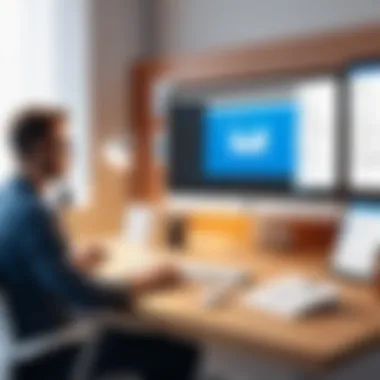
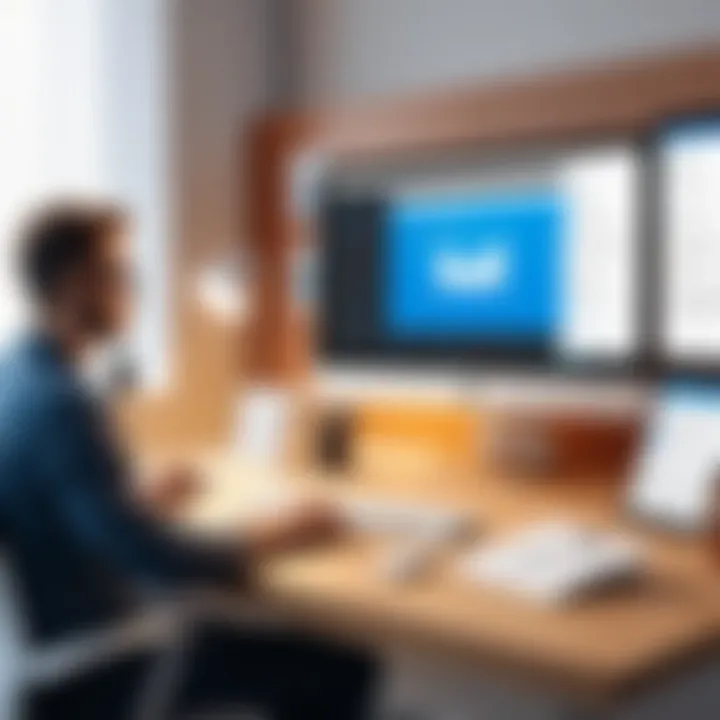
- Protects sensitive information: Financial details, personal data, and confidential business information all need protection.
- Safeguards against phishing: Users are less likely to fall victim to phishing attacks when they engage with secure email.
By implementing secure connections, users can enjoy a sense of security while communicating, thus enhancing their overall webmail experience.
Implementing SSL/TLS for SMTP
The implementation of SSL (Secure Sockets Layer) or TLS (Transport Layer Security) for SMTP is a critical step in ensuring secure email transmission. Both protocols encrypt the connection between the email client and the server, providing a layer of security that is necessary in today’s digital landscape.
To apply SSL/TLS for SMTP on Ionos webmail, follow these essential steps:
- Check SMTP settings: Ensure that you have the correct SMTP server address, port, and authentication requirements. Typically, Ionos uses port 465 for SSL and port 587 for TLS.
- Enable encryption: In your email client software, enable the SSL/TLS option under the SMTP settings.
- Test the configuration: After setting up, send a test email to verify that everything functions smoothly.
Implementing SSL/TLS not only secures data in transit but also enhances the overall credibility of your email communications.
- SSL/TLS offers:
- Data integrity
- Authentication of sending and receiving servers
- Encryption against eavesdropping
Regularly reviewing security settings and ensuring SSL/TLS is operational can prevent many potential security hazards. Furthermore, this practice is not only beneficial but vital for IT professionals, software developers, and any business relying on Ionos webmail.
Best Practices for Email Configuration
When configuring Ionos Webmail SMTP settings, adhering to best practices is crucial. These practices help ensure reliable communication, enhance security, and optimize performance. Effective email configuration plays a significant role in how messages are sent and received. Adopting these recommended procedures minimizes errors and potential issues down the line. Here, we explore two essential components of email configuration best practices: regular updates to SMTP settings and monitoring email performance.
Regular Updates to SMTP Settings
Regularly updating your SMTP settings is an important practice for several reasons. First, email service providers often implement changes that enhance security and functionality. These updates can include shifting to stronger encryption methods or modifying authentication standards. Staying informed about these changes ensures that your configuration aligns with the latest requirements, thus reducing vulnerabilities.
Moreover, maintaining updated settings can prevent disruptions in service. If you fail to adjust configurations after a provider change, you risk email failures, delays, or even data loss. A proactive approach to updates requires users to routinely review settings and apply necessary changes promptly.
"Regular updates to SMTP settings can greatly reduce the risk of email security breaches."
To facilitate regular updates, consider:
- Subscribing to provider announcements or newsletters.
- Setting calendar reminders for periodic check-ups.
- Documenting your current settings, making it easier to identify what needs adjustment.
Monitoring Email Performance
Monitoring email performance serves as another pillar in best practices for email configuration. It refers to reviewing metrics and reports to ensure effective delivery and functionality of outgoing email. This monitoring helps in identifying trends that can affect communication. Common areas to observe include delivery rates, bounce rates, and response times.
Performance monitoring can reveal if technical issues, such as server downtimes, are affecting your email operations. It provides insights into user engagement, helping identify email marketing effectiveness. Additionally, consistent performance checks help detect potential security concerns, such as spam or phishing attempts targeting your users.
To effectively monitor email performance, engage in:
- Utilizing email tracking tools and analytics.
- Regularly reviewing logs for any unusual activities.
- Assessing feedback loops and making necessary adjustments based on recipient engagement.
By following these best practices, Ionos Webmail users can ensure a secure, efficient, and reliable email experience, ultimately contributing to better communication and productivity.
End
The conclusion of this article encapsulates the vital aspects surrounding Ionos Webmail SMTP settings, providing a necessary summary for readers who have engaged deeply with the content. Understanding your SMTP settings is foundational for ensuring effective communication through email. By mastering these parameters, users can enhance not only their email functionality but also improve security and performance. SMTP settings ultimately dictate how email messages traverse the internet, making it essential to configure them correctly.
Recap of Key Points
- SMTP Definition: SMTP stands for Simple Mail Transfer Protocol, a critical component in email transmission.
- Required SMTP Settings: Users must know the specific SMTP server address, port number, and security protocols.
- Configuration Steps: A guide detailing step-by-step instructions helps users configure their settings accurately, avoiding common pitfalls.
- Troubleshooting: Identifying common SMTP errors and their solutions equips users to maintain a reliable email system.
- Security Measures: Implementation of SSL/TLS is crucial for safeguarding email details during transmission.
- Best Practices: Regular updates and performance monitoring can prevent future issues and keep email services running smoothly.
Encouragement for Further Exploration
Readers are encouraged to further explore the nuances of email configuration beyond what is covered in this guide. With technology continually evolving, staying informed about updates in SMTP and security practices is essential. Participating in communities such as Reddit and forums can provide additional insights and practical advice from other users. Such engagement can lead to improved strategies for email management and more robust digital communication practices, especially for IT professionals and software developers who rely heavily on email systems.
Ultimately, a deeper understanding of SMTP settings enhances email communication and operational efficiency for businesses, both small and large.















