Analyzing the Lumion Revit Add-In for Architects
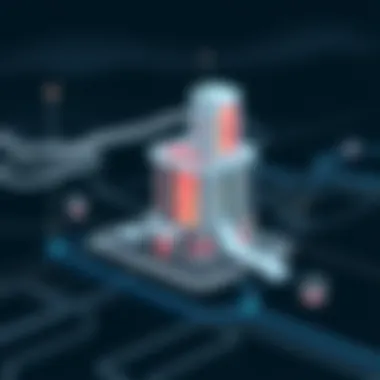

Intro
Architects and designers continually seek ways to enhance their productivity and the quality of their designs. The Lumion Revit Add-In has emerged as a pivotal advancement in this journey, merging visualization with workflow efficiency. In this article, we will examine the benefits and limitations of the Lumion Revit Add-In. This exploration is not just for those who use Revit; it's for anyone in the architecture, engineering, and construction sectors aiming to elevate their design presentations and workflows.
Overview of Software
Description of Software
The Lumion Revit Add-In acts as a bridge between the robust capabilities of Autodesk Revit and the extensive visualization power of Lumion. This integration allows users to transform their 3D model data from Revit into stunning visual presentations effortlessly. With this add-in, users can render images, create videos, and generate animations directly from their Revit projects. The primary goal here is to streamline the process of turning architectural plans into realistic visual representations, all while minimizing the friction often associated with software integration.
Key Features
A few features stand out prominently:
- Real-Time Rendering: Users benefit from rendering their designs in real-time, allowing for immediate feedback and adjustments.
- User-Friendly Interface: Lumion offers an intuitive interface that does not require extensive training to use effectively.
- Wide Array of Assets: The software comes equipped with an expansive library of models, materials, and effects that can be easily integrated into projects.
- Dynamic Scene Creation: Users can add effects like weather changes, seasons, and time of day that enhance the realism of presentations.
These features collectively offer users a powerful toolkit for creating compelling architectural visuals.
Software Comparison
Comparison with Similar Software
When considering the Lumion Revit Add-In, it is essential to evaluate it against similar software options, such as Twinmotion and Enscape. While all of these share the goal of improving visualization, they each have distinct characteristics:
- Lumion: Known for its high-quality visual output and extensive asset library, making it ideal for detailed architectural renderings.
- Twinmotion: Offers a strong integration with Unreal Engine for game-like visuals, suitable for immersive experiences but with a steeper learning curve.
- Enscape: Focuses on real-time rendering and virtual reality, featuring a plug-and-play approach, but can limit creativity due to its simpler asset selection.
Advantages and Disadvantages
Despite its strengths, no software is without drawbacks. Here are some observed pros and cons of the Lumion Revit Add-In:
Advantages:
- Intuitive and user-friendly, allowing for quick adoption.
- Exceptional visual fidelity that enriches presentations.
- Continuous updates and improvements from Lumion ensure staying current with architectural trends.
Disadvantages:
- High hardware requirements may hinder performance on less powerful machines.
- The cost of the software can be a barrier for smaller firms or individual users.
Understanding these factors is crucial for organizations looking to integrate this add-in into their workflow.
"In an industry where visuals can make or break a project, finding the right tools could be the difference between winning and losing a big contract."
Overall, this analysis of the Lumion Revit Add-In sheds light on its functionality, technical nuances, and relevance in the architectural domain. As we continue the exploration, we'll dive more into user experiences and expert evaluations.
Prologue to Lumion and Revit Integration
The synergy between Lumion and Revit is not just an afterthought in today's architectural landscape; it's becoming increasingly critical. Architects and designers find themselves needing to deliver visuals that convey not just the technical aspects of their designs, but also the emotional and aesthetic qualities that engage clients and stakeholders. This article looks closely at that integration, offering keen insights into how these two powerful tools come together, giving professionals an edge in a competitive field.
Overview of Lumion
Lumion is a visualization software that enables designers to bring their architectural projects to life. It's particularly known for its ability to create stunning, photorealistic images and animations in real-time. With a rich library of materials, objects, and stunning effects, Lumion allows for the quick assembly of eye-catching presentations. The ability to work efficiently without sacrificing quality is a cornerstone of Lumion's appeal. Designers can immerse themselves in a scene almost immediately, which makes for quicker iterations and refined presentations without the grueling back-and-forth traditional rendering demands.
Understanding Revit's Role
Revit, on the other hand, is the go-to Building Information Modeling (BIM) software used by professionals in architecture. Its strengths lie in its ability to store and manage complex data about the building process. From 3D modeling to intricate details around spatial planning and structural design, Revit does it all. One of the major benefits of Revit is its efficiency in updating and modifying designs—a significant leap from traditional paper-based methods. Importantly, this capability isn't just about building; it's about collaborating seamlessly within teams. It captures the essence of a project and its details in a way that's understandable to various disciplines.
What the Add-In Brings to the Table
The Lumion Revit add-in serves as a bridge, bringing together the deep functionality of Revit with the breathtaking visualization power of Lumion. This integration allows users to export their Revit models directly into Lumion with minimal hassle. The add-in significantly reduces the time spent syncing and adjusting projects, making the lives of architects and designers far easier. Imagine the ability to press a button and have high-quality renderings ready for presentation; this add-in does just that.
Moreover, the integration allows for real-time updates; any changes made in Revit can be reflected instantly in Lumion. Thanks to this, teams can collaborate more effectively, ensuring everyone stays on the same page as projects evolve. By unifying the strengths of both platforms, the Lumion Revit add-in helps provide more visually impactful designs while boosting productivity.
"The efficiency that this integration brings to our design workflow has been a game-changer. I can focus on creativity rather than getting bogged down with rendering concerns." - A practicing architect's reflection.
Installation Process of the Lumion Revit Add-In
Understanding the installation process of the Lumion Revit Add-In is crucial for ensuring a seamless connection between your architectural design work in Revit and the powerful visualization capabilities offered by Lumion. Without proper installation, users may face functionality issues, compatibility struggles, or even complete failure to utilize the add-in. This section aims to illuminate the necessary steps, system requirements, and potential hiccups that could arise during the installation.
System Requirements


Before diving into the installation, knowing the system requirements is paramount. Without a system that’s up to the task, one might end up like a fish out of water, struggling against a current that simply won’t support them. Here’s what you’ll need:
- Operating System: Windows 10 or later is preferred. Windows 7 could be feasible, but compatibility may vary.
- CPU: A multi-core processor, ideally Intel i5 or AMD Ryzen 5 and higher, to ensure smooth operation.
- RAM: At least 8 GB; however, 16 GB is recommended to avoid slow rendering times, especially for complex models.
- GPU: A dedicated graphics card is essential. Minimum or preferred options would include NVIDIA GeForce GTX 700 series or AMD Radeon R9 series and better.
- Storage: Adequate space is needed—around 20 GB should do, plus additional space for model files.
- Revit Version: Ensure you have a compatible version of Revit, generally the latest edition fingers crossed!
With these requirements in mind, users can assess whether their current setup is up to par or if they need to upgrade their hardware before ruining a perfectly good day with troubleshooting.
Step-by-Step Installation Guide
Now that the environment is suitable, let’s walk through the step-by-step installation guide. This process may seem daunting, but it’s actually straightforward, akin to following a trusted recipe.
- Download the Add-In: Visit the official Lumion website or the Autodesk Marketplace. Find the Lumion Revit Add-In and download the installation file.
- Install the Add-In:
- Open Revit: After installation, launch Revit.
- Check Add-Ins Tab: Navigate to the Add-Ins tab in Revit. If Lumion is visible there, congratulations! You’ve successfully installed the Revit Add-In. If not, it may be time to revisit those system requirements or installation steps.
- Configure Settings: Access Lumion settings through the Add-Ins tab to adjust preferences according to your needs, enhancing usability.
- Locate the downloaded file and double-click to run it.
- Follow the prompts as the installation wizard guides you. Be sure to read through any license agreements, else you might be kicking yourself later.
Completing these steps should ideally set you up for a successful workflow, combining the best of both software environments in architecture.
Troubleshooting Common Installation Issues
Despite taking every precaution, issues can sometimes crop up, much like unwanted weeds in a garden. Here are some common installation issues you might face and ways to rectify them:
- Add-In Not Showing in Revit: This is a frequent complaint. First, double-check if the installation completed without hitches. If it didn’t, attempt a reinstall.
- Compatibility Errors: If Revit and Lumion are incompatible versions, consider updating one or both. Most times, running older versions can lead to unexpected errors.
- Missing Files: Sometimes files can go AWOL during installation. In such cases, an uninstall followed by a fresh installation will help.
- Hardware Limitations: If Revit or Lumion feels sluggish post-installation, it may be a sign that your hardware isn't pulling its weight. Upgrading the RAM or GPU could provide quick relief.
Resolving these issues can be a breeze if you know where to look. You might want to provide feedback on forums or actively check the Lumion subreddit for solutions tailored to your specific problems. Ultimately, staying informed can systematically elevate your experience with the Lumion Revit Add-In.
Core Features of Lumion Revit Add-In
The Lumion Revit add-in serves as a bridge between Revit's robust modeling capabilities and Lumion's stunning visualization potential. Let's take a close look at the core features that provide users with the tools they need to create compelling architectural scenes.
Real-Time Rendering Capabilities
With Lumion, the notion of real-time rendering isn’t just about speed; it’s about instant feedback and creative freedom. Users can make alterations to their designs and immediately see how those changes affect the final render. This capability allows architects to express their visions more clearly and rapidly, ensuring that they can iterate on ideas without the cumbersome delays of traditional rendering methods.
The power behind this feature lies in Lumion’s engine, which harnesses your computer’s graphics performance. It leverages GPU acceleration, meaning that complex scenes can be rendered fluidly. This frees designers from the shackles of waiting around and lets them focus on refining their projects. Users have found that minor adjustments to lighting, materials, and environment can be seen in real time, resulting in a more dynamic and engaging design process.
"The ability to view changes instantly has transformed how we approach projects; it’s a game changer for our workflow!"
— Architect Tony, Registered Professional.
User-Friendly Interface
First impressions matter, especially when working with software that can be complex. The Lumion Revit add-in presents a user-friendly interface that makes navigation straightforward. Whether you are a seasoned pro or a novice, you can hop right into utilizing its features without feeling like you need a PhD in software engineering.
The layout is designed for simplicity. Toolbars are well organized, ensuring that even users who are not familiar with every feature can quickly identify what they need. Intuitive controls allow users to drag and drop elements into their scenes, manipulate them easily, and explore a variety of styles and finishes.
Additionally, the use of visual previews enhances usability. Users can hover over options to see real-time changes before committing to any design choices, reducing the potential for mistakes and allowing for smoother adjustments. It is this attention to usability that encourages creativity instead of frustration.
Integration with Other Lumion Tools
The Lumion Revit add-in does not exist in isolation; it is part of a wider ecosystem of tools designed to enhance the architectural workflow. Its seamless integration with other Lumion modules means that designers can utilize supplementary tools like the Lumion Content Library or the Landscape Tool with ease.
The Content Library is particularly noteworthy, boasting thousands of pre-made assets like furniture, vehicles, and nature elements. This allows users to populate their scenes swiftly, which can often be a tedious process when starting from scratch. Each asset can be customized, manipulated, and placed into the scene using simple commands.
This interconnectedness also facilitates the use of the Lumion LiveSync tool, enabling real-time synchronizations with Revit. Any changes made in Revit can be immediately reflected in Lumion, creating an uninterrupted flow in the design process. This is a direct reflection of the software’s philosophy; it's not just about rendering images but empowering architects to visualize their concepts in vibrant detail.
In summary, the core features of the Lumion Revit add-in are not only impressive in functionality but also pivotal in enhancing the overall design process. By understanding these features, users can better harness Lumion's capabilities to boost productivity and creativity.
For further reading on real-time rendering techniques and software interfaces, consider exploring resources available at Wikipedia and Britannica or check community discussions on Reddit. It helps to read and engage with others in the field.
Performance Metrics and Evaluation
Evaluating the performance metrics of the Lumion Revit add-in is crucial for architects and designers who seek to optimize their workflows. In a world where visual presentation is paramount, understanding how this tool performs can mean the difference between a project succeeding or floundering. Specifically, we’ll discuss rendering speed, image quality, and a comparison with other software. Each element provides insights on how effectively the add-in integrates into design processes and meets user expectations.
Rendering Speed
When it comes to rendering speed, the Lumion Revit add-in shines remarkably. Users often need to produce visual content quickly, especially in fast-paced environments where time is money. The expectations for a swift turnaround are high, and Lumion's real-time rendering capabilities tend to meet these demands.
In practical terms, this means that an architect can move swiftly from design to visualization without worrying about lengthy waiting periods. As elements are adjusted in Revit, changes can be reflected almost instantaneously in Lumion's interface. This seamless transition is not just about convenience; it also allows for iterative processes where clients can see changes on the fly, making the design phase highly interactive.
Factors like hardware specifications can impact performance. However, even on mid-range systems, users find that they can achieve commendable results. Overall, rendering speed is a feather in Lumion's cap, keeping professionals engaged and productive.
"In the high-stakes world of architecture, every moment counts; Lumion Revit add-in's swift rendering capabilities can be a game changer in project delivery."
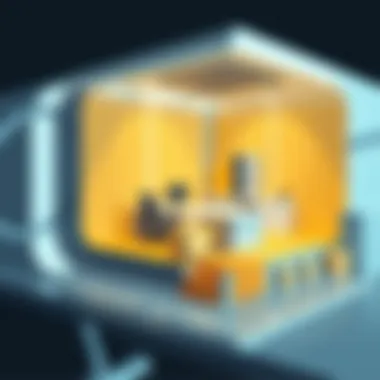

Quality of Rendered Images
Rendering quality is equally significant; after all, a quick rendering that looks mediocre won’t impress clients or stakeholders. The Lumion Revit add-in offers an impressive palette of vivid textures, realistic lighting, and atmospheric effects. These features elevate the quality of visual presentations, helping designers make their pitches more compelling.
The application encompasses a range of settings that allow for one-of-a-kind customization. Users can fine-tune elements like shadows, reflections, and vegetation to create tailored environments that feel lifelike. This high degree of realism is not merely aesthetic; it builds trust and confidence with clients, allowing them to visualize projects with clarity.
Users have noted that the rendered images can rival those produced by more complex, traditional rendering methods. For instance, the ability to showcase architectural elements in photorealistic detail can enhance stakeholder presentations, ensuring that their vision aligns with what’s being offered. This emphasis on image quality makes Lumion an indispensable tool in any designer's arsenal.
Comparison with Competitor Software
It’s beneficial to analyze how Lumion stacks up against its competitors. When comparing the Lumion Revit add-in to software like Enscape or Twinmotion, the differences become apparent. Implementations of real-time rendering found in all these programs vary in their ease of use, comfort of integration, and overall results.
One critical distinction lies in user-friendliness. Lumion often boasts a more intuitive interface that allows new users to quickly grasp its functionalities. Compared to products like Autodesk's 3ds Max, which may require a steeper learning curve, Lumion becomes attractive for professionals looking for effective results with minimal fuss.
Additionally, features such as custom content libraries and additional shortcuts can give Lumion an edge in both quality and speed. While competitors also offer powerful tools, Lumion's unique installation and integration into Revit's workflow enhance usability significantly. Thus, architects can select Lumion not merely for its capabilities but for the overall user experience it provides.
In summary, the Lumion Revit add-in emerges as a strong contender in the realm of visualization software, excelling in rendering speed, image quality, and user-centric design. It is essential for professionals to consider these metrics when deciding on the tools they wish to integrate into their workflows, as they weigh the value of time versus quality in their projects.
User Experience and Feedback
User experience and feedback play a pivotal role in understanding the effectiveness and efficiency of the Lumion Revit Add-In. For architects and designers, the tool's usability can make the difference between a seamless workflow and a frustrating one. When exploring an integration of this magnitude, it is essential to analyze user interactions, challenges faced, and expert insights to piece together a complete picture. The value of this section lies in its potential to highlight firsthand experiences, shedding light on how well the add-in meets its intended goals.
Positive User Experiences
Many users have shared their positive experiences with the Lumion Revit Add-In, noting how it significantly streamlines their design processes. Architects often find that the add-in allows them to create stunning visualizations without extensive manual work. For instance, a user recounted how they were able to transform a complex Revit model into a lifelike rendering in mere minutes, a task that would have previously consumed hours using other methods.
Some specific benefits users have highlighted include:
- Time Efficiency: The real-time rendering capabilities enable users to view adjustments instantly. This is crucial during presentations where speed can impress clients and stakeholders.
- Enhanced Communication: The vividly produced visualizations allow architects to convey their ideas more effectively, resulting in fewer misunderstandings and smoother project approvals.
- Usability: Users have noted that the add-in's interface is intuitive. This enables even those less tech-savvy to jump right in and start rendering impressive visuals right away.
"Using Lumion with Revit is like having a magic wand for presentations. Clients see their designs come to life, and my job becomes a lot easier."
A satisfied architect's comment reflects the sentiment shared by many in the industry.
Common Challenges Faced by Users
Despite the many advantages, users have encountered their share of challenges when using the Lumion Revit Add-In. Some of these challenges stem from varying levels of technical proficiency among users. For instance, issues often arise around the:
- Compatibility with System Specs: Not everyone has the latest hardware, and older machines can struggle with rendering performance, leading to frustration.
- Model Complexity: Users have reported that particularly complex models can slow down the rendering process or create display errors in Lumion. A few have mentioned needing to simplify their Revit models before importing them, which can be a tedious extra step.
- Learning Curve: Even with an intuitive interface, there’s still a learning curve that many users grapple with. Newcomers find certain features overwhelming, as the tool offers a range of options that can be confusing without prior experience.
Expert Opinions and Insights
Experts in the field often weigh in on the value of integrating Lumion with Revit. Their insights provide a compelling vantage point on how the technology meets architectural needs. Renowned architectural technologists have noted that while the Lumion Revit Add-In offers impressive rendering speed and quality, they caution users about the importance of mastering Revit first.
Key takeaways from experts include:
- Practice First: Gaining proficiency in Revit is vital to ensure a smooth export process to Lumion. Experts recommend familiarizing oneself with Revit’s intricate features before jumping into rendering.
- Trial and Error: They emphasize the need for a period of experimentation. Rendering settings can be tricky, and expert users suggest spending time honing these to get the best results.
- Potential Enhancements: Many experts believe that there’s room for improvement concerning feedback loops between Revit and Lumion. They advocate for more seamless integration and better communication between the two software to minimize frustrations.
In summary, the feedback from actual users combined with expert insights underlies the full scope of experiences surrounding the Lumion Revit Add-In. While there are commendable benefits, being aware of the challenges and leveraging expert advice can greatly enhance the user experience.
Advantages of Using Lumion Revit Add-In
The Lumion Revit add-in is not just a tool but a game changer. Its significance lies in its ability to meld high-quality visualization with a streamlined workflow. Architects and designers are often pressed for time and clarity. This add-in addresses both these pressures by allowing Revit users to bring their models to life rapidly. The integration improves not just the aesthetic appeal of designs but also the practicalities of how designers work.
Enhanced Workflow Efficiency
One of the most pronounced advantages of using the Lumion Revit add-in is enhanced workflow efficiency. The connection between Revit and Lumion allows users to transfer models swiftly without going through a convoluted process. When a designer alters a model in Revit, they can instantly see the update reflected in Lumion, saving hours of backtracking and repeated rendering.
Furthermore, the real-time rendering feature plays a key role in keeping the workflow smooth. As architects or designers manipulate 3D models, they have the power to visualize changes on-the-fly. This close-knit integration reduces bottlenecks that can arise from traditional rendering methods, allowing teams to maintain momentum in their projects.
"Leveraging Lumion's capabilities turns the tedious task of rendering into an intuitive part of the design process itself."
Improved Visualization for Clients
Being able to convey ideas visually is crucial, particularly in architecture. The Lumion Revit add-in dramatically elevates the quality of visual presentations. Clients expect stunning, realistic depictions of what their projects will come to look like, and Lumion provides this at the click of a button. By turning flat drawings or bland models into vibrant imagery, designers can help clients grasp ideas better than with traditional methods.
This enhanced visualization not only showcases the functionalities of a building but also its emotional appeal. Designers can create immersive walkthroughs, allowing stakeholders to truly experience spaces even before they exist. Such vivid presentations can often shift client perceptions and enhance buy-in on projects, leading to smoother project approvals and more satisfied clients.
Accessibility of Revit Models in Lumion
A critical factor for many teams involves the accessibility of their design models. The Lumion Revit add-in provides seamless integration, making the transfer of models straightforward. Users need not stress over technical hitches or complex export/import processes; instead, they can focus on their creative vision. The direct link between the two software platforms means professionals can utilize their resources efficiently.
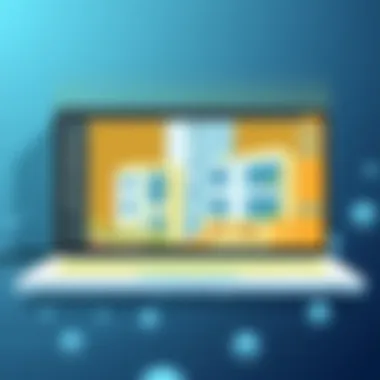

Moreover, having a user-friendly interface aids new users in hitting the ground running. Whether it's keeping track of layers, materials, or visuals, integrating Revit models into Lumion is simplified, promoting a smoother learning curve.
Finale
The advantages operating in tandem with the Lumion Revit add-in are undeniable. Enhanced workflow efficiency, improved visual presentations for clients, and easy access to models create an environment where creativity and productivity can flourish. As architects and designers seek ways to stand out in a competitive market, tools like this add-in are powerful allies in their quest.
Disadvantages and Limitations
When embarking on any new technological journey, it's essential to understand the hurdles involved along with the potential benefits. The Lumion Revit add-in, while significantly enhancing visualization and workflow, isn't without its fair share of challenges. This section shines a light on specific disadvantages and limitations, fostering a well-rounded perspective for users contemplating this integration in their architectural design processes.
Technical Limitations
In the realm of architectural rendering, technical limitations can make or break a user’s experience. While the Lumion Revit add-in boasts advanced rendering capabilities, users may run into some technical nuisances that could impede efficient workflow. For instance, certain high-resolution textures may not load effectively if the system specifications don’t meet the necessary requirements. Heavy models can also slow down rendering performance, leading to frustrating delays.
Moreover, users might find that the add-in interacts awkwardly with certain Revit elements or plugins. Specific components might not translate seamlessly, causing visual discrepancies. This dissonance could ultimately affect the quality of client presentations, which plays a big role in winning projects. Bluntly put, if you’re working with extremely complex models, be prepared for some hiccups.
Cost Considerations
When it comes to budgeting for software tools, it’s like walking a tightrope. The Lumion Revit add-in, while undoubtedly feature-rich, comes with costs that may not sit well with all budgets. The add-in itself requires a Lumion license, which has ongoing expenses tied to it. For smaller firms or freelancers, these costs can add up especially quickly, leading to a serious reevaluation of the return on investment. Consider factors such as subscription fees or any additional hardware investments, as they start piling up.
Additionally, while the add-in aims to save time through improved efficiency, the initial financial outlay may overshadow potential productivity gains in the short term. In this context, it's crucial for firms to thoroughly assess whether the benefits can outweigh the price tag.
Learning Curve for New Users
Every tool comes with a learning curve, and the Lumion Revit add-in is no exception. New users often find themselves navigating through a maze of features that may seem overwhelming at first glance. The interface, though user-friendly, can present a substantial amount of information at once. For someone new to architectural visualization, this could quickly become a source of frustration.
Moreover, the learning process can consume a significant amount of time, diverting attention from actual project work. Many users report spending hours on tutorials or troubleshooting problems they encounter while trying to get used to the interface. If you’re a pro at Revit already, transitioning to Lumion may feel like learning a whole new language. Investing time upfront to grasp the add-in is vital for later gains, but it can still be a daunting task for those under tight deadlines.
A well-informed approach can help mitigate these downsides, ensuring that architects and designers can effectively leverage the capabilities of the Lumion Revit add-in without falling into common traps.
Understanding these disadvantages helps create realistic expectations and prepares users for both the challenges and opportunities ahead. In the next sections, we'll explore the future developments that promise to address some of these limitations, paving the way for an even better user experience.
Future Developments and Updates
In an ever-evolving field like architecture and design, staying ahead of the curve is crucial. The Lumion Revit add-in highlights this importance by continuously adapting to meet the demands of modern workflows and architectural visualization. The discussion around future developments is not just about what comes next; it's an examination of how these upcoming features can enhance performance, streamline operations, and ultimately elevate the design process.
Anticipated Features
As users of the Lumion Revit add-in look forward, several anticipated features stand out. Based on community feedback and industry trends, these enhancements promise to create significant shifts in user experience. Key points include:
- Enhanced Collaboration Tools: Integration with cloud-based services could facilitate real-time collaboration among team members, enabling architects to make adjustments on-the-fly.
- Advanced Visualization Options: Potential advancements in rendering techniques may provide even more lifelike imagery, incorporating features like ray tracing for superior lighting effects.
- Expanded Asset Libraries: Users are hoping for an increase in diverse and customizable assets such as furniture, trees, and materials that reflect varying architectural styles from around the globe.
- Artificial Intelligence (AI) Integration: The possibility of incorporating AI-driven design suggestions can lead to more efficient designs and quicker iterations during the conceptual phase.
These features not only enhance functionality but also align with the principles of modern design thinking, which emphasizes flexibility and user-centered experiences.
Insights into Development Roadmap
The development roadmap of the Lumion Revit add-in is more than just a timeline; it's a strategic plan that addresses both current user needs and future technological trends. Insights into this roadmap reflect a commitment to innovation and user satisfaction. It includes:
- Regular Updates Based on User Feedback: Lumion has made it a point to regularly solicit user opinions to shape improvements, ensuring new features directly address challenges faced by architects and designers.
- Collaborative Workshops With Industry Experts: These workshops inform the team about the latest technologies and trends, ensuring the add-in remains relevant in a rapidly changing market.
- Phased Rollout of New Features: Rather than a complete overhaul all at once, Lumion often introduces features in phases. This strategy enables developers to refine functions based on user interaction and performance metrics.
- Focus on Compatibility with Emerging Technologies: Plans are in place to ensure that the add-in is compatible with upcoming technology such as virtual reality (VR) headsets and augmented reality (AR), anticipating shifts in how users visualize designs.
These insights demonstrate Lumion’s proactive approach, aiming to ensure that their product continues to meet the demands of its growing user base while embracing new opportunities for innovation.
"In the world of design, anticipation is crucial; it’s not just about keeping up—it's about setting the pace."
Navigating the future of the Lumion Revit add-in presents a unique opportunity for architects to explore tools that align with their vision and workflow strategies. Understanding anticipated features and the development roadmap provides a clearer picture of how Lumion plans to remain a vital part of the architectural toolkit.
Culmination
The conclusion serves as a pivotal component of this article, encapsulating the essential points discussed while reiterating the significance of the Lumion Revit add-in in the architectural landscape. Through our exploration, we have unpacked various facets of this integration, from its installation process and core features to performance metrics and user experiences. This section sheds light on the potential of the add-in to transform workflows, enhancing efficiency and visualization in design.
Summary of Key Findings
Among the key findings, it has become clear that the Lumion Revit add-in is not merely a tool, but a bridge that connects the intricate details of architectural design with high-caliber visualization capabilities. Here are some critical takeaways:
- Enhanced Workflow: The add-in streamlines the process of taking Revit models to Lumion, allowing architects and designers to focus more on creativity rather than technical hurdles.
- Real-Time Rendering: Users benefit from the real-time rendering capabilities of Lumion, which allows for quick assessments and modifications to designs.
- User Feedback: Numerous testimonials indicate a positive user experience, but there are also challenges highlighted that should not be overlooked.
- Cost and Learning Curves: Understanding the costs involved and the time needed to learn the software is vital for firms considering this integration.
In summation, the add-in melds efficiency with quality, making it a formidable player in the architectural tools landscape.
Final Thoughts on Lumion Revit Add-In
As we stride into the future of architectural design, the importance of tools like the Lumion Revit add-in cannot be overstated. The ability to present designs with such vivid detail not only aids in decision-making but also significantly enhances client satisfaction and design presentations. However, it’s essential for professionals to weigh the pros against the cons, understand its limitations, and continually seek ways to integrate it smoothly into their workflows.
The advancing technology landscape suggests that the Lumion Revit add-in will continue to evolve, possibly introducing new features and tools that will further enhance its value. Staying informed about these developments will be vital for firms aiming to remain at the forefront of architectural design and client engagement.
Ultimately, leveraging the Lumion Revit add-in is more than just about producing striking images; it’s about improving the overall design experience, from conception to presentation. The blend of artistry and technology may very well shape the future of architectural storytelling.















