Mastering the Clip Studio Paint Pen: A Deep Dive


Intro
Digital art is a dynamic realm that calls for tools that enhance creativity and efficiency. Among the arsenal available to artists, the Clip Studio Paint Pen emerges as a prime instrument. This guide offers an in-depth exploration of the pen's features and usages, aimed at promoting a fluid experience in your artistic endeavors. Understanding this tool's capabilities can redefine how both seasoned veterans and emerging artists approach their work.
Overview of Software
Description of Software
Clip Studio Paint is a versatile digital drawing and painting software designed for illustrators, comic artists, and animators. Its robust functionalities enable users to create professional-level artwork with ease. What sets Clip Studio Paint apart from other software is its focus on drawing and painting, making it a favorite among professionals in the digital art community.
Key Features
The Clip Studio Paint Pen offers a multitude of features that cater specifically to artists. Some notable aspects include:
- Pressure Sensitivity: This feature allows for varying line thickness based on how hard the artist presses down on the pen. It creates a more natural feel and expression in drawing.
- Customizable Brushes: Users can create and modify brushes to suit specific styles and preferences, providing a personalized experience.
- Vector Layers: This feature enables smooth scaling and editing of artwork without losing quality.
- Brush Stabilization: Helps to create smoother lines, especially beneficial for intricate details and complex compositions.
- 3D Models: Integrating 3D models within projects offers an additional layer of depth and perspective for artists.
These features combined allow artists to achieve a high level of detail and fluidity in their work, showcasing the pen's distinct advantages.
Software Comparison
Comparison with Similar Software
When comparing Clip Studio Paint to other digital art programs like Adobe Photoshop and Corel Painter, several aspects come to light. While Photoshop caters broadly to designers and photographers, Clip Studio Paint focuses more on illustration and animation. Corel Painter, known for its natural media emulation, might excel in replicating traditional painting techniques but lacks some of the vector capabilities found in Clip Studio Paint.
Advantages and Disadvantages
The advantages of using Clip Studio Paint Pen include:
- Enhanced control over lines and details due to pressure sensitivity.
- A wide range of brushes that can be fine-tuned to suit an artist’s needs.
- Integrated tools for comics and animations, making it ideal for specific art forms.
However, it is essential to note some disadvantages as well:
- The learning curve may be steep for beginners, especially those unfamiliar with digital art software.
- Its pricing model may not suit every budget, particularly for casual users.
In summary, understanding the strengths and weaknesses of Clip Studio Paint, particularly the functionalities of the Clip Studio Paint Pen, is pivotal for artists looking to enhance their digital art skills and improve workflow.
"Mastery of the tools is essential; understanding their features opens up endless possibilities for creativity."
Whether you're a professional or just starting, utilizing the Clip Studio Paint Pen can make a significant difference in artistic productivity and output. Explore its features, learn its nuances, and dive into the world of digital artistry with confidence.
Foreword to Clip Studio Paint Pen
The introduction to Clip Studio Paint Pen lays a solid foundation for understanding this digital tool. For artists venturing into the realm of digital art, knowing how to effectively utilize their tools is crucial. The Clip Studio Paint Pen is not merely an accessory; it is central to the drawing experience in digital illustration and design. This section will highlight the essential aspects of the pen, its role, and its significance in the broader context of digital art creation.
Overview of Clip Studio Paint
Clip Studio Paint is a versatile software solution catering primarily to comic artists, illustrators, and animators. With its rich array of features, it allows users to create intricate artwork seamlessly. The software supports a variety of brush types, layer management, and customizable tools that enhance the user experience.
Key features of Clip Studio Paint include: Advanced drawing tools


- Customizable brushes
- Pixel and vector options
- Animation support
These features provide artists with the flexibility to express their creativity without limitation. Understanding how Clip Studio Paint integrates with the Clip Studio Paint Pen enriches the drawing process, allowing artists to cultivate their style and skill.
What is Clip Studio Paint Pen?
Clip Studio Paint Pen is a digital stylus designed specifically for use with Clip Studio Paint software. This pen enables artists to draw, shade, and paint with precision. Unlike traditional pens, the Clip Studio Paint Pen offers programmable buttons which streamline workflows. The ability to adjust pressure sensitivity enhances the line work, allowing for varying thickness and opacity in strokes.
Additionally, the pen is equipped with features like tilt recognition, which means the angle of the pen can influence brush behavior. This closely mimics natural drawing and gives artists more control over their creations. Whether one is a seasoned professional or new to digital art, understanding how to effectively use the Clip Studio Paint Pen is essential for achieving optimal results in one's artwork.
Features of Clip Studio Paint Pen
The features of Clip Studio Paint Pen are crucial for understanding its utility in the realm of digital art. Digital artists, whether they are comic creators, illustrators, or animators, can benefit significantly from the functionality offered by this pen. By diving into specific elements such as brush customization options, pressure sensitivity levels, and eraser functionality, users can tailor their experience to meet their unique artistic needs. This section aims to highlight how each of these features can enhance workflow efficiency and drive creativity.
Brush Customization Options
One of the standout features of Clip Studio Paint Pen is the extensive brush customization options it offers. Artists can modify existing brushes or create new ones altogether, allowing for an unprecedented level of personal expression. The customization capabilities include color dynamics, texture settings, and brush sizes. This means that users can fine-tune their brushes to replicate various artistic styles or techniques effectively.
For instance, adjusting settings for opacity and blending modes enables creators to attain softer or more pronounced strokes. The ability to save customized brushes also allows artists to keep consistent styles throughout their work. This flexibility is vital in professional settings where maintaining a particular aesthetic is crucial to an artist’s portfolio.
- Color Dynamics: Alter brush color based on pressure applied.
- Texture Settings: Mimic traditional art tools like pencils and paints.
- Brush Sizes: Use a variety of sizes to create different stroke styles and fill areas.
Pressure Sensitivity Levels
Pressure sensitivity levels play an essential role in digital art tools. The Clip Studio Paint Pen excels in this area, providing users with a realistic experience that simulates traditional drawing. It recognizes the amount of pressure applied, allowing for variations in line thickness and opacity. This feature adds depth and dimension to the artwork, making it feel more organic.
Artists can apply light pressure for fine lines and heavier pressure for bold strokes. The ability to control the brush based on pressure can be particularly advantageous for comic artists and illustrators. It permits shading that feels more nuanced and less flat. The accessible control over the strokes adds a layer of sophistication that many digital artists seek.
Eraser Functionality
The eraser functionality of Clip Studio Paint Pen is another important feature that enhances the overall user experience. Unlike traditional erasers that can wear down, the Clip Studio Paint Pen provides various eraser types that match the brushes used during illustration. This coherence ensures that erased areas can transition seamlessly if an artist decides to make adjustments.
Users can toggle between different eraser styles, from basic to textured erasers, to complement the brush chosen. This makes it easier to maintain the integrity of the artwork while allowing for the necessary corrections. It also promotes a less destructive approach to editing, aligning with the need for precision.
Overall, the features of Clip Studio Paint Pen are designed to facilitate an intuitive and efficient creative process. By embracing the brush customization options, pressure sensitivity levels, and effective eraser functionality, artists can optimize their workflows and enrich their digital art experiences.
Comparison with Other Digital Pens
In the realm of digital art, selecting the right pen can significantly influence both the process and the end result. The Clip Studio Paint Pen stands out among its competition, but to appreciate its value, one must consider how it performs in relation to other digital pens. The comparison with Wacom and Huion offers critical insights into the strengths and weaknesses of each option. This section analyzes these competing products, delving into features, user experiences, and contextual usability. Understanding the differentiating factors is valuable for artists when choosing the tool that best meets their needs for specific projects.
Wacom vs. Clip Studio Paint Pen
Wacom is a well-established brand known for its high-quality drawing tablets and pens. Wacom offers various models, including the Intuos and Cintiq series, each equipped with its stylus. Both Wacom pens and the Clip Studio Paint Pen have strong pressure sensitivity, lending themselves well to detailed artwork and nuanced brush strokes.
However, there are several key differences:
- Price: Wacom products tend to be on the higher end of the market. Clip Studio Paint Pen is often more affordable. For those starting in digital art, price can be an essential factor.
- Software Compatibility: While Wacom works seamlessly with many software programs, the Clip Studio Paint Pen is optimized for Clip Studio Paint. This synergy often results in better performance and features that cater specifically to the needs of Clip Studio users.
- Weight and Comfort: Some users find the Clip Studio Paint Pen to be lighter and more comfortable to use over extended periods compared to Wacom's stylus, reducing fatigue during long drawing sessions.
Nonetheless, Wacom’s reputation for durability and overall build quality remains a significant factor that users often consider.
Huion vs. Clip Studio Paint Pen

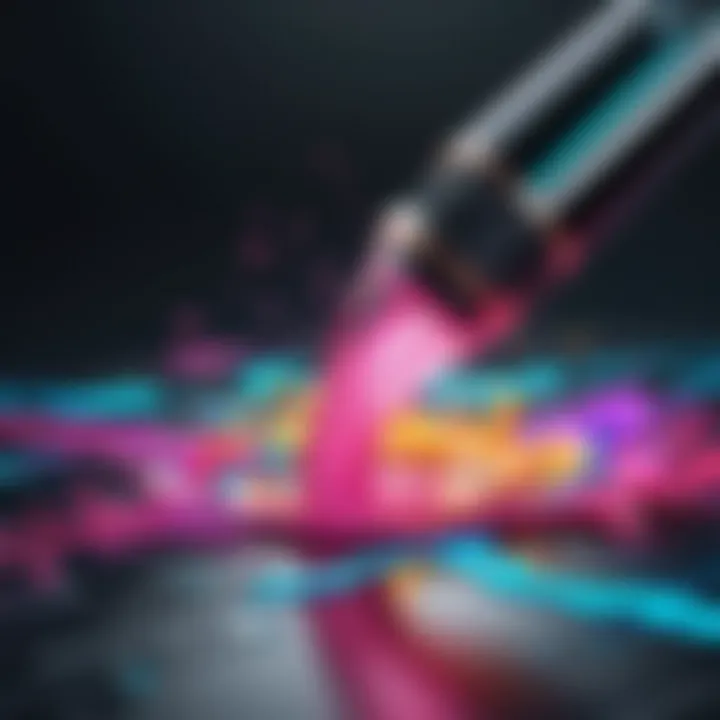
Huion has emerged as a strong competitor in the digital art market, offering a variety of affordable alternatives with impressive specifications. When comparing Huion's digital pens to the Clip Studio Paint Pen, several aspects should be highlighted:
- Affordability: Huion generally offers lower-priced options, appealing to budget-conscious artists. This can attract newcomers who wish to dive into digital art without a hefty investment.
- Functionality: Both Huion and the Clip Studio Paint Pen boast customizable buttons and pressure sensitivity. However, the Clip Studio Paint Pen may provide superior integration with Clip Studio Paint, ensuring a smoother user experience.
- User Experience: Some users report that while Huion offers a wide range of features, they may not always translate well into practical usage. The Clip Studio Paint Pen benefits from being designed specifically for the software, leading to potentially better performance and fewer compatibility issues.
Usability in Different Contexts
The usability of the Clip Studio Paint Pen spans various artistic disciplines, impacting how artists create and express their vision. Whether the user is crafting comics, illustrations, or animations, understanding the specific applications of the pen helps streamline workflows, enhance creativity, and improve overall output quality. This section delves into usability in different contexts, outlining how the characteristics of the Clip Studio Paint Pen cater to diverse artistic needs. Each artistic discipline has unique demands that the pen accommodates effectively.
Technical Specifications
Understanding the technical specifications of the Clip Studio Paint Pen is crucial for artists looking to maximize their productivity and ensure seamless integration within their existing digital environment. Knowledge of these specifications can help in making informed decisions about which tools to adopt, leading to improved workflow and enhanced creative output. Key elements such as compatible devices and software requirements will be explored in detail to provide a comprehensive understanding of optimal usage.
Compatible Devices
The Clip Studio Paint Pen is designed to operate with a variety of devices, enhancing its accessibility for users on multiple platforms. Here is a list of compatible devices:
- Graphic Tablets: Popular options include Wacom Intuos and Wacom Cintiq. These tablets provide pressure sensitivity, which is essential for nuanced drawing.
- Touchscreen Laptops: Devices such as Microsoft Surface Pro allow for direct interaction, making it easier to sketch on a larger screen.
- Smartphones and Tablets: Clip Studio Paint is also available for iOS and Android, allowing artists to use their mobile devices for drawing anywhere.
In addition, it's important to ensure that the device has adequate specifications to handle the software demands. This can include sufficient RAM and a capable processor for smooth performance.
Software Requirements
To make the most out of the Clip Studio Paint Pen, understanding the software requirements is just as essential as knowing the compatible devices. Here are the main considerations:
- Operating Systems: Clip Studio Paint is available on both Windows and macOS. It’s vital to ensure you are using a compatible version of the OS to avoid any potential issues.
- Updates: Regular software updates enhance performance and introduce new features. Keeping the application updated is a good practice for all users.
- Storage: Adequate storage space is required for the installation and operation of Clip Studio Paint. Artists may wish to save large files, so additional space is recommended.
Overall, confirming that both your device and software are up to date will guarantee the best user experience and will maximize the potential that the Clip Studio Paint Pen offers.
"Technical specifications of art tools can significantly affect not just usability, but also creativity itself. Knowledge is a powerful ally in the artistic process."
In summary, understanding the technical specifications of the Clip Studio Paint Pen, such as compatible devices and software requirements, ensures that artists can operate efficiently and without technical hitches. It allows for an optimized setup tailored to individual preferences and practice styles.
User Experience and Feedback
User experience and feedback play critical roles in the effectiveness and adoption of Clip Studio Paint Pen. As digital art continues to rise in popularity, understanding how artists interact with their tools is essential for improving overall productivity and satisfaction. The Clip Studio Paint Pen aims to enhance workflow efficiency, and this is often reflected in user experiences and feedback. It is not just about how the pen performs; it is also about how it fits within the artists’ creative process.
User feedback includes insights on functionality, customization, and how intuitive the pen feels during use. Evaluating these facets provides valuable information that can lead to better designs and features. Feedback often highlights the importance of pressure sensitivity, eraser capabilities, and ergonomic design. Understanding the artist's perspective helps developers make informed decisions on updates and improvements.
The value of this feedback cannot be underestimated. It opens lines of communication between users and manufacturers, allowing artists to voice concerns and suggest enhancements. Further, testimonials often highlight specific benefits that feature prominently in actual sketching, inking, or coloring workflows. Ultimately, user experience and feedback become vital elements in refining and optimizing tools like Clip Studio Paint Pen.
User Testimonials
User testimonials provide a direct glimpse into the experiences various artists have had with Clip Studio Paint Pen. Artists from different backgrounds share their insights, which can be enlightening for others considering the investment.
- Performance: Many users remark on the pen's responsiveness and the fluidity with which it translates their movements onto the screen. One user noted, "It feels as if I’m drawing on real paper, the feedback is that immediate."
- Customization: The ability to adjust brush settings resonates well with users. An illustrator mentions, "I love how I can tweak every little detail. It made my workflow much smoother."
- Ease of Use: Newcomers often find the learning curve manageable. A beginner artist said, "I was pleasantly surprised at how intuitive it was to start using. I was creating my first pieces in no time."
These testimonials highlight not just strengths but also areas for improvement. When artists voice concerns about specific features, it often leads to updates and upgrades in future pen versions.
Case Studies
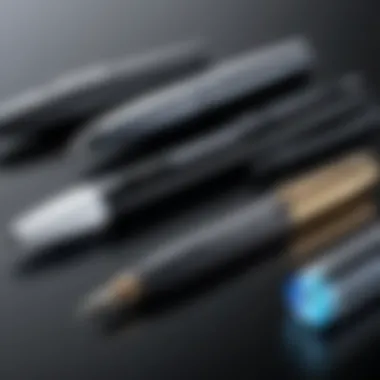
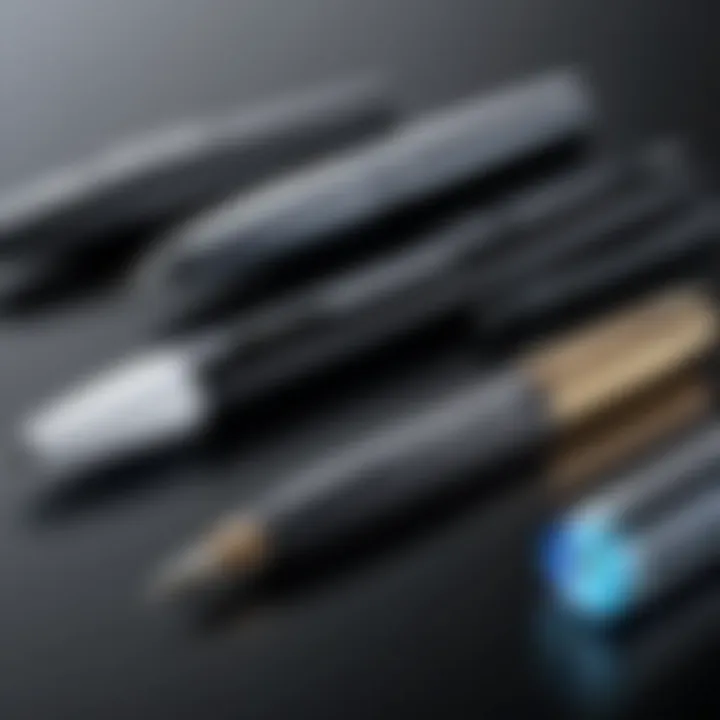
Case studies reveal how real-world scenarios illustrate the effectiveness and adaptability of Clip Studio Paint Pen across disciplines. By showcasing various use cases, readers can understand the practical applications of this tool.
- Comic Artists: A notable comic artist shared their experience using Clip Studio Paint Pen for a series of illustrations. They expressed that the pen’s pressure sensitivity helped capture nuanced details in character designs, enhancing the overall visual storytelling.
- Fine Artists: For fine art, another case study focused on digital paint application. An artist working in a mixed-media style noted that they could achieve textures that mimic traditional paint using the pen. This flexibility allows for exploration and innovation.
- Animators: Lastly, an animator described how Clip Studio Paint Pen has streamlined frame transition tasks. The precise control allowed for smooth character movements, an essential element in animation.
These case studies illustrate the diverse benefits Clip Studio Paint Pen offers. Artists in various genres can leverage its features to meet their unique needs and preferences, paving the way for innovation in digital art creation.
Best Practices for Using Clip Studio Paint Pen
Using the Clip Studio Paint Pen effectively requires a thoughtful approach. Knowing how to optimize its features can enhance your digital art experience significantly. This section provides guidance on two key areas: setting up the pen and maintaining it for longevity. By understanding these best practices, artists can achieve better results and avoid potential pitfalls.
Getting Started with Setup
When you first unbox your Clip Studio Paint Pen, the setup process involves several steps that can impact your user experience. First, ensure that your device is compatible with the pen. This includes tablets like Wacom Cintiq and Huion or iPads with appropriate software. Once confirmed, follow these steps for setup:
- Install Driver Software: Before using, download and install the necessary drivers from the manufacturer’s website. This step is crucial for the pen to communicate effectively with the device.
- Calibration: Many models allow you to calibrate the pen according to your preferences. This customization can improve accuracy and control during usage. Adjust the settings in the Clip Studio Paint software for best results.
- Brush Selection: Begin with basic brushes to understand how the pen interacts with them. Experiment with different brushes to get a feel for pressure sensitivity and responsiveness.
These steps help create a solid foundation for your digital painting endeavors, ensuring that the pen performs optimally from the start.
Maintenance and Care
To extend the lifespan and maintain the performance of your Clip Studio Paint Pen, regular care is essential. The following tips can guide you:
- Cleaning the Pen: Regularly wipe the pen’s tip with a soft cloth to prevent debris buildup. This prevents interference with the pen’s sensors, ensuring consistent performance.
- Storing Properly: When not in use, store the pen in a protective case. This minimizes the risk of physical damage and maintains the condition of the nib.
- Nib Replacement: Nibs wear down over time due to repetitive use. Monitor their condition and replace them as needed. This ensures that your brush strokes remain sharp and precise.
- Software Updates: Keep the software updated for new features and enhancements. This can also fix bugs that might affect functionality.
By following these best practices, users can derive maximum benefit from the Clip Studio Paint Pen, elevating their digital art projects.
Culmination
The conclusion serves as a vital summary of everything discussed in the article, bringing various elements together in a coherent manner. This part is useful not only for refreshing the reader's memory but also for highlighting the major takeaways regarding Clip Studio Paint Pen.
In digital art, tools define artistic expression and efficiency. The Clip Studio Paint Pen represents more than just a pen; it is a bridge between idea and execution. This section emphasizes its importance and how effective utilization can redefine the working dynamics of both amateur and professional artists.
Final Thoughts on Clip Studio Paint Pen
Reflecting on the content explored, it is evident that the Clip Studio Paint Pen offers a multitude of features tailored for various artistic needs. Its customization options allow users to tailor brushes according to specific styles, fostering a unique creative process. Pressure sensitivity enhances the natural flow of drawing, making it an essential asset in achieving authenticity in digital art.
Moreover, user experience substantiates the pen's efficiency in workflows. Engaging testimonials and case studies illuminate real-life applications, reinforcing its practical value. In summary, adopting the Clip Studio Paint Pen can significantly elevate the quality of work while streamlining the creative process.
Ultimately, understanding the intricate workings of this tool is crucial. It equips artists with the knowledge to harness its full potential, ensuring that each stroke conveys both skill and intent. As digital art continues to evolve, tools like the Clip Studio Paint Pen play an essential role in the future of creative expression.
Links to Tutorials
Tutorials are essential for demonstrating practical applications of the Clip Studio Paint Pen. For instance, tutorial links can guide users through various techniques, from basic functionalities to advanced features. Many artists who are proficient in Clip Studio Paint often share their processes through video or written tutorials. These may include:
- Basics of brush settings optimization.
- Techniques for creating dynamic illustrations.
- Step-by-step guides on character drawing and detailed backgrounds.
Accessing platforms like Wikipedia and certain artist forums can lead you to a wealth of tutorials. These materials are often updated, ensuring that you stay abreast of new tips and tricks in the digital art community.
Community Forums and Discussions
Participating in community forums is another excellent way to gather insights on using the Clip Studio Paint Pen. Websites like reddit.com host specific threads where users actively engage in discussions about their experiences. These forums provide a collaborative environment, where you can ask for help or contribute your knowledge.
Involvement in discussions might cover topics such as:
- Troubleshooting common issues with the pen.
- Sharing user-generated content for inspiration.
- Networking with other digital artists.
Online communities often become valuable resources for artists seeking support or critique. Therefore, tapping into these forums not only enhances your learning experience but also helps in building connections within the digital art community.













