Mastering Mac Remote Desktop Access Over the Internet


Intro
In today's digital landscape, the ability to access your Mac remotely over the Internet is increasingly valuable. Many are adapting to a remote working environment, where flexibility and accessibility become pivotal. Mac Remote Desktop solutions facilitate seamless access, allowing users to work from anywhere, while maintaining productivity and efficiency. This article will discuss the software options available, comparing features and evaluating their security aspects. By understanding these components, IT professionals and businesses can make informed decisions on which tools best meet their needs.
Overview of Software
When looking at Mac Remote Desktop, it is essential to first understand the core software solutions available. These tools enable remote access to Mac systems over the Internet, allowing users to control their desktop as if they were sitting right in front of it. Different software options cater to various requirements, from personal use to organizational needs.
Description of Software
There are several notable software options that provide remote access capabilities for Mac users, each boasting unique functionalities. Some prominent tools include Apple Remote Desktop, TeamViewer, and AnyDesk. Each platform has distinct features aimed at enhancing user experience, from straightforward setup processes to comprehensive support systems.
Key Features
- Apple Remote Desktop: Exclusively designed for Mac, this software offers features such as screen sharing, file transfer, and software distribution. It integrates smoothly within the Apple ecosystem, enhancing user convenience.
- TeamViewer: Known for its cross-platform compatibility, TeamViewer allows not only Mac-to-Mac connections but also supports other operating systems like Windows and Linux. Its robust security features make it a popular choice among businesses.
- AnyDesk: This software focuses on speed and reliability. Its proprietary DeskRT codec ensures high-quality performance, even with low bandwidth. It also boasts easy file transfer capabilities and a user-friendly interface.
Software Comparison
With so many options available, comparing various remote desktop solutions helps in choosing the right one. Consider aspects like usability, support, and pricing models.
Comparison with Similar Software
When pit against each other, distinct differences emerge:
- Apple Remote Desktop offers comprehensive Mac-centric features but lacks compatibility with non-Mac systems.
- TeamViewer shines in versatility and security but comes with a steeper price for businesses over time.
- AnyDesk excels in performance and pricing but may be perceived as lesser-known compared to the more established competitors.
Advantages and Disadvantages
Apple Remote Desktop:
- Advantages: Seamless integration with Mac OS, robust features tailored for Mac users.
- Disadvantages: Limited to Mac systems, higher initial cost.
TeamViewer:
- Advantages: Excellent cross-platform support, strong security features.
- Disadvantages: Costly for commercial license, potential performance issues over long-distance connections.
AnyDesk:
- Advantages: Fast performance, affordable for personal and professional use.
- Disadvantages: May lack some advanced features of main competitors.
Choosing the right remote desktop solution is essential for maximizing productivity and ensuring security across devices.
As remote access continues to play a critical role in modern workplaces, selecting the most suitable software becomes fundamental. Understanding the various features, comparison metrics, advantages, and disadvantages will empower organizations to make informed choices that cater to their operational needs.
Understanding Remote Desktop Technology
Remote desktop technology holds significant relevance in the current digital landscape, especially for those who work remotely or manage multiple devices. This section explores key elements surrounding remote desktop, emphasizing its advantages and necessary considerations.
Definition of Remote Desktop
Remote desktop refers to a technology that allows users to access and control a computer from a different location. This can be done via the Internet or a local network. It enables users to connect to their workstations or servers from another device, providing an extended range of functionality. The term often encompasses various methods, including software and protocols that facilitate this kind of access.
How Remote Desktop Works
Remote desktop works by establishing a connection between the user's device and the remote machine. Typically, remote desktop software is installed on both devices. When a remote user initiates a connection, the software transmits keyboard and mouse inputs to the remote computer while sending the screen display back to the user's device.
The data being exchanged is typically encrypted, ensuring that sensitive information remains secure during transmission. Users can perform tasks as if they were directly operating the remote machine. This technology is invaluable for IT professionals, technicians, and businesses aiming for flexibility and operational capabilities.
Overview of Remote Desktop Protocols
Understanding remote desktop protocols is crucial, as they dictate how data is exchanged between devices. Common protocols include Microsoft's Remote Desktop Protocol (RDP), Virtual Network Computing (VNC), and Independent Computing Architecture (ICA).
- RDP: Primarily used on Windows, RDP transmits screen images from the remote computer to the client and sends inputs back. It is recognized for its efficiency and stability.
- VNC: This protocol is platform-independent. It works by sharing the screen display and allowing mouse and keyboard control directly.
- ICA: Developed by Citrix, this protocol is optimized for thin client environments. It enhances performance over low-bandwidth connections.
Security and performance considerations are pivotal when choosing a protocol suitable for remote desktop operations. As users increasingly rely on these connections, understanding these fundamental elements assists IT professionals and businesses in making informed choices.
Requirements for Mac Remote Desktop


Understanding the requirements for Mac Remote Desktop is paramount for achieving a successful remote access experience. These requirements encompass both hardware and software components that must be met before deploying any remote desktop solution. In a corporate environment, the efficiency of remote access solutions can greatly impact productivity and operational control. Without the right setup, users may encounter connectivity issues or performance degradation. Thus, reviewing the essential requirements ensures a smoother transition to utilizing remote desktop technologies.
Hardware Specifications
When considering hardware specifications, it is important to evaluate both the host and client devices involved. The host Mac must possess adequate processing power, memory, and storage to run the remote desktop software efficiently. Here are some critical specifications to consider:
- Processor: A modern multi-core processor is recommended for optimal performance. Older processors may struggle under the demands of remote desktop applications, affecting responsiveness.
- RAM: At least 8 GB of RAM is advisable to handle multiple applications running simultaneously during remote sessions.
- Storage: Sufficient hard drive space is necessary, especially if the software requires installation of updates or additional features.
The client device also needs to meet certain specifications. Depending on the remote desktop software being utilized, the client can be a Mac, Windows PC, or mobile device. Ensure that it has a compatible operating system version and sufficient hardware resources to enable a fluid user experience.
Operating System Compatibility
Operating system compatibility is another critical factor. Mac users should ensure that their operating system version is compatible with the remote desktop software chosen. Generally, the following points apply:
- Latest Updates: Always use the latest version of macOS to benefit from improved performance and security features. Compatibility issues may arise with outdated operating systems.
- Software Requirements: Each remote desktop software has specific OS requirements. For instance, Microsoft Remote Desktop may work with macOS, but only on versions above macOS Mojave.
Checking compatibility before installation helps avoid potential obstacles and maximizes the effectiveness of remote desktop access.
Network Configuration Needs
Network configuration is a significant aspect of ensuring effective remote desktop connection. Here are vital considerations:
- Internet Speed: A reliable and fast internet connection is fundamental. Aim for at least 5 Mbps download and upload speed for a reasonable remote desktop performance.
- Router Configuration: Properly configure your router to allow remote desktop traffic. This may include setting up port forwarding, which allows external access to your host Mac.
- Firewall Settings: Both software and hardware firewalls need adjustments to permit incoming and outgoing connections for the remote desktop application.
- Dynamic DNS: In cases where your public IP address changes frequently, consider a dynamic DNS service to maintain a constant address for remote access.
In summary, meeting the specified requirements for hardware, operating system, and network configuration forms the foundation for optimal Mac remote desktop usage. A sound understanding of these requirements allows users to unlock the full potential of remote access capabilities.
Setting Up Remote Desktop on Mac
Setting up remote desktop on a Mac is a critical step for anyone looking to leverage the benefits of remote access effectively. This process allows users to connect to Mac systems from any location, enhancing productivity, collaboration, and flexibility. Proper configuration enables seamless control over the desktop remotely, which is increasingly essential in today’s remote work culture. This section will explore the fundamental elements involved in setting up a Mac for remote desktop connections.
Installing Remote Desktop Software
The first step in enabling remote access is to install the appropriate remote desktop software. There are several options available, and the selection often depends on your specific needs and preferences.
- Microsoft Remote Desktop: This application is widely used for connecting to Windows systems from a Mac, but it can also facilitate Mac-to-Mac connections with certain configurations. It is free and supports multiple display resolutions, providing a good user experience.
- TeamViewer: Known for its ease of use, TeamViewer allows users to connect to other computers and provide support. It is suitable for both personal and business use with cross-platform support.
- AnyDesk: This software stands out for its low latency and quick connections. It is lightweight and can be an excellent alternative for users needing fast remote access.
Before downloading, ensure that the application chosen is compatible with the operating system version you are using. Be mindful to acquire software from reputable sources to avoid potential security risks.
Configuring Remote Desktop Settings
After the software has been installed, configuring the settings is the next important step. You need to access the application preferences to set it up correctly. Here are the basic settings typically involved:
- User Accounts: Set up accounts to regulate who can access the Mac remotely. This can include creating specific user credentials for remote access.
- Access Control: Define the level of access each user has. For instance, you may wish to limit some accounts to viewing only, while others might have full control.
- Network Settings: Depending on your network setup, you may need to adjust settings such as port forwarding on your router to ensure the remote desktop software can communicate over the Internet.
In cases where you have a firewall, you need to allow the remote desktop application through. This may involve editing firewall settings to prevent connectivity issues during remote sessions.
Enabling Screen Sharing for Remote Access
Enabling screen sharing is a crucial aspect of the remote desktop setup. It allows users to view and control the Mac's desktop as if they were sitting in front of it. This feature is usually found in the "Sharing" section of System Preferences. Here is how to enable it:
- Open System Preferences: Click on the Apple menu and select "System Preferences."
- Select Sharing: Find and click on the "Sharing" icon.
- Enable Screen Sharing: Check the box next to "Screen Sharing". You may also want to click on "Computer Settings" to set a password for added security.
Once screen sharing is enabled, you can invite other users to connect remotely. Ensure to communicate the user credentials securely to maintain privacy and security.
"Effective remote desktop setup is not just about accessibility; it’s about ensuring secure and reliable connections that empower productivity."
With these steps completed, your Mac will be ready for remote access, allowing for a streamlined experience whether working from home or on the go. Proper setup and configuration can significantly reduce potential issues and enhance the overall remote desktop experience.
Choosing the Right Remote Desktop Software
Choosing the right remote desktop software is crucial for effective remote access to Mac systems. The right solution enhances productivity, ensures security, and streamlines operations. In an era where remote work is becoming the norm, finding the most suitable software can significantly impact workflow and communication. Here we examine essential elements, benefits, and considerations in this decision-making process.
Commercial Remote Desktop Solutions
Various commercial remote desktop solutions are available in the market, each offering unique features and benefits. Solutions like TeamViewer, Microsoft Remote Desktop, and AnyDesk are popular choices. These tools provide comprehensive support for video and audio streaming, file transfer, and multiple platform compatibility. They also feature user-friendly interfaces, making them accessible for both tech-savvy and less experienced users.
Key benefits of commercial software include:
- Technical Support: Most commercial options offer customer service to resolve user queries quickly.
- Regular Updates: Commercial software typically receives regular updates, enhancing security and adding features.
- Scalability: These solutions often allow for easy scaling to accommodate growing teams or organizational needs.
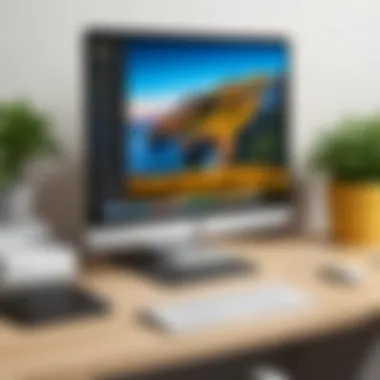

However, licensing costs and subscription fees can be a factor for individuals and small businesses. For larger enterprises, the total cost of ownership should be assessed when choosing commercial solutions.
Open Source Alternatives
Open-source remote desktop software presents an appealing alternative for users who prioritize cost-efficiency and flexibility. Applications like VNC Connect and Remmina allow for customization and have no licensing fees. The open-source model provides users access to source code, enabling modifications to suit specific needs.
Benefits of open-source options include:
- Cost-Efficiency: Most open-source solutions are free to use, reducing operational costs significantly.
- Customization: Users can modify and enhance the product to add features or improve usability.
- Community Support: Open-source software often has vibrant communities that contribute through tutorials and troubleshooting forums.
While open-source software can offer great advantages, it may require more technical knowledge for setup and maintenance compared to commercial alternatives.
Comparison of Popular Tools
When choosing between commercial and open-source tools, a thorough comparison of popular software is essential. Various factors can influence decision-making. These include features, ease of use, performance, security, and cost.
For example:
- TeamViewer offers an intuitive interface but may incur significant costs for advanced features.
- VNC Connect is beneficial for tech-savvy users who seek customization but may not have the same level of customer support as commercial tools.
To aid in your comparison, consider creating a pros and cons list.
"The best remote desktop solution can not only increase productivity but also enhance Data security and network management."
The right tool will depend on specific needs and environments, whether that be for individual use, small businesses, or large enterprises. Research and testing multiple options can guide optimal software selection, ultimately ensuring a seamless remote desktop experience.
Security Considerations for Remote Access
The importance of security considerations in remote access cannot be overstated. As businesses expand and allow remote work, the need for secure connections has become paramount. By protecting data and systems from unauthorized access, organizations can maintain integrity and confidentiality. Remote access exposes systems to various threats, making it crucial to implement robust security protocols. This section will address key security measures relevant to Mac remote desktop solutions, ensuring a secure and efficient remote working environment.
Implementing Encryption Standards
Encryption standards play a vital role in safeguarding data transmitted over the Internet. When utilizing remote desktop solutions, it is essential to encrypt the connection to protect sensitive information from interception. There are several encryption protocols available, such as SSL/TLS and IPSec.
- SSL/TLS: This ensures that the communication between the client and server is encrypted, preventing unauthorized users from accessing data.
- IPSec: Another method that provides secure encryption of network traffic. It is particularly useful for establishing secure VPN connections.
To implement encryption effectively, it’s advisable to ensure that any remote desktop software used supports these encryption protocols as a default feature. Regularly updating encryption methods according to industry best practices also helps maintain a strong security posture.
Setting Up Strong Authentication Mechanisms
Setting up strong authentication mechanisms is crucial for ensuring that only authorized users can gain access to remote systems. Simple username and password combinations may not suffice in today’s cyber environment. Multi-factor authentication (MFA) should be a standard practice, as it adds another layer of security.
Common methods of MFA include:
- SMS verification codes: Users receive a code on their mobile phones that must be entered after the primary password.
- Authentication apps: Tools like Google Authenticator can generate time-sensitive codes for added security.
Additionally, using strong passwords is essential. A strong password consists of a mix of uppercase and lowercase letters, numbers, and special characters. Encouraging password changes at regular intervals also fortifies security.
Regular Security Audits and Updates
Regular security audits and updates form the backbone of a sound security strategy. Conducting security audits helps identify vulnerabilities within the system and ensures compliance with industry standards. Organizations should routinely monitor remote desktop systems for irregular access patterns or potential breaches.
Updating software and security protocols is equally important. As threats evolve, keeping all software up to date mitigates the risk posed by new vulnerabilities. This includes:
- Remote desktop software: Ensure that all software used for remote access is on the latest version.
- Operating systems: Regularly update the OS, as this often includes critical security patches.
Practical Applications of Remote Desktop
The practical applications of remote desktop technology are extensive and evolve with changing work environments. This section details the core scenarios where Mac Remote Desktop proves invaluable. Understanding these uses is critical for both businesses and individual users aiming for optimized workflows and flexibility. Utilizing remote desktop technology can lead to significant time savings and increased productivity across various fields.
Remote Work Scenarios
Remote work has transformed the landscape of employment. More employees work off-site than ever before. With Mac Remote Desktop, they can access their office systems securely from virtually anywhere globally. This access ensures that the transition between home and office setups is smoother.
Key benefits include:
- Increased Flexibility: Employees can work from home or while traveling without interruption.
- Continuity: Access to necessary files and software allows seamless continuation of tasks.
- Collaboration: Effective tools enable real-time collaboration across distances.
Employers benefit as well. They can foster a hybrid work culture, reducing the need for large office spaces while still maintaining high productivity.


Providing Technical Support Remotely
The ability to assist users without being present in person is vital in today's technology-driven environment. Technical support is one of the strongest applications of remote desktop tools. IT professionals can resolve issues instantly without the need to be onsite.
This capability allows for:
- Quick Resolutions: Faster troubleshooting leads to reduced downtime.
- Cost Efficiency: Cutting travel costs and minimizing response times is financially beneficial.
- Enhanced User Satisfaction: Users receive immediate support, leading to a more positive experience.
Technicians can guide users through software setups or troubleshooting procedures. Remote software such as TeamViewer and AnyDesk can provide seamless access to user devices for real-time assistance.
"Remote desktop tools not only enhance productivity but also improve user experience through rapid support."
Managing Servers and Networks
Managing servers has never been easier. With remote desktop technology, IT professionals can monitor and maintain servers from varied locations. Remote access is essential for administrators who need to ensure network stability and security without being physically present.
Important factors include:
- Monitoring Performance: IT staff can watch resource usage and detect issues proactively.
- Updating Systems: Routine updates or emergency fixes can be executed without site visits.
- Configuration Management: System settings can be adjusted remotely, enhancing flexibility in responses to network demands.
Troubleshooting Common Issues
Understanding the common issues that may arise when using Mac Remote Desktop is essential for effective remote access. Troubleshooting is not just about solving problems; it is about ensuring a smooth user experience while minimizing downtime. Addressing these common challenges can save valuable time and resources for both IT professionals and end-users alike. Below, we delve into specifics of connection issues, performance optimization, and permissions management that can significantly impact user satisfaction and productivity.
Connection Problems and Solutions
Connection issues are among the most frequent problems encountered in remote desktop setups. These issues can vary from not being able to connect to the remote machine to experiencing intermittent drops.
Some solutions include:
- Check Network Stability: Ensure that both the host and client machines have a stable internet connection. Utilize tools like speed tests to verify bandwidth.
- Firewall and Port Settings: Remote desktop connections rely on specific ports being open. For Mac, ensure that port 3389 is not blocked by the firewall.
- Rebooting Devices: Sometimes, simply rebooting both the client and host machines can resolve temporary network glitches.
- IP Address Verification: Double-check the IP address of the remote machine. An incorrect address will prevent connection attempts.
"A reliable connection is critical for performance and user satisfaction when using remote desktop technologies."
Performance Optimization Tips
Optimizing performance is crucial for effective remote desktop use. Users often encounter lag or slow responsiveness. Here are some practical optimization strategies:
- Adjust Screen Resolution: Lowering the display resolution on the remote desktop can help improve performance, especially on slower connections.
- Limit Background Applications: Close unnecessary applications on the remote machine to free up system resources.
- Utilize a Wired Connection: Whenever possible, use wired Ethernet connections rather than Wi-Fi to reduce latency and improve bandwidth stability.
- Update Software: Ensure that both remote desktop software and the operating system are up to date. Software updates often come with performance enhancements and bug fixes.
Resolving Permissions Issues
Permissions problems can prevent users from accessing files or applications remotely. To solve these issues, it is important to understand the following:
- File Sharing Settings: Make sure that correct file sharing settings are activated on the host machine. Enable specific folders or drives that need to be accessed.
- User Account Control: Check the user permissions for the accounts being used to access the remote desktop. It is crucial that the correct permissions are granted to necessary users.
- Managing Network Privacy Settings: Ensure the privacy settings allow remote connections, which may involve adjusting options in System Preferences on the Mac host.
- Error Messages: Pay careful attention to any error messages displayed when access is denied. These messages often provide clues on what permissions need to be modified.
By addressing these common issues and implementing the suggested solutions, users can drastically improve their experience with Mac Remote Desktop technology. Familiarizing oneself with these elements is advantageous for both day-to-day use and long-term operational efficiency.
Future of Remote Desktop Technology
As remote work becomes more prevalent and businesses seek efficient ways to manage their tasks, the future of remote desktop technology is paramount. The developments in this field are not merely upgrades; they reflect a shift in how we approach connectivity and collaboration. Understanding these advances helps organizations make informed decisions about their IT infrastructure.
Remote desktop solutions must evolve to meet growing demands. This evolution encompasses user experience, security protocols, and integration capacities. Businesses rely on these tools for various functions - from technical support to managing remote teams. Hence, it is crucial to stay alert to trends that will shape future applications of remote desktop technology.
Trends Shaping Remote Access Solutions
Several trends are emerging in remote access solutions. Companies are increasingly focusing on cloud-based technologies. These solutions offer scalability and flexibility, adapting seamlessly to changing business needs.
- Unified Communication: Companies seek to integrate remote desktop capabilities with communication tools. This integration allows for a more cohesive work environment.
- AI and Machine Learning: These technologies are becoming central in enhancing user experience. Automated troubleshooting can minimize downtime and enhance efficiency.
- Mobile Access: As mobile devices become more powerful, businesses are supporting remote desktop access through smartphones and tablets. This flexibility caters to the needs of an increasingly mobile workforce.
"With the rapid advancement in technology, the future of remote desktop solutions looks promising and full of potential for enhanced productivity."
Integration with Other Technologies
The integration of remote desktop technologies with other applications is vital. This integration creates a more productive environment and streamlines operations. Companies must focus on capabilities that support various applications, including customer relationship management systems and project management tools.
Technologies such as Virtual Reality and Augmented Reality are also beginning to find their place in remote desktop solutions. These applications have the potential to change how remote users interact with their environments. Furthermore, hybrid cloud solutions are fostering better collaboration between on-premise systems and cloud-based resources.
Predictions for Future Developments
The development trajectory for remote desktop technology suggests a promising future.
- Enhanced Security Protocols: With rising security threats, companies will focus on improving encryption and authentication methods. This enhancement will be essential for ensuring data safety.
- User-Centric Design: Future developments will prioritize user experience. Simplified interfaces allow for easier navigation, making remote desktop solutions more accessible.
- Increased Automation: From updates to issue resolution, automation is expected to streamline various processes, creating a more efficient user experience.
The landscape of remote desktop technology is changing rapidly. Anticipation of these trends will help IT professionals and businesses take proactive steps to adapt to the future effectively.















