Mastering Publisher on Office 365: Strategies & Tips


Intro
Office 365 provides a versatile suite of applications designed to streamline productivity and enhance collaboration. Among these tools, Microsoft Publisher stands out as an invaluable resource for professionals seeking to create high-quality printed and digital documents. Publisher is not just a basic designing tool; it is engineered to support the intricate needs of marketing, branding, and communication within diverse fields.
This article explores the functionality and applications of Publisher on Office 365, offering insights and best practices to elevate your design process. By understanding the features and usability of Publisher, professionals can optimize their document creation, making it an integral part of their workflow.
Overview of Software
Description of Software
Microsoft Publisher is a desktop publishing application included in the Office 365 suite. It is specifically tailored for creating brochures, newsletters, flyers, and other marketing materials. Unlike traditional word processors, Publisher focuses on layout and design, empowering users to achieve a professional look with relative ease. Its intuitive interface allows both novice and seasoned designers to harness its capabilities effectively.
Key Features
Publisher's features are designed to facilitate seamless document creation. Some notable aspects include:
- Customizable Templates: Publisher provides a wide range of templates that cater to different document types. Users can start with a pre-designed layout, ensuring that their materials have a polished appearance from the outset.
- Drag-and-Drop Functionality: The drag-and-drop mechanism simplifies adding images, graphics, and text. This functionality is particularly useful for those who may be less familiar with design software.
- Integration with Other Office Apps: As part of the Office ecosystem, Publisher easily integrates with applications like Word and Excel. This allows for dynamic data incorporation and a consistent look across all documents.
- Advanced Image Tools: Publisher grants access to numerous editing tools for images. Users can enhance visuals directly within the platform, reducing the need for external editing software.
"Understanding the capabilities of Publisher empowers professionals to maximize their marketing efforts and improve their brand's visibility."
Software Comparison
Comparison with Similar Software
When assessing Publisher's place in the design ecosystem, it is worth comparing it with other software solutions such as Adobe InDesign and Canva.
- Adobe InDesign: This application is widely regarded as the industry standard for professional print design. While InDesign offers robust features and high customization, it comes with a steeper learning curve and higher subscription costs.
- Canva: As an online design tool, Canva excels in user-friendliness and offers a plethora of templates. However, it lacks some of the advanced features found in Publisher, particularly when it comes to layout precision and print preparation.
Advantages and Disadvantages
Advantages of Publisher:
- Cost-effective compared to premium tools like Adobe InDesign.
- Suitable for users with varied skill levels.
- Integration within the Office 365 ecosystem simplifies sharing and collaboration.
Disadvantages of Publisher:
- Limited features compared to InDesign.
- Some users may find it lacks the depth needed for complex publishing projects.
In summary, Publisher on Office 365 serves as a practical option for professionals seeking efficiency without sacrificing quality. Its unique strengths support a wide range of design needs, making it a fundamental tool for document creation.
Prolusion to Publisher on Office
Understanding Publisher within the Office 365 ecosystem is essential for anyone looking to create professional documents and marketing materials efficiently. Publisher provides a powerful platform tailored for desktop publishing, allowing users to design with precision and creativity. This section aims to illuminate the tool's capabilities and the significant benefits it offers to individuals and organizations alike.
Overview of Office Suite
Office 365 is more than just a collection of applications; it serves as a comprehensive cloud-based service. It includes well-known programs like Word, Excel, and PowerPoint. Each tool is designed to enhance productivity and collaboration. With Publisher included, users gain access to a specialized application that caters to the needs of design and layout professionals. This integration ensures that users can seamlessly transition between applications, leveraging the best features of each. Furthermore, the subscription model of Office 365 allows for regular updates, keeping users informed about the latest improvements.
Definition and Purpose of Publisher
Publisher is primarily designed for desktop publishing. Unlike Word, which focuses on text processing, Publisher emphasizes layout and design. Its primary purpose is to provide users with the tools needed to create various visually appealing materials. These include newsletters, brochures, flyers, and marketing collateral. By offering a host of templates and design features, Publisher allows users to present information in a structured and attractive format. This is invaluable for businesses aiming to communicate effectively with their target audience. According to recent data, well-designed materials can significantly enhance engagement and convey professionalism in every aspect of marketing.
Publisher's capabilities in desktop publishing are not just about aesthetics; they also facilitate effective communication and branding.
In summary, Publisher within Office 365 is crucial for professionals aiming to produce high-quality documents. It combines ease of use with sophisticated design capabilities, streamlining the document creation process and ensuring visually compelling results.
Key Features of Publisher on Office
The significance of the key features associated with Publisher on Office 365 manifests itself in the overall efficiency and effectiveness of document creation. This part delves into the specific elements that elevate its utility for both individuals and organizations. Understanding these features enables users to fully harness the potential of Publisher, ultimately leading to high-quality outputs that meet professional standards.
User-Friendly Interface
The interface of Publisher on Office 365 is designed to cater to users of varying skill levels. This user-friendly aspect is vital as it ensures that new users can adapt quickly without extensive training. The layout is intuitive. Important tools and options are easily accessible, allowing users to focus on design rather than navigating complex menus. This focus on simplicity encourages creativity and productivity. Users can swiftly employ features to create visually appealing documents that convey information effectively.
Templates and Design Options
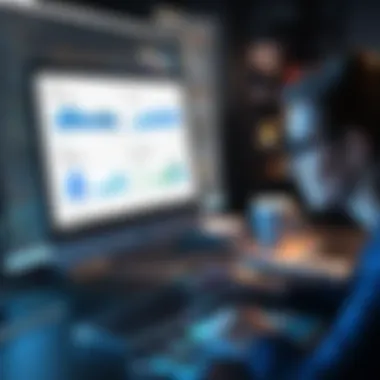
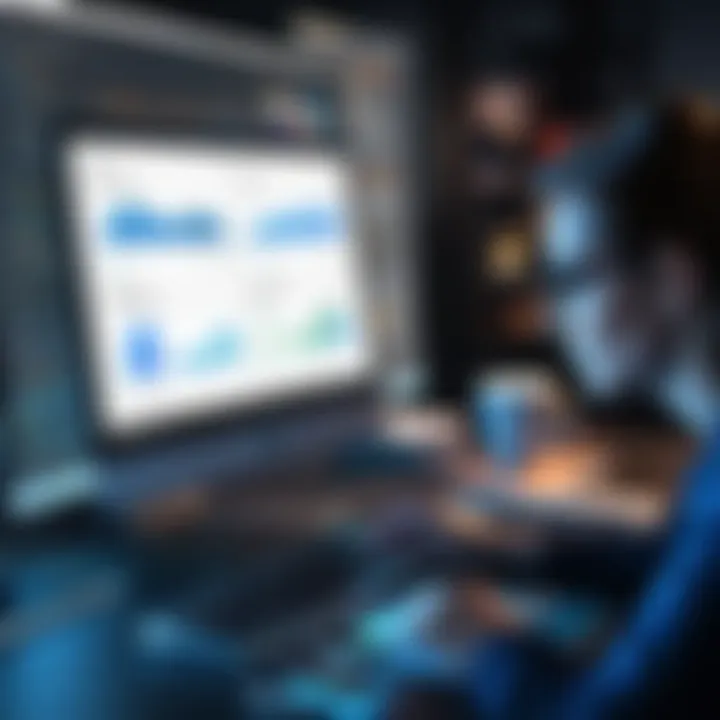
Publisher offers a wide array of templates that serve as a starting point for various design projects. Whether one is creating brochures, flyers, or newsletters, these templates streamline the design process. Users can customize existing templates, making it convenient to match branding or personal preferences. Besides, the variety of design options allows for experimentation. Users can adjust layouts, fonts, and colors easily. This flexibility ensures that final products stand out while still being professional in appearance. Also, access to stock images and graphics enhances the creative process.
Integration with Other Office Applications
Another critical feature of Publisher is its seamless integration with other Office applications, such as Word, Excel, and PowerPoint. This connectivity is essential for professionals looking to incorporate data and text from various sources into their documents. For instance, users can pull in charts from Excel or text from Word documents directly into their Publisher projects. Integrating this way reduces the effort required to create cohesive materials. The result is not just a collection of documents but a unified presentation that maintains brand consistency across different platforms. The ability to sync with OneDrive also facilitates collaboration with team members, allowing for real-time updates and changes.
Benefits of Using Publisher
Understanding the benefits of using Publisher in Office 365 is crucial for professionals aiming to enhance their document creation processes. Publisher offers several advantages that significantly improve productivity and the quality of outputs. This section will explore efficiency in document creation and enhanced design capabilities.
Efficiency in Document Creation
Publisher streamlines the document design process. It allows users to quickly create a range of documents, from simple flyers to complex brochures, with minimal effort. The user-friendly interface enables easy navigation and design without extensive prior knowledge.
With Publisher, professionals can access various built-in templates. These templates serve as starting points, reducing the time spent on conceptualization. Users can modify these templates to meet specific branding requirements or personal preferences. This approach not only saves time but also ensures that documents look polished and professional.
Moreover, the software facilitates easy adjustments. Users can drag and drop elements, resize text boxes, and change colors with just a few clicks. This flexibility enhances the efficiency of the workflow, allowing individuals and teams to produce high-quality materials rapidly.
Enhanced Design Capabilities
The design capabilities of Publisher extend beyond mere templates. It offers a wide array of tools that empower users to create visually appealing documents. With advanced features like text effects, image editing options, and customizable layouts, users have greater control over their designs.
Publishing documents in a more visually engaging way can attract the attention of audiences. Professionals can utilize tools like guidelines and grids to achieve precise placements and ensure alignment throughout the document. Additionally, Publisher allows for integration of diverse media types, including text, graphics, and tables, which enrich the final output.
Considerations must be taken into account when using these features. While Publisher is powerful, users should focus on maintaining clarity and readability. Overly complex designs can lead to confusion rather than communication. Balancing creativity and functionality is essential for achieving optimal results.
"Efficiency and design capabilities make Publisher an essential tool for professionals creating documents in today's competitive environment."
In summary, the benefits of using Publisher in Office 365 are vast. Its efficiency in document creation combined with enhanced design capabilities positions it as a valuable resource for any professional setting. Whether for small business applications or large corporate documents, Publisher provides tools that streamline workflow and elevate the quality of output.
Practical Applications of Publisher
The practical applications of Publisher on Office 365 are extensive. Document creation is vital for marketing and communication strategies in today’s digital landscape. Publisher allows users to create various materials that fit professional needs. It provides tools to craft visually appealing documents that can promote brands or convey crucial information effectively.
Creating Marketing Materials
Marketing materials are a cornerstone of business outreach. Using Publisher, professionals can design flyers, posters, and cards that attract attention. The software provides templates tailored for different campaigns, enabling quick adjustments. This is important for staying agile in marketing—changing designs to better engage target audiences is crucial.
Benefits of Using Publisher for Marketing Materials:
- Customization: Users can modify templates easily, allowing for personal branding and unique design choices.
- Cost-Effective: Compared to hiring a designer, using Publisher can save money while still producing high-quality designs.
- Fast Turnaround: The intuitive interface supports rapid project completion, an asset when time constraints are tight.
Designing Newsletters and Brochures
Newsletters and brochures serve as essential tools for informing clients and stakeholders. Publisher offers various options to format and design compelling newsletters. Users can incorporate graphics, text, and images seamlessly to create engaging content. Moreover, the ability to print professionally enhances the overall presentation, which contributes to the organization’s image.
Key Considerations for Using Publisher in Newsletters and Brochures:
- Audience Awareness: Understanding the audience helps tailor the design and content accordingly.
- Consistency in Design: Using master pages ensures a uniform look across all pages, strengthening the brand identity.
- Clear Layouts: Clear and organized layouts prevent reader fatigue, enhancing message retention.
Developing Professional Reports
Professional reports are often necessary for internal tracking and external communication. Publisher facilitates the creation of these documents by allowing users to integrate tables, charts, and images effectively. The tool’s capabilities help in presenting data in a clear and engaging manner, which is critical for decision-making processes.
Advantages of Using Publisher for Reports:
- Visual Appeal: Integrating visuals alongside text aids comprehension and retention.
- Collaboration: Shared access within Office 365 supports teamwork and enhances project outcomes.
- Formatting Options: Robust formatting tools help convey professionalism and attention to detail.
Using Publisher for these practical applications helps improve productivity and enhances communication. With its flexible design features and integration within the Office ecosystem, Publisher stands out as a tool for creating visually rich documents.
Tips for Optimizing Your Use of Publisher
Optimizing your use of Publisher involves understanding its core features and harnessing them effectively to enhance your document design experience. Publisher on Office 365 is equipped with various tools that facilitate the creation of professional documents, marketing materials, and much more. Knowing how to utilize these tools can greatly improve efficiency and outcome in your projects.
Leveraging Templates Effectively
Templates serve as a foundation for streamlined design work. They provide a starting point, removing much of the guesswork in layout design. Office 365 Publisher comes with a wide array of templates ranging from brochures to flyers. Utilizing these templates effectively means customizing them to align with your brand's identity. For instance, adjust colors, fonts, and imagery to reflect your business personality. This not only saves time but also ensures consistency and professionalism across your materials.
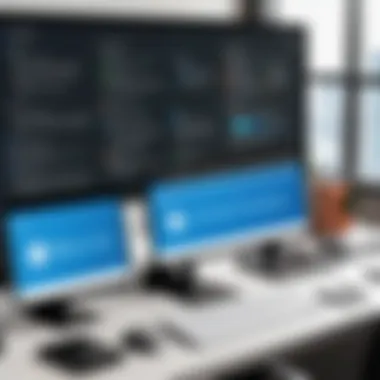

- Explore various categories of templates in Publisher.
- Modify elements based on specific needs of your project.
- Ensure that your brand's style guide is considered when making adjustments.
By starting with a well-designed template, you can focus more on content instead of layout, which increases productivity.
Utilizing Master Pages for Consistency
Master pages in Publisher allow for the establishment of a uniform look across multiple pages. This feature becomes crucial when designing materials such as newsletters or reports where consistency is key. By setting up a master page, you ensure that elements such as headers, footers, and logos appear uniformly on every page. Not only does this lend a professional quality to the document, but it also enhances readability.
To utilize master pages effectively:
- Create a master template that reflects your desired layout.
- Include designated areas for images, text, and graphics.
- Regularly update your master page to accommodate new design elements without redoing each page.
This approach saves time when editing and provides a coherent viewing experience for readers.
Incorporating Multimedia Elements
Integrating multimedia elements into your Publisher documents enhances engagement and improves the overall impact of your materials. Publisher supports a variety of multimedia formats including images, videos, and audio clips. Consider the target audience and purpose of your document when incorporating multimedia. For instance, a marketing brochure may benefit from high-resolution images that highlight your products. On the other hand, a report may utilize charts and graphs to communicate data effectively.
Important considerations include:
- Selecting high-quality images that complement your text.
- Using videos or audio for digital publications to provide interactive experiences.
- Ensuring all media elements align well with the document’s overall design.
Incorporating multimedia smartly can differentiate your work from competitors and create a memorable impression.
"Utilizing templates, master pages, and multimedia can significantly enhance your document design workflow in Publisher."
Implementing these optimization tips will ensure that you are making the best use of Publisher on Office 365, allowing for efficiency in creating visually appealing and functionally effective documents.
Common Challenges When Using Publisher
Using Publisher on Office 365 provides many advantages, but it also comes with its own set of challenges. Understanding these common issues is crucial for maximizing the software’s potential. It helps users create effective strategies to overcome barriers, ensuring a smoother design experience. The challenges addressed in this section include file compatibility issues and navigating design limitations, which can impact the overall usability of Publisher.
File Compatibility Issues
One of the primary challenges faced by users of Publisher is file compatibility. Publisher integrates seamlessly within the Office 365 suite, yet it can run into problems when exchanging files with different formats or older software versions.
Files created in Publisher may not open correctly in other applications. For instance, exporting designs to PDF can lead to formatting anomalies. This situation often creates efficiency bottlenecks and frustrations among users.
To mitigate this issue:
- Always check the compatibility of the file formats you are using.
- Export files to common formats when sharing with others who may not have Publisher.
- Keep the software updated to the latest version to reduce compatibility issues with newer formats.
By taking these steps, users can navigate the often complex landscape of file compatibility, enhancing overall productivity.
Navigating Design Limitations
While Publisher is known for its user-friendly interface and diverse design options, it is not without its limitations. Users may find certain features lacking compared to other design software. For example, the variety of customizable elements available may feel restricted when creating more complex layouts.
A significant limitation is the lack of advanced graphic editing tools present in software like Adobe InDesign. Users expect sophisticated editing capabilities but may find themselves constrained by the tools offered in Publisher.
To handle these limitations:
- Familiarize yourself with Publisher's strengths and adapt your design expectations accordingly.
- Consider using complementary software for advanced designs, then import them into Publisher to complete the document.
- Utilize available templates effectively to create cleaner, more professional layouts without extensive custom design work.
Integration with Other Tools
In the realm of document creation, utilizing Publisher within the Office 365 environment is only the beginning. Integration with other tools amplifies its capabilities, making it a more versatile option for professionals. This section explores how pairing Publisher with complementary software enhances functionality and the importance of effective syncing with cloud storage solutions.
Complementary Software for Enhanced Functionality
Publisher on Office 365 stands as a dedicated software for designing visually appealing documents. However, its potential expands when integrated with other tools. Commonly, users can benefit from connecting Publisher with software such as Microsoft Word for text-based projects, or Excel for data visualization. Here are significant points on how other software can elevate the user experience:
- Enhanced Collaboration: Integrating Publisher with Microsoft Teams allows teams to discuss and create documents collaboratively.
- Increased Data Handling: Linking with Excel permits users to import data charts directly into Publisher, streamlining reporting.
- Improved Visuals: Utilizing design software like Adobe Photoshop can further refine images before their incorporation into Publisher documents.
Collaborative and design efficiency is vital for creating professional quality documents. Hence, understanding which tools work best with Publisher is essential for maximizing productivity.


Syncing with Cloud Storage Solutions
Cloud storage is central to modern workflow management. With Office 365's cloud capabilities, users leverage OneDrive for seamless document storage and access. Syncing Publisher with cloud solutions brings notable benefits:
- Accessibility: Documents stored in OneDrive can be accessed from any device, making it easier for teams to work remotely.
- Automatic Backup: Using cloud file storage ensures that document creation is regularly backed up, reducing the risk of data loss.
- Version Control: Tools like SharePoint assign version histories, helping teams track changes and revert to previous document iterations if needed.
"Cloud integration fundamentally shifts how professionals engage with their documents, streamlining processes and enhancing teamwork."
With the consideration of these integrations, the productivity and efficacy of document design improve significantly, thus allowing users to fully leverage the capabilities of Publisher on Office 365.
Comparative Analysis with Other Design Tools
In the landscape of design software, it is crucial to understand how different tools perform against each other. A comparative analysis draws attention to varying strengths and weaknesses, allowing users to make informed decisions that align with their objectives. When considering Publisher on Office 365, its effectiveness often comes to light when examined side-by-side with its contemporaries. The comparison fosters insights into usability, design capabilities, integration, and overall functionality.
This section will explore two popular design tools: Canva and Adobe InDesign. Each serves different user needs and environments, highlighting the spectrum of options available for document and graphic design. Knowing these differences can lead to better project outcomes.
Publisher vs. Canva: A Practical Comparison
Canva is well-known for its drag-and-drop simplicity and is favored by users without extensive design experience. It provides a plethora of templates and intuitive design options, making it an attractive choice for quick projects. However, it lacks the depth of print-specific features that Publisher offers.
- Ease of Use: Canva is more intuitive for beginners, as its interface allows great flexibility with less technical knowledge needed. Publisher may require understanding of layout principles to maximize its potential.
- Template Variety: Canva boasts an extensive library of templates for social media, web graphics, and more. However, many of these templates do not suit traditional print needs, where Publisher excels.
- Collaboration Features: Both tools support collaboration, but Canva's real-time editing functions are favored in group settings. This can be a draw for teams needing to create materials on the fly.
In essence, while Canva shines in accessibility and quick changes, Publisher provides superior capabilities for detailed print design.
Publisher vs. Adobe InDesign: Strengths and Weaknesses
Adobe InDesign is a powerhouse in professional desktop publishing, favored by graphic designers and marketing professionals for its sophisticated layout controls and typographic precision. However, it comes at a higher cost and demands more advanced skills.
- Design Control: InDesign excels with its complex design layouts, offering greater customization for typography and image handling. In contrast, Publisher offers a more straightforward approach, suitable for users focused on quick document creation rather than intricate design.
- Pricing: While InDesign operates on a subscription model that can add up, Publisher is part of the broader Office 365 suite. This makes it more accessible for businesses already using Office tools.
- Learning Curve: InDesign's learning curve can be steep. Publisher, in comparison, is easier to grasp for those familiar with Office tools, reducing the time devoted to training and increasing productivity from the start.
Both applications have their unique strengths. InDesign leads in graphic design versatility, while Publisher frequently wins for integrated ease of use, particularly in business contexts.
Understanding the nuanced differences amongst these tools can significantly influence the effectiveness of your document creation process. Both Canva and InDesign have invaluable offerings that serve varying design intents, making the right choice essential for achieving desired outcomes.
Future of Publisher within Office
The future of Publisher on Office 365 represents a significant aspect of evolving document creation tools. Understanding this future is crucial not only for adept users but also for businesses that seek to optimize their operations through effective document design. Recognizing the trends and innovations in this area can empower IT professionals and businesses to remain competitive. The trajectory of software development often brings forth enhanced usability, integration capabilities, and advanced features that meet changing user demand.
Predicted Trends and Updates
As organizations increasingly leverage digital tools, several trends are predicted to shape the future of Publisher on Office 365. A focus on collaboration and integration is likely to intensify. User demands for seamless interactions between various Office applications could lead to deeper integrations within the suite. For example, better connections between Publisher, Word, and Excel could enable users to import data directly into designs, streamlining workflows significantly.
Another notable trend is the rise of cloud-based functionalities. This shift provides accessibility for remote work and ensures that teams can collaborate on projects from diverse locations. Updates may center around enhancing cloud capabilities for storage and retrieval of documents, allowing larger teams to contribute efficiently.
The increasing emphasis on accessibility cannot be overlooked. Updates likely will incorporate features that support users with disabilities, making it easier for everyone to create, design, and publish content. Furthermore, usability enhancements and updated templates may emerge to cater to evolving design standards.
Innovations in Document Design Tools
The field of document design is constantly advancing, and Publisher on Office 365 is expected to embrace these innovations. One anticipated innovation is the integration of AI-driven tools that assist users in the design process. For instance, suggesting layout options or font pairings could significantly reduce the design time while enhancing visual appeal.
Additionally, there may be improvements in mobile functionalities, allowing for more agile content creation. As working habits evolve, the ability to design documents from tablets and smartphones can expand the user base and improve engagement with the software.
New multimedia capabilities are also on the horizon. Users can expect enhanced functionalities for incorporating videos, interactive elements, and animations into their documents. These features will help produce dynamic and engaging content that captures the audience's attention.
"The future of Publisher holds potential for making document design simpler, more engaging, and infinitely more collaborative."
The direction that Publisher is taking reflects the ongoing changes in workplace technology. Users should keep an eye on these developments to fully utilize the upcoming features. An adaptive approach to training and familiarization with these tools will be essential for maximizing the benefits that these innovations bring.
Culmination
The conclusion serves a crucial role within this article, summarizing the core insights gained throughout the exploration of Publisher on Office 365. It encapsulates key points about the software's capabilities, its integration with the Office suite, and the practical applications that enhance document creation. Additionally, the conclusion emphasizes the importance of understanding the common challenges users may face and the strategies to overcome them. Readers are meant to leave with a refined perspective on how Publisher can significantly elevate their document design processes.
Recap of Key Insights
Throughout the article, we examined several essential aspects of Publisher on Office 365. Here are the major insights:
- Publisher offers a user-friendly interface which makes design accessible for beginners and professionals alike.
- A variety of templates and design options enables users to create visually appealing documents quickly.
- Integration with other Office applications like Word, Excel, and PowerPoint unfolds greater functionality, allowing for seamless workflow.
- Publisher excels in creating diverse marketing materials, from flyers to brochures, serving small and large businesses effectively.
- We also highlighted practical tips for optimizing use, like leveraging templates and utilizing master pages for consistency.
The detailed examination of these points reinforces the utility of Publisher within the broader Office 365 ecosystem and its potential impact on workflow efficiency.
Final Thoughts on Publisher Usage
As individuals and organizations navigate through the evolving landscape of digital content creation, the ability to produce polished documents swiftly remains paramount. Leveraging the highlighted strategies will enhance user satisfaction and output quality. For IT and software professionals, understanding Publisher's capabilities aligns with the demand for effective communication tools in today's business environment. Ultimately, Publisher on Office 365 is not just a tool; it is a gateway to more impactful document creation.















