Mastering QuickBooks Point of Sale: A Complete Guide


Intro
QuickBooks Point of Sale serves as a crucial element in retail operations. This software facilitates sales transactions, inventory management, and customer tracking. By understanding its functionalities, users can leverage its capabilities to enhance operational efficiency.
This guide covers all aspects of QuickBooks Point of Sale. It provides both new and experienced users with essential tools to navigate the software effectively. The emphasis is on practical application and understanding how the software can fit into various business contexts.
Through step-by-step instructions, users will learn how to maximize the potential of QuickBooks Point of Sale. Furthermore, troubleshooting common problems and optimizing performance are critical parts of the narrative, ensuring a well-rounded approach to mastering the software.
Overview of Software
Description of Software
QuickBooks Point of Sale is designed for retail environments. It enables businesses to manage sales, inventory, and customer information seamlessly. The interface is user-friendly, allowing for easy navigation regardless of a user’s technical skill level. With real-time data and reporting capabilities, businesses can make informed decisions quickly, ensuring they stay ahead in a competitive market.
Key Features
The software includes several noteworthy features:
- Inventory Management: Track stock levels and manage items effortlessly.
- Sales Analytics: Gain insights from sales data to inform business strategies.
- Customer Relationship Management: Store customer details and purchase history.
- Payment Processing: Accept multiple payment methods safely and securely.
- Customization Options: Tailor the interface and reports to meet specific business needs.
These features combine to provide a robust solution for any retail operation, whether small or large.
Software Comparison
Comparison with Similar Software
When evaluating QuickBooks Point of Sale, it is important to consider how it stacks against its competitors like Square POS and Shopify POS. Both alternatives offer unique advantages but may lack some specific features found in QuickBooks.
Advantages and Disadvantages
Using QuickBooks Point of Sale comes with benefits and challenges:
Advantages:
- Comprehensive reporting capabilities to track sales and inventory efficiently.
- Seamless integration with other QuickBooks products for financial management.
- Strong customer support and resources available for users.
Disadvantages:
- Higher initial setup costs compared to some cloud-based solutions.
- Occasional bugs may require users to troubleshoot or seek help.
Understanding these aspects is vital for businesses deciding whether QuickBooks Point of Sale is the best fit for their operations.
Preface to QuickBooks Point of Sale
Understanding QuickBooks Point of Sale is imperative for any retail business looking to streamline their operations. This system provides robust tools that facilitate sales processing and inventory management. The significance of having a proficient Point of Sale system goes beyond mere transaction capabilities. It encompasses essential elements like customer relationship management, sales tracking, and advanced reporting features.
A proficient POS solution can drive efficiency and enhance customer satisfaction. It allows businesses to manage sales more effectively through real-time visibility into stock levels and sales trends. Also, it is conducive to data analysis, which can lead to better business decisions over time.
Implementing QuickBooks Point of Sale can directly impact the bottom line, improving margins through better inventory management and reduced errors from manual processes. Hence, grasping the nuances of this system forms the backbone of successful retail operations.
What is QuickBooks Point of Sale?
QuickBooks Point of Sale is a comprehensive system designed to manage retail sales and inventory in a streamlined manner. Primarily, it enables businesses to process sales transactions quickly, maintain up-to-date inventory records, and create insightful reports. This software integrates seamlessly with QuickBooks accounting software, making it easier to manage finances without cumbersome manual entry.
The system caters to a variety of sectors but is particularly aligned with retail settings. Users can customize the software based on their unique business needs. The core features of QuickBooks Point of Sale allow for efficient customer management, allowing businesses to build loyalty and retention through tailored marketing efforts.
Key Features Overview
QuickBooks Point of Sale comes equipped with a multitude of features that enhance operational efficiency:
- Sales Processing: Intuitive interface for processing sales transactions rapidly.
- Inventory Management: Real-time tracking of stock levels, automatic updates when items are sold.
- Customer Management: Comprehensive database to manage customer profiles and sales history.
- Reporting Tools: Powerful analytics tools to generate sales and inventory reports, assisting in informed decision-making.
- Employee Management: Options to track sales performance and manage employee schedules.
- Multi-Store Functionality: Ability to manage multiple locations from a single platform.
These features collectively allow businesses to reduce operational barriers and improve customer interactions. With a commitment to continuous updates and improvements, QuickBooks Point of Sale maintains its relevance in a rapidly changing retail environment.
QuickBooks Point of Sale offers a comprehensive solution for retail businesses, simplifying transactions and enhancing operational efficiencies.
Setting Up QuickBooks Point of Sale
Setting up QuickBooks Point of Sale is a crucial step that lays the groundwork for effectively managing retail operations. Proper setup not only streamlines sales and inventory processes but also ensures that users can easily access and utilize the software’s full potential. This section will cover the necessary components, helping users to establish a solid foundation for their operations.
System Requirements
Before beginning the installation, it is essential to assess whether the system meets the required specifications for QuickBooks Point of Sale. Failing to do so can lead to performance issues or software incompatibility. QuickBooks Point of Sale has specific system requirements that should be closely followed. The key requirements typically include:
- Operating System: Windows 10 or later versions. Ensure your operating system is up-to-date to avoid hindrances during the installation process.
- Processor: A minimum dual-core processor is recommended for smooth operation.
- RAM: At least 4 GB of RAM is required, with 8 GB recommended for optimal performance.
- Disk Space: At least 2.5 GB of free disk space is needed for installation.
- Internet Connection: A reliable internet connection is required for updates and some integrated features.
These specifications can enhance the performance of QuickBooks Point of Sale and reduce system crashes during critical business operations.
Initial Installation Process
The installation of QuickBooks Point of Sale is straightforward, provided the system meets all requirements. The initial steps generally involve:
- Downloading or Accessing the Software: Users can obtain the software from Intuit’s official website or through physical media.
- Running the Installer: Once obtained, locate the downloaded file, double-click and follow the prompts to begin the installation.
- Entering License Information: During installation, users are required to input their license and product number, which are typically provided upon purchase.
- Selecting Installation Type: Users can choose either a standard or custom installation depending on their needs.
- Finishing the Installation: After completing the necessary steps, restart the computer to finalize the installation.
Following these steps systematically ensures a smooth installation, allowing users to quickly start using the software.
Configuring Settings
Once the installation is completed, configuring settings is vital for aligning QuickBooks Point of Sale with specific business requirements. Proper configuration enhances usability and performance. Key settings to consider include:
- User Settings: Define user roles and permissions to control access to certain areas of the software. This is important for maintaining security.
- Payment Processing Setup: Integrate the necessary payment processing options, which can also affect transaction flows in the Point of Sale system.
- Tax Rates Integration: Input applicable tax rates to ensure accurate calculations during sales transactions.
- Store Preferences: Customize display settings, including the layout and color schemes to reflect the brand identity of the retail business.
- Inventory Settings: Set up inventory tracking methods to manage stock levels effectively.
Configuring these settings correctly is pivotal for optimizing the overall functionality of QuickBooks Point of Sale, and it directly contributes to improving operational efficiency in daily transactions.
Navigating the Interface
Navigating the interface of QuickBooks Point of Sale is crucial for getting the most out of this software. A well-designed interface can significantly enhance user experience by allowing users to efficiently manage operations, retrieve key data, and complete transactions with ease. Mastering the interface ensures that users can find tools and features without wasting time, ultimately increasing productivity.
Understanding the Dashboard
The dashboard is the central hub of QuickBooks Point of Sale. It provides a snapshot of the health of the business, displaying essential metrics and quick links to different functions. Users will find key performance indicators like sales, inventory levels, and customer information right at their fingertips. This user-friendly layout allows for quick assessment and action, which is crucial during busy retail hours.
Radiating from the dashboard are several widgets and sections that can be customized. Users can choose what information is most relevant to their needs. Key areas include:
- Sales Overview: Highlighting recent sales data and trends, allowing users to make informed decisions.
- Inventory Status: Providing insights into stock levels, making it easier to identify products that need replenishing.
- Customer Insights: Enabling quick access to customer purchase histories and preferences.


Accessing Different Modules
In QuickBooks Point of Sale, various modules allow users to perform specific tasks efficiently. Each module serves a unique purpose, contributing to the overall functionality of the system. Understanding how to access these modules is fundamental for effective usage.
The primary modules typically include:
- Sales
- Inventory
- Customers
- Reports
- Where transactions are processed, and sales receipts are generated.
- This module is essential for managing stock. Users can add new products, adjust quantities, and review performance metrics.
- Here, users can view customer details, track loyalty programs, and analyze buying patterns.
- Essential for analyzing business performance, users can create customized reports based on specific criteria.
Accessing these modules is usually done via clearly labeled tabs or buttons on the dashboard. It is designed for intuitiveness, reducing the learning curve for new users.
"A seamless navigation experience leads to increased user satisfaction and better operational efficiency."
By grasping the layout and access points of QuickBooks Point of Sale, you can optimize your time spent on each task, contributing to overall business productivity. Understanding each part of the interface lays the groundwork for more advanced skills as users become comfortable with the software.
Managing Inventory
Managing inventory is a crucial component of running a successful retail operation. QuickBooks Point of Sale provides tools designed to simplify the process of monitoring, tracking, and reporting on inventory levels. By properly managing inventory, businesses can minimize costs, reduce waste, and enhance customer satisfaction through consistent product availability.
Careful inventory management allows businesses to gain insights into sales trends and product performance. This information acts as a foundation for making informed decisions regarding restocking and product promotions. Therefore, understanding how to effectively utilize the inventory management features of QuickBooks Point of Sale is essential for both small and large businesses.
Product Setup
The first step in managing inventory effectively is the initial product setup. In QuickBooks Point of Sale, users can easily add new products to the system. Each product needs to be detailed with important information such as the product name, SKU (stock keeping unit), description, and price. Additionally, it is useful to specify categories to ensure that products are organized effectively.
Users can also track product variants, such as size and color, which can help in managing diverse inventory requirements. Ensuring that this setup is accurately completed is critical to streamline future inventory processes and enhance data accuracy.
Steps to setup product:
- Navigate to the inventory section.
- Select "Add New Product".
- Fill in necessary product details and save.
- Optionally, add images for better identification.
Tracking Inventory Levels
Once products are set up, the next focus turns to tracking inventory levels. QuickBooks Point of Sale offers real-time tracking features, allowing users to monitor stock levels effortlessly. Understanding how to utilize these tools effectively can help businesses prevent stockouts and ensure optimal inventory management.
Real-time tracking benefits include:
- Automatic updates when sales are made, ensuring accurate stock counts.
- Alerts for low stock levels, prompting timely restocking.
- Reporting tools that highlight sales trends and peak times for certain products.
By using these tracking features regularly, businesses can adjust their inventory strategies based on actual performance data, thus increasing operational efficiency.
Generating Inventory Reports
Generating inventory reports is the final piece of the inventory management puzzle. QuickBooks Point of Sale simplifies this process with robust reporting features. Users can generate various reports including stock status reports, inventory valuation, and turnover rates, providing insights that are critical for operational decision-making.
Reports can also aid in analyzing which products are performing well and which are not. Businesses can utilize these reports to:
- Identify slow-moving items and plan clearance strategies.
- Assess inventory costs and adjust pricing strategies accordingly.
- Make educated decisions on new product offerings based on past performance.
QuickBooks Point of Sale enables users to create custom reports tailored to specific business needs, providing additional flexibility.
"Effective inventory management not only impacts your bottom line, it also affects customer satisfaction and loyalty."
Processing Sales Transactions
Processing sales transactions is a fundamental component of QuickBooks Point of Sale. It is where the actual exchange of goods or services for payment occurs, which makes it essential for businesses aiming for efficiency and accuracy in their financial operations. An effective sales process not only improves customer satisfaction but also enhances the business’s overall revenue management.
Creating Sales Receipts
Creating sales receipts in QuickBooks Point of Sale involves several clear steps. A sales receipt serves as proof of transaction and is essential for both customers and businesses. It details the items purchased, their prices,and the payment method used.
To create a sales receipt:
- Access the Sales Module: Start from the dashboard and select the sales section.
- Select New Receipt: Click on the option to create a new sales receipt. This surface provides an entry form.
- Input Item Details: Enter product details, including item name, quantity, and price.
- Choose Payment Method: Select the method of payment from options available, such as credit card or cash.
- Finalize Transaction: Once all details are verified, finalize the conversion to generate the receipt.
Creating sales receipts accurately ensures that inventory levels are adjusted promptly and financial records remain up-to-date. Additionally, receipts are crucial for tracking sales trends over time.
Handling Refunds and Exchanges
Refunds and exchanges are unavoidable in retail operations. QuickBooks Point of Sale simplifies this process, allowing businesses to maintain customer satisfaction while managing inventory accurately. Knowing how to handle these transactions properly is crucial.
When processing refunds or exchanges:
- Initiate the Return Process: Navigate to the sales history and locate the original transaction.
- Select Refund or Exchange: Based on the customer's request, opt for either refund or exchange option.
- Verify Item and Condition: Check the returned item against the sale receipt. Ensure it meets company policies regarding condition and time frame for returns.
- Process Refund/Exchange: Input the transaction details, including restocking fees if applicable, and process the transaction.
Handling these situations with precision is vital. Efficient refund and exchange processing not only aids in maintaining customer loyalty but also helps keep accurate sales data. An effective management system can help prevent loss of revenue because of errors in these transactions.
"Mastering sales transaction processes and efficiently handling refunds is vital for operational success in any retail environment."
Integrating Payments
Integrating payments is an essential aspect of the QuickBooks Point of Sale system. It plays a pivotal role in how businesses manage sales transactions and revenue collection. By incorporating various payment methods seamlessly into their operations, retailers enhance customer satisfaction and streamline their financial processes. Payment integration not only allows businesses to accept cash but also empowers them to process credit and debit cards, mobile payments, and other digital forms of currency. This versatility is increasingly important as consumer preferences shift toward flexibility and convenience in payment options.
When discussing the benefits of integrating payments, it is vital to consider the following elements:
- Customer Convenience: Modern customers expect diverse payment options. Offering multiple methods increases the likelihood of completing a sale, meeting customer preferences effectively.
- Efficiency: Integrated payment solutions reduce the time spent on manual entry and reconciliation, making the overall sales process more efficient.
- Security: Using reliable payment processing systems enhances security measures, reducing the risk of fraud and data breaches.
- Reporting: Payment integration simplifies tracking financial metrics, helping businesses maintain accurate financial records.
Moreover, it is important for businesses to carefully consider their specific payment needs and the potential integration options available in QuickBooks Point of Sale.
Accepting Various Payment Methods
In the realm of retail, it is critical to accept various payment methods to accommodate different customer preferences. QuickBooks Point of Sale facilitates this through its robust integration capabilities. Accepting cash, credit cards, debit cards, gift cards, and mobile payments creates a more inclusive shopping experience.
- Credit and Debit Cards: These methods remain the most commonly used. By processing them efficiently, businesses often see quicker sales completions.
- Mobile Payments: Solutions such as Apple Pay and Google Wallet are increasingly popular. Customers appreciate the ease of tapping their devices to complete transactions.
- Gift Cards: They serve not only as a payment option but also as a marketing tool. Encouraging customers to buy or redeem gift cards can drive traffic to the store.
Implementing these payment methods must be well-planned. Ensure that the payment systems are compliant with the Payment Card Industry Data Security Standards (PCI DSS) to protect customer payment information.
Managing Payment Processing Fees
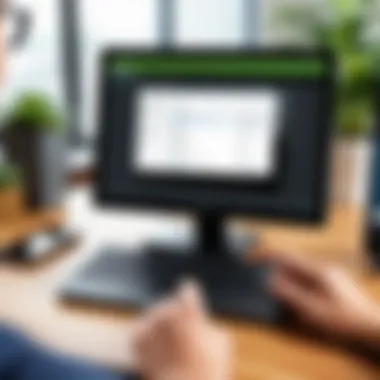
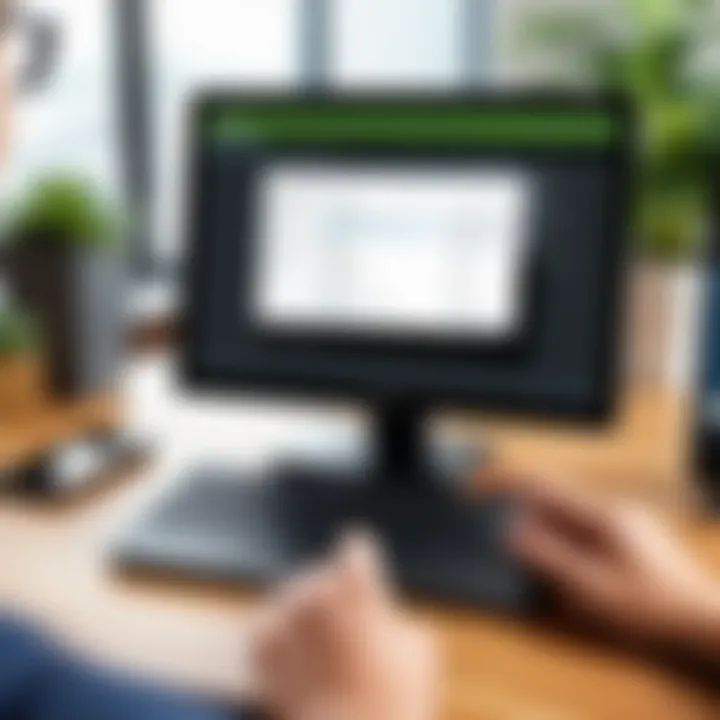
Every business must consider payment processing fees as part of its financial strategy. When integrating payment solutions, understanding these fees helps in budget planning and financial forecasting.
- Transaction Fees: Most payment processors charge a fee per transaction. These can vary significantly between processors, so it's essential to shop around for competitive rates.
- Monthly Fees: Some payment solutions charge monthly fees alongside per-transaction costs. It's necessary to weigh these costs against the expected benefits of using the service.
- Chargeback Fees: If a customer disputes a charge, businesses may incur additional costs. Being mindful of this can prevent unexpected expenses.
It is advisable to regularly review payment processing agreements to identify opportunities for savings. Evaluating different processors periodically can help to better understand market trends and ensure that the business is not overspending in this area.
Important Note: Make sure to choose a payment provider that aligns well with your business model to optimize costs and streamline payment processes.
Understanding and effectively integrating payment processing in QuickBooks Point of Sale can transform a business's financial operations. By providing various payment options and managing associated fees, businesses can significantly enhance their customer experience, increase sales, and maintain better control over their financial health.
Generating Reports
In the realm of QuickBooks Point of Sale, generating reports serves as a pivotal function. Reports provide critical insights that are essential for informed decision-making. Businesses benefit immensely from understanding their sales patterns, inventory levels, and profit margins. These reports illuminate aspects that can drive strategy and foster growth, making them indispensable tools in today’s competitive market.
Moreover, creating and analyzing reports often leads to the identification of trends, potential issues, and opportunities for improvement. It allows users to gain clarity on how the business operates and how it can adapt to changing market conditions.
Sales Reports
Sales reports are integral for monitoring the performance of products and overall sales activities. They can range from daily sales summaries to monthly performance to a detailed analysis of specific items over a period. Each sales report can provide the following benefits:
- Performance Tracking: Users can track individual and team performance, helping identify strong sellers or underperforming products.
- Sales Trends Analysis: By analyzing sales patterns over time, businesses can identify peak seasons or the success of promotional activities.
- Decision Making: Sales data aids in inventory management and purchasing decisions, ensuring that popular items remain in stock.
To generate a sales report in QuickBooks Point of Sale, users should navigate to the reports module and select the sales report type desired. This straightforward process allows for customization, enabling users to focus on specific data points.
Profit and Loss Reports
Profit and Loss reports are vital in understanding a business’s financial health. These reports summarize revenue and expenses over a specific period, offering an overview of profitability. Here are several key aspects:
- Financial Insights: They provide clarity on earnings relative to expenditures, crucial for assessing the economic viability of the business.
- Budgeting: Businesses can create budgets based on past performance data, making better financial decisions.
- Long-term Planning: By examining profitability trends, companies can strategize for future growth, investment opportunities, and cost-saving measures.
To access Profit and Loss reports, users should utilize the reporting feature in QuickBooks Point of Sale and filter the results as needed. This functionality allows operators to customize their financial review efficiently.
"A well-structured report reveals more than numbers; it tells a story of a business's journey and future prospects."
Understanding how to effectively generate and interpret reports within QuickBooks Point of Sale not only helps in assessing current performance but also lays the foundation for achieving strategic business goals.
Troubleshooting Common Issues
Troubleshooting common issues is a critical component when using QuickBooks Point of Sale. This area of the guide aims to empower users to handle potential hiccups effectively. QuickBooks is a robust software, but like any technology, it can present challenges. Identifying and solving these challenges ensures smooth operation and minimizes disruptions in daily business transactions.
By understanding common error messages and performance problems, users can enhance their overall experience with the software, streamline their processes, and prevent future occurrences of the same issues. This knowledge also contributes to improved efficiency and productivity in retail operations. Below, we will explore common error messages and performance concerns to provide insights into solutions.
Error Messages and their Solutions
Error messages can often be frustrating, especially when they disrupt workflow. Common errors in QuickBooks Point of Sale can range from simple fixes to more serious system notifications.
Some prevalent error messages include:
- Connection Errors: It might indicate network issues or server problems.
- Inventory Errors: These messages can occur when trying to update or sell products that are not correctly entered into the system.
- User Permissions Errors: This error arises when a user does not have the necessary rights to access a certain function.
To tackle these issues, consider the following steps:
- Check Network Connection: Ensure all devices are connected properly.
- Verify Product Information: Double-check to confirm that all items in your inventory are accurately recorded.
- Adjust User Permissions: Review and update user roles to grant the necessary access.
"Understanding error messages is the first step towards efficient problem-solving in QuickBooks."
Performance Issues
Performance issues can significantly hinder the functionality of QuickBooks Point of Sale. Slow processing times, lag in response, or crashes can be indications of deeper problems within the system. Users may face challenges when handling more complex tasks, which may also lead to frustration and wasted time.
Common performance issues include:
- Slow Transactions: This can indicate that the software needs an update or the hardware might be underpowered for the tasks required.
- Crashes During Use: Unexpected terminations typically signal software compatibility or memory problems.
- Lagging Reports: If generating reports takes too long, it may point to an excessive load caused by large inventories or extensive transaction histories.
To mitigate these problems, consider the following suggestions:
- Regularly Update Software: Ensure that QuickBooks is running the latest version to take advantage of performance improvements.
- Optimize Hardware: Check if your hardware meets the recommended specifications for QuickBooks Point of Sale. Upgrading could resolve sluggishness.
- Maintain Inventory Management: Regularly clean up your inventory database by removing obsolete items and organizing data efficiently.
By identifying and resolving these common issues, users can maintain a seamless experience with QuickBooks Point of Sale, ultimately benefiting their business operations.
Best Practices for QuickBooks Point of Sale
Understanding the importance of best practices for QuickBooks Point of Sale (POS) can significantly influence the effectiveness of your retail operations. Implementing these practices ensures that the system runs optimally while safeguarding your data. With the ability to enhance user experience and streamline processes, best practices are essential for both new and experienced users.
Some specific elements to consider include regular software updates, which allow you to take advantage of new features and security enhancements. Additionally, ensuring data backup can protect your vital business information from unexpected events. Collectively, these practices contribute to both the efficiency and longevity of the system.
Regular Software Updates
It is crucial to keep your QuickBooks Point of Sale software up to date. Regular updates not only keep your system secure but also introduce new functionalities. This means that outdated software may not efficiently handle new types of transaction requests or security threats.
Benefits of Regular Updates:
- Improved Security: Software updates often address vulnerabilities, helping to safeguard sensitive customer and financial data.
- New Features: Getting new functionalities can enhance user experience. It may also improve the way you manage inventory and sales.
- Bug Fixes: Updates can resolve existing software bugs that may be causing performance issues.
Consider automating the update process. This can relieve you of the responsibility of regularly checking for updates, while still ensuring that your software runs smoothly. Here, you can follow the steps below:
- Go to the QuickBooks application settings.
- Enable automatic updates, ensuring you regularly check your internet connection.
- Review the update notes after installation to understand what changes have been made.
Ensuring Data Backup
Data loss can happen due to various reasons, including hardware failure, cyberattacks, or human errors. To protect your business, creating regular backups is critical. Without a reliable backup strategy, you risk losing important information that can affect your sales and customer relations.
Key Considerations for Data Backup:
- Frequency: Backup your data daily or weekly, depending on the volume of transactions you process.
- Storage Solutions: Utilize cloud services like Google Drive or physical storage solutions such as external hard drives to store backup data securely.
- Testing Backups: Periodically test your backups to ensure that they can be correctly restored when necessary.
"Data shows that up to 70% of businesses experiencing significant data loss go out of business within a year."
By adhering to these best practices, such as regular software updates and ensuring data backup, you will establish a strong foundation for using QuickBooks Point of Sale effectively. This foresight can lead to enhanced operational efficiency and a better overall business environment.
Advanced Features
Advanced features within QuickBooks Point of Sale play a critical role in enhancing the operational efficiency of businesses. They allow users to customize their point-of-sale experience, integrate with various systems, and generate insightful reports that can drive business decisions. Understanding and utilizing these advanced capabilities can set a retailer apart from competitors. These features not only streamline daily operations but also improve data accuracy, provide comprehensive insights, and reduce manual errors. Let's explore the specific components:
Custom Reports Creation


Custom reports are a vital aspect of QuickBooks Point of Sale. They provide businesses the flexibility to analyze data in a manner that is specific to their needs. Users can create reports based on various parameters such as sales performance, inventory levels, and customer behavior. This means that a retailer can see what products are moving quickly or identify trends that require attention.
To create a custom report, users typically navigate to the report section, select the type of data they want to evaluate, and set filters according to their requirements. The process is straightforward:
- Choose a report type.
- Select date ranges or specific products.
- Generate the report.
- Save or export for future reference.
The benefit of creating tailored reports is significant. Businesses can assess individual store performances, compare time periods, and adjust strategies based on real data. This further facilitates better inventory control and helps in making informed decisions.
Third-Party Integrations
Integrating third-party applications with QuickBooks Point of Sale is another notable feature. These integrations can enhance functionality by connecting to various tools such as e-commerce platforms, payment processors, and inventory management systems. By adopting these integrations, businesses can create a seamless workflow that improves overall efficiency.
For instance, connecting QuickBooks Point of Sale with Shopify allows retailers to manage both online and offline sales from a single platform, which simplifies operations. Benefits include:
- Improved Data Accuracy: Automatic syncing reduces manual data entry mistakes.
- Enhanced Customer Experience: Streamlined operations lead to faster transactions and better service.
- Comprehensive Insights: Combine data from various sources for improved analysis and reporting.
Case Studies and User Experiences
In the context of QuickBooks Point of Sale, exploring case studies and user experiences is invaluable. This section helps to illuminate the real-world application of the software, showcasing both successes and challenges faced by businesses utilizing it. By examining these case studies, readers can glean insights that transcend theoretical knowledge. Users can learn how to effectively leverage the system, adapt it to their specific needs, and anticipate potential pitfalls.
Success Stories
Understanding well-documented success stories provides motivation and practical knowledge. Each narrative reveals how businesses across various sectors have harnessed QuickBooks Point of Sale to streamline their operations.
For example, a small boutique may detail how implementing QuickBooks Point of Sale allowed them to manage inventory more efficiently, resulting in a 30% reduction in stock discrepancies over six months. Another example could involve a restaurant that highlights increased customer satisfaction after utilizing the software's sales tracking feature, which helped optimize their menu based on sales data.
These success stories illustrate not only the user experience but also demonstrate concrete benefits, such as:
- Improved inventory management
- Enhanced customer engagement
- Streamlined transaction processing
Sharing these examples can inspire others to explore the software's possibilities, making them motivated to replicate its success.
Lessons from Challenges Faced
However, alongside success stories, it is equally important to address challenges encountered during the adoption and use of QuickBooks Point of Sale. Every business is unique, and their experiences vary. By documenting these challenges, prospective users can gain a more balanced perspective.
For instance, some businesses may share struggles related to integrating the system with existing hardware or software, while others might find the learning curve steep when training staff. These challenges can inform others about:
- The need for thorough pre-implementation assessments
- Considering additional training for staff
- Planning for potential disruptions during transition periods
It is essential to emphasize that overcoming such challenges is part of the learning journey. By tackling problems head-on, users will become more adept at using the software, ultimately leading to long-term benefits.
In summary, case studies and user experiences serve as crucial elements in understanding QuickBooks Point of Sale. Through shared success stories and candid discussions of challenges, users can cultivate a realistic expectation of how this tool can enhance their operations.
Future of QuickBooks Point of Sale
The realm of retail technology must always adapt to rapid changes. Understanding the future of QuickBooks Point of Sale is critical for businesses that intend to optimize their operations. As the retail environment evolves, so will the features and capabilities of such software. Keeping up with advancements not only ensures operational efficiency but also provides a competitive edge in the market. Therefore, exploring the upcoming features and market trends becomes essential.
Upcoming Features
QuickBooks Point of Sale plans to introduce several upcoming features. These enhancements aim to provide users with better functionality and improved user experiences. Here are some anticipated changes:
- Enhanced User Interface: A more intuitive layout designed to ease navigation and reduce training time.
- Integration with E-Commerce Platforms: This will allow businesses to synchronize their online and in-store inventory seamlessly, eliminating the need for manual updates.
- Advanced Reporting Tools: Enhanced analytics options may give deeper insights into sales performance and inventory turnover, helping businesses make informed decisions.
- Mobile Capabilities: Increased mobile functionality might allow users to access their systems on various devices, improving flexibility in managing sales activities.
These features enhance the experience for users and promote more strategic business decision-making.
Market Trends
Keeping an eye on market trends is equally important. Adaptation to these trends can determine success for businesses using QuickBooks Point of Sale. Notable trends to consider include:
- Shift Towards Cloud Solutions: Many businesses are leaning towards cloud-based solutions for better scalability and data security. QuickBooks integration with cloud services can meet this demand.
- Focus on Customer-Centric Experiences: Retailers are investing more in understanding consumer behavior, which ranks higher in successfully crafting customer experiences and loyalty.
- Data-Driven Decision Making: A growing reliance on data analytics encourages companies to use reporting features more effectively, driving sales strategies.
- Automation of Routine Tasks: Automation is becoming standard in retail operations, suggesting that QuickBooks Point of Sale may continue this trend to help users save time and reduce errors.
In summary, as QuickBooks Point of Sale moves forward, the adoption of evolving technologies and trends will heavily influence its features. By staying informed, users can position their businesses for sustained growth and adaptability in an ever-changing retail landscape.
"The future belongs to those who prepare for it today." - Malcolm X
Understanding these aspects and incorporating them into current business practices is essential for thriving in the competitive retail sector.
Things to Consider Before Training
When planning training for QuickBooks Point of Sale, various considerations can significantly impact the effectiveness of the learning experience. Understanding these aspects is essential for both the trainers and the participants. Training is not a one-size-fits-all endeavor. Tailoring it to individual needs and organizational requirements ensures participants maximize what they can learn and apply.
First and foremost, evaluating the current skill level of the users is crucial. Every user may come with different backgrounds, experiences, and comfort levels with technology. Recognizing this diversity allows for a more customized approach to training. A comprehensive assessment can inform trainers on the starting point for each participant.
Another important element is the specific goals of the training. Knowing what users aim to achieve helps shape the curriculum. Goals can range from basic navigation of the software to mastering more advanced features such as custom reports and integrations with other systems.
Assessing Learning Styles
Understanding how each user learns can improve the training process significantly. There are various learning styles, including visual, auditory, and kinesthetic. Utilizing a mix of teaching methods can accommodate these styles, fostering better engagement and comprehension.
- Visual Learners: Benefit from diagrams, flowcharts, and video tutorials.
- Auditory Learners: Gain more from discussions and listening to explanations.
- Kinesthetic Learners: Prefer hands-on experience and interactive sessions.
Incorporating materials that cater to each style ensures a more well-rounded training experience.
Determining Training Needs
After assessing learning styles, it's vital to delve into the specific training needs of the organization. This involves understanding not just the software functionalities but how they align with business processes. Each business has unique workflows that can dictate what aspects of QuickBooks are most relevant.
- Identify Critical Functions: Determine which features will most directly affect daily operations.
- Consider Future Growth: Think about how your team will need to adapt as the business grows. Training should not only address current needs but also prepare users for upcoming changes.
- Gather Feedback: Incorporate input from employees who will use the software. Their insights can highlight areas that training must focus on or introduce features they are most interested in.
Effective training ensures that users feel confident in utilizing QuickBooks Point of Sale, leading to improved productivity and greater satisfaction within the team.
The End
The conclusion serves a vital role in synthesizing the information presented in this guide to QuickBooks Point of Sale. It encapsulates the essential components of the training, ensuring readers can grasp the practicalities and significance of what they have learned.
Recap of Key Points
Throughout this article, various aspects of QuickBooks Point of Sale have been explored. Key points include:
- Understanding Fundamental Features: The basic functionalities that streamline retail operations.
- Effective Inventory Management: Best practices for maintaining real-time stock levels.
- Processing Sales Transactions: Efficient methods of handling customer payments and returns.
- Reporting Capabilities: Insights derived from sales and financial reports for better decision-making.
- Future Outlook: Anticipated advancements in the software that can further enhance user experience.
This recap emphasizes the importance of mastering these components for effective retail management. Practically applying this knowledge is crucial for both new and experienced users.
Looking Forward to Proficiency
As we look towards proficiency, it's essential to acknowledge the continuous evolution of QuickBooks Point of Sale. Staying updated with software features and improvements is crucial for maintaining an edge in retail efficiency. Users must commit to ongoing learning through:
- Regular Training Updates: Engaging in refresher courses to stay current with latest functionalities.
- Community Involvement: Participating in forums or groups, such as Reddit or Facebook, that focus on QuickBooks can facilitate learning from peers.
- Feedback and Adaptation: Utilizing feedback mechanisms within the software allows for a more tailored approach to retail management.
This forward-thinking mindset will greatly benefit users in optimizing their use of QuickBooks Point of Sale, ultimately leading to long-term success.















