Mastering Remote Computer Management in Windows 10


Intro
This article focuses on various aspects of remote computer management within Windows 10. It will guide readers through the built-in features Windows offers, necessary configurations for optimal performance, and vital security considerations. Furthermore, it aims to provide insights into best practices, thus facilitating a more strategic approach to remote IT management.
The exploration will cover essential tools employed in remote management and compare them with similar offerings, paving the way for informed decisions in software selection. This topic not only holds relevance for technical staff but also for business leaders seeking to streamline their operations and enhance service delivery.
Let’s commence with a detailed overview of the software and capabilities provided by Windows 10.
Understanding Remote Computer Management
Remote computer management has become a central pillar in today’s digital landscape. As businesses increasingly rely on networked systems, the ability to manage computers from a distance not only streamlines operations, but also enhances productivity. This section elaborates on the importance of effective remote management in Windows 10, outlining its functionalities, advantages, and considerations that IT professionals and organizations should keep in mind.
Definition and Importance
Remote computer management refers to the process of managing and controlling computers from a separate location, usually over a network. This capability is vital for IT departments as it aids in monitoring systems, executing administrative tasks, and troubleshooting issues without needing physical access to the devices.
- Efficiency: IT personnel can perform various tasks without traveling to each individual machine. This saves time and resources.
- Control: Administrators can enforce policies, deploy software updates, and troubleshoot problems remotely, ensuring systems are up-to-date and secure.
- Scalability: As organizations grow, remote management allows for efficient management of a larger number of devices without significant investment in additional infrastructure.
- Flexibility: Remote management tools enable IT staff to work from anywhere, providing them with the ability to respond quickly to critical issues.
- Cost-Effectiveness: Reducing the need for on-site visits can lead to significant cost savings in the long run.
Understanding these facets can help organizations appreciate the value of integrating sophisticated remote management practices into their operations.
Historical Context
The journey of remote computer management has evolved significantly over the years, reflecting changes in technology and business needs. Initially, remote management began with simple protocols that allowed users to control machines over local networks. Early systems had limited capabilities and required extensive technical knowledge.
With the advent of more robust network infrastructure and the introduction of Windows NT in the 1990s, tools such as the Remote Desktop Protocol (RDP) began to emerge, enabling more comprehensive control of Windows machines. As networks became more complex and globalized, so did the tools for remote management.
In the era leading up to Windows 10, various software emerged, allowing for not only remote control but also security monitoring and system administration. With Windows 10, Microsoft has further refined and expanded these capabilities, providing an array of native features that streamline remote management tasks. This historical evolution not only showcases advances in technology but also highlights the increasing need for efficient management solutions in a world that demands faster response times and higher operational availability.
"Effective remote management is not just an IT function; it is a catalyst for business agility."
By grasping the historical context, organizations can better adapt to the evolving landscape of remote management solutions and maximize the tools available to them.
Overview of Windows Capabilities
Understanding the capabilities of Windows 10 for remote computer management is essential for professionals seeking efficient solutions in IT. Windows 10 provides native features that enhance remote management, catering to various organizational needs, whether small businesses or large enterprises. These features not only streamline operations but also improve security and compliance.
The importance of this overview lies in recognizing how these capabilities can simplify the complexities of managing devices remotely. With a wide range of tools available, IT administrators can choose the best fit to maintain system integrity while ensuring operational continuity. This section will delve into two critical areas: the native remote management tools available in Windows 10 and a comparative analysis with previous versions of the operating system.
Native Remote Management Tools
Windows 10 offers a suite of native tools designed specifically for remote management. Among the most prominent are Remote Desktop, PowerShell, and Windows Management Instrumentation (WMI). These tools equip IT professionals with the necessary resources to control, configure, and troubleshoot systems from afar.
Remote Desktop allows for direct access to a remote machine's desktop interface. This capability can be crucial for quick troubleshooting. Performance settings can be adjusted to balance responsiveness with bandwidth usage, enabling seamless user experiences.
PowerShell facilitates intricate command execution and scripting, providing power users with extensive control. Relevant commands, like and , enable remote execution of scripts and functions, allowing for automation and efficiency in regular maintenance tasks.
Windows Management Instrumentation (WMI) offers a standardized way to access management data and functionality. With WMI, administrators can monitor status, configure settings, and perform actions on remote devices without needing direct user interface access.
Incorporating these tools effectively in an organization's IT infrastructure is fundamental for optimizing operational workflows and minimizing downtime.
Comparative Analysis of Previous Versions
When analyzing the evolution of remote management features in Windows 10 compared to its predecessors, the enhancements are clear. Windows 7 and Windows 8.1 had limited capabilities, primarily relying on Remote Desktop and basic administrative tools. The addition of features in Windows 10 creates a more integrated approach.
For instance, Windows 10 introduces improved device management through the Settings app, allowing for more user-friendly navigation and configuration. Furthermore, enhanced security features, such as support for multi-factor authentication, bolster remote management's reliability. The integration with Microsoft Azure offers additional benefits, enabling cloud-based management alongside traditional desktop environments, which is not fully realized in earlier versions.
The analysis indicates not only a shift in capabilities but a strategic alignment with modern IT requirements. Organizations are better equipped to handle dynamic work environments by leveraging the strengths of Windows 10.
"The evolution of Windows 10’s remote management tools is pivotal in supporting the increasing mobility of workforces and the demand for flexible IT solutions."
Remote Desktop Protocol
Remote Desktop Protocol (RDP) is crucial in the context of remote computer management. It allows users to connect to a remote computer and operate it as if they were physically present. This technology streamlines processes, enhancing productivity and collaboration. As organizations increasingly adopt remote operations, RDP is becoming integral to IT infrastructure.
Configuration Steps


Setting up Remote Desktop Protocol requires several steps to ensure a smooth and secure connection. Here are the essential phases:
- Enable Remote Desktop: Go to Settings > System > Remote Desktop. Toggle the switch to enable it.
- Configure User Permissions: Specify which users can access the system remotely. Ensure only necessary personnel are granted access to reduce security risks.
- Adjust Firewall Settings: Ensure that the Windows Firewall allows RDP connections. You may need to create an inbound rule if it’s not automatically configured.
- Setting Up Network Level Authentication (NLA): This feature adds a layer of security. With NLA, the user must authenticate themselves before establishing a full connection to the remote computer. To enable this, check the option in the Remote Desktop settings.
- Port Forwarding: If accessing a device from outside the local network, configure your router to forward port 3389, the default port for RDP.
- Static IP Address or Dynamic DNS: For consistent remote access, assign a static IP or set up dynamic DNS.
Following these steps will help ensure that your RDP configuration is both functional and secure.
Usage Scenarios
Remote Desktop Protocol is widely utilized in various scenarios, enhancing operational flexibility. Here are a few examples:
- IT Support: Technicians can access users' machines to troubleshoot problems efficiently without being physically present. This minimizes downtime.
- Remote Work: Employees can access their office desktops from home or other locations, maintaining productivity and continuity of work.
- Server Management: Administrators can manage servers remotely, executing tasks like software updates and system checks without being on-site.
- Education: Educational institutions can offer remote access to student devices, facilitating learning in virtual classrooms.
Remote Desktop Protocol is a versatile tool for enhancing remote management of computers, especially in the evolving landscape of work environments.
Remote Management with PowerShell
Remote management using PowerShell offers significant advantages for IT administrators and professionals, particularly in Windows 10 environments. This capability allows for efficient command execution on remote systems, which is essential for managing multiple machines without the need for physical access. The flexibility and power of PowerShell make it an indispensable tool for tasks ranging from system maintenance to complex automation.
Understanding this aspect of remote management is vital. PowerShell utilizes both built-in cmdlets and custom scripts to manipulate remote services, files, and configurations. The focus on this method provides clarity on the impact of effective remote management on organizational productivity.
PowerShell Commands for Remote Management
PowerShell provides a wide range of commands specifically designed for remote management. Commonly used cmdlets include and . These commands facilitate remote session initiation and the execution of scripts on remote computers, respectively.
For instance, to enter a remote session, a user might execute:
This command allows the admin to access using specified credentials. Additionally, can be employed like this:
This command retrieves the status of services on the targeted remote machine. Familiarity with these commands can streamline workflow efficiency and minimize downtimes, which are crucial in diverse business settings.
Automating Tasks
Automation is another significant benefit of leveraging PowerShell for remote management. The ability to schedule tasks using PowerShell scripts reduces manual effort and human error. For example, using Task Scheduler in conjunction with PowerShell scripts can provide a systematic way to manage routine maintenance tasks on multiple machines.
A practical example of automation is script execution for updates. An administrator can write a PowerShell script to check and install updates across several computers automatically. This is done with:
In this command, contains a list of target computer names where updates should be applied. The automation of tasks not only saves time but also enhances operational consistency and compliance across IT infrastructure.
Efficient remote management empowers IT professionals to oversee thousands of machines with minimal physical interaction, streamlining workflow and enhancing productivity.
Group Policy Management
Group Policy Management is a critical aspect of administering Windows environments, particularly for organizations that rely heavily on remote management. It provides a structured way to manage permissions, settings, and configurations across multiple computers from a centralized location. For IT professionals, this means improved efficiency when implementing changes and enforcing security protocols. By leveraging Group Policies, administrators can reduce potential vulnerabilities and ensure a consistent computing environment, which is vital for maintaining operational integrity.
Establishing effective Group Policy Management not only streamlines processes but also enhances overall productivity. This is especially relevant in scenarios where remote users need access to resources while adhering to organizational policies.
Setting Up Policies for Remote Use
When configuring Group Policies for remote access, the initial step involves accessing the Group Policy Management Console (GPMC). From here, administrators can create and link Group Policy Objects (GPOs) to specific Organizational Units (OUs). This targeted approach allows for tailored policies that fit various department needs while maintaining overarching security measures.
- Open the GPMC: Access the console from your Windows Server. It's typically found under Administrative Tools.
- Create a New GPO: Right-click on the desired OU and select "Create a GPO in this domain, and Link it here…".
- Edit the GPO: Right-click on the newly created GPO and choose "Edit" to customize settings, such as security options and remote desktop settings.
- Configure Remote Desktop Settings: Set policies for remote desktop access, ensuring only authenticated users can connect remotely. Consider the use of Network Level Authentication (NLA) for enhanced security.
- Apply the Policies: Ensure clients receive the updated policies by running from the command prompt on the remote machine.
Best Practices
Implementing effective Group Policy Management involves following best practices to maximize security and efficiency:
- Regularly Review GPOs: Constantly assess existing GPOs to ensure they align with current organizational needs. Obsolete policies can increase security risks.
- Limit GPO Scope: Apply GPOs only to necessary OUs to minimize unnecessary policy processing, thus improving performance.
- Document Changes: Maintain records of changes made to GPOs. This aids in auditing and troubleshooting if issues arise.
- Use Security Filtering: Employ security filtering for specific user groups, ensuring only those who need access to certain resources can obtain it.
- Test Policies: Before deployment, test new GPOs in a controlled environment. This helps identify potential conflicts or undesired effects.
Proper Group Policy Management ensures a secure and compliant remote environment, allowing organizations to maintain control over their IT infrastructure.
By adhering to these guidelines, IT professionals can create a robust framework for managing remote access, thereby enhancing both security and operational effectiveness in Windows 10 environments.
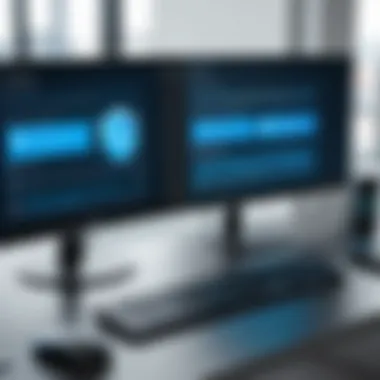

Managing Services Remotely
Managing services remotely in Windows 10 is a crucial capability for IT professionals and businesses, ensuring systems are maintained efficiently without the need for physical access. It enhances productivity by allowing administrators to monitor, start, stop, and configure services across multiple machines. Remote management optimizes time management and resource allocation, making it an essential skill in today’s digital environment.
Remote service management helps keep systems updated and operational. The ability to manage services from a distance is especially beneficial for organizations with distributed teams or multiple locations. This approach not only saves time but also minimizes downtime, which is critical for maintaining operational efficiency.
Monitoring Services on Remote Machines
Monitoring services on remote machines helps ensure that all necessary applications are functioning correctly. By using built-in tools like the Services Console or Task Manager, professionals can easily assess the status of services, which are integral for the proper functioning of software and network operations.
Regular monitoring allows for the detection of issues before they escalate into major problems. Services can fail or become unresponsive due to various factors, including system overload or software conflicts. Ensuring that these services are running properly is vital for system health. Here are some key tools and methods for monitoring services:
- Windows Services Console (services.msc): This native tool provides detailed information on system services, such as their status, type, and startup method. It is easy to navigate and provides a straightforward way of assessing service health.
- Windows PowerShell: With commands like , administrators can fetch the status of services remotely. This capability allows for creating scripts to automate checks across multiple machines.
- Performance Monitor: This tool can be configured to track specific metrics related to service performance, providing insights into potential bottlenecks or failures.
Troubleshooting Common Issues
When managing services remotely, several common issues can arise. Understanding these challenges is key to ensuring smooth remote operations. Some frequent problems include:
- Connectivity Issues: A reliable network connection is essential for remote management. Drops in connectivity can prevent the ability to start or stop services, leading to delays.
- Permission Denied: Often, administrators encounter issues related to insufficient permissions, especially when attempting to manage services on other systems. Ensuring that administrative privileges are correctly set is critical.
- Service Dependencies: Some services depend on others to function. When a parent service fails or is stopped, dependent services may also fail. Troubleshooting requires a comprehensive understanding of these service relationships.
Resolving these issues often requires systematic analysis. Start by checking network connectivity and administratively privileges. If problems persist, examine dependencies between services to identify the root cause.
Managing services remotely can significantly streamline IT operations, improving both efficiency and responsiveness. By carefully monitoring and addressing common issues, organizations can ensure their systems remain robust and reliable.
Remote Management Security Considerations
Remote management security is a critical aspect in maintaining the integrity and functionality of systems managed remotely. As organizations adopt remote computer management solutions in Windows 10, they must prioritize security considerations. These considerations not only safeguard sensitive data but also protect against unauthorized access which could lead to significant threats.
Remote management involves handling systems over a network. This means that vulnerabilities can easily be exploited if not properly addressed. Thus, ensuring a secure remote management process is essential for both data protection and overall organizational safety. By focusing on authentication protocols and effective firewall practices, IT professionals can establish robust security measures.
Authentication Protocols
Authentication protocols are the foundational layer of security for remote management. They ensure that only authorized users have access to remote computers. There are various types of authentication methods available in Windows 10 to enhance security, including:
- Windows Authentication: Utilizes the user's Windows credentials, making it straightforward and integrated into the existing environment.
- Kerberos Authentication: A more secure option, especially suitable for larger networks. It uses tickets to reduce the risk of interception.
- Multi-factor Authentication (MFA): Adds an extra layer of security by requiring a second form of verification, such as a code sent to a mobile device.
Implementing these protocols helps to mitigate risks associated with identity theft and unauthorized access.
Firewall and Endpoint Protection
Firewall and endpoint protection play a pivotal role in securing remote management functions. A firewall acts as a barrier between a trusted internal network and untrusted external sources. Configuring firewalls properly can prevent unauthorized access and reduce the likelihood of cyberattacks. Key strategies include:
- Configuring Windows Firewall Settings: Ensure that the Windows Firewall is active and appropriately configured to allow only essential remote management services. This limits exposure to potential threats.
- Using Advanced Threat Protection: Windows Defender and other endpoint solutions provide monitoring and protection against malware and other threats that might compromise remote systems.
To implement effective firewall and endpoint protection, organizations should conduct regular audits and reviews of their security measures. Ensuring up-to-date firmware and software is vital to protect against emerging threats.
"An organization’s network is only as strong as its weakest link. Each layer of security must be robust to defend against potential breaches."
Security in remote management is not merely a technical requirement; it is an essential component of an organization’s operational integrity. As the workforce shifts to remote environments, the importance of these measures increases. IT professionals must stay informed and adaptable to evolving security threats.
Third-Party Tools for Remote Management
Third-party tools for remote management play a crucial role in enhancing the capabilities of IT professionals. While Windows 10 offers native options, third-party solutions often provide more flexibility and advanced features. These tools can optimize IT processes, making management tasks simpler and more efficient. Understanding these options becomes essential for businesses looking to streamline operations while enhancing security.
When evaluating third-party tools, various factors come into play. Key elements such as user interface design, available features, compatibility with Windows 10, and customer support are significant. Additionally, understanding licensing models is important. Companies should assess whether they prefer subscription-based models or one-time purchases based on their budget and long-term strategy.
The benefits of using third-party remote management tools are substantial. They typically offer:
- Enhanced Automation: Many tools include automation capabilities that save time on repetitive tasks.
- Advanced Monitoring: Real-time monitoring features provide insights into system health and performance.
- Logs and Reporting: Detailed reporting systems can help identify trends, risks, and areas needing improvement.
- Comprehensive Support: Third-party developers often provide dedicated support or user communities.
It is essential, however, to consider the security implications of integrating these tools within existing infrastructure. Vulnerabilities can arise if tools are not regularly updated, exposing the organization to risks. Thus, selecting a reputable tool from a trusted vendor can significantly mitigate these concerns.
"The importance of evaluating third-party tools cannot be overstated; a well-chosen tool can drastically reduce overhead and increase productivity."
Evaluation of Popular Solutions


Several popular solutions are worth exploring in detail. Some of them include TeamViewer, AnyDesk, and LogMeIn.
- TeamViewer provides a user-friendly interface and is suitable for both remote support and remote desktop access. It supports cross-platform usage, making it versatile for various operating systems.
- AnyDesk emphasizes speed and efficiency, featuring low latency and high-quality video transmission, which is beneficial during remote sessions.
- LogMeIn offers comprehensive enterprise solutions with added features for collaboration and file sharing, making it ideal for business environments.
When assessing these tools, it's critical to conduct a cost-benefit analysis that considers the specific needs of your business.
Integration with Windows
The integration of third-party tools with Windows 10 is often straightforward but demands careful planning. Most solutions provide installation processes that involve minimal intervention, often using the Windows Installer framework.
Configuring these tools to work seamlessly with Windows 10 requires understanding system requirements and network settings. For example, ensuring firewall settings allow the tool’s traffic is crucial for operational success.
Additionally, third-party tools may offer plugins or extensions that enhance compatibility with Windows 10 features, such as Active Directory integration or Group Policy support. This allows the IT team to manage user permissions effectively and enforce security measures uniformly across the organization.
Ultimately, ensuring effective integration maximizes the potential benefits of remote management tools, leading to a more robust remote management strategy.
Common Challenges in Remote Management
Remote management in Windows 10 stands as a critical facility for IT professionals overseeing numerous systems. However, it is not without its challenges. Understanding these challenges is important as it helps in preemptively strategizing solutions. This section will highlight the key obstacles encountered during remote management, such as connection issues and user management difficulties, and how to navigate them effectively.
Connection and Latency Issues
Connection problems are among the most common hurdles in remote management. When an IT professional attempts to access a remote system, various factors can lead to unreliable connections. These factors include network bandwidth limitations, physical distance from servers, and inefficient routing paths.
Latency, which refers to the delay before a transfer of data begins following an instruction, can severely affect the effectiveness of remote desktop sessions. High latency can lead to frustration, causing interruptions in workflow and lowering productivity.
Solutions such as optimizing network configurations can mitigate these issues. Using tools that monitor bandwidth can reveal how much data is being consumed during remote sessions. Engagement in regular performance testing can help discover problematic areas in the network. Often, making adjustments to Quality of Service (QoS) settings can prioritize remote management traffic, reducing issues of latency significantly. Setting up local caches or using Virtual Private Networks (VPNs) can also lower the number of hops required to establish a connection, making the interaction smoother.
User Management and Permission Settings
Even with strong connections, managing user permissions in remote environments presents its own challenges. Properly configuring user roles is crucial to maintaining security and ensuring that remote users have appropriate access to resources. Misallocation of permissions can lead to unauthorized access or hampered productivity when users cannot access necessary functions.
In Windows 10, the strength of its user management capabilities allows for detailed permission settings, but it requires diligence to keep these settings up to date. The use of Group Policy Objects (GPOs) is typically advisable, as they allow IT managers to define who can do what across various systems. This centralized approach leads to better control and oversight.
Additionally, maintaining a balance between accessibility and security is essential. Regular audits of user privileges can help in detecting and revoking unnecessary access. Documentation of changes in user roles is also vital to ensure transparency and accountability.
Effective user management is not just about providing access; it’s about intelligent oversight of what users can do within the remote management framework.
As it stands, addressing connection and permission settings is pivotal in enhancing the remote management experience. By understanding these challenges, IT professionals can leverage tools and strategies for a more efficient and secure management approach.
Future Trends in Remote Management
Remote management is growing more critical as technology evolves. The rise in remote work has changed how businesses and IT teams interact with computers and networks. Understanding future trends in remote management provides organizations with insights that can shape their strategies, enhance efficiency, and ensure security.
In this section, we will explore the advancements in technology that are shaping remote management solutions. We will also look closely at the impact of cloud solutions, which have become central to modern computing environments.
Advancements in Technology
New technologies are transforming remote management. These developments improve not only how users manage remote systems but also the level of security and efficiency they can achieve.
Artificial Intelligence (AI) is one major area of advancement. AI-driven tools can analyze data patterns and detect anomalies. This empowers IT teams to prevent potential issues before they escalate.
Machine Learning (ML) is another notable trend. ML algorithms adapt over time based on the data they receive. This enables platforms to optimize their resource usage, enhancing performance over time.
Some key technological trends in remote management include:
- Automation: Automating repetitive tasks reduces the workload on IT staff, allowing them to focus on more strategic initiatives.
- Real-time Monitoring: Enhanced monitoring tools provide immediate insights into system performance and security threats, facilitating quick responses.
- Mobile Management Applications: With an increase in mobile device usage, management applications that operate smoothly on mobile platforms are becoming essential for remote IT professionals.
These innovations not only improve operational efficiency but also bolster security frameworks that are necessary for protecting sensitive data.
Impact of Cloud Solutions
The impact of cloud solutions on remote management cannot be understated. As organizations adopt cloud technologies, they unlock new capabilities that streamline operations and improve accessibility.
Centralized Management: Cloud infrastructure allows IT teams to manage resources from a centralized location, reducing the complexity of handling different systems. This creates a more cohesive operational framework.
Scalability: Cloud solutions are inherently scalable. Businesses can easily adjust resources up or down, ensuring they only pay for what they use. This flexibility is vital for companies experiencing growth or fluctuating needs.
Enhanced Collaboration: Cloud-based management tools enable teams to work collaboratively in real-time, regardless of location. This fosters an environment where solutions can be developed quickly through shared insights.
"The shift to cloud-based solutions has fundamentally reshaped IT management, providing tools that enable adaptability and responsiveness."
In summary, tracking future trends in remote management is essential for IT professionals and organizations alike. By staying informed about advancements in technology and the impacts of cloud solutions, businesses can position themselves for success in an increasingly digital landscape.















