Maximizing Microsoft Whiteboard for Team Collaboration


Intro
In today's fast-paced work environments, effective communication is the backbone of productivity. Microsoft Whiteboard emerges as a tool designed to break down barriers, weaving together creativity and collaboration seamlessly. This software, often overlooked in favor of more traditional platforms, possesses features that cater to professionals and educators alike. With visual elements at its core, Whiteboard invites teams to explore ideas without the confines of traditional limitations.
As organizations range from small startups to large enterprises, the need for efficient brainstorming tools has never been more crucial. Using Whiteboard can channel the mind's flow onto a digital canvas, enabling seamless interaction between team members regardless of location. Let’s unpack the essence of Whiteboard and how it transforms the way we communicate ideas.
Overview of Software
Description of Software
Microsoft Whiteboard is a digital canvas that lets users express ideas visually. It allows for real-time collaboration where multiple users can create, draw, and manipulate elements simultaneously. With its intuitive interface, it appeals to both tech-savvy individuals and those who may have less familiarity with digital tools.
Designed to enhance team interaction, its integration within the Microsoft ecosystem ensures that users can easily bring in resources from other Microsoft applications. This synergy allows for a streamlined workflow, reducing the friction often faced in team collaborations.
Key Features
- Real-time Collaboration: Users can work together on the same canvas, seeing changes instantly, which fosters a dynamic environment of idea sharing.
- Infinite Canvas: There's no limit to creativity with space to draw, write, and brainstorm in a freeform style. Users are not restricted by traditional paper sizes, enabling expansive thinking.
- Built-in Tools: Whiteboard offers an array of tools, such as text boxes, drawing options, sticky notes, and templates that cater to various planning and brainstorming needs.
- Integrations: With easy integration to Microsoft Teams and other Office applications, users can leverage their existing workflows without having to switch platforms.
- Accessibility Options: Offering features like screen reading can be a game changer for inclusive collaboration, making sure everyone participates.
"Whiteboard serves as a bridge, connecting ideas and people in ways traditional methods fail to achieve."
Software Comparison
Comparison with Similar Software
When placed alongside tools like Miro and Lucidspark, Microsoft Whiteboard shows its unique strengths. While all of these platforms offer collaborative workspaces, Whiteboard's deep integration into the Microsoft suite sets it apart significantly. Users already familiar with Word or Excel will find the transition easier and more intuitive.
However, users of Miro might argue for its broader range of templates and experimental features for design teams. The choice often boils down to the specific requirements of the team and its existing workflow.
Advantages and Disadvantages
Advantages:
- Seamless integration with the Microsoft ecosystem.
- User-friendly and straightforward layout ideal for quick brainstorming sessions.
- Adaptability for both corporate and educational purposes.
Disadvantages:
- Limited advanced design features compared to dedicated design tools.
- May not hold as wide a variety of pre-made templates as competitors.
Ultimately, the effectiveness of Microsoft Whiteboard depends on its alignment with your specific project needs and team preferences. Fostering a culture of creativity and collaboration can make a world of difference in achieving project goals.
Intro to Microsoft Whiteboard
Microsoft Whiteboard spreads its wings as a versatile tool, particularly in an age where collaboration is paramount. Whether you're brainstorming ideas during a team meeting or sketching out a lesson plan for students, this application can bridge the gap between thoughts and visual representation. Understanding the significance of Microsoft Whiteboard is essential for both organizations and educational institutions. It acts not just as a digital canvas but as a facilitator of creativity and organization.
Understanding the Application
Microsoft Whiteboard is designed to foster collaboration in unique ways. Unlike traditional whiteboards, this application allows users to create a dynamic space where ideas can flow freely. Features such as real-time collaboration mean that whether you are in a boardroom or across the globe, everyone can contribute at once. Being cloud-based adds another feather to its cap; ideas can be captured and revisited without the worry of losing work.
Moreover, it supports various tools that adapt to different needs. For instance, users can draw, write, and insert images or notes all in one place. It brings a tactile feel to digital communication, making it easier to express complex ideas visually. Plain text often misses the nuance; a drawing can speak volumes. Hence, Microsoft Whiteboard is not merely an app; it’s a shift in how we engage with information and each other.
Key Objectives of the Article
This article aims to peel back layers to expose the core functionalities and applications of Microsoft Whiteboard.
The principal objectives include:
- Highlighting Features: We intend to elucidate the standout features that make Whiteboard an indispensable tool for professionals and educators alike.
- Understanding Use Cases: By examining various contexts—such as corporate and educational settings—we aim to show how the application meets different needs effectively.
- User Feedback: Collecting insights from actual users can offer a reality check, revealing both the accolades and areas of improvement for this tool.
- Best Practices: Lastly, we want to share tips and tricks to make the most out of Whiteboard, ensuring that both small businesses and large teams can leverage it efficiently.
Through this exploration, we aspire to provide a comprehensive overview that anyone can utilize, whether they're seasoned IT professionals or novices trying to catch up.
"In any workspace, the tools we use can enhance collaboration and creativity, and Microsoft Whiteboard stands tall among them."
By setting a solid groundwork through understanding the application and framing our article’s objectives, we are ready to delve into the core features that this tool offers.
Core Features of Microsoft Whiteboard
The concept of Core Features of Microsoft Whiteboard plays a pivotal role in understanding what makes this application a go-to tool for many IT professionals and businesses today. When discussing the core elements, it’s essential to highlight how these features foster collaboration, enhance communication, and streamline project workflows. From brainstorming sessions in a corporate setting to interactive lessons in classrooms, the capabilities of Microsoft Whiteboard shine through, showcasing its versatility and rich functionality.
Collaboration Tools
Collaboration is at the heart of Microsoft Whiteboard, and its suite of collaboration tools enables effective teamwork, regardless of geographical boundaries. The real-time editing feature allows multiple users to contribute simultaneously, ensuring that ideas flow easily without the hinderance of lag.
Moreover, the ability to invite team members through a simple link boosts accessibility. Users can join sessions from their devices, making it seamless for teams working remotely or in different locations. Commenting options allow for instant feedback, and presence indicators show who else is working on the same board. Think of this as an ongoing conversation, where ideas can be critiques instantly, making Whiteboard a dynamic space for creativity.
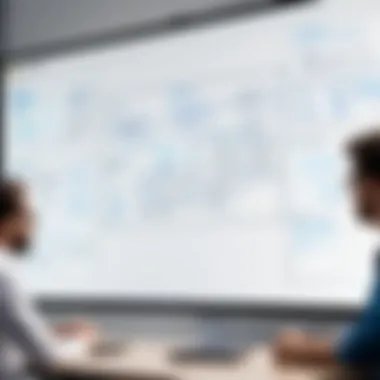

"The best collaborative efforts are those where every voice is heard – Microsoft Whiteboard excels at making that possible."
Drawing and Annotation Tools
The drawing and annotation tools available in Whiteboard are fundamental to its appeal. Users can create freehand sketches, shapes, and even graphs using a set of intuitive tools. This is particularly beneficial in environments where visual representation of ideas is crucial.
For instance, a marketing team can lay out campaign ideas visually—perhaps mapping out a conceptual diagram showing target demographics or content strategies. The Sticky Notes feature is another playful addition that allows users to pop ideas onto the board without holding back, adding color to discussions and keeping things engaging.
Annotation options enable users to highlight parts of the board or jot down quick notes next to existing content. This combination fosters an interactive environment where visual thinkers can thrive, making presentations more engaging and aiding comprehension across teams.
Templates and Customization
Templates and customization in Microsoft Whiteboard serve as a vital component of the user experience, offering users a way to tailor their boards according to specific needs. The application comes equipped with a variety of templates—ranging from project planning layouts to brainstorming frameworks—allowing users to kickstart their sessions without needing to start from scratch.
It’s not just about templates, though; customization options ensure that teams can express their unique identities. Colors, fonts, and layouts can be adjusted based on branding or personal preference. Creating a familiar environment aids in productivity, as it can make users feel more comfortable and aligned with their objectives.
In essence, the combination of ready-made templates and the flexibility for customization means that individuals can find and adapt tools to fit their specific circumstances, whether it’s for an agile sprint review in software development or a lesson plan for educational purposes.
User Experience and Interface Design
User experience (UX) and interface design are pivotal when it comes to software tools like Microsoft Whiteboard. The overall design and usability of Whiteboard not only influence how users interact with the software but also how effectively they can collaborate and create in real-time. A smooth and intuitive user experience can enhance productivity, reduce frustration, and ultimately lead to more successful outcomes in various contexts, be it a corporate meeting or a classroom activity.
Intuitive Navigation
An essential aspect of user experience is intuitive navigation, which makes it easier for users to find the tools they need without getting lost in the interface. In Microsoft Whiteboard, the layout is straightforward. Tools are organized visually in a way that is simple to grasp, with icons that are easy to understand. This thoughtful arrangement allows users to jump right into brainstorming without needing a manual to guide them. For example, the drawing tools are all within reach, allowing for quick switching between pen, highlighter, and digital sticky notes.
Moreover, the use of gestures and touch commands enhances navigation, especially for users on tablets or touch-enabled devices. This flexibility empowers users to dive straight into their ideas without pause, making the experience feel natural and fluid.
Accessibility Features
Accessibility is another critical element that Microsoft has incorporated into Whiteboard, ensuring that users of all abilities can actively participate in activities. Features like screen reader support for visually impaired users, keyboard shortcuts for those less inclined to use a mouse, and adjustable color contrasts cater to a wide variety of needs.
Additionally, the ability to share boards with multiple users allows for a more inclusive environment, where everyone, including those with disabilities, can contribute effectively. Such thoughtful consideration broadens participation and ensures that all team members can collaborate comfortably, making it a tool suited for diverse working environments.
Cross-Platform Availability
In an increasingly mobile and remote world, cross-platform compatibility stands out as a must-have feature. Microsoft Whiteboard provides flexibility by being available on Windows, and iOS, and accessible via web browsers. This means users are not tethered to their desks and can facilitate discussions and collaborations from virtually anywhere, whether it’s a coffee shop or a home office.
Being able to access Whiteboard across different devices means that ideas can be captured on the fly, which is crucial in today’s fast-paced work environment. Team members can contribute in real-time, regardless of their preferred device, bridging the gap between physical and remote workspaces.
"The usability of an application is not just about functionality; it's about creating a connection between the user and the task at hand."
In summary, user experience and interface design in Microsoft Whiteboard play a fundamental role in enhancing collaboration and user engagement. From intuitive navigation to robust accessibility features and broad platform availability, each aspect contributes to a tool that is not only user-friendly but also effective in driving innovation and productivity.
Integrating Microsoft Whiteboard in Various Contexts
In today’s fast-paced world, the way teams collaborate can make or break a project. Microsoft Whiteboard is designed to enhance teamwork across different environments, making it versatile for various contexts. This section explores how this powerful tool fits seamlessly into corporate environments, educational settings, and remote work scenarios, each with its distinct advantages and considerations.
Corporate Environments
In the corporate arena, leveraging tools that foster collaboration can be the game-changer for teams aiming for success. Microsoft Whiteboard provides a dynamic platform where ideas can flow freely without the constraints of traditional meetings. The digital canvas supports features like sticky notes, drawing tools, and real-time collaboration, facilitating brainstorming sessions that can ignite creativity.
For example, imagine a marketing team working on a new campaign strategy. They can use Whiteboard to map out customer personas and target audiences visually. This not only promotes engaging discussions but also keeps everyone on the same page.
Benefits to Consider:
- Enhanced Engagement: Teams feel more involved when they can see their ideas visually represented.
- Improved Brainstorming: A free-form environment sparks creativity, helping generate out-of-the-box ideas.
- Real-Time Collaboration: Remote or in-person, changes can be made live, ensuring immediate feedback.
Educational Settings
In classrooms, the need for interactive learning tools is paramount. Teachers who adopt Microsoft Whiteboard can cultivate a vibrant and inclusive learning environment. With capabilities that allow students to contribute directly on the board, it transforms passive learning into an active participation experience.
Picture a science teacher explaining the water cycle. Instead of just lecturing, she can draw the cycle and allow students to add illustrations or notes in real-time. This method reinforces learning through visual and kinesthetic means, catering to diverse learning styles.
Considerations in Education:
- Facilitates Group Work: Students can work together, fostering teamwork and communication skills.
- Accessibility Features: Those with learning disabilities can leverage the suite of tools to improve understanding and participation.
- Feedback Opportunities: Teachers can provide instant feedback on student contributions, reinforcing concepts quickly.
Remote Work Scenarios
The rise of remote work has challenged traditional collaboration methods, making tools like Microsoft Whiteboard essential. For teams scattered across different locations, Whiteboard offers a central hub for collaboration, idea generation, and project tracking. The ability to save boards and share them ensures that every team member can be involved, no matter their timezone.
A tech startup, for instance, may use Whiteboard for planning sprints and tracking project stages. Visualizing tasks and progress helps maintain clarity and focus, even when team members can’t meet face-to-face.


Key Elements for Remote Work:
- Flexible Scheduling: Boards can be accessed and edited asynchronously, allowing teams to work at their convenience.
- Engaging Visuals: Maintaining engagement remotely can be tough; a visual platform helps break down barriers.
- Integration with Other Tools: Whiteboard easily integrates with platforms like Microsoft Teams, streamlining workflows.
By integrating Microsoft Whiteboard into various contexts, organizations can leverage its capabilities to bolster creativity, foster collaboration, and enhance workflow efficiency, regardless of the environment.
Comparing Microsoft Whiteboard with Competitors
When discussing digital tools that facilitate collaboration and creativity, it's crucial to peek beyond just the standout players, including Microsoft Whiteboard. In this section, we'll explore why comparing Microsoft Whiteboard to its competitors matters. Different environments demand different tools, and by understanding what else is out there, you can make a more informed choice for your needs.
For instance, if you're managing a dynamic team or leading a classroom, knowing the strengths and weaknesses of various platforms helps. It's not just about which tool shines brighter; it’s about which suits your particular setting and workflow. With myriad options available, weighing the pros and cons can help in creating efficient and collaborative spaces tailored to user preferences.
Key Competitors in the Market
The market is saturated with whiteboarding tools, each offering unique features. Highlighted here are a few of the main competitors:
- Miro: This platform captures attention with its rich template offerings and seamless integrations with other productivity tools. Miro especially shines in user experience and creative flexibility, making it a popular choice for agencies and startups.
- Lucidspark: Known for its intuitive interface, Lucidspark focuses on brainstorming sessions. It enhances the design experience, allowing groups to visually map out ideas in real-time.
- Jamboard: Google’s answer to smart collaboration, Jamboard interacts well with Google Workspace, making it a suitable choice if your team is entrenched in that ecosystem.
- Conceptboard: Tailored for visual collaboration, this tool excels in managing design feedback and tends to attract more design-focused organizations.
- Ziteboard: An online whiteboard that supports real-time collaboration, Ziteboard is particularly appealing to those needing video-conferencing integration alongside whiteboarding capabilities.
While each of these tools carves out its niche, users must consider factors such as pricing, ease of use, and the type of integration offered with other systems.
Advantages and Disadvantages
Every tool has its ups and downs, and Microsoft Whiteboard is no exception. Here’s a closer look at its advantages and disadvantages when lined up against competitors:
Advantages:
- Integration with Microsoft Ecosystem: One of the strongest selling points is Whiteboard’s tight integration with other Microsoft tools like Teams and OneNote. This creates a seamless experience for users already embedded within Microsoft’s framework.
- Clear and Intuitive Interface: Many users report that the user interface feels straightforward, allowing new users to pick it up without needing extensive training.
- Unlimited Canvas: Whiteboard provides users with a vast space to work on without being restricted by the confines of a physical board, thus promoting creativity.
Disadvantages:
- Limited Features Compared to Competitors: When stacked against Miro or Lucidspark, some advanced features such as multiple template designs and enhanced export options may seem lacking.
- Occasional Performance Issues: Users needing robust performance may encounter lag in larger sessions or on low-end devices. Feedback suggests that this could disrupt the smooth flow of ideation workshops.
- Offline Functionality Confines: Unlike some competitors that offer more extensive offline capabilities, absence of internet can limit Whiteboard's usability in critical moments, like during a power outage.
"Choosing the right tool is a balancing act. Weighing benefits against disadvantages ensures you find the right fit for your organization's needs."
By assessing Microsoft Whiteboard alongside competing tools, users can navigate the crowded landscape of collaborative software more effectively. Understanding these offerings allows teams to maximize productivity, creativity, and engagement within their unique environments.
Real-World Use Cases
In today’s fast-paced world, tools that enhance collaboration and creativity have become indispensable, and Microsoft Whiteboard stands out as a game-changer in various real-world scenarios. Understanding the practical applications of Whiteboard allows teams—whether in business or education—to optimize their workflows and communication. The significance of this section lies in demonstrating how users have effectively leveraged the software to achieve tangible results. Whether it’s brainstorming sessions or interactive lessons, usage in real-world contexts showcases the versatility of Whiteboard, emphasizing its relevance for IT professionals, educators, and business teams alike.
Case Study: Team Collaboration
In the corporate landscape, seamless collaboration often determines the success of projects. One such example involves a marketing team at a mid-sized company. Faced with the challenge of planning a multi-channel campaign, the team used Microsoft Whiteboard for an initial brainstorming session.
As they began, they created a freeform layout on the board filled with ideas, sketches, and initial campaign concepts. Whiteboard facilitated a dynamic environment where everyone contributed in real-time, allowing for a flow of creativity that traditional methods, such as static PowerPoints or handwritten notes, would not support. The blending of visuals with text fostered a clearer understanding of how the campaign could evolve.
Key aspects that emerged from this case study include:
- Enhanced Visibility: Each team member could see and interact with ideas, making it a communal space for creativity.
- Adaptability: Contributors adjusted the board live, helping adjust strategies almost immediately as discussions unfolded.
- Inclusivity: Remote team members were able to join in, viewing and editing sections on their devices, diminishing the barriers that can exist in physical meetings.
This collaborative experience not only led to a well-rounded campaign strategy but also improved camaraderie among team members, highlighting the importance of fostering creative environments.
Case Study: Classroom Engagement
On the educational front, Microsoft Whiteboard has carved its niche among teachers looking to make lessons more interactive. At a local middle school, a science teacher faced the daunting task of teaching complex topics such as ecosystems to a lively class of students, each with varied learning styles.
To engage students, the teacher utilized Whiteboard to create an interactive ecosystem model, where students participated in different activities revolving around it. The blend of visuals and interactivity kept the students' attention, and they could contribute by adding elements to the model—like species they researched. The immediate feedback loop provided by Whiteboard encouraged questions, and spontaneity was suddenly part of the learning process.
The benefits observed included:
- Active Participation: Students who might have been shy to speak out in traditional settings were more confident to share ideas on the board.
- Visual Learning: The use of visuals helped students better grasp complex concepts, making the subject matter more relatable.
- Collaboration and Peer Learning: Students worked in small groups, fostering an atmosphere of teamwork and shared knowledge.
In both cases, whether in corporate or educational contexts, the real-world applications of Microsoft Whiteboard illustrate its pivotal role in enhancing collaboration and engagement. As teams and classrooms navigate complexities, tools like Whiteboard not only simplify the process but also empower users to reach their full potential.
Challenges and Limitations of Microsoft Whiteboard
When embracing technology like Microsoft Whiteboard, it's crucial to recognize its shortcomings as well as its strengths. While this tool promises to enhance collaboration and improve visual communication, navigating its challenges and limitations can be a daunting task for users. Understanding these obstacles can lead to better preparation and optimized workflows, making it an essential topic of discussion in this guide.
Technical Limitations
The technical performance of any software dictates how effectively it can fulfill the needs of its users. Microsoft Whiteboard does offer several impressive features, but there are some technical limitations that have been noted. For starters, the application may exhibit occasional latency, particularly when many users are collaborating in real-time. This can cause frustrating delays, especially if quick feedback is crucial in a meeting or brainstorming session.
Furthermore, while the application is designed for seamless integration with other Microsoft products, such as Teams and OneNote, users may still encounter hurdles. In some instances, users report issues with syncing between devices or accessing boards across different platforms. This is particularly relevant for businesses or educational institutions that utilize varied devices among their members. Imagine preparing for an important presentation only to find that one of your boards didn’t sync properly!
Another concern is its limited capabilities regarding export options. Unlike some competitors that allow easy export in multiple formats, the Whiteboard's options can feel restrictive. If a user wants to export their whiteboard as an image, several additional steps may be needed, leading to frustration. Ultimately, these technical hindrances can ruffle even the steadiest of sails, interrupting workflow and creativity.
User Feedback and Common Issues
User feedback serves as a lens through which we can evaluate the practical implementation of software like Microsoft Whiteboard. Many users have pointed out issues that they commonly encounter, and addressing these can be beneficial for enhancing the overall experience.
For example, one recurring complaint is the learning curve associated with the application. While the interface is generally considered user-friendly, some users--especially those not well-versed in digital tools--have found it challenging to navigate. This may result in an inefficient use of time, especially for teams that are already stretched thin.
Another aspect highlighted in user feedback relates to the lack of advanced drawing tools. Educators and designers often crave robust features, such as more precise line control or custom brush options, and many have expressed dissatisfaction with the current offerings. As users become more tech-savvy, their expectations evolve; thus, Whiteboard may feel a bit behind the curve in this respect.
Lastly, there's the issue of persistent connectivity problems. Some users have reported disconnections or difficulties reconnecting during live sessions, which can disrupt discussions and lead to loss of valuable input.
"Understanding the limitations of the tool can save you headaches and allow you to approach your projects with better foresight."
By acknowledging these user-experienced challenges, one can better prepare for them and leverage strategies that mitigate their impact. It becomes evident that even a powerful tool like Microsoft Whiteboard isn't without its flaws. This awareness encourages users to stay adaptable, seeking workarounds to make the most of what the application offers.
Future Developments and Updates
Looking ahead at Microsoft Whiteboard, developments and updates are crucial not only for keeping pace with user needs but also for enhancing the functionality of the application itself. Given the rapidly changing landscape of digital collaboration tools, being able to innovate consistently can significantly impact user satisfaction and adoption rates. Future considerations include scaling features, improving integration with other software tools, and ensuring that performance remains robust, particularly as user bases grow.
Planned Enhancements
The road map for Microsoft Whiteboard indicates numerous planned enhancements aimed at solidifying its position in the collaborative workspace. Some key enhancements expected include:
- Improved Collaboration Tools: Enhancing real-time collaboration features to allow more seamless interactions among team members can significantly help the flow of ideas.
- Advanced Integration Capabilities: Syncing with platforms beyond the Microsoft ecosystem, such as Slack or Zoom, can broaden its appeal and usability in diverse environments.
- Enhanced User Interface: Usability improvements based on user feedback could refine the navigation and layout, making it easier for users to access tools and features quickly.
- Mobile Functionality: Making mobile applications more powerful can cater to a growing number of users who prefer working on the go.
These enhancements aim to bolster user engagement while also making it easier for organizations to incorporate Whiteboard into their existing workflows. As these innovations roll out, it will be interesting to see how they affect user adoption and satisfaction.
User Influence on Development
User influence plays a significant role in shaping the evolution of Microsoft Whiteboard. Engaging users in dialogue about their experiences and needs provides essential insights that can guide developers in prioritizing features. This could be through feedback forms, user forums, or even social media polls where users express what they want most.
"Listening to our users is key; they highlight areas where our tool truly shines or where we need to improve," a product manager recently stated.
More specifically, the feedback often revolves around common issues such as:-
- Lags during high-activity periods
- A desire for more customizable templates
- Requests for additional drawing tools
Such input can guide future enhancements and user support strategies, ensuring that Microsoft Whiteboard remains not just relevant but highly effective in meeting its users' demands. As this feedback loop continues, the application is likely to evolve in ways that resonate directly with its user base, crafting a more tailored experience.
Best Practices for Using Microsoft Whiteboard
When utilizing Microsoft Whiteboard, implementing best practices can significantly elevate the overall effectiveness of your collaborative efforts. These practices are not just there for show; they make a tangible difference in how teams interact and create. Given the platform’s emphasis on visual communication, knowing how to navigate its features effectively is pivotal.
Effective Collaboration Tips
- Set Clear Objectives: Before diving into the brainstorming session, ensure everyone knows the purpose of the meeting. Clearly defined goals help keep discussions focused. It’s easy to go off-piste if the aim isn’t nailed down.
- Use Visual Cues: Leverage colors, shapes, and images to represent different ideas. Visual representations can make concepts easier to grasp and help break down complex information. Besides, a splash of color can liven up the board, making it more engaging.
- Encourage All Voices: Make it a point to invite input from every team member. Diverse perspectives can spark creativity and innovation. Sometimes the quietest people have the most profound insights, so fostering an inclusive environment is key.
- Utilize Timer Tools: To keep discussions on track, consider using timed sessions. Setting a specific duration for each segment can create a sense of urgency and help maximize the productivity of your meeting.
- Record and Summarize: At the end of the session, recap key takeaways on the board itself and save it for future reference. This not only aids memory retention but also ensures that everyone is on the same page moving forward.
"Effective collaboration isn’t just about sharing ideas; it’s about sharing them in a way that everyone can understand and build on."
Combining with Other Tools
To seamlessly integrate Microsoft Whiteboard into your existing workflow, it’s crucial to combine it effectively with other tools. This synergy can streamline communication and enhance productivity. Here are some recommendations:
- Microsoft Teams: Utilize the integration with Teams for real-time collaboration. You can pull Whiteboards directly into Teams meetings, allowing all participants to contribute synchronously.
- OneNote: After wrapping up a Whiteboard session, exporting your content to OneNote can help you manage and organize your notes efficiently. OneNote allows for easy sharing among team members and serves as a supplemental method for tracking project progress.
- Planner: Align your brainstorming and planning by linking tasks created on Whiteboard to Microsoft Planner. This ensures that the ideas you outline can be turned into actionable tasks, providing clarity.
- SharePoint: For teams working on extensive projects, integrating Whiteboard with SharePoint can be beneficial. This allows for storing visual artifacts within a shared digital space accessible to everyone involved.
Incorporating these tools can not only enhance the versatility of your workflow but also facilitate better communication and project management.
Using Microsoft Whiteboard with these best practices lays a solid foundation for a collaborative environment that values creativity and innovation.
End
In examining the various facets of Microsoft Whiteboard, one has to appreciate its growing role in shaping how we communicate ideas and work collaboratively. The application stands out for its blend of versatility and user-friendliness, making it a valuable tool in today’s fast-paced environments. By harnessing Whiteboard, teams can go beyond traditional brainstorming sessions, embracing more dynamic interactions.
Summary of Insights
Throughout our exploration, several insights have emerged.
- Collaboration Efficiency: Microsoft Whiteboard enhances teamwork by offering real-time collaboration features. Multiple users can contribute simultaneously, helping to drive innovation and creativity without stepping on one another's toes.
- Visual Communication: The drawing and annotation tools allow for rich visual communication. Users can represent complex ideas simply and effectively, making discussions more productive.
- Adaptability Across Settings: Whether in a corporate meeting room or a classroom, the application adapts seamlessly to various uses, showing its versatility in diverse scenarios.
- Integration with Other Tools: Users can amplify their workflow by integrating Whiteboard with apps like Microsoft Teams and OneNote, further enriching their collaborative experiences.
The ability to share thoughts visually fosters a more engaging and multifaceted approach to problem-solving. Thus, using Microsoft Whiteboard doesn’t just empower users; it transforms their collaborative efforts into something more cohesive and impactful.
Final Thoughts on Microsoft Whiteboard
In sum, Microsoft Whiteboard offers a compelling blend of features suitable for both professional and educational contexts. As more organizations adopt hybrid models of work, tools like Whiteboard become crucial in ensuring that distance doesn’t dilute creativity or engagement. While it has its limitations and challenges—like fostering consistent user feedback—the potential for input-driven development is promising.
In an era where clarity and creativity are languishing amidst remote interactions, Microsoft Whiteboard provides a breath of fresh air. It leads the charge in visual collaboration, ensuring that every team meeting or classroom session carries the spark of innovation needed to stay ahead. Therefore, considering its robust feature set and adaptability, it is evident that Microsoft Whiteboard is not just a tool; it is an essential element in the modern workflow toolkit.
"Innovation often arises from the interplay of diverse ideas; Microsoft Whiteboard catalyzes this process beautifully."















