Exploring Microsoft Drawing Programs: Features and Insights

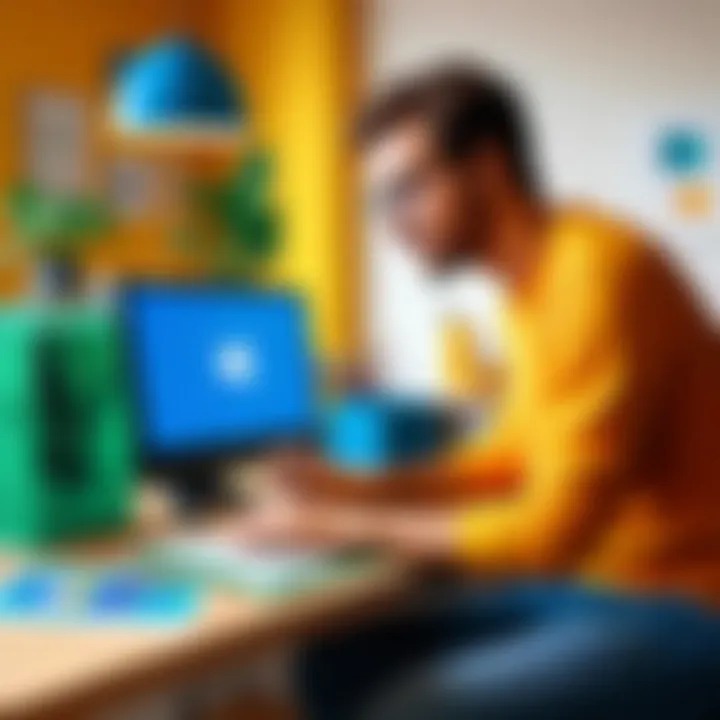
Intro
Microsoft drawing programs provide a diverse range of tools that cater to various drawing needs. These applications, including Microsoft Paint and Microsoft Visio, serve distinct purposes in different environments. Understanding these programs is essential for professionals and individuals looking to create, design, and illustrate effectively. This article embarks on an exploration of the features, applications, and insights from users of these programs. Through detailed analysis, we aim to offer guidance for those considering these software solutions.
Overview of Software
Description of Software
Microsoft Paint has been a staple in the Microsoft suite for decades. It allows for basic image manipulation and drawing. Users can create simple graphics or modify existing images with ease. Conversely, Microsoft Visio is a more sophisticated tool designed for professional diagramming and flowchart creation. It assists in visual representation of complex processes and ideas through various templates and shapes. While Paint appeals to a wide audience seeking straightforward drawing solutions, Visio targets professionals needing detailed and technical diagrams.
Key Features
- Microsoft Paint:
- Microsoft Visio:
- User-friendly interface
- Basic drawing tools (brush, pencil, shapes)
- Image editing features (crop, resize, color picker)
- Support for various file formats (JPEG, PNG, BMP)
- Extensive shape library for diagrams
- Ability to create organizational charts, network diagrams, and more
- Integration with other Microsoft products (Excel, Word)
- Collaboration tools for multi-user environments
Software Comparison
Comparison with Similar Software
Microsoft drawing programs are not alone in the market. Other software options like Adobe Illustrator and CorelDRAW offer more advanced features for graphic design. However, these alternatives come with a steeper learning curve and higher costs. The simplicity of Paint and the professional capacity of Visio make them appealing for users ready to balance functionality with ease of use.
Advantages and Disadvantages
Advantages:
- Paint is free and easy to access.
- Visio offers professional templates which can save time on projects.
- Integrated with other Microsoft Office tools improving workflow.
Disadvantages:
- Paint lacks advanced features compared to professional graphic software.
- Visio can be expensive, especially for small businesses.
"Choosing the right drawing program is pivotal. It should match your specific needs and skill level."
Prolusion to Microsoft Drawing Programs
In today’s digital landscape, drawing programs play a vital role in various fields, such as graphic design, engineering, education, and business. Microsoft, a leader in software development, offers a suite of drawing tools that cater to a diverse user base. Understanding these tools is not only essential for enhancing visual communication but also for optimizing productivity across different tasks.
The importance of exploring Microsoft drawing programs lies in the variety and versatility of applications they provide. From basic image editing to sophisticated diagramming, these programs can meet the needs of both beginners and advanced users. Each software tool, including Microsoft Paint, Visio, and PowerPoint, has its strengths and is built to serve specific functions. Recognizing these nuances can lead to better software usage and more effective outcomes.
Moreover, as the work environment evolves, professionals must adapt and integrate digital drawing tools into their workflows. This guide seeks to spotlight these Microsoft drawing tools by discussing their features and applications, providing insights into how they can enhance work processes and personal projects. The article will delve into user experiences, spotlight different contexts for usage, and facilitate informed decision-making for choosing the right software based on individual or organizational demands.
Overview of Drawing Tools
When discussing Microsoft drawing tools, it is crucial to emphasize the broad spectrum they cover. Microsoft has developed several applications, each tailored to specific drawing and design needs. Below are some key tools:
- Microsoft Paint: This fundamental tool is an entry point for many users looking to create simple visuals.
- Microsoft Visio: Aimed at professionals, Visio offers advanced features for creating diagrams and charts.
- Microsoft PowerPoint: While primarily a presentation tool, it includes drawing features that can enhance visual content.
- Microsoft OneNote: This program allows users to take notes interactively, including drawing or sketching.
- Microsoft Whiteboard: A collaborative platform that supports real-time drawing and brainstorming.
Each of these tools provides unique functionalities that cater to different user needs, from casual home use to demanding business applications. Familiarity with these options equips users with the ability to select appropriate software tailored to their specific situations, ultimately improving efficiency and creativity.
Microsoft Paint: A Staple Tool
Microsoft Paint has long stood as a fundamental tool within the realm of basic graphic design and image manipulation. Its legacy dates back to the early days of Windows, providing users with a straightforward means to create and edit images with minimal complexity. This section aims to dissect the significance of Microsoft Paint in the larger context of drawing software, focusing on its essential features, the specific functionalities it offers, and the breadth of its usability across various contexts.
Features and Functionalities
Microsoft Paint is characterized by a suite of features that cater to users with diverse needs. The interface is intuitive, allowing even novices to start drawing and editing without a steep learning curve. Key functionalities include:
- Basic Drawing Tools: Paint offers a wide selection of brushes, shapes, and lines. This enables quick sketching and visual representations without the need for extensive training.
- Image Editing: Users can open and edit existing images, adjusting elements such as size, cropping, and color. Paint supports different file formats like JPEG, PNG, and BMP, making it versatile for various applications.
- Text Addition: Incorporating text into drawings is straightforward with the text tool, allowing users to label images or create simple graphics with words.
- Colors and Palettes: The color palette is easily customizable, letting users select from a range of colors and create their own as needed.
Despite its simplicity, the tools within Microsoft Paint are sufficient for many tasks, particularly basic graphic creations and quick image modifications. Its accessibility is a significant draw for many users, making it an outstanding starting point for those new to digital art or graphic design.
Usability in Various Contexts
In practical terms, the usability of Microsoft Paint stretches across multiple scenarios. Its applications are not limited to professional settings but extend into educational and personal projects. Here are several contexts where Paint proves particularly effective:
- Educational Environments: Teachers and students alike utilize Microsoft Paint for creative projects. It allows for visual storytelling or presenting concepts through simple graphics, enhancing engagement in learning.
- Personal Projects: Hobbyists often turn to Paint for arts and crafts. Whether designing simple greeting cards or creating illustrations, the straightforward tools facilitate quick and enjoyable creative experiences.
- Professional Use: While more advanced users might prefer specialized software, Paint serves professionals needing to produce basic graphics, such as quick mock-ups or simple illustrations as part of broader projects.
Microsoft Paint's fundamental nature means it can fit into various workflows, appealing to both casual users and those in need of quick solutions for digital image creation. This adaptability further underlines its importance as a staple tool within the application spectrum of Microsoft drawing programs.
Microsoft Visio: Beyond Basic Drawing
Microsoft Visio distinguishes itself as a powerful tool that surpasses simple illustration tasks. It plays a crucial role in various sectors, especially for IT professionals and business analysts. Unlike conventional drawing software, Visio excels in visually representing complex information through diagrams and charts. Its capabilities extend well beyond mere aesthetics. Understanding what Microsoft Visio offers is paramount for those seeking effective visual communication and management solutions.
Advanced Features for Professionals
Visio provides a range of advanced features that cater to the needs of professionals. One of its standout aspects is the vast library of templates and shapes. Users can create flowcharts, organization charts, network diagrams, and even floor plans with ease. Moreover, the ability to integrate data from external sources into diagrams enhances its functionality. Users can link diagram elements to Excel spreadsheets or Access databases, making the representation dynamic and informative.
Another noteworthy feature is the collaboration capability. Teams can work on Visio diagrams simultaneously, enhancing productivity and reducing project timelines. This is especially beneficial in fields such as project management, where real-time updates are essential.
Visio also benefits from extensive customization options, allowing users to modify shapes and templates to meet specific needs. The use of layers aids in managing complex drawings, enabling users to show or hide specific elements without affecting the overall design.
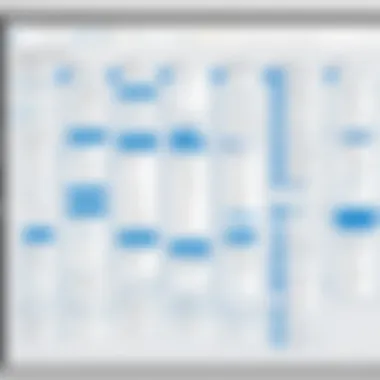
Application in Business Environments
In business settings, Microsoft Visio finds extensive utility. It serves as an effective tool for visualizing workflows and processes. By using Visio, organizations can identify bottlenecks and improve their operations.
Visio's diagramming capabilities support process mapping, which is crucial in sectors like manufacturing, healthcare, and finance. For instance, a healthcare provider might create a patient flowchart to optimize service delivery. This improves efficiency and enhances patient satisfaction.
Furthermore, its ability to illustrate organizational structures helps businesses in strategic planning and human resources management. By presenting data visually, Visio contributes to clearer communication within teams and between departments.
Ultimately, Microsoft Visio is not just a drawing program; it is a strategic tool that improves understanding and alignment in complex environments, demonstrating its value as an integral part of the Microsoft drawing suite.
Microsoft PowerPoint: A Visual Aid Tool
Microsoft PowerPoint stands as a pivotal component within the Microsoft suite, particularly when it comes to creating engaging presentations. This tool is designed not just to display information but to enhance and convey messages effectively. Utilizing PowerPoint for visual aids offers a variety of benefits that can significantly transform the way information is perceived and retained by an audience. Its use of visuals can lead to increased understanding and retention of complex ideas, making it essential for both formal business contexts and casual educational settings.
Drawing Features in Presentations
PowerPoint provides a multitude of drawing features that allow users to create visually appealing slides. Users can access a wide array of shapes, lines, and freehand drawing tools. Here are some key drawing capabilities within PowerPoint:
- Shapes and SmartArt: Offers predefined shapes and diagram options that help to visualize data and concepts.
- Line and Freeform Tools: Users can create custom shapes or draw freehand, allowing for more flexibility in design.
- Pen and Highlighter Features: These allow for the direct annotation of slides during presentations, enhancing real-time engagement.
These features cater to various presentation styles. Whether it is creating a business report, an educational lecture, or enhancing an artistic project, the drawing tools of PowerPoint provide the necessary versatility.
Incorporating Drawings into Slides
Integrating drawings into slides is another vital aspect of utilizing PowerPoint. Drawings can serve to elucidate resources, strategies, or concepts effectively. The following strategies highlight how to incorporate drawings into your slides seamlessly:
- Embedding Drawings: Users can insert images of hand-drawn sketches or digital artworks to add a personal touch.
- Layering Shapes: Combining various shapes and lines to form complex diagrams helps in making ideas more digestible.
- Animating Drawings: PowerPoint allows for animations that can sequentially reveal parts of a drawing or diagram, maintaining audience interest.
"Visual learning is fundamental; by incorporating drawings, educators enhance the overall learning experience for students."
Creating a dynamic presentation becomes easier when you utilize the drawing options effectively. This engagement can be particularly beneficial in settings where audience interaction is paramount, as it fosters a richer learning and discussing environment. By blending text, visuals, and interactive drawings, PowerPoint transcends traditional presentation formats, making each slide a crucial part of the conversation.
Microsoft OneNote: An Interactive Canvas
Microsoft OneNote stands out among the drawing programs offered by Microsoft. It serves not only as a digital notebook but also as an interactive canvas where ideas can be captured through various methods. By leveraging handwriting, drawings, and typed notes, OneNote caters to a diverse range of users. This is particularly important for students, professionals, and anyone who values creative note-taking.
OneNote’s flexibility allows users to blend text and graphics seamlessly. It is a tool specifically designed to facilitate a fluid exchange of ideas and creations. Having the ability to draw directly on a blank page or over existing content makes OneNote exceptionally appealing. Users can sketch diagrams, illustrate concepts, or make quick annotations—actions that enhance the overall learning and productivity experience.
Note Taking with Draw and Ink
In Microsoft OneNote, the feature of drawing and ink provides significant enhancements to how users can take notes. This tool allows straightforward integration of handwritten notes alongside typed text. Users can either write using a stylus or even their fingers on touch-enabled devices. This functionality mimics traditional note-taking and has proven to be particularly beneficial in classroom settings or during brainstorming sessions.
The process is simple yet effective. Users can select the draw tool from the menu, choose a pen style and color, and start sketching. This method of note-taking can cater to different learning styles, especially for visual learners who may retain information better when they are drawing or annotating alongside text.
"OneNote empowers users by allowing real-time capturing of thoughts and ideas, whether through sketches or traditional text."
Moreover, the inking options are diverse. Various pen colors, thicknesses, and styles can assist in organizing notes visually. It not only aids in retention but also makes reviewing notes more engaging, as users can personalize their content.
Collaboration Features
A notable aspect of Microsoft OneNote is its robust collaboration features. These capabilities foster teamwork and enhance productivity in various environments. Users can share notebooks with colleagues or classmates and work simultaneously on the same document. This is particularly valuable in business or educational settings where group work is common.
The automatic syncing feature ensures that all changes are updated in real time, which reduces any miscommunication or data loss. Moreover, OneNote allows the inclusion of comments and annotations, which can be important during group editing.
- Real-time collaboration: Multiple users can write, erase, or modify statements simultaneously.
- Sharing capabilities: Users can grant view or edit access to specific individuals.
- Integration with other Microsoft tools: This connects with Teams or Outlook to streamline communication.
These features support an efficient workflow, especially in distributed teams or virtual learning environments. It transforms OneNote into a comprehensive tool for both capturing and sharing knowledge effectively, driving cooperation among users.
Browser-Based Drawing Options: Microsoft Whiteboard
Microsoft Whiteboard serves as a versatile canvas for users, allowing for ad-hoc brainstorming, collaborative projects, remote learning, and creative expression. With its browser-based availability, it removes physical boundaries, providing an environment where individuals and teams can work together in real time. This section explores how Microsoft Whiteboard enhances the drawing and collaboration experience, making it a relevant choice among Microsoft drawing tools.
Features of Microsoft Whiteboard
Microsoft Whiteboard includes several features that cater to diverse user needs. The importance of these elements cannot be understated in today’s remote work and learning environments. Here are some significant features:
- Infinite Canvas: The application allows users to draw freely across an limitless workspace. This flexibility is crucial for visual thinkers and creative movers.
- Shapes and Sticky Notes: Users can easily add shapes and sticky notes, making it simple to organize ideas visually. This enhances team discussions and promotes clearer communication.
- Collaboration Tools: Real-time collaboration lets multiple users interact on the canvas simultaneously. This feature fosters teamwork, allowing for instant feedback and shared creativity.
- Integration with Microsoft Suite: Microsoft Whiteboard integrates smoothly with other Microsoft products like Teams and OneNote. This advantage streamlines workflows, ensuring that users can access their drawings and notes across platforms.
- Templates: Pre-designed templates assist users in getting started quickly. They cater to common use cases like brainstorming sessions, project planning, and educational activities.
- Drawing Tools: Various pen styles, colors, and thicknesses are available for users to customize their drawings. This personalization enables creative expression and enhances the overall visual appeal of the canvas.
User Experience
"Microsoft Whiteboard has become an essential tool for our remote meetings, allowing us to brainstorm effectively as if we were in the same room."
The user experience of Microsoft Whiteboard is generally positive. Users appreciate its ease of use, especially for those unaccustomed to complex drawing software. The intuitive interface reduces the learning curve, letting users focus on their creative tasks instead of navigating through complicated features. Feedback often highlights the effectiveness of the collaboration tools, which helps maintain engagement during team exercises.
In summary, Microsoft Whiteboard is a strong player in the realm of browser-based drawing options. Its array of features facilitates creativity and collaboration, making it a valuable tool for both professionals and students alike.
Cross-Platform Compatibility of Microsoft Drawing Tools
The significance of cross-platform compatibility in Microsoft drawing programs cannot be understated. In an era where collaboration and mobility define productivity, the ability to use drawing tools across different operating systems is crucial. Professionals increasingly demand flexibility, and Microsoft has made efforts to meet this need by ensuring many of its drawing tools are available on multiple platforms, including Windows and macOS.
When evaluating drawing programs, it is essential to acknowledge the benefits of cross-platform access. Such compatibility allows users to work seamlessly, regardless of their device preferences. This flexibility is particularly valuable in team environments where members may use different operating systems. Facilitating collaboration and ensuring all team members can access and create similar content fosters more cohesive workflows.
Considerations surrounding the compatibility also include updates and performance. Some users may experience discrepancies in functionality or features between platforms. Ensuring that users are aware of these differences can lead to smoother experiences, avoiding frustrations caused by unexpected limitations.


Compatibility with Windows and macOS
Microsoft has tailored its drawing programs to function efficiently on both Windows and macOS. This allows users to switch between environments without sacrificing functionality or experience.
- Microsoft Paint remains a staple for Windows users while providing similar paint functionalities in the browser version for Mac users.
- Microsoft Visio offers potent diagramming capabilities on Windows, with limited features accessible via the Visio web app on macOS.
- Microsoft PowerPoint delivers consistent experiences across both systems, ensuring that users creating visual aids can rely on the same tools, regardless of platform.
The interface and usability may vary slightly between these operating systems, but the core functionalities largely remain intact. This parity reduces the learning curve for users, ultimately encouraging broader adoption and proficient use of these tools.
"Cross-platform compatibility is not just about running software on different systems; it is about preserving the user experience."
In summary, the cross-platform compatibility of Microsoft drawing tools represents a commitment to usability and accessibility that is crucial for modern work environments. In recognizing that users operate in diverse contexts, Microsoft promotes a cohesive experience that enhances productivity, collaboration, and overall satisfaction with its drawing solutions.
Integration with Microsoft Office Suite
The integration of Microsoft drawing programs with the broader Microsoft Office Suite is a crucial aspect to understand for any user looking to maximize their productivity. This feature not only enhances the functionality of individual applications, but also improves the overall efficiency of workflows within a business or educational context. By allowing seamless collaboration and exchange of information among different Microsoft tools, users can tailor their processes to suit specific needs while saving valuable time.
Streamlining Workflows
When Microsoft drawing tools like Paint, Visio, and OneNote are integrated with applications such as Word, Excel, and PowerPoint, users benefit from a streamlined workflow that is essential for both IT professionals and business users. Here are some key elements of this integration:
- Ease of Use: Users can easily incorporate drawings and graphics from Visio directly into a Word document or a PowerPoint presentation. This accessibility reduces the time spent on creating presentations or reports by allowing quick drag-and-drop features.
- Consistency in Design: With a uniform design language across Microsoft applications, users can maintain aesthetic consistency when preparing professional documents or presentations. This is particularly important for businesses aiming to uphold branding standards.
- Shared Access: Many Microsoft drawing tools allow for collaborative editing. For instance, multiple users can work on a Visio diagram simultaneously, making it easier to gather input and feedback in a timely manner.
- Enhanced Analysis: Users can utilize Excel for data analysis and present findings visually through drawings created in PowerPoint. This synergy enables clearer communication of data-driven insights to stakeholders.
It is vital for users to perceive these integrations as a means to enhance their work rather than just as supplementary features. The benefits extend beyond simple use; they foster an environment where creativity and efficiency coexist, empowering users to execute their tasks effectively while collaborating seamlessly with colleagues.
"The true power of Microsoft drawing programs lies in their ability to integrate and enhance the productivity of the Office Suite."
The implications of this integration are significant. Users adapting to these interconnected tools will likely discover improved satisfaction and outcomes in their projects, driving forward both personal and organizational goals.
Users' Perspectives: Feedback on Microsoft Drawing Programs
Understanding users' perspectives on Microsoft drawing programs plays a crucial role in evaluating their effectiveness and general usability. Feedback from actual users helps illuminate the strengths and weaknesses of these tools, providing valuable insights into their practical applications. User experiences often range across different contexts, such as education, professional environments, and personal projects, thus reflecting a broader view of each program's utility.
The significance of gathering user feedback cannot be overstated. It offers a real-world context that highlights specific elements such as ease of use, functionality, and overall satisfaction. This information guides potential users in their software selection process. As Microsoft continues to update and innovate its drawing tools, user feedback can influence future developments, ensuring the tools align more closely with user needs.
User Experiences and Reviews
Users' experiences with Microsoft drawing programs vary widely, often depending on their specific needs and professional roles. Many users appreciate the simplicity and familiarity of Microsoft Paint. It is often cited as a straightforward tool for quick edits or simple creations. Some users noted that while Paint lacks advanced features, its ease of use makes it accessible for anyone, including those who may not have a background in graphic design.
Conversely, professionals who use Microsoft Visio tend to highlight its advanced features for creating complex diagrams and flowcharts. Users often commend Visio for its detailed templates and extensive shape libraries. However, some feedback points to a steep learning curve which may deter novice users. Learning to navigate Visio's features fully can take time, yet many professionals find it indispensable for their workflow.
For users of Microsoft PowerPoint, the incorporation of drawing features within presentations is a highlight. Many educators and business professionals appreciate how these tools enhance visual storytelling. By using drawing features, users report improved engagement from their audiences. However, some also express concerns about the limitations of these drawing tools when compared to dedicated graphic design software.
Users of Microsoft OneNote frequently mention its versatility. The integration of drawing and note-taking creates a powerful platform for brainstorming and organizing thoughts. Collaborating in real-time with others through OneNote has earned praise for making teamwork more efficient. Still, some critiques have been raised regarding syncing issues across devices, which can hinder the drawing experience.
Feedback on Microsoft Whiteboard reveals that users enjoy the collaborative features it offers. This platform allows multiple users to draw, share, and brainstorm simultaneously, making it ideal for remote teams. However, some users note the need for more refined drawing tools within the application to enhance their creative process.
Overall, user reviews indicate that Microsoft drawing tools generally meet the needs of their intended audiences. They provide essential functionalities for different sectors, including education and business. However, ongoing challenges in usability and feature sophistication highlight areas for improvement in future releases.
Comparative Analysis with Other Drawing Software
The significance of conducting a comparative analysis of Microsoft drawing programs with other drawing software lies in enabling users to make informed decisions. This analysis provides insights into the unique features and functionalities of Microsoft tools, positions them against competitors, and highlights their strengths and limitations. Understanding where Microsoft stands in the landscape of drawing software allows users, especially IT and software professionals, to assess the relevance of these tools for their specific needs or projects. Furthermore, evaluating alternatives fosters a deeper appreciation of what Microsoft offers, particularly in terms of usability and adaptability.
Microsoft Tools vs. Adobe Creative Suite
When comparing Microsoft drawing tools to Adobe Creative Suite, the differences come into sharp focus. Adobe Creative Suite is known for its advanced graphic design capabilities, making it highly valuable for professional designers. Programs like Adobe Illustrator and Photoshop provide a broad range of features that support intricate designs, vector graphics, and advanced photo editing. In contrast, Microsoft's offerings are typically more user-friendly, aimed at a diverse user base that may not have extensive design experience. Tools like Microsoft Paint or Visio serve more practical applications. They are better for everyday tasks rather than high-end graphic design.
Another aspect to consider is pricing. Adobe Creative Suite generally operates on a subscription model, which can become costly over time for small businesses and individuals. Microsoft’s drawing tools, particularly Paint and Visio, are often part of larger suites like Microsoft Office, making them more accessible for users already invested in the Microsoft ecosystem. This accessibility is a critical factor for many organizations, as it enables seamless integration with existing workflows.
Market Alternatives and Their Features
The market for drawing software is diverse, with several alternatives to Microsoft products. Tools like CorelDRAW, Inkscape, and Affinity Designer offer specialized drawing features that may appeal to different user segments.
- CorelDRAW: Known for its powerful vector graphic capabilities, this tool is favored by many professionals in graphic design. It features advanced color management, an array of creative design tools, and comprehensive text handling options.
- Inkscape: As a free and open-source vector graphics editor, Inkscape provides impressive tools for drawing and editing. Its versatility makes it an attractive option for users looking for cost-effective solutions.
- Affinity Designer: This software has gained popularity among designers seeking a one-time purchase over subscription models. It melds vector and raster designs, allowing users to switch styles without switching programs.
Investing time in exploring these alternatives offers potential users of Microsoft drawing programs a chance to examine various features. Each tool has its advantages, and understanding these helps to clarify which software may best suit an individual's or an organization's specific drawing needs.
Pros and Cons of Microsoft Drawing Programs
Assessing the pros and cons of Microsoft drawing programs is essential for potential users looking to make informed decisions. These drawing tools encompass a variety of functionalities beneficial for distinct users. This section will outline the advantages and limitations of these programs, providing insight into their effectiveness in various applications.
Advantages of Using Microsoft Tools
- User-Friendly Interface: Most Microsoft drawing programs come with an intuitive layout. This simplicity aids users of all skill levels, from beginners to seasoned professionals, in quickly navigating the features.
- Integration with Microsoft Office Suite: Drawing tools like Microsoft Paint and Visio are designed to work seamlessly with other Microsoft applications. This integration allows users to incorporate visuals into documents and presentations effortlessly.
- Wide Accessibility: Microsoft tools are available across multiple platforms, including Windows and macOS. Users can access their work from different devices, ensuring flexibility for remote work and collaboration.
- Cost-Effective: Many Microsoft drawing programs are included with Microsoft Office subscriptions or Windows operating systems. This feature reduces the need for purchasing separate software, making them a financially savvy choice for businesses and individuals.
- Continuous Updates: Microsoft frequently updates its software, providing users with the latest features and security improvements. This focus on development ensures that users remain equipped with modern tools.
- Collaboration Features: Programs like OneNote and Whiteboard support real-time collaboration, enhancing teamwork. This is vital in business settings, where multiple parties often need to contribute to projects or presentations.
Limitations and Criticisms
- Limited Advanced Features: While Microsoft drawing programs serve basic to intermediate needs, they may lack advanced capabilities found in specialized software, such as Adobe Illustrator. Professionals seeking intricate designs might find them inadequate.
- Performance Issues: Some users report sluggish performance, particularly when working with large files or complex graphic tasks. This can be frustrating and inconvenient.
- Compatibility Concerns: Although Microsoft programs are generally cross-platform, compatibility issues may arise when sharing files with users of different software. This conflict can complicate collaborative efforts.
- Steeper Learning Curve for Complex Features: While the basic tools are user-friendly, advanced features may require a more in-depth understanding. Users may need to invest time in learning how to utilize these functions effectively.
- Lack of Customizability: Compared to other design software, Microsoft tools offer limited options for customization. Users may find themselves constrained by the available settings and parameters.
"Choosing the right drawing software depends heavily on the specific needs of the user and the complexity of the tasks they plan to undertake."
In summary, while Microsoft drawing programs present numerous benefits, they also come with several limitations that users should consider carefully. For professionals and businesses, weighing these factors is crucial in making an educated choice regarding software solutions.
Future Developments in Microsoft's Drawing Software
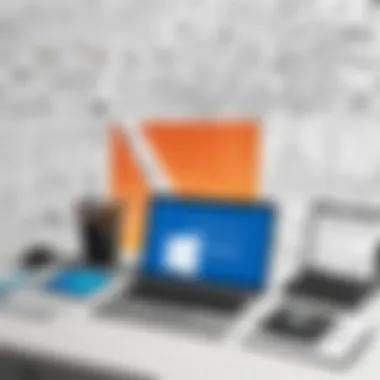
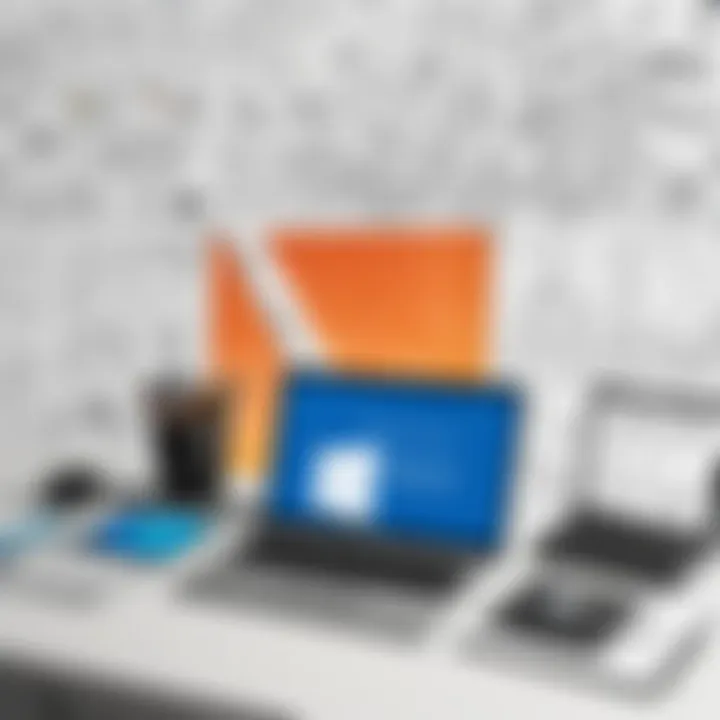
The landscape of drawing software is rapidly evolving and Microsoft is at the forefront of this transition. Understanding the future developments in Microsoft's drawing software is crucial for users who want to stay ahead. As technology advances, so do the tools and resources available to enhance creativity and improve efficiency. The integration of machine learning, real-time collaboration, and compatibility improvements are just a few elements creating buzz in the industry.
This section explores specific elements, benefits, and considerations regarding future advancements in these drawing software programs. Keeping pace with innovation not only enhances user experience but also ensures that creative professionals and businesses can leverage cutting-edge technology to meet their design needs.
Predicted Trends and Innovations
- Increased Use of AI and Machine Learning:
AI technology is expected to become more prevalent in Microsoft drawing programs. By utilizing machine learning algorithms, features like automatic shape recognition, seamless color matching, and personalized design suggestions can streamline workflows. - Enhanced Collaboration Features:
With the rise of remote work and teamwork in digital formats, collaboration tools will likely see significant enhancements. Real-time feedback options, cloud storage integration, and simultaneous editing capabilities can facilitate smoother projects. - Cross-Platform Integration:
As the demand for mobile and flexible working solutions increases, interoperability between devices and platforms will be a focal point. Expect to see tools that can easily function across Windows, macOS, and mobile systems, thereby allowing users to work from anywhere. - User Interface Improvements:
The usability of drawing software is paramount. A more intuitive interface, customizable toolbars, and improved accessibility options will likely be integral to future updates. This development will help users spend less time learning the software and more time creating. - Focus on Cloud-Based Solutions:
Cloud computing continues to gain popularity. Future developments may lead to more robust cloud-based drawing applications that support version control, synchronous work environments, and extensive resource libraries.
"The future belongs to those who prepare for it today." – Malcolm X
Understanding these trends allows users to anticipate changes and adapt effectively. Keeping abreast of these developments will also empower businesses and individual users to make informed decisions about tool selection, ensuring they remain competitive in an ever-evolving landscape.
Education Sector Applications: Utilizing Microsoft Drawing Tools
In the realm of education, the use of technology is critical for enhancing learning outcomes. Microsoft drawing tools play a significant role in this environment. The integration of drawing programs such as Microsoft Whiteboard, OneNote, and even Paint can create a more engaging experience for students. These tools allow educators to deliver content in more interactive ways and foster creativity in students.
Enhancing Learning Experiences
Utilizing Microsoft drawing software in educational settings brings several notable benefits. Firstly, these tools cater to various learning styles. For visual learners, the power to draw diagrams or annotate text with illustrations can make complex concepts more digestible. Additionally, when students create mind maps or visual reports using drawing applications, they engage more intimately with the material, which can lead to improved retention.
"Visual aids can enhance understanding by bridging gaps that textual explanations may leave."
Furthermore, real-time collaboration features available in programs like Microsoft OneNote help promote teamwork skills among students. When working on group projects, students can brainstorm ideas visually, making it easier to share thoughts and feedback seamlessly.
Practical Applications
The following are some key applications of Microsoft drawing tools within educational settings:
- Interactive Lessons: Educators can use Microsoft Whiteboard to conduct lessons that involve drawing alongside explanations. This can simplify the learning of subjects like math and science, where visual representations are crucial.
- Graphic Organizers: Microsoft tools can support the creation of flowcharts, diagrams, and graphics that help organize thoughts and improve clarity of ideas. This is particularly useful for subjects requiring structured thinking.
- Artistic Expression: Students have the opportunity to explore digital art through programs like Paint. This not only allows for artistic exploration but also develops digital literacy, a vital skill in today’s tech-driven world.
- Customizable Worksheets: Educators can take advantage of these drawing tools to create custom worksheets tailored to the curriculum, making learning personalized and relevant.
Despite these advantages, there are certain considerations. Teachers and educational institutions must ensure that they provide adequate training on these tools. An understanding of how to effectively integrate drawing applications into lessons is essential to maximize their potential. Moreover, considerations around device availability and software compatibility within the school infrastructure are important to address.
Personal Projects: Creative Uses of Microsoft Drawing Programs
In the realm of personal creativity, Microsoft drawing programs offer unique possibilities for users looking to explore their artistic side. These tools enable individuals to express themselves through various mediums in a straightforward manner. While many might associate these programs with professional use or education, their capabilities extend beyond formal requirements. This section highlights notable aspects of using Microsoft drawing tools for personal projects.
Utilizing Microsoft drawing programs can significantly enhance the creative process. Microsoft Paint, for instance, is often the first stop for those new to digital art. It provides a simple interface that encourages experimentation without overwhelming users with features. Moreover, the accessibility of Microsoft drawing tools makes them suitable for all ages. Activities such as drawing, painting, and crafting digital collages become achievable at home with minimal technical challenges.
When engaging in personal projects, users can benefit from a range of features. The layering of images, the use of different brushes, and text integration make these programs versatile for various art styles. Furthermore, the use of tools like Microsoft OneNote allows users to combine hand-drawn elements with typed notes, offering a hybrid approach that many find engaging. This is particularly useful for projects that require brainstorming, planning, or storytelling.
Considerations when using Microsoft drawing programs for personal projects include:
- Understanding the Tool's Limitations: While great for basic designs, users looking for advanced features may need additional software.
- Experimenting with Techniques: Personal projects allow for trial and error, making them perfect for learning new skills.
- Sharing and Collaboration: Many of these programs facilitate easy sharing options, making it convenient to showcase work or collaborate on group activities.
Arts and Crafts at Home
Arts and crafts play a significant role in personal development and relaxation, blending creativity and therapeutic benefits. Microsoft drawing programs can enhance traditional arts and crafts activities by integrating digital elements. For example, one might use Microsoft Paint to create unique designs that can later be printed out for physical craft projects. This fusion of digital and physical mediums offers a fascinating approach to art creation.
The accessibility and ease of use of these programs make them a great choice for families. Creating greeting cards, posters, or even party decorations can be done seamlessly with Microsoft drawing tools. The ability to undo mistakes and use layers provides a safety net for users who might otherwise be hesitant to explore their creativity.
Here are a few ideas for arts and crafts with Microsoft drawing programs:
- Digital Collages: Combine photos and drawings to create unique compositions.
- Customized Stationery: Design personalized cards and note pads.
- Illustrated Stories: Use drawings to illustrate your narratives.
By embracing Microsoft drawing programs, individuals can transform their home into a creative lab. The freedom to create without the constraints often felt in formal settings encourages personal expression. In doing so, users not only develop their artistic skills but also engage in a rewarding hobby that can be shared with family and friends, creating lasting memories through joint creative endeavors.
"Personal projects with drawing programs can convert everyday moments into artistic expressions, enriching our interaction with art."
This blend of technology and creativity signifies the potential of Microsoft drawing programs in enhancing personal arts and crafts projects. As users explore their creativity, they not only gain skills but also foster a greater connection with their artistic instincts.
Tips for Maximizing Efficacy of Microsoft Drawing Tools
Understanding how to make the most out of Microsoft drawing tools is crucial for both efficiency and quality. These programs offer various features that can dramatically enhance productivity and creativity. Familiarity with specific functions helps users navigate these applications smoothly. Below are several key elements and benefits of maximizing the efficacy of these tools.
Best Practices for Users
- Familiarize Yourself with Tools: Spend time exploring different tools and options within the software. Understanding the capabilities of each tool is essential for leveraging them to their full potential.
- Shortcuts and Customization: Use keyboard shortcuts to streamline workflows. Customize the toolbars to reflect frequently used features. This saves time and enhances user experience.
- Regular Updates: Ensure the software is always up to date. Microsoft frequently releases updates that fix bugs and introduce new features. These updates can be crucial for a smoother operation.
- Use Layering in Designs: For more complex projects, utilize layers to separate different elements. This technique allows for easier adjustments without altering the entire design.
- Leverage Templates: Many Microsoft drawing programs come equipped with templates. Using these can save considerable time, especially for standardized documents.
- Practice Consistently: Like any other skill, regular use of drawing tools enhances proficiency. Set aside time to practice and experiment with different styles and techniques.
- Seek Online Communities: Engaging with user forums and online communities, like Reddit, provides a wealth of knowledge and shared experiences. Users can exchange tips and find solutions to common challenges together.
"Familiarity is key. The more you use the tools, the more you unlock their full potential."
By implementing these practices, users can ensure they are maximizing their drawing capabilities. This leads to better productivity, improved creativity, and overall satisfaction with the software.
Closure: Assessing Microsoft Drawing Programs
In this article, we have discussed various Microsoft drawing programs, focusing on their features, applications, and user insights. The importance of assessing these programs lies in understanding how they can fit into the workflows of professionals and enhance productivity. With tools like Microsoft Paint, Visio, and Whiteboard, users have access to a range of functionalities that cater to different needs.
Evaluating drawing programs is vital, especially for IT professionals and businesses. Users must consider not only the available features but also how well they integrate with existing tools and tasks. As companies seek efficient solutions, understanding usability and value becomes essential in making informed decisions.
The benefits of using these Microsoft programs can be significant. Their compatibility with the Microsoft Office suite streamlines workflows while reducing the learning curve for new users already familiar with Office applications. Additionally, user feedback highlights the practical applications of these tools in various contexts, from education to business.
However, there are considerations to keep in mind. Some users may find that a particular program lacks advanced features found in specialized software. Thus, identifying specific needs before committing to a tool is crucial. In summary, assessing Microsoft drawing tools enables users to harness their capabilities fully, enhancing productivity and creativity across numerous applications.
Final Thoughts on Usability and Value
The usability of Microsoft drawing programs is a decisive factor for many users. Programs like Microsoft Visio serve professionals by providing sophisticated diagramming capabilities, essential for project management and data visualization. Meanwhile, Microsoft Paint continues to remain a simple yet effective tool for quick sketches and basic edits.
In considering value, it is important to analyze the cost relative to the capabilities offered. Many Microsoft drawing programs come included with Office subscriptions, which can provide users with a cost-effective solution compared to standalone drawing software. This integration creates a significant incentive for businesses to adopt these tools.
"The true value of a software tool is often determined by its ability to fit seamlessly into existing workflows while enhancing user experience."
For small and large businesses, adopting these tools can result in increased efficiency and better collaboration among team members. As we move forward, the need for such intuitive drawing programs will only grow, leading to their continued relevance in various sectors.















