Transitioning from Airtable to Trello: A Complete Guide
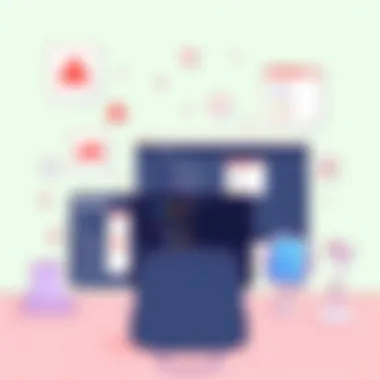

Intro
Switching between software platforms can feel like jumping through hoops. Especially when that software is as popular as Airtable and Trello. For many professionals, it's more than just a simple transition; it is a crucial upgrade to their project management toolkit. This guide aims to smooth the bumps along the way. It unpacks the nuances of migrating your workflows from Airtable to Trello, focusing on practical, step-by-step advice that resonates with IT professionals, software developers, and business teams of all sizes looking to enhance their productivity.
Overview of Software
Description of Software
Airtable is a versatile platform that merges the functionality of a traditional spreadsheet with the dynamic capabilities of a database, making it suitable for a myriad of use cases—from project management to content planning. It’s designed for users who want to organize data in a visual manner, allowing for customization that can fit industry-specific needs.
Conversely, Trello operates on a board-and-card system that emphasizes visual management of tasks. Known for its simplicity and ease of use, Trello allows users to drag and drop tasks across boards, making it suited for teams that thrive on organization and collaboration.
Key Features
Airtable Key Features:
- Customizable templates: Diverse options for templates cater to various workflows.
- Rich field types: Including checkboxes, attachments, and links, supporting complex data structures.
- Collaboration tools: Real-time editing, comments, and shared views foster teamwork.
Trello Key Features:
- Visual boards: Clear layout that allows users to see their tasks at a glance.
- Integrations: Connection to numerous apps, making it easy to enhance functionality.
- Butler automation: Allows automated actions based on triggers to streamline processes.
Software Comparison
Comparison with Similar Software
When comparing Airtable and Trello, it’s essential to look at how they stack up against each other and other popular alternatives in the market. Asana and ClickUp are notable contenders that also aim to simplify project management. However, Airtable’s database functionalities might suit situations where extensive data handling is critical, while Trello’s visual approach capitalizes on task management.
Advantages and Disadvantages
Airtable Advantages:
- Highly customizable for various data management tasks.
- Flexible views (Grid, Calendar, Kanban)
Airtable Disadvantages:
- Complexity can overwhelm less tech-savvy users.
- Pricing may escalate with the addition of features.
Trello Advantages:
- User-friendly interface perfect for quick task tracking.
- Highly adaptable with plugins for enhanced function.
Trello Disadvantages:
- Limited in-depth data capabilities compared to Airtable.
- Can become cluttered if not organized properly.
Tip: Keep in mind what specific features are essential for your team’s workflow. Some teams may prefer rich data management, while others only need a straightforward task-monitoring system.
The transition from Airtable to Trello may seem daunting, but with the right guidance, it becomes a manageable task. This article will further explore the practical steps for migrating, covering potential hiccups you might face along the way.
Understanding Airtable and Trello
Navigating the shifting landscape of project management tools often feels like steering a ship through uncharted waters. The ability to adapt and transition from one platform to another can significantly enhance productivity. In this section, we’ll delve into the core of Airtable and Trello, two popular tools that cater to various project management needs. Understanding the intricacies of these platforms is vital for identifying which suits your team’s workflow better.
Overview of Airtable
Airtable combines the simplicity of a spreadsheet with the complexity of a robust database. This tool allows users to create custom databases with ease, making it suitable for teams that need to manage information collaboratively.
One of the standout features of Airtable is its versatility. Users can create tables for almost any type of project, from content calendars to product inventories. It's akin to having a digital toolbox—equipped with all necessary tools—but making the challenge of organizing them seamlessly apparent. The intuitive user interface offers various templates that help teams quickly set up their workflows, reducing the learning curve significantly.
However, while it shines in data manipulation, its complexity can also be a double-edged sword. For users looking for straightforward task management, Airtable might feel overwhelming at times. Balancing features with usability is essential when adopting this platform for your project management needs.
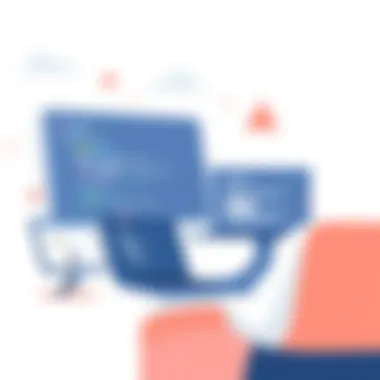

Overview of Trello
Trello, on the other hand, offers a different perspective on task management. Its card and board system is straightforward and visually appealing, appealing to teams seeking a clear overview of tasks at hand. With Trello, users can create boards to represent ongoing projects, adding cards for individual tasks that can be easily moved between different lists to depict progress.
This visual approach to task management allows teams to quickly identify bottlenecks or tasks that require attention. A notable feature in Trello includes labels, due dates, and checklists which can turn simple to-do lists into comprehensive dashboards for the entire team. It's like painting a picture where every brushstroke represents a task, leading following a clear path towards completion.
Yet, Trello’s simplistic nature might not meet the needs of all users. As projects scale and grow in complexity, teams may find themselves needing additional features that Trello lacks without third-party integrations. Hence, understanding the balance between simplicity and the need for advanced functionalities is crucial.
Key Differences Between Airtable and Trello
When making the shift from Airtable to Trello, it’s essential to recognize the fundamental differences between the two platforms. Here are a few key distinctions:
- Data Management vs. Visual Overview: Airtable excels at data management and offers various views (like grid, calendar, and Kanban), whereas Trello focuses on a visual representation of tasks.
- Complexity of Features: Airtable has advanced functionalities for data manipulation, which can be cumbersome for simpler projects. Trello, in contrast, remains easy to navigate but may fall short in handling complex project structures.
- Collaboration Tools: While both platforms allow for team collaboration, Airtable's databases permit more detailed task assignments and history tracking, making it suitable for larger teams with varied roles.
"Understanding these differences is crucial for ensuring a smooth transition and maintaining productive workflows when moving from Airtable to Trello."
As you assess these platforms, consider which attributes align best with your team’s working style. Making an informed decision can spell the difference between a seamless transition and a perplexing puzzle that leaves team members frustrated.
Assessing Your Project Management Needs
To successfully migrate from Airtable to Trello, one must first take a hard look at their project management needs. This phase is crucial because it sets the foundation for how you will utilize Trello’s features in a way that aligns with your specific requirements. Without this awareness, organizations risk mismanaging their workflows, leading to inefficiencies and missed opportunities. By understanding what you need before jumping into the migration, you can tailor your use of Trello, ensuring that the transition is not only smooth but beneficial to your operations.
Identifying Current Workflow
Before making any moves, it’s essential to map out your current workflow in Airtable. What processes do you have in place? Are there specific stages in your project that require tracking? This step involves asking some critical questions:
- What are the tasks that need to be completed? It may be simple admin tasks, or perhaps larger projects with multiple layers of tasks. Whatever they are, they must be clearly defined.
- How is your team currently collaborating? If everyone is working in silos, then it’s a sign that your software solution should encourage collaboration rather than hinder it.
- What are the bottlenecks in your current workflow? Identifying slow points will help you design a Trello setup that avoids similar issues.
Once you've documented how your team currently operates, you’ll have a clearer picture of what needs to change in Trello. A good approach can be creating a visual workflow diagram. This can aid in better understanding and align your tasks with Trello’s boards and lists structure.
Determining Required Features
After you've identified your workflow, the next step involves defining what features you absolutely need from Trello. While Trello provides a robust set of tools, not every team will require the full suite of functionalities. Here are some key aspects to consider:
- Collaboration Tools: If your projects depend on input from multiple team members, features like comments, mentions, and sharing capabilities may be non-negotiable.
- Task Management: Look for the need to assign tasks to individuals, set due dates, and track progress. Understanding how you’ll prioritize tasks can directly influence your Trello setup.
- Customizability: Does your project require a high level of customization? Trello allows for different board layouts, labels, and checklist options. Knowing what customization matters to you will help streamline the post-migration setup.
- Integrations: Consider what other tools your team currently uses. If you often rely on Google Drive or Slack, being able to integrate these with Trello will save time and enhance efficiency.
This step is not just about identifying superficial features but digging deeper into what truly supports your project goals. Each feature plays a role, like pieces of a puzzle, and knowing how they fit together will provide clarity as you transition.
"Failing to plan is planning to fail." – Alan Lakein
In summary, assessing your project management needs by rigorously examining your current workflow and determining the necessary features is an invaluable step before migration. By doing so, you prepare your team for an efficient and effective use of Trello, avoiding unnecessary hiccups down the line.
Preparation for Migration
Preparation for migration is a crucial step in the process of transitioning from Airtable to Trello. It sets the stage for a seamless changeover by allowing teams to align their objectives and expectations before diving into the nitty-gritty of data transfer. This stage isn't just about exporting and importing data; it's about crafting a strategy that accommodates the unique aspects of both platforms while minimizing disruptions during the process.
Before making any moves, it’s important to assess what information you need from Airtable. By doing a thorough analysis of existing data, you can identify key features and workflows that are essential to maintain in Trello. Understanding what needs to be transitioned helps in preventing data loss or oversights that could derail project timelines.
Another critical element is to ensure all team members are on the same page. Communication is key. Gather insights from your colleagues about their current use of Airtable, as they might provide information that you may have overlooked. This collaborative approach can lead to a more enriched understanding of your project management needs and contribute to a smoother transition.
Some benefits of thorough preparation include:
- Clear Objectives: Well-defined goals for what you aim to achieve in Trello can change the game.
- Reduced Risk: Knowing your data inside and out minimizes the chances of losing vital information.
- Efficient Use of Features: Each platform has its strengths. By preparing adequately, you make sure to leverage Trello’s unique features to enhance your workflows.
Thus, diligent preparation is not merely a precaution; it’s the backbone of a successful migration that ensures your future project management landscape flourishes.
Data Analysis in Airtable
Understanding the data currently residing in Airtable is your first step toward efficient migration. One must delve into the details of existing tables, fields, and records. An insightful analysis involves calculating which data types, formulas, and relations mean the most to your team’s workflows.
Consider reaching out to various stakeholders for their input. For instance, a project manager might need different insights compared to a developer. The goal is to ensure that whatever gets pulled over into Trello is not just a stale data dump but relevant and actionable information that continues to drive projects forward.
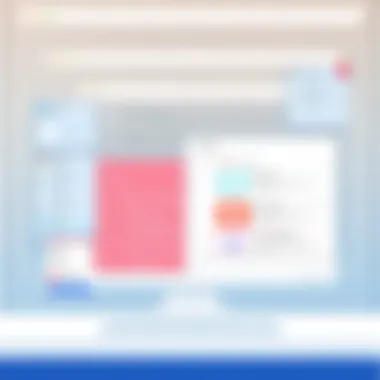

Here’s a few sets of information worth gathering during your data analysis:
- Entity Types: Identify your main entities, such as projects, tasks, or clients.
- Relationships: Understand how different tables in Airtable are linked. This will inform how you might need to set up your Trello boards.
- Frequency of Updates: Know how often data is changing. This might affect how you go about syncing data in Trello.
Through this deep dive into your current Airtable setup, you'll be setting yourself up for a migration that's as smooth as butter.
Mapping Data Fields to Trello
Once the data analysis phase comes to a close, it's time to embark on mapping your data fields from Airtable to Trello. This is where the magic happens, so don’t rush it. Having an organized plan helps you visualize how each piece of data will fit into Trello’s structure.
Trello operates on a card-based system, so it's important to think about how data fits into boards and lists. For example, fields in Airtable that correspond to tasks can easily translate into Trello cards, while associated details like deadlines or assigned team members become checklist items or labels within those cards.
Here’s how you can effectively map your data:
- Identify Corresponding Elements: Each Airtable column should align with a Trello feature. For instance, priority levels might translate into labels in Trello.
- Establish Relationships: If a project has multiple tasks, you need a way to denote that in Trello's card format. This might involve creating a parent task card that links to child task cards.
- Consider Workflow Changes: This mapping process might also reveal opportunities for improving workflows. For example, if you find redundant data, it’s a good chance to streamline what you bring over into Trello.
This meticulous mapping process can save time and headaches down the line. It provides a clear roadmap for the actual migration phase, allowing anyone involved to know exactly where everything goes.
"Preparation is the key to success. Without a thoughtful approach, transitions can stall before they even begin.”
By wrapping your mind around the significance of the preparation phase, data analysis, and mapping fields, you will enhance your project's likelihood of success in Trello.
The Migration Process
The migration process is a critical phase when switching from Airtable to Trello. This segment of the transition guide explains how to effectively transfer your data while maintaining continuity in your projects. It’s more than just moving files; it's about ensuring that your workflows remain intact, your team’s productivity isn't disrupted, and that your new platform aligns with your project management needs. A careful migration minimizes the risk of data loss, confusion, and, seriously, the chaos that can crop up during such transitions.
Exporting Data from Airtable
Exporting data from Airtable is an essential part of the migration journey. Here you'll want to follow precise steps to ensure that all necessary information gets packed up and sent off to its new home in Trello. It involves not just a simple click of a button. Instead, you must consider the format, the integrity of your data, and the completeness of the export.
- Identifying Data Sets: Before you export, assess what data you really need. Consider tables, fields, and any specific views that matter to your team. You don’t want to ship everything if it doesn’t serve a purpose in Trello.
- Correct Format: Airtable allows you to export data in CSV format. This is compatible with Trello, but ensure that you're actually exporting the data as it is structured. Any missed field might lead to confusion down the line.
- Exporting Process: Go to the specific table you want to export, look for the ‘View’ menu, and select the CSV export option. This will usually generate a CSV file that you can then download.
- Verification: After exporting, glance through your CSV file. Check for any anomalies or missing entries. It’s a good idea to have a sample group of data checked before you proceed with the entire dataset.
"Exporting isn’t a one-size-fits-all operation; it’s tailored to your unique setup!"
By taking these steps, you'll ensure your next task runs a bit smoother. Trust me, it pays off to be thorough in the prep work.
Importing Data into Trello
Now that you've successfully exported your data from Airtable, it’s time to import it into Trello. The import process is pivotal as it sets the stage for how you will be organizing and visualizing your projects going forward.
- Set Up Trello Board: Before diving into importing data, create a new board in Trello for your project. This is like laying the foundation for a house; you need a solid start.
- Power-Ups Usage: If you haven’t already, consider using Trello’s import power-ups. Tools like "Import CSV" can simplify the process and allow for a more structured entry of your data.
- Map Your Fields: When importing, match the fields from your CSV to Trello cards, lists, or labels. It’s crucial that you know what data sits where. Trello operates on a card system, which can be a shift compared to the table structure of Airtable.
- Import Process: Use the power-up to locate the CSV file you exported. During this step, Trello will typically provide a preview showing how your cards will look once imported. Take your time to adjust if necessary.
- Post-Import Cleanup: Once the import is done, review the new board. Check that everything looks as you’d hoped and that you haven’t missed important attributes or fields.
- Integrating with Existing Structures: If this is not a completely new board, be aware of existing structures and how to integrate your newly imported data smoothly with them.
This part of the migration process is where the rubber meets the road. Treat it with the attention it deserves to ensure that all efforts put into data collection and organization are not wasted.
Post-Migration Adjustments
After moving your project management tasks from Airtable to Trello, the immediate focus should be on post-migration adjustments. These refinements play a vital role in ensuring that your new setup functions smoothly and meets your team's needs effectively. Even a well-planned migration can result in some gaps or issues that need addressing. This section discusses the importance of making these adjustments, alongside specific tasks that can enhance your new Trello environment.
Organizing Boards and Lists in Trello
The organization of boards and lists in Trello lays the foundation for productivity. Unlike Airtable’s grid view, Trello employs a kanban-style approach that relies heavily on visual structuring. Here are some specific ways to optimize this organization:
- Hierarchy of Boards: Consider grouping boards under specific projects or departments. If you have multiple projects running simultaneously, creating a board for each can help streamline workflows.
- List Names: Name your lists in a way that's intuitive. A popular approach is to label them according to stages of your workflow, such as "To Do," "In Progress," and "Done." This clarifies where each task stands at any moment.
- Card Functinality: Trello cards can be tailored with detailed descriptions, due dates, and attachments. Use these features to capture essential information right within the card. This helps avoid confusion and keeps everyone on the same page.
"The clarity provided by structured lists allows for a smoother flow of information and action, turning chaotic task handling into a streamlined process."
- Archiving Old Cards: To keep your boards uncluttered, regularly archive completed cards. With Trello’s visual emphasis, too many cards can make it hard to focus on what is actively relevant.
- Regular Updates: Schedule periodic reviews of your boards. This ensures that any old information is updated, aligns with your project’s timeline, and helps you adapt to any changes within your team’s objectives.
These organizational strategies will not only streamline your workflow but also enhance your team's collaboration and efficiency.
Integrating Third-Party Tools
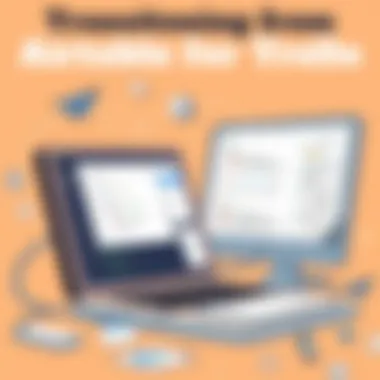

Another essential aspect of making your Trello experience seamless is the integration of third-party tools. Trello is not designed to operate in isolation; it thrives when connected to other applications. This synergy can boost effectiveness significantly. Consider these common integrations:
- Google Drive: Linking Google Drive keeps your essential documents and assets just a click away. You can attach files directly to cards for easy access.
- Slack: By integrating Slack, you can set up notifications for any updates within your Trello boards. This keeps communication flowing and ensures quick responses to changes.
- Zapier: If you want to automate repetitive tasks, Zapier can be your best friend. You can create 'Zaps' that trigger actions in Trello based on events occurring elsewhere (like adding new tasks from your email).
Utilizing these tools not only simplifies tasks but also reduces the risk of missed updates, allowing your team to focus on what truly matters: execution.
Taking the time to make post-migration adjustments will significantly enhance how your team interacts with Trello. Ensuring your boards are organized and integrating useful tools will create a more cohesive and enjoyable work environment.
Challenges in Migration
Migrating from one project management tool to another is not just a simple click and drag affair; it requires a keen understanding of your needs and potential hurdles you might face along the way. This section explores the challenges of transitioning from Airtable to Trello and stresses why recognizing these obstacles is essential for a smooth migration process. Addressing these issues early can help maintain productivity and ensure team members remain on the same page during the switch.
Common Hurdles Encountered
When shifting from Airtable to Trello, teams may encounter several common hurdles. Understanding these will prepare you to tackle them head-on:
- Data Structure Differences: Airtable uses a table-based structure that may not easily translate to Trello's card-and-board scheme. It requires careful mapping and planning.
- Attachment Limitations: While Airtable can attach various file types, Trello may have restrictions. Moving large files or complex documents can cause headaches.
- Team Familiarity: If your team is accustomed to Airtable's workflows, learning a new system takes time. Resistance to change can create friction and slow productivity.
- Integration Issues: Airtable may be integrated with specific tools your team already uses. Making sure these integrations function properly in Trello is crucial.
- User Permissions: Permissions and access levels differ between the two platforms, which can complicate team setup during migration.
To sum up, it’s important to identify these hurdles early on. After all, being aware of what's coming will help your team counteract potential disruptions effectively.
Solutions and Workarounds
Once you know the challenges, devising solutions and workarounds becomes easier. Here are some approaches that can help navigate the ups and downs of migration:
- Thorough Planning: Before you make any moves, spend time understanding the specifics of how data will shift. Create a detailed mapping guide to review how your data elements in Airtable will correspond with Trello.
- Utilize Trello's Features: Take full advantage of Trello's capabilities, like using Power-Ups for additional functionality. These can often replicate some of Airtable’s features, streamlining workflows in the process.
- Train Your Team: Invest time in training sessions to get your team up to speed. Short, focused workshops about Trello's capabilities can alleviate resistance and promote comfort with the new system.
- Test with Small Projects: Instead of a full-switch immediately, consider moving smaller, low-stakes projects onto Trello first. This trial run will ease your team into the new tool without much pressure.
- Review Integration Options: Explore how to connect third-party applications with Trello. There may be new integrations available that can replace the functions lost from Airtable.
Ultimately, identifying and overcoming the challenges of migration from Airtable to Trello requires insight, planning, and adaptability. By anticipating common hurdles and preparing solutions, teams can transition smoothly while preserving productivity and maintaining a positive work environment.
Strategies for Effective Use of Trello
In the world of project management, transitioning to a new tool like Trello can seem daunting. However, employing effective strategies can vastly enhance your experience and productivity. Understanding how to best utilize Trello not only helps in organizing tasks but also fosters better collaboration within teams. Here, I will delve into two key strategies: enhancing collaboration and utilizing labels and checklists. These strategies can make your journey smoother and improve overall project outcomes.
Enhancing Collaboration
Trello thrives on collaboration. The very design of its interface encourages team participation where everyone has a voice. One of the most significant benefits of Trello is its ability to bring team members together, regardless of their location. To harness this power, consider the following:
- Invite Team Members: Ensure all relevant team members are added to the boards. It’s a simple step, yet crucial for transparency and communication.
- Set Up Clear Roles: Clearly defining responsibilities helps in avoiding overlap and confusion. Utilize member assignments so everyone knows their tasks.
- Use Comments and Mentions: Encourage the use of comments on cards. By tagging team members using '@', everyone stays in the loop about important discussions linked to specific tasks.
- Regular Check-Ins: Schedule periodic reviews on progress. Regular updates can uncover any hitches and keep the momentum going.
These practices foster an environment of synergy, enabling teams to focus on their objectives while being aligned with each other. Through effective communication, project updates loop back to every crucial member without a hitch.
"A team is only as strong as its weakest link."
In project management, this means that consistent communication can transform a group of individuals into a cohesive unit.
Utilizing Labels and Checklists
Labels and checklists are features that amplify Trello's capability for staying organized. They provide clarity and ensure nothing slips through the cracks, ultimately leading to successful execution of tasks. Here’s how to make the most of these features:
- Color-Coded Labels: Assigning labels to cards can help in quickly identifying priority levels, task categories, or even the status of the task. When you glance at a board, color indicators can tell you a lot at a single glance.
- Checklists for Detailed Tasks: Break down larger tasks into manageable steps. Checklists keep tasks actionable. For instance, rather than a vague item labeled "Prepare Report," the checklist can detail items like "Research Data", "Draft Introduction", and "Compile References". This method diminishes overwhelm.
- Custom Labels for Specific Needs: Feel free to create labels that resonate with your unique projects. Whether it's tracking project phases or personalizing by team roles, tailor your labels to serve your specific organizational needs.
With these elements in place, Trello does not merely serve as a project board; it transforms into a dynamic workspace that adapts to your team's workflow, thus enhancing productivity.
By leveraging collaboration tools and organizational features effectively, the road from Airtable to Trello can be smooth. Applying these strategies will help your team work harmoniously, and ensuring that every project meets its targets becomes less of an uphill battle and more of a standard procedure.
End
As we draw the curtain on this exploration into migrating from Airtable to Trello, it’s crucial to underline the weighty matters we’ve discussed. This transition isn't just about changing one software for another; it's a significant shift in how teams manage their projects, interact with tools, and ultimately achieve their objectives.
Recapping Key Takeaways
- Understanding Both Platforms: It’s essential to gather a solid grasp of what each platform offers. Airtable excels in database functionalities, while Trello shines in its intuitive visual task management.
- Assessing Project Needs: Reflect on your current workflow. Identify gaps and demands to ensure Trello will meet your project management goals. Understanding these nuances is vital in selecting the right tools to enhance productivity.
- Migration Steps: A thorough preparation and a clear mapping of data fields ensure that nothing gets lost in translation. It’s like drawing a roadmap before embarking on a journey; it saves time and confusion.
- Post-Migration Adjustments: After the dust settles, organizing boards effectively and integrating with third-party tools can amplify Trello’s capabilities. Ensure that the teams are well-versed in these new workflows to maintain momentum.
- Continual Learning: Both Trello and new project management practices demand an adaptive mindset. Staying updated and continually refining practices can transform everyday tasks into streamlined processes.
Future Considerations in Project Management Tools
Looking ahead, businesses face an ever-evolving landscape of project management tools. As technology progresses, consider:
- Incorporation of AI: Future tools may integrate artificial intelligence to automate mundane task management, streamline communication, and provide insights.
- Remote Team Collaboration: As remote work becomes more common, features supporting flexible collaboration, such as real-time task updates and cloud integrations, will be paramount.
- Customizability: The demand for customizing tools based on unique business needs will likely grow. Tools that allow this flexibility will likely have an edge in the marketplace.
- Integration with Other Systems: Businesses will benefit from project management tools that can sync seamlessly with other applications, such as Microsoft Teams or Google Drive, to allow for smoother workflows.
In sum, this migration is a pivotal moment that can either make or break a team’s project efficiency. Emphasizing thorough planning, adaptability, and a proactive approach towards new technologies can spell success for the project management landscape of tomorrow.















