QuickBooks Desktop for Windows 10: A Comprehensive Guide
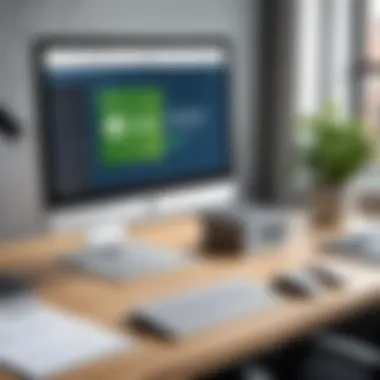
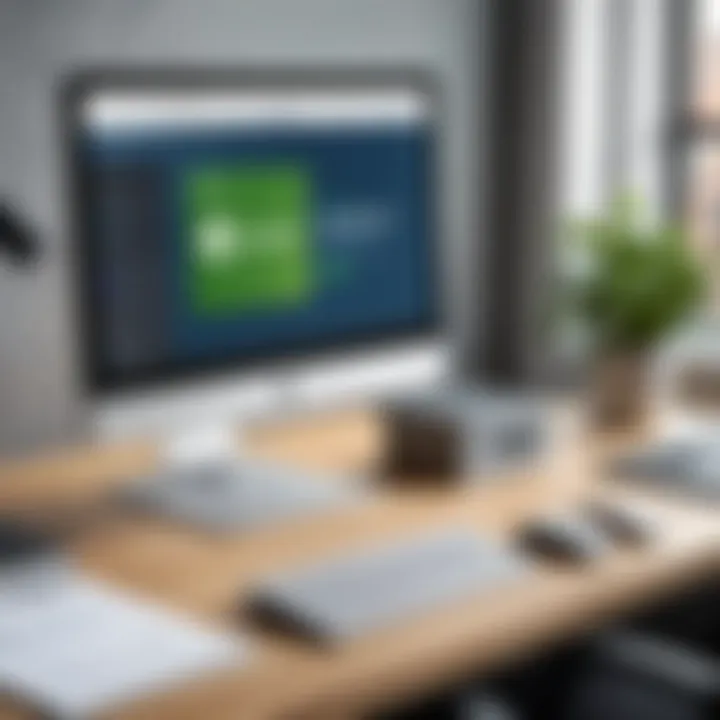
Intro
Understanding accounting software options is essential for both small and large businesses. QuickBooks Desktop, when used with Windows 10, offers a robust solution for managing finances. This guide will cover its functionality and advantages, addressing installation, configuration, user interface features, and troubleshooting tips. By exploring user experiences and expert opinions, this guide aims to provide insights that will help in decision-making about using QuickBooks Desktop in various business settings.
Overview of Software
Description of Software
QuickBooks Desktop is an accounting software package developed by Intuit, designed primarily for small to medium-sized businesses. The software can handle various accounting tasks, making it suitable for business owners who seek to streamline their financial management. Being a desktop application, it requires installation on a Windows 10 machine, offering local storage options and enhanced performance.
Key Features
- Invoicing: Generate, customize, and send invoices quickly.
- Expense Tracking: Keep tabs on business expenses by categorizing them for better management.
- Tax Management: Facilitate tax preparation with the ability to track deductible expenses.
- Reporting: Gain insights through detailed financial reports.
- Multi-User Access: Allow multiple users to manage financial information simultaneously, which is crucial for collaboration in larger teams.
Software Comparison
Comparison with Similar Software
In the crowded market of accounting software, QuickBooks Desktop faces competition from other notable solutions such as FreshBooks and Sage 50cloud. A point of note is that while FreshBooks is cloud-based and suitable for service-oriented businesses, QuickBooks caters to a broader audience with diverse accounting needs. Sage 50cloud, on the other hand, combines desktop features with cloud capabilities, appealing to those needing remote access.
Advantages and Disadvantages
Advantages:
- Comprehensive feature set for all types of businesses.
- Strong reporting capabilities, making it easy to analyze financial data.
- User-friendly interface that simplifies navigation for individuals with varying levels of technical skill.
Disadvantages:
- Requires a learning curve for new users, especially those unfamiliar with accounting software.
- The need for periodic updates and maintenance can be cumbersome.
"An efficient accounting system can drastically affect overall business performance. QuickBooks Desktop provides that efficiency when correctly implemented."
This overview serves as an introduction to the functionality of QuickBooks Desktop for Windows 10, highlighting key features and considerations individuals and businesses should take into account.
Understanding QuickBooks Desktop
Understanding QuickBooks Desktop is essential for anyone seeking efficient financial management through Windows 10. It is a robust software that integrates multiple features designed to assist businesses in various capacities, from startups to large organizations. Recognizing its functionalities helps users tailor the software to their unique needs, thus maximizing its utility.
QuickBooks Desktop offers a variety of comprehensive tools that streamline accounting, payroll, and invoicing processes. Each feature is crafted to enhance productivity and accuracy, making it a favored choice among professionals. Its functionalities can profoundly affect budgeting, forecasting, and reporting, aligning financial management with business goals.
Incorporating QuickBooks into your operations can lead to significant time savings and error reduction. By familiarizing yourself with the key components of QuickBooks Desktop, including its systems requirements, you set the stage for effective use. This approach leads toward informed decision-making and strategic financial planning in any business environment.
Overview of QuickBooks Desktop
QuickBooks Desktop serves as a powerful financial management tool, offering a holistic approach to business accounting. It combines reliable accounting features with a user-friendly interface, which is crucial for both new users and experienced accountants. The software provides different versions tailored to meet varying business sizes and their specific needs. This adaptability ensures that users can select a version best suited for their operational scale, whether it be Simple Start or QuickBooks Desktop Premier.
QuickBooks Desktop is designed to function offline, which can be a beneficial trait for businesses concerned about internet downtime or data privacy. This can also contribute to increased security as sensitive financial information is stored locally rather than on a cloud server.
Key Features and Functionalities
Key features of QuickBooks Desktop lay a solid foundation for robust financial operation. Among them are the accounting tools, payroll management, and invoicing capabilities, each contributing distinct advantages to the overall software experience.
Accounting Tools
The accounting tools within QuickBooks Desktop are essential for businesses aiming for precise financial tracking. These tools offer comprehensive tracking options for income and expenses, helping users maintain clarity over their finances. The built-in reporting features allow users to generate numerous financial statements and performance reports with ease. This characteristic makes it a popular choice for businesses wanting streamlined operations and clear visibility into their financial health. Moreover, the unique feature of bank integration allows users to automatically sync transactions with their bank accounts, thus reducing manual entry errors and saving time.
Payroll Management
Payroll management is another significant aspect of QuickBooks Desktop. This feature allows businesses to process payroll quickly and efficiently. Automated payroll calculations help eliminate the complexities associated with tax computations and employee benefits. Users often highlight the ability to directly deposit payroll into employee accounts as a key benefit, enhancing satisfaction and punctuality. However, it can become complex for users with varied employee types or frequent payroll adjustments. Consistent updates are necessary to ensure tax rates and regulations are current, which can settle into frequent maintenance.
Invoicing Capabilities
QuickBooks Desktop's invoicing capabilities facilitate effective revenue collection. Users can create professional-looking invoices and customize them according to their branding needs. This feature also allows for automatic recurring invoicing, which is essential for businesses with subscription-based services. The invoicing also integrates with the payment systems, allowing clients to pay directly through the invoices. On the downside, some users may find the initial setup of invoice templates challenging. They may need to invest time learning how to personalize their invoices fully.
System Requirements for Windows
To ensure optimal performance, QuickBooks Desktop necessitates specific system requirements when installed on Windows 10. Users must ensure they meet the minimum operating system version, which is Windows 10 or later, along with an adequate processor and memory specifications. Generally, a multi-core processor with 2GB of RAM is recommended as a minimum. Additionally, users should have at least 1GB of available disk space.
For networked versions, users must assess the compatibility of their network settings, which includes a stable internet connection for updates and access to cloud services if required. This preparation is vital to prevent installation issues and performance degradation post-installation.
"Understanding the requirements and features of QuickBooks Desktop increases user confidence, ultimately leading to better financial management outcomes."
Adhering to these considerations prepares businesses for effective usage and ensures a smoother integration of QuickBooks Desktop within their financial systems.
Installation Process
The installation process of QuickBooks Desktop on Windows 10 is a critical step to ensure that the software functions optimally. A successful installation not only affects the usability of the software but also influences its overall performance. Potential users must pay attention to each step in this process, as it lays the foundation for effective usage. Proper installation can prevent many issues that arise later. It can also facilitate troubleshooting when problems occur.
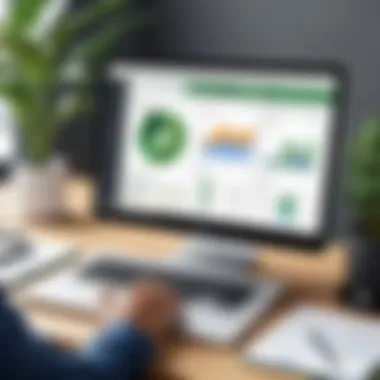
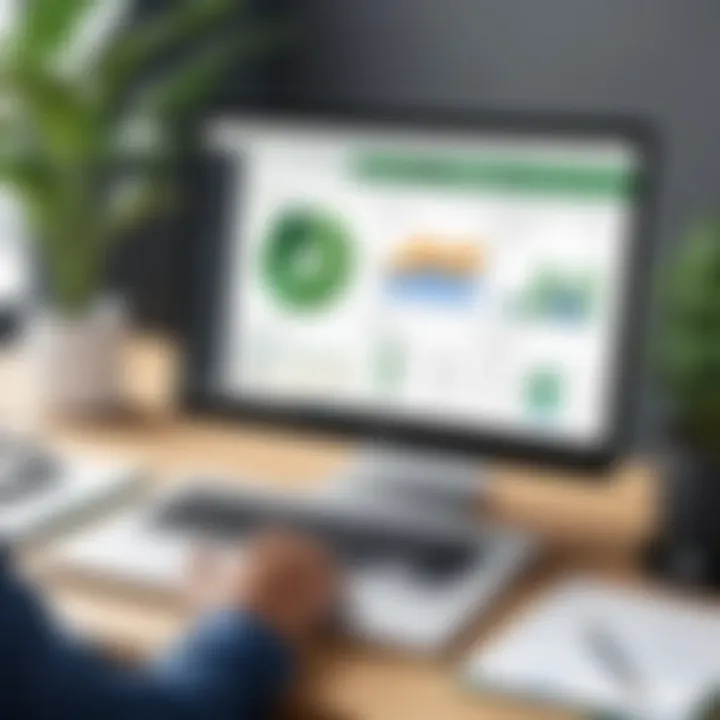
Downloading QuickBooks Desktop
Downloading QuickBooks Desktop should be your first action to begin the installation. Users can easily obtain the software through the official Intuit website. Ensure you select the version that matches your business needs, as QuickBooks offers different editions suitable for various requirements. A valid purchase is necessary. After obtaining the software, it is important to keep track of your license key, as you will need it during installation.
- Navigate to the official Intuit website.
- Find the QuickBooks Desktop product page.
- Choose your required version and click on the download link.
- Save the installation file to your device.
Installation Steps for Windows
Installing QuickBooks Desktop on Windows 10 is a straightforward process. However, following precise steps will help avoid common pitfalls. The installation process usually involves running the installation file and following prompts. Below are the steps:
- Locate the downloaded installation file on your device.
- Double-click the file to start the installation.
- Choose the installation type. A recommended option is typically best for most users.
- Accept the license agreement, and click next.
- Choose the installation location or keep the default setting.
- If prompted, create a desktop shortcut for quick access to QuickBooks.
- Click install and wait for the process to complete.
Verification of successful installation is essential. You can do this by opening QuickBooks and checking if it runs smoothly without errors.
Activating QuickBooks Desktop
After installation, activating QuickBooks Desktop is necessary to unlock its full functionality. This process ensures that you are using a legitimate copy of the software and can take advantage of all updates and support. Activation typically involves entering your license and product number obtained during purchase.
To activate, follow these steps:
- Open QuickBooks Desktop after installation.
- When prompted, enter your license and product numbers.
- Follow the on-screen instructions until activated.
- Restart the software to finalize the process.
Activation is crucial to gain full access to all features and future updates. Without activation, users may face limitations or functionality issues.
These steps are fundamental to ensuring QuickBooks Desktop operates effectively. Skipping any might lead to complications in the future, hindering productivity.
Setting Up QuickBooks on Windows
Setting up QuickBooks on Windows 10 is crucial for users aiming to maximize their accounting efficiency. A proper setup allows users to tailor the software to meet their specific business needs effectively. This section explores the steps necessary for establishing QuickBooks Desktop, ensuring that users can operate with minimal disruption. By focusing on setup, users can avoid common pitfalls and enhance productivity from the onset.
Creating Company File
Creating a company file is the first step in setting up QuickBooks. This file serves as the central database for all financial data related to a specific business. To create a company file, users will go through a straightforward process. First, launch QuickBooks and follow the prompts to initiate the setup wizard. Users will be asked various questions about their business type, which helps the software to configure its settings accurately. Users also need to input basic company information like the business name, address, and federal ID number. Once completed, this file becomes the repository for all transactions, financial reports, and accounting activities.
Configuring Settings
Configuring settings within QuickBooks is essential for tailoring the software to better serve individual business operations. Custom settings ensure that users can manage their finances per their unique requirements and workflows.
Preferences Adjustment
Preferences adjustment allows users to customize QuickBooks to fit their operational style. Modifications can be made in several areas such as screen layout, reports generation, and form creation. The key characteristic of this feature is its flexibility, making it a popular choice among users who seek a personalized experience. One unique aspect of preferences adjustment is its capacity to streamline workflows by enabling users to set defaults that align closely with their business needs. Optimizing preferences can lead to improved task efficiency and ensure that frequently used functions are easily accessible.
User Access Controls
User access controls are critical for managing who can view or edit specific data within QuickBooks. This feature plays a pivotal role in data security and operational integrity. A significant characteristic of user access controls is that it allows differentiation between roles within a company, enabling fine-grained permissions for each user. For instance, a manager may have complete access to financial reports, while a junior employee may only gain entry to entry-level tasks. This feature not only protects sensitive information but also enforces accountability within the organization. By restricting access to wider group permissions, businesses can enhance their security posture while ensuring that team members have the tools necessary to perform their roles effectively.
Setting up QuickBooks effectively can significantly streamline accounting processes, leading to better accuracy and efficiency.
By covering these fundamental aspects, users can significantly improve their QuickBooks Desktop experience on Windows 10. Their operational setup, informed by thoughtful configurations, becomes a robust foundation for ongoing business management.
User Interface Overview
The user interface of QuickBooks Desktop serves as the critical conduit through which users interact with the software. Its design is not only about aesthetics but also about functionality and user efficiency. A well-structured interface can significantly enhance workflow and ease the completion of tasks. In this section, we will explore the core components of the user interface, focusing on how they foster better organization and facilitate quick access to essential features.
Dashboard Features
Navigation Pane
The navigation pane is a fundamental element of the QuickBooks Desktop user interface. It offers users immediate access to various features and tools without navigating through multiple layers of menus. This aspect greatly enhances user experience, as it reduces the time spent searching for specific functions.
A key characteristic of the navigation pane is its customizable nature. Users can pin their favorite features for quick access, improving workflow efficiency. This makes it a popular choice among users who prefer streamlined setups.
One unique feature of the navigation pane is the search functionality. Users can quickly find transactions, reports, or settings by typing in keywords. This allows for faster task completion, especially in busy environments where time management is crucial. However, some users may find the number of options overwhelming, especially those new to the software, as they may need time to familiarize themselves with the layout.
Widgets and Reports
Widgets and reports are vital components that enhance QuickBooks Desktop's dashboard. They provide a visual representation of key business metrics, allowing users to monitor their financial health at a glance. The ability to customize these widgets is a significant advantage, as it lets businesses highlight data that is most relevant to their operations.
A primary characteristic of widgets is their interactive nature. Users can click on them to dive deeper into specific areas, such as sales figures or expense tracking. This capability makes widgets an effective choice for businesses looking to stay informed about their financial landscape in real time.
One unique feature of reports is their ability to be generated on demand. Users can create reports that cover a variety of timeframes and metrics, aiding in informed decision-making. However, users must be cautious; generating extensive reports can sometimes lead to performance slowdowns, particularly if the system is handling a significant volume of data.
Customization Options
Customization options in QuickBooks Desktop empower users to tailor the user interface to their specific needs. From changing the layout to adjusting the appearance, these options are essential for optimizing individual user experiences. Being able to create a personalized dashboard can lead to increased productivity and comfort when using the software.
Using QuickBooks for Accounting


QuickBooks Desktop for Windows 10 serves as a powerful tool for accounting that can transform how businesses manage their financial records. Using this software enables both small and large businesses to handle their finances effectively. The significance of utilizing QuickBooks for accounting lies in its ability to automate processes, track transactions accurately, and generate vital financial reports that inform decision-making. It streamlines day-to-day financial management, ensuring that businesses can maintain accurate and up-to-date records with efficiency.
Managing Transactions
Managing transactions is at the core of QuickBooks functionality. The software allows users to record various types of transactions, including sales, purchases, expenses, and payments seamlessly. QuickBooks provides a user-friendly interface that simplifies data entry, minimizing errors. Businesses can categorize transactions and link them to specific accounts, ensuring that every entry aligns with their accounting framework. This feature supports compliance with accounting standards while offering transparency in financial operations.
One of the essential benefits of efficient transaction management is the minimization of discrepancies in financial reporting. Automation reduces the chances of human error that often plagues manual entry. Furthermore, accessible features such as batch processing facilitate the handling of multiple transactions, greatly increasing productivity.
Generating Financial Reports
Financial reports are a significant feature of QuickBooks that provide invaluable insights into a business’s financial health. Users can generate a variety of reports tailored to their specific needs, allowing them to assess performance and make informed decisions.
Profit and Loss Statement
The Profit and Loss Statement provides a clear overview of a company's revenues and expenses over a specific period. This report is critical in understanding how much profit or loss a business generates during its operational activities. Its key characteristic lies in its ability to break down income and expenditures, offering a detailed view of financial performance. This document is a beneficial choice for any business interested in assessing profitability over time.
A unique feature of the Profit and Loss Statement is its comparative aspect. It allows businesses to compare performance across different periods, highlighting trends in revenue generation and expenditure management. The advantages include identifying periods of high performance, directing attention to areas requiring improvement, and aiding in budgeting. However, one possible disadvantage is that it does not provide context for why certain fluctuations occur without looking at accompanying qualitative data.
Balance Sheet
The Balance Sheet offers a snapshot of a company's financial position at a specific point in time. It summarizes assets, liabilities, and equity, providing insights necessary for stakeholders evaluating the overall health and stability of a business. The key characteristic of the Balance Sheet is its portrayal of what a company owns versus what it owes, making it vital for assessing liquidity and financial leverage.
The Balance Sheet's distinct feature is its structured format, which lists assets and liabilities in order of liquidity. This offers immediate clarity on a business's capability to meet short-term obligations. Its advantages include enabling potential investors or lenders to gauge risk, but it can be less informative about performance over time compared to the Profit and Loss Statement. Moreover, without regular updates, it can quickly become outdated and misrepresent real-time conditions.
Integration with Other Software
Integration with other software is a pivotal aspect of utilizing QuickBooks Desktop on Windows 10. This capability enhances business efficiency and streamlines accounting tasks by connecting QuickBooks to third-party applications. These integrations allow users to sync financial data across platforms, minimizing manual entry and reducing the risk of errors. As businesses increasingly rely on various tools for operations, integrating QuickBooks with existing software becomes vital for achieving cohesive management of finances and resources.
Third-party Applications
When discussing third-party applications, it is essential to highlight the variety available that complements QuickBooks Desktop. Numerous apps can integrate directly with QuickBooks to enhance functionality. For example, customer relationship management (CRM) tools like Salesforce can work in tandem with QuickBooks to provide a comprehensive view of customer interactions and financial details in one place.
Connecting workflows across apps can improve overall productivity. Other common integrations include:
- Inventory Management Software: Software like Fishbowl helps businesses manage inventory more effectively, syncing stock levels with accounting data.
- E-commerce Platforms: Integrating Shopify or WooCommerce can automate sales transaction updates in QuickBooks, saving time for businesses operating online.
- Payment Processors: Services like PayPal or Square allow seamless tracking of sales, enhancing the accounts receivable process.
Each of these integrations can be crucial in enabling businesses to maintain accurate financial records, streamline operations, and boost overall efficiency.
Importing and Exporting Data
Importing and exporting data is another critical element when working with QuickBooks Desktop. The ability to move data easily in and out of QuickBooks ensures that businesses can adapt to new systems or integrate existing databases. This capability allows for quick uploads of bulk data, like invoices or customer info, avoiding tedious manual entry processes.
For instance, if a business switches to a new software solution, the ability to export customer and transaction data from QuickBooks is invaluable. Conversely, importing data from spreadsheets can facilitate mass updates or migrations into QuickBooks' system, making it highly versatile.
Importing and exporting is often enabled through:
- CSV Files: Many programs allow the data to be saved in CSV format, enabling import to QuickBooks.
- XML and IIF Formats: These are often used for detailed accounting data.
For optimal performance, it is essential to ensure that the formats being used adhere to compatibility requirements set by QuickBooks. Proper import and export procedures can significantly save time and help maintain accuracy in financial records. By employing these tools effectively, businesses can leverage the full extent of QuickBooks Desktop’s capabilities.
Common Issues and Solutions
In using QuickBooks Desktop on Windows 10, users may encounter various issues that could hinder their accounting tasks. Addressing these common problems is critical for maintaining productivity and ensuring that the software performs optimally. This section covers the most frequent errors, performance concerns, and data recovery procedures that users face. Understanding how to tackle these challenges can save time and help businesses operate more efficiently.
Installation Errors
Installation errors are often the first obstacle users encounter when setting up QuickBooks Desktop. These can arise due to several reasons such as incompatible Windows versions, corruption during the download, or insufficient system requirements. Common installation issues include error codes, failed installation prompts, or missing components.
To resolve these errors, users should ensure that their Windows 10 is updated to the latest version. Running the installer as an administrator can also help avoid permission-related problems. Additionally, employing the QuickBooks Install Diagnostic Tool can automatically fix many installation issues. This tool scans and repairs issues related to your .NET Framework, C++, and MSXML, which are common sources of installation errors.
Performance Issues
Performance issues can arise even after a successful installation. Users often report slow loading times, lag during operational tasks, or unresponsive interfaces. These performance hindrances usually stem from inadequate hardware specifications, conflicts with third-party applications, or data file size issues.
To mitigate these concerns, users should regularly maintain their QuickBooks by compacting company files. Furthermore, increasing system RAM and ensuring that QuickBooks runs in a dedicated environment can affect overall speed and responsiveness. Monitoring background applications that consume excessive system resources is also advisable. If performance issues persist, analyzing the system's performance using Windows Task Manager could provide insights into resource allocation.
Data Recovery Procedures
Data loss can be catastrophic for businesses relying on QuickBooks. Whether due to software crashes, system failures, or accidental deletions, these situations require immediate and effective data recovery measures. Fortunately, QuickBooks includes built-in recovery tools that simplify the process of restoring lost data.
One primary method is to use the Auto Recover feature, which saves your work periodically. If needed, you can restore the last backed-up copy of your company file through the "Backup and Restore" feature within QuickBooks. Additionally, users can create and maintain multiple backups in external storage to prevent loss in severe instances. Learning how to utilize the QuickBooks Data Recovery service for corrupt files is also crucial for ensuring that financial data remains intact.
"Being proactive about potential issues and having a plan in place for recovery can significantly reduce downtime and mitigate loss."
By understanding these common issues and their solutions, users can enhance their experience with QuickBooks Desktop on Windows 10, allowing for smoother operations and better financial management.
User Experience Insights
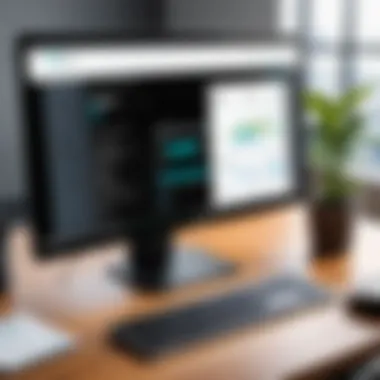
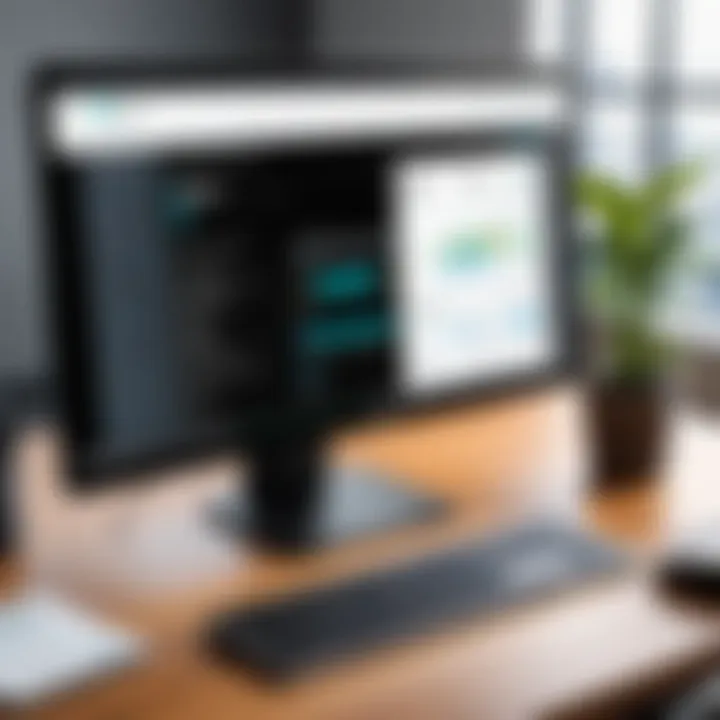
User experience is a critical component when evaluating any software. In the case of QuickBooks Desktop for Windows 10, it significantly affects how effectively users can perform tasks related to accounting and finance. This section delves into specific elements of user experience that have considerable implications for business operations.
Firstly, the intuitive design of the user interface allows both novice and experienced users to navigate through features with relative ease. When users see a clean layout, they are more likely to explore various tools and functionalities, increasing productivity.
Additionally, positive user experiences lead to higher satisfaction levels. When users find tasks simplified, the software will contribute to more efficient workflows. These satisfaction levels can further solidify brand loyalty. It is essential to examine comparative user reviews alongside expert recommendations to gain a comprehensive understanding of how users engage with the software.
Comparative User Reviews
User reviews of QuickBooks Desktop for Windows 10 provide genuine insights from those who utilize it daily. Many users commend the software for its robust accounting tools and payroll features. Specific reviews highlight how the adaptability of QuickBooks allows it to fit into different types of business environments.
Regarding the learning curve, users report varying experiences. Some users suggested a steeper learning curve for advanced features but noted that the initial learning period pays off significantly in the long term. Here's a summary of user sentiments:
- Positive Aspects
- Areas for Improvement
- Easy navigation and layout
- Comprehensive tools for invoicing and payroll
- Frequent updates addressing user feedback
- Learning curve for advanced functionalities
- Occasional glitches during data imports
This feedback serves to inform potential users about advantages and pitfalls when considering QuickBooks for their accounting needs.
Expert Recommendations
Experts in the field of accounting software often underscore the importance of choosing a tool that aligns with specific business needs. In their analysis, they recommend QuickBooks Desktop for its extensive features and reliability.
Experts suggest several best practices for users of QuickBooks:
- Utilize the Training Resources: Taking advantage of tutorials can help diminish the learning curve and ease the transition into using the software.
- Engage with User Communities: Online forums, such as those found on Reddit or specialized user groups, can offer practical advice and real-world solutions.
- Regular Updates: Experts often emphasize the need for keeping the software updated to enjoy the latest functionalities and security enhancements.
"Investing time in understanding the capabilities of QuickBooks can yield significant returns in efficiency and accuracy."
Best Practices for QuickBooks Usage
Using QuickBooks Desktop effectively requires not only initial setup but also adherence to best practices that ensure smooth operation over time. Proper usage of QuickBooks can significantly enhance business operations, financial reporting, and overall management. Implementing these practices reduces errors and optimizes performance, catering to the needs of both small and large businesses.
Regular Updates and Maintenance
Regular updates to QuickBooks Desktop are essential for several reasons. First, updates often include critical security patches that protect financial data from vulnerabilities. Cybersecurity is a major concern in today’s digital landscape, and outdated software can be an easy target for malicious attacks.
Additionally, updates come with new features or improvements to existing functionalities which enhance operational capabilities.
To ensure that QuickBooks runs smoothly, it is advisable to:
- Set Automatic Updates: Allow the software to check for updates regularly, minimizing the need for manual intervention.
- Backup Data Frequently: Regular backups mitigate the risk of data loss, ensuring that information is retrievable in case of system failure.
- Review Release Notes: Understanding what changes have been made in each update can help users adapt their processes accordingly.
Conducting routine maintenance checks also plays a crucial role. This includes verifying data integrity and managing file sizes. QuickBooks provides built-in tools for data verification and repair, which enhance the reliability of the data the software processes.
Leveraging Advanced Functions
QuickBooks Desktop offers numerous advanced functions that can streamline accounting processes significantly. These functionalities may seem complex, but with a bit of knowledge, they can be utilized effectively for precise financial management.
- Custom Reports: Utilize the tool's reporting capabilities to create custom financial reports tailored to specific business needs. This allows for better insights into financial health.
- Automated Workflows: Automating regular tasks such as invoicing or reconciliation not only saves time but also reduces the likelihood of human error. Automating can allow teams to focus on strategic decisions rather than repetitive tasks.
- User Permissions: Managing user access is crucial in multi-user environments. Setting appropriate permissions ensures that staff can access only the information necessary for their roles, thus safeguarding sensitive data.
By harnessing these advanced functions, businesses can improve efficiency, ensure compliance, and facilitate better decision making through enhanced data visibility.
"Regular updates, maintenance, and leveraging advanced features not only protect your investment in QuickBooks but also maximize its effectiveness in financial management."
Employing these best practices will guide users towards a more effective and secure utilization of QuickBooks Desktop, ultimately leading to better business outcomes.
Epilogue
The conclusion section is essential for summarizing the critical aspects of QuickBooks Desktop for Windows 10. This segment encapsulates the insights shared throughout the article. It allows readers to reflect on what they have learned, emphasizing the software's potential impact on business operations.
One important element is the recognition of the varied features that QuickBooks offers. From accounting tools to payroll management and invoicing, understanding these functionalities is crucial. This ensures businesses can leverage the software effectively to meet their unique needs.
Furthermore, discussing best practices in this conclusion helps readers understand how to sustain their operational efficiency. Regular updates and maintenance, as highlighted in prior sections, are integral to maximizing QuickBooks' advantages.
Understanding the importance of these features and practices will lead to better overall performance in financial management. The article aims to equip users with knowledge that will assist not only in effective usage but also in making informed decisions about software implementation.
"A well-informed approach to software usage can reduce errors and enhance productivity."
Finally, the conclusion also serves to prepare readers for future developments with QuickBooks Desktop, setting the stage for continuous learning.
Final Thoughts on QuickBooks Desktop for Windows
The insights gained from exploring QuickBooks Desktop for Windows 10 reveal a robust tool designed for both small and large businesses. QuickBooks provides extensive functionalities that cater to various business needs. Users can achieve reliable financial reporting, effective payroll management, and seamless transaction tracking, which are all essential for maintaining a healthy business operation.
Moreover, its intuitive user interface allows for ease of access, ensuring that even individuals with minimal accounting experience can navigate through various features. This accessibility enhances operational efficiency and empowers users to make decisions based on accurate financial information.
Future Considerations
As businesses evolve, so do their needs regarding financial management software. QuickBooks Desktop for Windows 10 continues to adapt, but users must remain vigilant about updates and potential changes to the software environment. Keeping an eye on upcoming features and enhancements will ensure that users do not lag behind the competition.
Moreover, considering different integrations with third-party applications can greatly boost the software's functionality. Automating tasks through additional tools can save time and resources, allowing businesses to focus on their core operations.
Lastly, businesses should consider the transition to cloud-based solutions in the future. While QuickBooks Desktop offers strong performance, many companies are shifting to cloud systems for better flexibility and accessibility. Exploring these options will be vital in maintaining competitive advantages and securing long-term operational health.















