Complete Guide to Recovering SD Card Data with Disk Drill
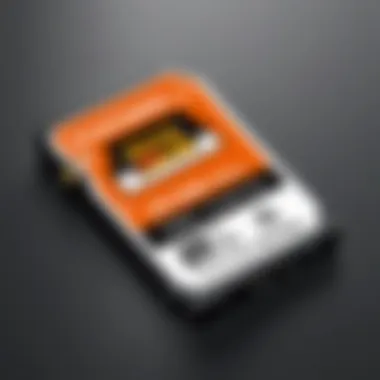

Intro
Losing important files from your SD card can be a harrowing experience. In a world where data is often considered one of our most valuable assets, having the right tools at your disposal to recover lost files is indispensable. Disk Drill, a notable player in the data recovery software arena, offers a comprehensive solution for those facing data loss issues. Whether you're a professional managing critical data or an everyday user with cherished photos, understanding how Disk Drill operates can greatly enhance your chances of successful file retrieval.
In this guide, we will explore Disk Drill's unique features, compare it with similar software, outline its advantages and potential drawbacks, and offer practical tips to maximize your data recovery efforts. This is not just a mere overview—it's an in-depth dive into how Disk Drill can be a lifeline when your valuable data goes missing.
Overview of Software
Description of Software
Disk Drill is a data recovery software developed by Cleverfiles. Designed to cater to both Windows and macOS users, it specializes in recovering various file types from a wide array of storage devices, with a sharp focus on SD cards. Through its intuitive interface, Disk Drill simplifies the often complex process of data retrieval.
Disk Drill employs an advanced algorithm to scan your SD card for recoverable files, presenting users with a list of found items categorized by their type. This way, navigating through potentially overwhelming data becomes a more manageable task.
Key Features
Here’s a closer look at what makes Disk Drill stand out in the crowded field of data recovery tools:
- User-Friendly Interface: With its clearly labeled icons and processes, even those new to data recovery can navigate it without a steep learning curve.
- Multiple File Format Recovery: Disk Drill can recover various formats, including photographs, documents, videos, and more.
- Deep Scan Capability: The software may perform both quick and deep scans, ensuring thorough exploration of your SD card for recoverable data.
- Data Backup Features: Apart from recovery, Disk Drill offers preventative measures by creating backups to safeguard your data against future loss.
- Partition Recovery: If your SD card has experienced partition issues, Disk Drill can help recover lost partitions, allowing you to regain access to your data.
Software Comparison
Comparison with Similar Software
When it comes to data recovery, Disk Drill competes with several other tools like Recuva, EaseUS Data Recovery Wizard, and Stellar Data Recovery. Each comes with its own set of pros and cons.
- Recuva: Known for its simplicity and lightweight nature, it works well for less complex recovery tasks. However, it may not match Disk Drill’s thorough scanning capabilities.
- EaseUS Data Recovery Wizard: This program is robust and reliable, offering a great user experience, but it can be pricier depending on the features you need.
- Stellar Data Recovery: It’s a comprehensive solution that excels in efficiency but can be quite overwhelming for inexperienced users given its extensive options.
Advantages and Disadvantages
Advantages of Disk Drill:
- Intuitive design lends itself to easy navigation.
- Free version available, with adequate recovery options.
- Efficient deep scan functionality.
Disadvantages of Disk Drill:
- Some advanced features may require a paid version.
- Recovery speed may vary based on file system condition and size of the drive.
"Data recovery is like a treasure hunt; Disk Drill is your compass in the often murky waters of file loss."
Preface to Disk Drill
In today’s fast-paced digital world, the security of our data is paramount. SD cards, commonly used for storing pictures, videos, and documents, can be subject to unexpected data loss. Whether due to accidental deletion, corruption, or hardware failure, losing that important data can be a real headache. This section introduces Disk Drill, a powerful tool designed to recover lost files from such storage devices, shining a light on why it stands out in the realm of data recovery solutions.
Overview of Data Recovery Software
Data recovery software has become a critical asset for anyone dealing with the risk of losing valuable information. This type of software provides various methods to retrieve lost or damaged files, often using sophisticated algorithms to scan and restore data from the underlying storage medium. With the multitude of options available today, it’s easy to get lost in the sea of choices.
When exploring data recovery programs, users should focus on reliability, ease of use, and support for multiple file types. These elements not only contribute to effective recovery processes but also enhance the general user experience. Notably, Disk Drill checks all the right boxes — it’s intuitive, supports a wide range of file formats, and offers distinct modes designed for different user needs. This flexibility ensures that both everyday users and IT professionals can utilize the software for effective and efficient data recovery, regardless of the complexities they encounter.
Purpose of Disk Drill
The primary goal of Disk Drill is to simplify the recovery of lost data while providing a robust and effective tool for anyone facing data dilemmas. Built with user-friendliness in mind, it caters to a wide array of users, from those less technically inclined to seasoned IT professionals.
Disk Drill's features include:
- User-friendly interface: The design promotes ease of navigation, helping users understand each step of the recovery process.
- Versatile scanning modes: Options like Quick Scan and Deep Scan allow users to choose the appropriate depth of recovery based on their specific needs.
- Robust file type support: This program can recover a myriad of file formats, reducing the worry of whether important files can be retrieved.
A standout feature is its ability to preview files before recovery, giving users insight into what they might recover, which in turn boosts confidence in the entire process. Therefore, understanding the purpose and functionality of Disk Drill is critical for anyone looking to safeguard their data effectively.
"A stitch in time saves nine." Properly exploring data recovery tools can prevent further loss down the road.
Ultimately, this exploration of Disk Drill prepares readers for the essential steps toward reacquiring their precious data, empowering them to take proactive measures in their data management strategies.
Understanding SD Card Data Loss
Data loss from SD cards is not just a mere inconvenience, but an issue that can severely impact personal and professional work alike. Whether those images of a family vacation, critical files for a project, or important documents for a business are on the line, understanding the intricacies of SD card data loss is essential for anyone reliant on these storage devices.
Common Causes of Data Loss
Misplacing data is more common a mistake than many people might care to admit. Several factors can lead to data loss from SD cards:
- Physical Damage: SD cards can easily become damaged due to improper handling or exposure to extreme conditions. Dropping a card or leaving it in direct sunlight may render it unusable.
- Corruption: Data corruption often results from abrupt removal of the card from devices while still being accessed, or from issues during data transfer. What seems like a simple mistake could quickly lead to losing access to important files.
- Formatting Errors: Sometimes users format SD cards without backing up data. This can happen unintentionally when a user selects the wrong drive, leading to a loss.
- Malware Attacks: Like any other storage device connected to a computer, SD cards are vulnerable to viruses and malware, which can damage files and make recovery difficult.
Understanding these common causes can act like a flashlight in a dark room, helping users navigate the pitfalls that lead to lost data. It’s such knowledge that lays the groundwork for utilizing recovery tools effectively and mitigating future losses.
How SD Card Errors Occur
SD cards are, generally speaking, a robust solution for data storage. Yet, errors can and do occur, often stemming from a few key behaviors:
- Improper Ejection: Removing an SD card without following appropriate disconnection procedures can lead to file system errors. It’s akin to abruptly shutting down your computer without saving work; you risk losing data.
- Overuse: Just like any mechanical device, SD cards have a lifespan. Continuous writing and deleting can lead to wear and possible failure.
- Compatibility Issues: Using an SD card in devices that don’t support its type or specifications might create errors during read/write processes.
Errors often arise made from oversights or mishandling, often with serious consequences. By keeping these points in mind, users can better prepare themselves for the inevitable and potentially avert significant data loss when disaster strikes.
Emphasizing prevention and understanding the nature of SD card errors is integral to effective data management.
Downloading Disk Drill
Downloading Disk Drill is a critical step in recovering lost data from your SD card. This process not only initiates your journey towards data restoration but also ensures that you have the right tools in your hands. It's essential to have a reliable folder in your computer for downloads, as keeping things organized can save you from unnecessary headaches later.
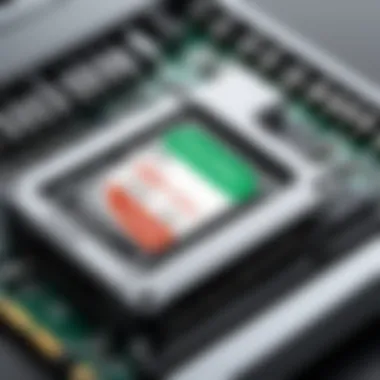

Moreover, understanding the download process and requirements can prevent potential pitfalls, like trying to install a version of the software that isn't compatible with your devices or operating system. This section will detail the system requirements that make Disk Drill run smoothly, along with the installation steps you need to follow.
System Requirements
Disk Drill isn’t a demanding application; however, knowing the system requirements is paramount. Each operating system comes with its quirks, so keeping these in mind ensures a smooth installation process. As a rule of thumb, make sure your device meets the following minimum requirements:
- Windows: Windows 7 or later, with at least 1 GB of RAM and 200 MB of free disk space.
- Mac: macOS 10.11 or later, similar specs in terms of RAM and disk space.
If your computer doesn’t meet these benchmarks, you might experience sluggishness or outright failure during recovery processes. It’s like trying to run a marathon in flip-flops; not helpful.
Installation Steps
Installing Disk Drill is quite straightforward, but let’s break it down into bite-sized pieces for clarity.
Download the Software
To kick things off, navigate to the official website of Disk Drill. They provide a direct link for the download. Make sure you’re on the legitimate site—the last thing you want is some rogue software taking up residence on your hard drive.
The key characteristic of this step is simplicity. Once you click the download link, the software begins downloading automatically. It’s typical for most applications, but Disk Drill stands out because of the clarity in its process.
- Unique Feature: Disk Drill offers free recovery up to a specific limit, allowing users to test the waters before diving in. This is particularly beneficial for those who might be sitting on the fence.
Installing on Various Operating Systems
After you’ve downloaded the software, the installation slightly varies depending on your operating system.
- On Windows, just double-click the installer and follow the prompts. But be sure to check the installation options; you might not want additional software added into the mix unless you’re ready to deal with it.
- On Mac, drag the Disk Drill icon into your Applications folder. Simple and effective. Both methods illustrate the user-friendly design of the application.
In essence, the versatility of the installation process is a boon, allowing users from different backgrounds to adapt quickly.
First-Time Launch and Setup
Your first encounter with Disk Drill will be fairly intuitive. Upon launching, you’re greeted with a clean interface that even those less tech-savvy can navigate. Key features are at your fingertips, setting you up to initiate data recovery without unnecessary fuss.
A unique aspect is the initial setup wizard, which guides you through configuring the necessary settings. It’s a crucial step that ensures you’re not missing any important preferences or optimizations.
- Benefits: This thoughtful approach assists users in preparing the software for optimal performance right from the get-go.
In sum, downloading and installing Disk Drill is a relatively painless process if you follow the outlined steps. Understanding the requirements, installation methods, and first-time setup can greatly enhance your experience and help in your data recovery efforts.
Core Features of Disk Drill
When delving into the realm of data recovery, understanding the core features of Disk Drill is paramount. This software tool stands out due to its unique capabilities, offering both novice and seasoned users a comprehensive suite of functions designed to maximize the chances of recovering lost files from SD cards and other storage devices. Each feature plays a significant role in the overall effectiveness and efficiency of the recovery process, thus making it an essential subject of discussion in this guide.
User Interface Overview
Navigating software can be a hurdle, especially in complex activities like data recovery. Disk Drill tackles this issue with its user-friendly interface. It combines great aesthetics with functionality, ensuring users can focus on recovering their data without getting lost in a labyrinth of menus.
The interface is intuitive, providing a clear layout that highlights important features at the forefront. The home screen presents a direct view of connected devices, along with quick access options to initiate scans. Users appreciate how straightforward it is to get started, reducing the time taken to recover files significantly.
Discussions around user experiences often point out that a clean interface not only boosts confidence but also minimizes user frustrations, which is a winning combination when facing data loss emergencies.
Scanning Modes Explained
The strength of Disk Drill lies in its capability to employ different scanning modes, allowing it to adapt based on the specific recovery needs of users. Each scan mode is finely tailored to achieve optimal results.
Quick Scan
Quick Scan is designed for the users who are in a rush but still want to achieve decent results. The scanning algorithm focuses on the file system, quickly locating recently deleted files by examining the filesystem's structure,
A key characteristic of Quick Scan is its speed. It works in a flash, making it a popular choice for everyday data loss situations where time is of the essence. Users often find this particularly helpful when they realize too late that they’ve deleted an important file. It effectively retrieves files that have not yet been overwritten, giving users instant gratification.
However, Quick Scan does have its limits. It typically won’t dig deep into the underlying data on the SD card. This means that if files were deleted a while ago or the data has been extensively overwritten, this mode might not yield comprehensive results. This trade-off is something users must weigh when choosing between speed and depth.
Deep Scan
Deep Scan is the heavyweight champion of data recovery, designed for more challenging instances of data loss. It maps the entire storage structure, employing an exhaustive search algorithm to locate files based on their unique signatures, not merely their file names or metadata.
What sets Deep Scan apart as a beneficial option is its thoroughness. It strives to recover files that other methods may leave behind. Users recovering data following a formatting event or significant corruption often turn to this method. The capture rate increases drastically, making it an essential feature for users facing dire recovery scenarios.
The downside? Deep Scan can take considerable time to complete. Given that it scrutinizes every sector on the storage device, users planning to use this option should prepare for a wait. It’s a case of ‘good things come to those who wait’—the trade-off between time and recovery efficacy.
File Type Support
Disk Drill shines in its support for a wide array of file types, making it versatile for different user needs. Whether it’s photos, videos, or documents, the software is engineered to recognize and recover popular formats, ensuring that every important file has a fighting chance of being restored.
The inclusivity of file type support signifies a commitment to user satisfaction and diverse recovery needs. It instills confidence in users that whether they deal with personal memories captured in photographs or crucial business documents, Disk Drill has got them covered.
Moreover, Disk Drill continues to evolve, keeping up with the changing landscape of file formats and recovery techniques. This adaptability enhances its credibility as a go-to solution for data recovery, leaving users assured of its reliability for various data needs.
Performing SD Card Recovery with Disk Drill
When it comes to recovering lost data from SD cards, the process can be quite daunting, especially for those who may not be so tech-savvy. This section aims to shed light on the crucial steps involved in performing recovery using Disk Drill. It's essential to understand not just how to use the software, but also the significance of each step in the recovery process. Success in recovering your data can hinge upon the nuances of handling your SD card properly, selecting the right features, and understanding how to navigate the software effectively.
Connecting Your SD Card
The connection of your SD card to your computer is a foundational step in the recovery journey. Without a proper connection, none of the software features can be utilized. Here’s how you should go about it:
- Determine the type of SD card you have. Most devices use standard or micro SD cards, so it’s important to recognize which type you need.
- Use a suitable card reader. If your computer lacks a built-in card slot, a USB card reader can tether your SD card to the system without much hassle.
- Verify the connection. After inserting the card, make sure your computer recognizes it – this could be validated via the file explorer. Sometimes, a simple unplug and replug may be required if the device does not appear.


Proper recognition of the SD card ensures that you can move ahead to the next step confidently, with the software ready to scan the drive for lost files.
How to Start a Recovery Process
Once your SD card is connected, the recovery process can commence. Initiating recovery involves a couple of important actions, especially in choosing the right scanning method and previewing any files that may have potential for recovery.
Choosing the Right Scan
Selecting the appropriate scan type can be a make-or-break decision in your recovery journey.
- The Quick Scan is ideal for recovering files that were recently deleted when the SD card was still intact. It is a faster option and works well when you haven’t exhausted the card too much with new data.
- The Deep Scan, on the other hand, delves deeper into the file structures on the SD card. This is especially vital if standard changes have happened on the card, like formatting or heavy overwriting.
This choice is substantial because it dictates how exhaustive the software's recovery efforts will be. For users concerned about future recoverability, a deep scan is often a prudent strategy, despite being time-consuming. It digs up remnants of files that a quick scan might miss, providing a bigger chance of finding that crucial photo or document you thought was lost for good.
Previewing Recoverable Files
Once the scan has completed, the next logical step is to examine the files that Disk Drill identifies as recoverable. Previewing recoverable files not only gives insight into what can be recovered but also allows for informed decisions about which files to restore.
- Supported file preview is one of Disk Drill's standout features. It lets users view images, documents, and other types of files before restoring them. This ensures that you aren’t wasting time recovering unnecessary items and helps you focus only on the files that hold real value.
- File integrity can often be previewed. However, it's worth noting that if files were severely corrupted during loss or damage, they might not always display correctly, even in preview mode. In such situations, a careful approach is needed, weighing which files are worth attempting to recover based on their preview appearance.
"Recovering data is as much about mindfulness as it is about tools – know what's worth retrieving before you go the extra mile."
Taking the time to preview can save users from the frustration of restoring files that turn out useless. Thus, it acts as a filtering mechanism, allowing you to pick only the most critical files for recovery.
Evaluating Recovery Results
Evaluating the recovery results is a critical step in navigating the often turbulent waters of data recovery. Once Disk Drill has completed its scanning and recovery efforts, users must take stock of what has been retrieved. Not all recoveries yield the same results; understanding this nuance can save a lot of time, effort, and heartache. Consequently, gaining insight into recovery rates and post-recovery actions can significantly impact the future of your data management strategy.
Understanding Recovery Rate
The recovery rate refers to the percentage of data that has been successfully restored compared to the total amount of lost data. This metric is important for several reasons. First off, it provides a tangible measure of the effectiveness of the recovery process. For instance, if Disk Drill boasts a recovery rate of 80% for a particular SD card scenario, this can assure you of its reliability in future uses.
However, recovery rates can vary based on numerous factors:
- Data Condition: The longer files remain unrecoverable, the less likely they are to be restored comprehensively. For example, if data was deleted recently, the chances of a full recovery are higher compared to files deleted two months ago.
- File Types: Certain files are easier to recover than others. For example, recoverable images often yield better results than smaller, fragmented documents.
- Card Usage: Frequent writing to the SD card can lead to overwriting essential files, thus diminishing the recovery rate.
Because each situation is unique, having a clear understanding of the recovery rate helps users set realistic expectations and take informed next steps.
"Understanding your recovery rate is like reading the tea leaves of data recovery—it's your guide to what's next."
Post-Recovery Actions
Once you have a grasp of the recovery results, the next logical step is to decide what to do with the data you've managed to restore. Post-recovery actions can include a variety of approaches that help secure and manage your data effectively.
- Data Organization: After recovering your files, it’s crucial to organize them systematically. This may involve categorizing photos by events, documents by projects, or any other method that suits your needs. Disorganization can lead to chaos, and you don’t want to find yourself scrambling to locate significant files later on.
- Backup Strategizing: Having a comprehensive data recovery plan isn't enough if you don’t have a robust backup strategy in place. It's essential to think about how you will back up your recovered data. Cloud services like Google Drive or physical backups via an external hard drive can play an invaluable role in this context.
- Evaluating Data Corruption: Some recovered files might be corrupt or incomplete. Take the time to review what has been restored. If something seems amiss, it might be worth the effort to re-run the Disk Drill scan or look for additional recovery solutions.
- Preventive Measures: Use this moment to reflect on your data handling practices. Consider whether file formats might cue more frequent backups or inspecting device health regularly to stave off further data loss.
By understanding both the recovery rate and engaging in thoughtful post-recovery actions, you not only improve your immediate usability of recovered data but also enhance the overall stability of your future data management practices.
Tips for Effective Data Recovery
When it comes to recovering lost data from SD cards, being proactive can make the difference between unsorted chaos and successful retrieval. This section digs into some crucial techniques and practices that can enhance the effectiveness of your data recovery efforts. Being equipped with the right knowledge is vital, as it not only helps prevent future mishaps but also maximizes the chances of recovering your precious files when things go awry.
Best Practices for SD Card Usage
Proper usage of SD cards can play a significant role in preventing data loss. Here are some established habits and practices to help ensure the durability of your SD card:
- Safely Ejecting Your SD Card: Always eject your SD card from devices using the recommended process. This removes the risk of file corruption due to uncompleted read/write operations.
- Avoid Overfilling: Keep at least 10-15% of the storage space free. An overfilled card can lead to performance issues and potential errors.
- Regular Formatting: Consider formatting your SD card regularly to keep it in optimal health. Just make sure to back up any necessary data first.
- Store Properly: Keep your SD card in a protective case when not in use. Excessive exposure to heat or moisture can lead to data degradation.
Preventing Future Data Loss
Despite our best attempts to care for our precious data, accidents can happen. However, there are several key strategies to minimize the chance of encountering data loss in the first place:
- Schedule Regular Backups: Don’t leave your data safety to chance. Use automated backup solutions to ensure your files are stored elsewhere. Programs or hardware options like external drives or cloud storage are great for this.
- Implement Security Measures: If your SD card holds sensitive information, consider encrypting your data. This can deter unauthorized access and help protect your data even if the card is accidentally lost or corrupted.
- Monitor Card’s Health: Get to know the indicators of a failing SD card. This might include odd noises from the camera or device you’re using, or slow performance. Recognizing these signs can prompt you to back up critical data before it’s too late.
Remember, while tools like Disk Drill provide a lifeline for recovering lost data, practicing these habits can drastically lessen the instances where recovery is necessary.
"An ounce of prevention is worth a pound of cure." This adage rings especially true in the realm of digital storage.
By cultivating an awareness of the practices outlined above, you're not just protecting data, but also investing time and energy in preserving the memories or work that those files represent.
Comparing Disk Drill to Alternatives
When it comes to data recovery software, the field is hardly short on options. For users aiming to reclaim lost files from SD cards, comparing Disk Drill to its alternatives is crucial. Each software has its own strengths and weaknesses, potentially affecting recovery outcomes and ease of use. Choosing the right tool can mean the difference between losing valuable data forever and successfully retrieving it.
Key Competitors in Data Recovery
In the world of data recovery, a few competitors consistently emerge in discussions among IT pros and casual users alike. Here are some notable ones:
- Recuva: Known for its user-friendly interface, Recuva is often favored by less tech-savvy users. Its free version offers essential features, making it an attractive option for quick recoveries.
- EaseUS Data Recovery Wizard: This tool targets those looking for a more comprehensive recovery solution, featuring an intuitive interface and good customer support. It supports a vast number of file types and also provides options for partition recovery.
- Stellar Data Recovery: This robust software caters to both home users and professionals. It’s often praised for its thorough scanning capabilities, though it can be a bit overwhelming for first-time users due to its numerous options.
- PhotoRec: A free and open-source tool, PhotoRec can recover files from various devices, including SD cards. However, it lacks a graphical interface, which may deter some users.
Understanding these competitors enables a clearer perspective on what Disk Drill has to offer in comparison, particularly concerning user experience, efficiency, and cost.
Pros and Cons of Disk Drill vs. Competitors
Pros:
- Comprehensive Features: Disk Drill stands out with its array of features such as deep scanning and file preview, making it a powerful player in the recovery market.
- User-Friendly Interface: Its interface is elegantly designed which helps both novices and experts alike navigate through the recovery process smoothly.
- File Type Support: Supports an extensive variety of file types, ensuring that most users can recover what they need without hassle.
- Free Trial: The availability of a free trial allows potential users to evaluate the software before committing to a purchase, giving them a taste of its capabilities.
Cons:


- Cost: Compared to some free alternatives, Disk Drill may seem pricey, particularly for those just needing minimal recovery options.
- Performance Variances: Some users report differences in recovery success rates compared to specific competitors, especially in complex recoveries.
- Learning Curve: For those who are not tech-savvy, some of the advanced features may initially seem daunting.
Ultimately, choosing between Disk Drill and its competitors rests on individual recovery needs, budget, and technical skills. Each software solution has a unique approach to data recovery, and weighing these pros and cons can significantly impact user experience.
"Assessing the effectiveness of a data recovery tool is just as important as attempting to recover your files. A solid performance can save time and stress in urgent situations."
By considering these factors, users can make a more informed decision tailored to their specific data recovery requirements. While Disk Drill may not be the only player in the game, it provides compelling reasons for many to stick with its solutions.
User Experiences and Testimonials
When evaluating any software, especially in the realm of data recovery, understanding user experiences and testimonials can be essential. These narratives provide insights into how well software performs in real-world applications and can reveal the nuances that technical specifications might overlook. For Disk Drill, the feedback from users not only showcases its strengths but also sheds light on areas where it might fall short. This exploration serves as a valuable resource for both novice and seasoned professionals.
Real-World Success Stories
Every user has their unique tale about how they managed to recover lost data, and in many cases, Disk Drill emerges as a hero. Users across various platforms have shared success stories that highlight the versatility and effectiveness of the software. Here are some noteworthy examples:
- Photographers Reclaiming Precious Memories: Many professional photographers have unceremoniously confronted memory card failures during shoots. Disk Drill has been praised for its ability to recover high-resolution images swiftly and with integrity. One photographer mentioned how they lost an entire wedding shoot due to an unexpected card format error, only to retrieve the images using Disk Drill’s deep scanning feature.
- Business Continuity: Small and medium businesses frequently face data loss due to sudden power outages or hardware malfunction. One business owner shared how Disk Drill helped recover essential client files that were accidentally deleted. The retrieval not only salvaged client relationships but also saved the company from potential revenue loss.
- Everyday Users: Individuals who may not be as tech-savvy can benefit from Disk Drill too. A student once lost a semester's worth of assignments when their SD card corrupted. After following the software’s straightforward recovery process, they were able to restore almost every file. This speaks volumes about Disk Drill's user friendliness and reliability.
Each of these stories underscores the practical benefits of Disk Drill, showing how it stands up in high-pressure scenarios where data loss can be critical.
Challenges Faced by Users
No software is without its challenges, and Disk Drill is no exception. Understanding these difficulties is crucial for users to manage their expectations and to troubleshoot effectively.
- Performance with Large Drives: Some users have noted that when attempting to recover data from particularly large SD cards, the scanning process can take a substantial amount of time. While Disk Drill is designed for efficiency, larger drives may require significant processing, leading to frustration.
- Complex Recovery Situations: Users dealing with severely corrupted SD cards often find that even the best tools sometimes struggle. Though Disk Drill does offer robust scanning options, there are instances where data may not be recoverable if the damage is too severe, leading to disappointment and the necessity of alternate solutions.
- Learning Curve: While Disk Drill is user-friendly for many, some users have reported a steep learning curve, particularly when trying to utilize advanced features like disk health monitoring or creating disk images for recovery. This complexity can be overwhelming for less experienced users.
It's important for potential users to weigh these challenges against the vast benefits Disk Drill offers, realizing that, like any tool, mastery requires patience and practice.
"Every piece of software has its ups and downs. It’s through user experiences that we truly see its potential and its limitations."
In summary, the narratives of successes and challenges faced by real users provide a well-rounded view of Disk Drill, contributing to informed decision-making for individuals and professionals alike.
Troubleshooting Common Issues
Troubleshooting common issues is a crucial aspect of anyone's journey using Disk Drill for SD card recovery. Encountering problems during installation or while scanning can be frustrating, but understanding these complications can empower users to resolve their issues effectively. Let's delve into this topic to highlight essential considerations, benefits of effective troubleshooting, and how it can lead to a smoother recovery experience.
By proactively addressing common problems, users can save valuable time and reduce the stress that typically accompanies data recovery processes. Whether you're an IT professional or a small business owner, knowing the ins and outs of troubleshooting can be an asset.
Installation Problems
Installation problems often arise when users attempt to set up Disk Drill for the first time. These issues can stem from various sources, including incompatible operating systems, interrupted downloads, or insufficient system resources. Common pitfalls include:
- Incompatible Operating System: Always check if your system meets the requirements specified by Disk Drill. An unsupported OS can halt the installation.
- Insufficient Disk Space: If your device is running low on available storage, the installation may fail. Make sure to clear some space or select a different drive.
- Corrupted Installer File: Downloading the software from untrusted sources might lead to corrupted files. Always get your installer from the official website to avoid this hassle.
If you find yourself stuck at this stage, try uninstalling any previous versions of the software and running a fresh download. Often, a clean slate can resolve lingering issues.
Scanning Difficulties
After installation, the next hurdle can be scanning your SD card. Scanning difficulties are not uncommon, but they can be navigated with some tips and insights. Consider these possible problems:
- SD Card Corruption: Sometimes the card itself can have issues that impede scanning. Before using Disk Drill, running a file system check might help.
- Power Failures or Hardware Issues: If your card reader is malfunctioning, it could result in incomplete scans. Ensure that both the reader and SD card are functioning correctly.
- Too Many Files Cluttering the Card: An SD card filled to the brim with files can slow down the scanning process. It may take longer to complete the scan or, in some cases, trigger errors.
To navigate these challenges, start by checking connections and ensuring your device is powered properly. Occasionally, a simple reboot of your computer can also refresh all processes and resolve those elusive scanning issues.
"Understanding common challenges and their solutions can improve recovery success rates significantly."
The Importance of Regular Backups
In the grand scheme of data management, regular backups stand as the unsung heroes. They play a pivotal role not just in data preservation but also in providing peace of mind. Relying solely on recovery software, like Disk Drill, can be a risky gamble, especially when one considers the unpredictable nature of data loss. So, let's peel back the layers and delve into why backups matter.
Why Backups Matter
Backups function as a safety net in the event of data mishaps. They ensure that your data remains intact, even in the face of unforeseen circumstances. Here are several reasons to consider:
- Protection Against Accidental Deletion: Mistakes happen; files can be deleted without a second thought. A backup makes it seamless to restore any lost data.
- Guarding Against Hardware Failures: Storage devices aren’t invincible. Hard drives and SD cards can fail unexpectedly, resulting in potential loss of crucial information. Regularly scheduled backups can mitigate the fallout from such failures.
- Malware and Virus Protection: Cyber threats are unfortunately quite rampant today. They can corrupt or erase files, turning the agony of data loss into a nightmare. Backing up data can safeguard against these threats.
- Peace of Mind: Knowing that your data is secure offers immense tranquility. It’s like having a safety deposit box for your digital assets.
"An ounce of prevention is worth a pound of cure." – Benjamin Franklin. This proverb rings especially true in the realm of data management.
Various Backup Solutions
When it comes to backup solutions, it’s essential to weigh your options carefully. Not all backups are created equal, and understanding their differences is vital. Here’s a look at some popular methods:
- Cloud Storage: Services like Google Drive or Dropbox offer easy and accessible backup solutions. Your data is stored offsite, reducing the risk of local data loss.
- External Hard Drives: Physically storing data on an external device can shield it from online threats. Connecting an external hard drive and simply dragging your files to it can be a straightforward backup method.
- Network Attached Storage (NAS): For businesses or tech-savvy individuals, NAS systems provide a comprehensive solution. They allow multiple users to back up data over a network, offering both redundancy and accessibility.
- Automated Backup Software: Tools like Acronis or EaseUS Automate can take the hassle out of backing up. Once configured, they run without intervention, ensuring regular data copies are made.
- Physical Copies: Sometimes, simplicity is best. Printing out critical documents or storing files on USB drives can be basic yet effective.
To conclude, it’s evident that regular backups are not just an afterthought; they are an essential component of data management strategy. Ensuring that you have multiple backup methods can safeguard against the twists and turns of data loss, especially when you utilize data recovery software like Disk Drill.
Epilogue
As we wrap up this comprehensive guide, it becomes clear just how crucial data recovery tools like Disk Drill can be for anyone dealing with SD card data loss. In a world where our digital footprint often hinges on the tiny devices that store our files, the ability to recover lost data can save a lot of time, resources, and stress. Disk Drill offers a suite of features aimed at not just recovering data, but also ensuring future data loss is minimized.
Final Thoughts on Disk Drill
Disk Drill stands out in the crowded field of data recovery software, but its legacy is not just about its current capabilities. Let's take a closer look at what the future might hold.
Future Developments
The realm of data recovery is continually evolving. Future developments in Disk Drill aim to enhance user experience and recovery success rates. One significant aspect being improved is the software's ability to handle various file systems and storage devices seamlessly. This means less hassle for users who switch between different devices or utilize multiple SD cards.
A key characteristic of these future updates is the integration of AI-driven analysis, helping the software predict data recovery outcomes more accurately. This feature could become a game changer for users, making Disk Drill an increasingly popular choice among IT professionals and businesses alike. The promise of advanced algorithms that learn from previous recoveries offers a unique edge, making it not just a tool for recovery but also a partner in data management. However, with the incorporation of more complex algorithms comes the need for a robust infrastructure to support such advancements, which businesses must consider.
Long-Term Data Management Strategies
When we delve into long-term data management, the emphasis shifts from reactive measures to proactive strategies. Disk Drill encourages users to integrate a routine data backup process that includes regular checks of SD card health and systematic data organization. This commitment to good practices can significantly mitigate future data loss risks.
A noteworthy feature of these long-term strategies is the establishment of designated backup protocols. For instance, synchronizing your files with cloud-based solutions ensures that your data remains secure, even if the physical card fails. This strategy is deemed beneficial for individuals and businesses, ensuring that critical data is accessible at all times. Nevertheless, relying solely on cloud storage without physical backups can expose you to risks like server outages or cyber threats.
Overall, the guidance this article provides on using Disk Drill extends beyond just recovery; it paves the way for cultivating better habits in data management, all while keeping an eye on future enhancements that the software promises to deliver.















