Integrating Smartsheet with Microsoft Teams
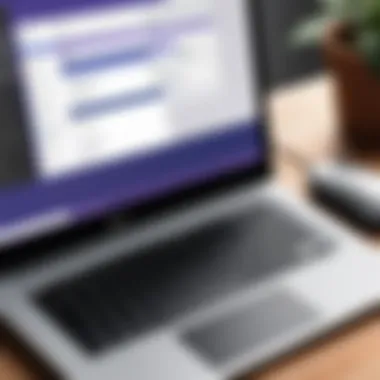
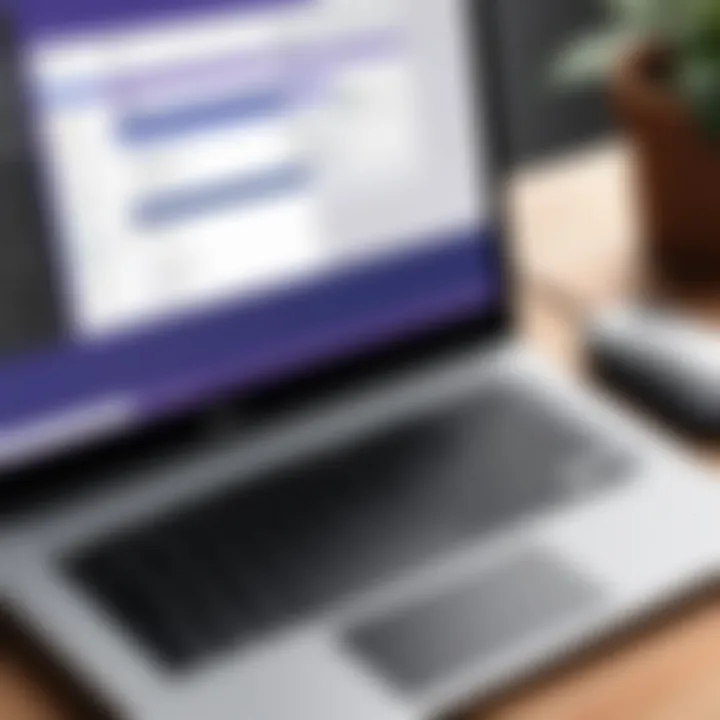
Intro
In today's fast-paced business environment, organizations need efficient tools to manage projects and enhance teamwork. Smartsheet and Microsoft Teams have emerged as popular solutions that cater to these requirements, making collaboration more streamlined and effective. With the rise of remote work and the need for digital platforms, understanding how to integrate these two applications is crucial for maximizing their potential. This guide intends to provide comprehensive insights into integrating Smartsheet with Microsoft Teams, covering essential aspects like setup, functionalities, and user experiences.
Overview of Software
Description of Software
Smartsheet is a cloud-based platform designed for work management and automation. It allows users to manage tasks, track progress, and collaborate in real time. The platform is structured like a spreadsheet, making it easy for users who are familiar with traditional spreadsheet software to adopt its features quickly.
Microsoft Teams, on the other hand, is a communication platform that brings together work tools and conversations in one place. It facilitates collaboration through chat, video calls, and file sharing. By integrating Smartsheet into Microsoft Teams, users can enhance their project management capabilities while maintaining effective communication with their teams.
Key Features
Smartsheet offers a variety of features that contribute to its effectiveness in project management.
- Task Management: Users can assign tasks, set deadlines, and monitor progress easily.
- Collaboration Tools: Real-time editing and comments make it simple for team members to collaborate.
- Automation: Users can automate repetitive tasks and set up alerts for important deadlines.
- Reporting: With built-in dashboards and reporting tools, Smartsheet enables users to visualize data effectively.
Microsoft Teams also presents numerous features that enhance collaboration:
- Chat Functionality: Instant messaging helps teams communicate promptly.
- Video Conferencing: Teams can hold virtual meetings with up to 10,000 participants.
- File Integration: Seamless integration with SharePoint and OneDrive allows for easy file sharing.
- Customizable Tabs: Users can add specific apps, including Smartsheet, as tabs for easy access.
Integration Process
Integrating Smartsheet with Microsoft Teams is relatively straightforward. Users first need to ensure they have accounts for both services. Here are some steps to complete the integration:
- Open Microsoft Teams and go to the team you want to integrate Smartsheet with.
- Click the "+" sign at the top of the channel to add a new tab.
- Search for Smartsheet in the app gallery and select it.
- Sign in to your Smartsheet account to authorize the connection.
- Choose the Smartsheet you want to display in the channel.
- Save the tab, and team members can now collaborate directly within Teams using the Smartsheet features.
This integration allows users to manage their projects directly within Teams, improving both communication and organization.
User Experiences and Applications
Many users report enhanced productivity and collaboration after integrating Smartsheet with Microsoft Teams. The ability to manage tasks while discussing them in real-time reduces the need for switching between applications. Additionally, teams can track project progress without losing focus on discussions. This setup is particularly beneficial for remote teams working on complex projects.
Understanding Smartsheet and Microsoft Teams
In today's fast-paced work environment, collaboration is key to success. Understanding the platforms that enhance this collaboration is vital. Smartsheet and Microsoft Teams are two tools that stand out in this realm. They cater to different needs but together they can significantly improve efficiency and project management.
When teams utilize Smartsheet, they access a powerful project management and work automation solution. This platform provides visual representations of tasks, schedules, and progress. Meanwhile, Microsoft Teams serves as a centralized communication hub. It allows team members to chat, share files, and hold meetings. Knowing how each tool works can help organizations use them together more effectively.
Leveraging both Smartsheet and Microsoft Teams allows teams to overcome obstacles in communication and project tracking. This seamless integration offers diverse benefits. Not only does it streamline workflows, but it also enhances transparency in task management. Teams can respond to changes in real-time, leading to quicker decision-making processes.
In this section, we will explore each platform to understand their capabilities and how they are tailored for modern teamwork.
What is Smartsheet?
Smartsheet is a cloud-based platform that focuses on work management and automation. Its primary purpose is to assist teams in planning, tracking, automating, and reporting on various projects. Users find Smartsheet appealing because of its user-friendly interface. It resembles a spreadsheet, making it familiar for most users. Teams can create sheets for project timelines, resource allocation, and budgeting with ease.
Key features include:
- Collaboration Tools: Team members can comment directly on tasks, ensuring feedback is contextual and immediate.
- Automations: Smartsheet allows users to set triggers to automate routine tasks and notifications.
- Dashboards: Users can create dashboards to visualize key performance indicators and project status easily.
With its versatility, Smartsheet serves multiple industries, from construction to marketing. It empowers teams to manage complex projects effectively, making it a popular choice among organizations looking to optimize productivity.
What is Microsoft Teams?
Microsoft Teams is a communication platform that integrates seamlessly with other Microsoft 365 tools. It offers a collaboration space where teams can chat, meet, call and collaborate on project documentation effectively. Microsoft Teams unifies discussions, meetings, and file sharing into a single space.
Important components of Microsoft Teams include:
- Chat Functionality: Users can engage in one-on-one or group chats, streamlining communication across teams.
- Video Conferencing: Teams offers high-quality video calls for remote meetings, reducing the need for physical presence.
- File Sharing and Collaboration: Integration with Microsoft Office allows users to co-author documents in real-time, enhancing teamwork.
The success of Microsoft Teams is evident, particularly for businesses transitioning to hybrid work. Its ability to maintain team cohesion, regardless of geographical location, makes it indispensable for modern organizations.

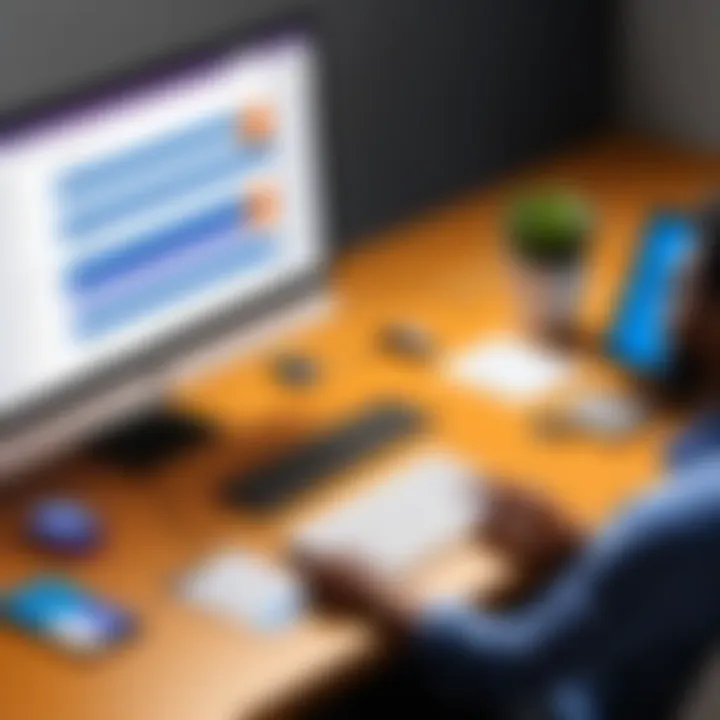
Understanding both Smartsheet and Microsoft Teams individually lays the groundwork to see how they can work together effectively. The synergy between these two platforms can elevate project management and teamwork to new heights.
The Importance of Collaboration in Modern Workspaces
In the contemporary landscape of work, collaboration has moved from being just a buzzword to an essential element of operational success. This is particularly significant for the integration of tools like Smartsheet and Microsoft Teams. Effective collaboration improves project outcomes, enhances communication, and enables teams to work more cohesively. With the growing complexity of projects and the increasing need for interdepartmental synergies, understanding the importance of collaboration becomes crucial.
Collaboration is not merely about sharing ideas. It is about fostering an environment where team members feel empowered to contribute freely and efficiently. It is about building trust and accountability within teams, which can ultimately lead to higher productivity levels. Tools like Smartsheet, which focus on project management and tracking, coupled with the real-time communication capabilities of Microsoft Teams, create a strong platform that supports productive collaboration.
Shifting Paradigms in Workplace Collaboration
The nature of work is evolving rapidly. Traditional hierarchies are giving way to more fluid organizational structures. Remote and hybrid work setups are increasingly common, which requires new paradigms of collaboration. Teams are tasked with finding ways to connect and collaborate effectively despite physical distances.
In this context, collaboration software is vital. Teams must adopt tools that facilitate real-time exchanges, and intuition-based updates. Smartsheet and Microsoft Teams enable this shift, breaking down silos that often impede progress. The integration fosters an atmosphere where teams can respond more dynamically to challenges and seize opportunities as they arise.
Role of Software in Enhancing Teamwork
Software plays a pivotal role in enhancing teamwork. It automates processes, reduces manual errors, and provides teams with transparent workflows. This increases the likelihood of projects being completed on time and within budget.
For example, using Smartsheet, teams can create detailed project plans that can be updated live. Meanwhile, Microsoft Teams provides instant messaging and video conferencing capabilities, facilitating discussions about project details without the need for lengthy email chains.
Integration of these tools allows for task assignments directly from chat threads in Teams, creating a seamless experience. Teams can easily track project status updates and collaborate in real-time, paving the way for improved performance and knowledge sharing.
"The right software can transform the way teams interact, bringing them closer together while working apart."
In sum, the significance of collaboration in the modern workspace cannot be overstated. Adapting to new tools and integration methods, such as Smartsheet with Microsoft Teams, is not just advantageous; it is imperative for survival and growth in today’s fast-paced work environment.
Benefits of Integrating Smartsheet and Microsoft Teams
Integrating Smartsheet with Microsoft Teams offers several advantages that can significantly elevate project management and team collaboration. This integration is vital for organizations that wish to enhance performance through robust project visibility, effective communication, and efficient task management. Each of these benefits contributes to creating a workflow where productivity is maximized, which is essential for both small and large organizations in today's fast-paced business environment.
Streamlined Communication
One of the primary benefits of the integration is streamlined communication. In any project, clear and concise communication is critical. With Smartsheet integrated into Microsoft Teams, users can easily discuss project details, share updates, and collaborate without switching between multiple apps. This seamless communication eliminates chances for miscommunication and reduces time spent searching for information.
Additionally, team members can make use of @mentions to notify specific colleagues of tasks or updates, ensuring no one misses important information. Furthermore, all discussions can happen in the context of specific projects or tasks, making it easy to refer back to relevant communications.
"In a world where communication drives productivity, integrating tools ensures that no message gets lost in translation."
Enhanced Project Visibility
Enhanced project visibility is another noteworthy benefit of this integration. Smartsheet provides powerful project tracking functionalities, such as Gantt charts and dashboards, which can be accessed directly within Microsoft Teams. Team members can visualize the progress of tasks and projects in real time, which keeps everyone on the same page.
This feature is especially beneficial for leaders and managers. They can quickly assess the status of ongoing projects and identify bottlenecks without needing to sift through various reports. Such visibility contributes to better decision-making and ensures resources are allocated efficiently.
In addition, project updates can be shared instantly in Teams channels or during meetings, enhancing transparency across the board. Stakeholder engagement improves when everyone is kept in the loop, as it fosters a sense of accountability and collective ownership of projects.
Improved Task Management
Integration of Smartsheet with Microsoft Teams also leads to improved task management. Within Teams, users can create, assign, and update tasks in Smartsheet. This integration allows for a structured approach to task management, where tasks are not only tracked but also facilitated within the same platform where teams communicate.
This unification helps in ensuring that deadlines are met and reduces the chances of tasks falling through the cracks. Flexibility in assigning tasks based on skills or availability also enhances resource management. Moreover, setting up reminders and notifications within Teams can keep everyone accountable while providing a clear outline of responsibilities.
Setting Up the Integration
Setting up the integration between Smartsheet and Microsoft Teams is a vital step towards enhancing productivity within project management frameworks. Having these two robust platforms working together allows for streamlined communication, real-time updates, and better task coordination. When you combine Smartsheet's project tracking capabilities with the collaboration tools of Microsoft Teams, you open the door to more efficient workflows, clearer project visibility, and improved team dynamics.
To establish this integration, there are several key elements to consider. You need to assess the existing setups within both platforms, ensure user access and permissions are in place, and understand how data will flow between the systems. This foresight will help in avoiding potential pitfalls during the setup process.
Pre-Requisites for Integration
Before integrating Smartsheet with Microsoft Teams, there are specific prerequisites that users must meet to ensure a seamless process:
- Accounts: Ensure that you have active accounts for both Smartsheet and Microsoft Teams. If not, you'll need to create one for each service.
- Permissions: Users integrating these tools need adequate permissions on both platforms. This includes admin access on Smartsheet and the necessary permissions on Microsoft Teams channels where the integration will occur.
- Active Directory Groups: If your organization uses Active Directory, ensure proper group membership for easier management of user permissions.
- Supported Versions: Always check if your versions of Smartsheet and Teams support integration. Keeping software updated can help mitigate compatibility issues.
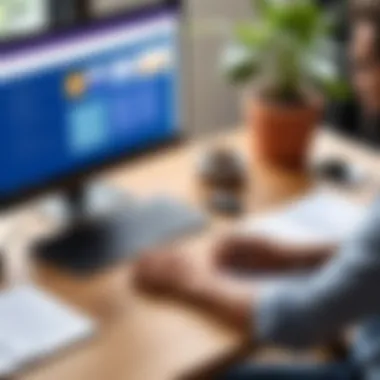
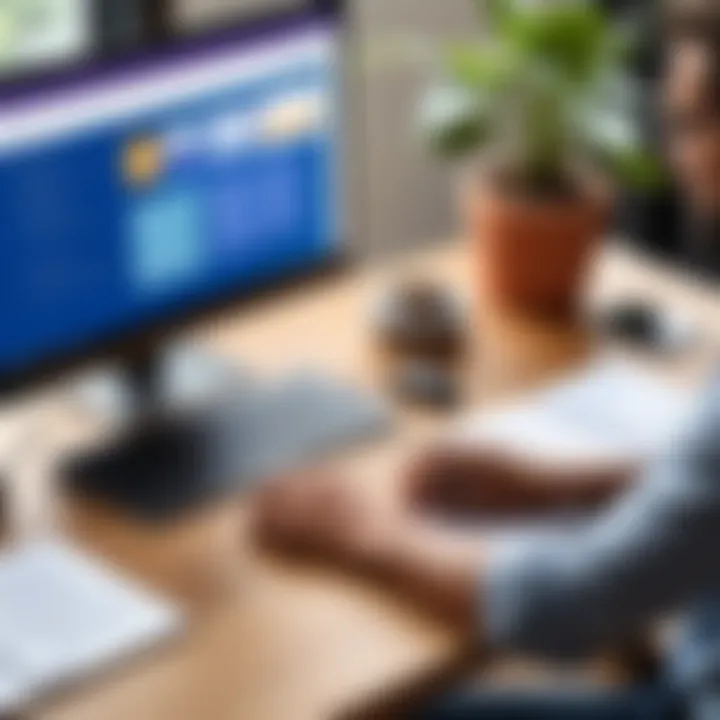
Step-by-Step Guide to Integration
Integrating Smartsheet with Microsoft Teams involves multiple steps. Follow this guide!
- Open Microsoft Teams: Log into your Microsoft Teams account.
- Add Smartsheet App: Under the left navigation pane, click on 'Apps'. Search for Smartsheet and click 'Add'. This will prompt you to authorize the app access to your Teams.
- Connect Accounts: After adding Smartsheet, it will require you to log in with your Smartsheet account details. This step links both accounts and allows operations across platforms.
- Choose Team or Channel: Select the specific Team or Channel where you want to integrate Smartsheet functionalities. This can be a project-specific area, ensuring focused collaboration.
- Customize the Settings: You can customize notifications, updates, and task assignments based on your needs. Adjust these settings to match the workflow of your team.
- Test the Integration: After setup, create a test project in Smartsheet and monitor how it displays and updates within Microsoft Teams.
Common Issues and Troubleshooting
Even with careful planning, issues may arise during integration. Here are a few common problems and ways to troubleshoot them:
- Authentication Errors: Make sure that log-in details for both accounts are current and that permissions allow integration. Reset passwords if necessary.
- Data Not Displaying: Sometimes, the data might not show up due to sync issues. Reread the integration steps to ensure everything aligns correctly. You might need to refresh your Teams channel.
- Notification Failures: Notifications may not appear due to settings misconfiguration. Go back to customize settings within the Smartsheet app to ensure alerts are set correctly.
- Permission Denials: If a user can’t access the integration features, verify their permissions on both platforms. Appropriate permissions must be set to allow access to integrated features.
"Integration between platforms is not just about connecting tools; it's about creating a seamless experience for end-users."
Use Cases for Integration
In the context of project management, integrating Smartsheet with Microsoft Teams opens up various possibilities that many organizations can benefit from. These tools can enhance the workflow, making it more efficient and collaborative. Understanding the different use cases for integration is essential. They provide insights into the practical applications of these tools in real-world scenarios, focusing on their advantages, specific elements, and unique considerations.
Project Management Scenarios
One primary use case for integrating Smartsheet with Microsoft Teams revolves around project management scenarios. Smartsheet is inherently designed for managing projects with features like Gantt charts, task lists, and deadline tracking. When integrated with Microsoft Teams, it offers increased visibility into projects. Team members can have real-time access to project updates within their Teams environment. This collaboration streamlines project communications and reduces the risk of missing critical updates.
For example, a marketing team launching a campaign can use Smartsheet to outline tasks, deadlines, and responsibilities. They can create a channel in Teams dedicated to this project, where discussions can occur alongside the visual representation of the project in Smartsheet. This dual approach enhances engagement and aligns everyone's efforts toward shared objectives.
Collaborative Task Assignments
Another significant area of utilization is collaborative task assignment. With the integration, teams can assign tasks directly from Smartsheet and have discussions in Microsoft Teams about those tasks. This capability ensures clarity in task ownership and accountability. Members can comment on specific tasks, ask questions, and share updates, all without leaving their collaborative platform.
Consider a software development team working on a new feature. They might use Smartsheet to break down the project into manageable tasks and then assign these tasks to individual developers. By integrating with Teams, they can discuss progress, share code snippets, and troubleshoot any roadblocks within the same interface. This level of collaboration fosters teamwork and productivity.
Reporting and Analytics
Finally, the integration allows for improved reporting and analytics capabilities. Smartsheet offers robust reporting features that can be leveraged to analyze project status, resource allocation, and potential risks. When linked with Teams, these reports can be easily shared in a secure environment that promotes discussion.
For instance, a project manager might generate a weekly status report in Smartsheet. By sharing it in a Teams channel, the entire team can review it together and provide immediate feedback or adjustments. This dynamic interaction enhances the quality of decision-making and ensures that every team member is on the same page.
Integrating Smartsheet with Microsoft Teams not only boosts productivity but also creates a unified platform for all project-related activities.
Overall, these use cases showcase the significant advantage of combining Smartsheet’s project management features with Microsoft Teams’ collaborative functionalities. Organizations open to these integrations can expect improved efficiency, greater transparency, and enhanced teamwork.
User Experiences and Testimonials
User experiences and testimonials play a vital role in understanding the true impact of integrating Smartsheet with Microsoft Teams. These real-world accounts provide insight into how different organizations have utilized the integration to enhance their workflows. Testimonials not only highlight the practical applications of the integration but also focus on specific benefits and challenges faced by users.
By gathering experiences from diverse industries, businesses can identify patterns in the effectiveness of the integration. User feedback serves to illuminate common challenges, such as initial setup or training needs. It also showcases the potential for increased efficiency, better task management, and improved team collaboration through practical examples. The real voices of users can help prospective adopters gauge the tangible benefits before making a commitment.
Case Study Analysis
Case studies are invaluable for illustrating how organizations leverage Smartsheet and Microsoft Teams together. For instance, a tech consultancy might present a scenario where initial project timelines were often missed. Following the integration, they utilized Smartsheet’s project plans embedded within Teams for real-time updates. This led to significant improvements in project delivery timelines, enabling teams to adjust workflows based on immediate feedback from colleagues.
Such examples not only validate the effectiveness of the tools but also highlight specific metrics that organizations can expect to see. The case studies often detail implementation strategies, challenges during the process, and how those challenges were overcome. Such insights can prove essential for any organization looking to optimize their project management like how certain metrics changed after implementing this integration.
Feedback from Industry Experts
Expert feedback serves as a vital complement to user testimonials. Industry professionals often provide in-depth analysis of how tools interact in professional environments. They offer perspectives on best practices in utilizing the combined power of Smartsheet and Microsoft Teams.
Experts emphasize the importance of adopting a strategic approach to integration. They advocate for early training sessions for team members to boost comfort levels with new technology. Feedback often reveals that without proper training, teams may struggle with transitioning their workflows. Seasoned experts recommend selecting champions within the organization to lead the way, ensuring that other team members feel supported.
Another key point often highlighted in expert circles is the adaptability of integration workflows. Each organization has unique needs and varying team structures. Experts often advise customizing both Smartsheet boards and Teams channels to fit particular project requirements. This flexibility in setup significantly enhances the overall user experience.
"Integration isn’t just about connecting two tools; it’s about creating a seamless workflow that reflects the unique dynamics of your team." - Industry Expert
In summary, both user experiences and expert testimonials provide a multi-dimensional view of what integration entails. These narratives and insights help organizations understand that successful integration goes beyond the technical aspects. It involves nurturing a culture that embraces change and collaboration.
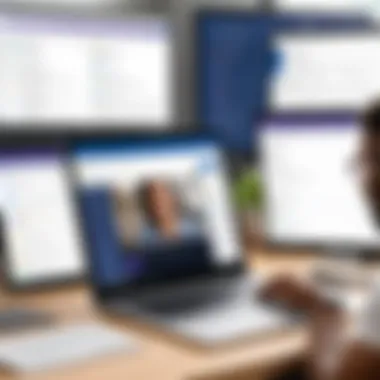
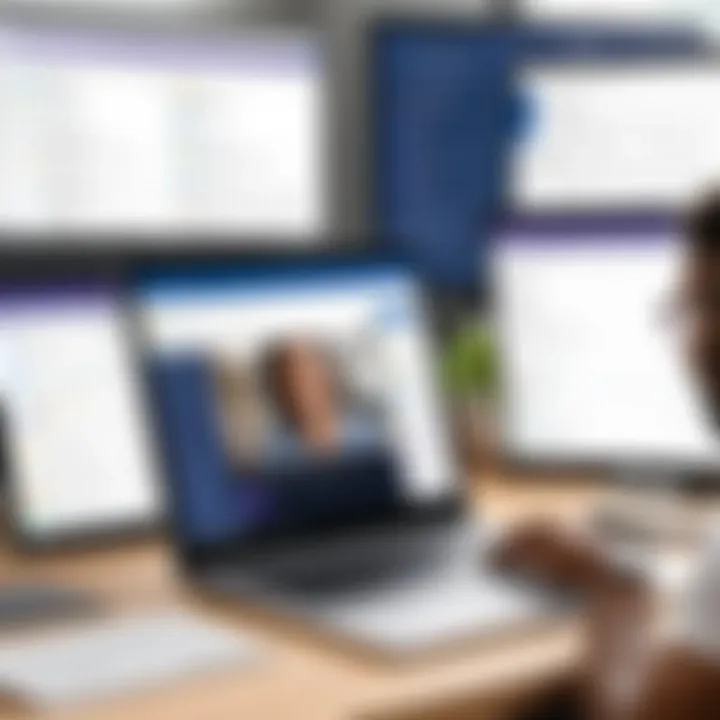
Comparative Insights: Smartsheet and Microsoft Teams Vs Other Tools
The integration of Smartsheet and Microsoft Teams enhances project management significantly. However, comparing these tools with other alternatives is essential to understand their unique value proposition. Businesses often find themselves choosing among numerous software tools for project management, and each comes with its own strengths and limitations. Understanding these comparative insights can help organizations make informed decisions about which tools to utilize for effective collaboration and productivity.
Alternatives to Consider
Several other project management solutions adhere to similar objectives as Smartsheet and Microsoft Teams, including Asana, Trello, and ClickUp. Each of these alternatives provides different functionalities that can suit various organizational needs. Here are some notable options:
- Asana: Known for its user-friendly interface, Asana facilitates task assignments and tracking. Its features, such as timelines and workload management, are good for larger teams.
- Trello: Utilizing a card-based system, Trello is ideal for visual project management. This tool's simplicity makes it engaging for smaller, agile teams.
- ClickUp: This software is highly customizable and combines multiple features like task management, goal setting, and time tracking. It can adapt well to various workflows.
Organizations must evaluate the scope of their projects and the specific needs of their teams to determine if these alternatives might offer greater advantages over integrating Smartsheet and Microsoft Teams.
Strengths and Weaknesses Analysis
Each tool carries inherent strengths and weaknesses. A brief analysis of Smartsheet and Microsoft Teams against other tools can clarify their positions in the market.
Strengths of Smartsheet and Microsoft Teams:
- Integration: When used together, they foster a seamless flow of communication and project management.
- Collaboration Features: Both tools emphasize teamwork, delivering shared workspaces and collaborative features that deepen engagement among users.
- Flexibility: Smartsheet adapts to different project workflows, while Microsoft Teams integrates various third-party tools, increasing functionality.
Weaknesses Comparison:
- Learning Curve: The extensive capabilities of Smartsheet might present a steep learning curve for new users. In contrast, more straightforward tools like Trello may offer faster onboarding.
- Cost: Depending on the scale of use, the combined cost of both Smartsheet and Microsoft Teams can be high compared to other simpler tools which might offer basic functionalities at a lower price.
Ultimately, organizations should weigh these factors against their specific needs. A careful assessment of strengths and weaknesses can lead companies toward the optimal software solutions that bring out the best in their collaborative efforts.
Next Steps After Integration
After integrating Smartsheet with Microsoft Teams, organizations must recognize that the process does not end there. Effective use of integrated tools depends on continued attention and proactive management. In this section, we will detail the importance of monitoring the effectiveness of integrated tools and gathering user feedback for optimization. Ensuring users can seamlessly navigate between tools enhances productivity and fulfills the initial purpose of the integration.
Monitoring Integrated Tools Effectiveness
Monitoring the effectiveness of integrated tools is crucial for ensuring that the intended benefits are realized. Organizations should establish performance metrics that reflect the goals of the integration. Common metrics might include project completion times, team response rates, and stakeholder engagement levels.
Consider the following strategies for effective monitoring:
- Regular Check-ins: Schedule periodic reviews of both platforms to assess how well they are functioning together.
- Usage Analytics: Utilize built-in analytics tools in both Smartsheet and Microsoft Teams to track user interactions and identify trends.
- Goal Alignment: Ensure that team objectives align with the functionalities provided by the integrated tools. If there is a misalignment, this can signal a need for adjustments.
"The true measure of integration success lies in how well it enhances communication and collaboration among teams."
By following these practices, organizations can identify issues early, thus allowing for course corrections on time. Monitoring also helps in making data-driven decisions that can significantly optimize workflows.
Gathering User Feedback for Optimization
User feedback plays a pivotal role in optimizing the integrated system. Employees using Smartsheet and Microsoft Teams daily offer insights that can lead to improvements. Organizations must create channels for easy feedback collection.
Consider these methods for gathering feedback:
- Surveys and Questionnaires: Distribute short surveys to gather quantitative and qualitative feedback on the integration experience.
- One-on-One Discussions: Conduct individual interviews with key team members to capture detailed feedback and suggestions.
- Feedback Sessions: Organize regular sessions where users can share insight and discuss challenges faced during their use of the integrated tools.
Feedback should be analyzed systematically to track recurring themes or issues. Prioritizing user experiences ensures that enhancements align with the needs and expectations of the team. This step is vital in refining the tool setup, thus fostering a culture of continuous improvement.
End
In this article, we have examined the integration of Smartsheet and Microsoft Teams, focusing on the importance of collaboration in today’s work environment. As remote and hybrid working models proliferate, so too does the necessity for effective tools that facilitate teamwork. The fusion of these two platforms champions productivity, allowing teams to manage their projects efficiently and transparently.
Summarizing Key Takeaways
The key takeaways from the integration of Smartsheet and Microsoft Teams are significant. First, the streamlined communication between teams fosters a more cohesive environment. Team members can immediately share updates, making it easier to track progress and identify bottlenecks. Second, enhanced project visibility enables managers to have a clearer picture of project statuses. This contributes to better decision-making and prioritization of tasks.
Additionally, the integration enhances task management. The ability to assign tasks and follow up on them within Microsoft Teams simplifies workflows. Teams have access to Smartsheet’s project management functionalities directly within their communication space. Overall, this integration aligns well with modern business needs, bridging the gap between task execution and collaborative discussions.
Future of Project Management Software Integration
Looking ahead, the future of project management software integration appears promising. Organizations are increasingly seeking solutions that provide more than basic functionalities. The trend is towards holistic software systems that integrate various functionalities. Microsoft Teams and Smartsheet are well positioned to lead in this capability.
As AI and automation technologies advance, future integrations will likely see further enhancements that streamline processes and minimize manual work. The involvement of user feedback will also guide development, resulting in a more tailored experience for teams.
Embracing these trends will be crucial for organizations wishing to remain competitive and efficient. The integration of Smartsheet and Microsoft Teams not only reflects current workplace demands but also paves the way for innovative project management solutions.















