Comprehensive Review of Vidmore Screen Recorder


Intro
In an era where sharing visual content has become essential, screen recording software has gained significant importance. Vidmore Screen Recorder emerges as a reliable option for both personal and professional use. This review aims to dissect its features and performance, helping users, especially IT professionals and businesses, make an informed decision.
Overview of Software
Description of Software
Vidmore Screen Recorder is tailored to meet the needs of users looking capture high-quality screen recordings. It allows for precise control over what is being recorded, whether it be a game session, online webinar, or tutorial. The interface is user-friendly, making it accessible even to those who may not be particularly tech-savvy.
Key Features
The software boasts several features that stand out. Users can record the entire screen or select a specific area. It also allows for audio input, making it possible to record voiceovers or system sounds.
Additionally, Vidmore Screen Recorder provides options for editing recordings post-capture. Users can trim video clips, or add annotations, which can enhance the clarity and effectiveness of the final product. The captured videos can be output in various formats, including MP4 and WMV, ensuring compatibility with different devices.
Key features of Vidmore Screen Recorder include:
- Multiple recording modes: Select from full screen, custom region, or webcam.
- Audio recording options: Capture system audio, microphone input, or both.
- Annotation tools: Add text or shapes during the recording process.
- Flexible output formats: Export in various video formats to suit different requirements.
"Vidmore Screen Recorder bridges the gap between functionality and ease of use, a necessary trait for modern software."
Software Comparison
Comparison with Similar Software
When compared to rivals such as OBS Studio and Camtasia, Vidmore Screen Recorder offers a unique balance between simplicity and feature richness. OBS Studio, while more comprehensive, often intimidates new users with its steep learning curve. In contrast, Vidmore Screen Recorder is designed to be intuitive and straightforward.
Camtasia, on the other hand, is known for its robust editing capabilities but comes with a higher price tag, which may not be justifiable for all users. Thus, Vidmore serves as a middle ground for those who need reliable screen recording without unnecessary complexity.
Advantages and Disadvantages
Advantages
- Intuitive user interface
- Cost-effective for its range of features
- Effective customer support
Disadvantages
- Limited advanced editing tools compared to Camtasia
- May not satisfy professional needs if complex features are required
Prelude to Vidmore Screen Recorder
In an age where digital content creation is paramount, screen recording software has become essential for many professionals and organizations. Vidmore Screen Recorder stands out as a tool designed to capture high-quality footage of on-screen activities, catering to a wide range of user needs. This article introduction aims to underscore key considerations regarding the software, particularly its functionalities, benefits, and utility.
Screen recording is vital for creating tutorials, recording online meetings, and generating gameplay videos. A good screen recorder enables a seamless user experience and provides flexibility in capturing various types of content, whether instructional or entertainment-driven.
Vidmore Screen Recorder offers several advantages over its competitors. First, it supports recording in multiple file formats, including MP4, MOV, and WMV, ensuring that users can choose the format best suited for their needs. Second, its intuitive interface simplifies the recording process, making it accessible even to those lacking extensive technical expertise.
Another significant aspect to consider is the software's ability to record both screen and audio simultaneously. This feature is essential for developers and educators who want to deliver more engaging presentations. Furthermore, the possibility of integrating webcam footage enhances the personal touch, adding a human element to the digital content.
An essential factor to examine when assessing screen recording tools is their performance. The ability to record at high resolution without noticeable lag or distortion is crucial. Vidmore Screen Recorder claims to meet these standards, allowing users to create professional-quality videos effortlessly.
In summary, the introduction of Vidmore Screen Recorder highlights not only the growing importance of screen recording software but also the unique qualities that make this tool a significant contender in its category. This article will further explore its features, usability, performance, and much more, helping potential users decide on its appropriateness for personal or professional use.
Key Features of Vidmore Screen Recorder
Understanding the key features of Vidmore Screen Recorder is essential for anyone considering the software for screen recording purposes. The tool is designed with functionalities that cater to a broad range of users, from IT professionals to educators. Each feature is intended to enhance the recording experience, ensuring high-quality output while being user-friendly.
Screen Recording Capabilities
Vidmore Screen Recorder excels in providing versatile screen recording capabilities. Users can capture the entire screen or select specific areas, accommodating different recording needs. The software supports various recording modes, making it suitable for creating tutorials, presentations, or gaming videos. Furthermore, the resolution options are impressive, allowing recordings in full HD, which ensures clarity in the final output.


The ability to record at different frame rates also adds to its flexibility. This means users can choose settings that best fit their needs without worrying about impact on performance. The interface is straightforward, allowing users to start a recording session quickly without unnecessary complexity.
Audio Recording Options
When it comes to audio recording, Vidmore offers robust features that enhance the overall quality of recordings. Users can capture system sound, microphone input, or both, providing flexibility depending on the recording goals. This is particularly useful for creating instructional videos where voiceover is essential or for recording webinars and online meetings where external audio is needed.
The audio quality is generally good, with clear sound capture being ensured. Users have the option to adjust audio levels before starting a recording. Proper settings help avoid issues often experienced with audio quality, thus making recordings more professional. Having these options permits users to create compelling content that resonates with their audience.
Webcam Recording Features
The webcam recording capability of Vidmore Screen Recorder is another notable feature. Users can include their webcam feed in recordings, which is vital for personalizing content. This is especially relevant for educators and professionals who want to engage their audience more effectively. The feature allows for overlaying the webcam feed on the screen recording, making it a handy tool for live tutorials or face-to-face online sessions.
Moreover, users can customize the size and position of the webcam overlay, ensuring it fits seamlessly within the recording layout. This level of control is crucial for maintaining the visual balance of tutorials or demonstrations.
Customization Settings
Customization is key to making the most out of any recording tool. Vidmore Screen Recorder provides various settings that allow users to tailor the experience to their needs. Users can choose output formats such as MP4, MOV, or AVI, ensuring compatibility with different platforms and devices. This flexibility is important for businesses that may have specific requirements for file types.
Additionally, users can set keyboard shortcuts to streamline the recording process. This feature is particularly useful for professionals who may need to initiate or stop recording quickly during a presentation. Other settings, such as enabling or disabling system notifications during recording, can help maintain a distraction-free environment.
Vidmore Screen Recorder stands out with its key features, which collectively enhance usability and performance. From screen recording options to audio and webcam capabilities, it provides a comprehensive suite of tools that cater to myriad user needs. These features not only ensure high-quality output but also simplify the recording process, making it accessible to both novices and seasoned professionals.
Usability and User Interface
Usability and user interface design play a crucial role in the effectiveness of any software application, including Vidmore Screen Recorder. These elements not only determine how easily users can navigate the application but also significantly impact their overall experience. A user-friendly interface can lead to higher productivity and satisfaction, while a cluttered or confusing one might frustrate users and hinder their workflow.
A well-designed user interface typically includes clear layouts and intuitive controls, which facilitates quick access to features. In the case of Vidmore Screen Recorder, significant attention has been paid to ensuring that the core functions are easily accessible. This focus on usability is essential for IT professionals and businesses that require reliable tools for screen recording.
Installation Process
The installation process serves as the first interaction users have with the software, making it an important aspect of usability. For Vidmore Screen Recorder, the installation is straightforward and quick. Users can download the installer from the official Vidmore website. The program requires minimal system resources, ensuring a smooth installation experience. Once the installer is executed, users can simply follow the on-screen prompts. This straightforward approach reduces the potential for confusion and technical issues.
Navigation and Workflow
Navigating through the Vidmore Screen Recorder is designed to be intuitive. The main interface features a clean design that allows users to quickly locate essential functions such as screen, audio, and webcam recording. Users can switch between various modes without hassle. This efficiency is particularly important for professionals who demand high performance during their tasks. Furthermore, the option to customize shortcut keys enhances workflow by enabling users to respond quickly to changing recording needs.
Help and Support Resources
Support resources are critical in ensuring users can resolve problems promptly. Vidmore Screen Recorder provides a variety of support options. Users can access a comprehensive knowledge base that addresses common queries. Additionally, email support is available for more tailored assistance. The company also engages with users through their official social media platforms, providing a channel for feedback and interaction. Overall, the blend of self-help resources and direct support mechanisms demonstrates a commitment to user satisfaction, ensuring that help is always within reach.
"An effective user interface not only enhances usability but also contributes to the overall success of the software in meeting user needs."
Considering these elements, it becomes clear that the usability and user interface of Vidmore Screen Recorder significantly influence its effectiveness and appeal to different types of users, including both novice and experienced professionals.
Performance Assessment
The performance assessment of Vidmore Screen Recorder serves as a critical aspect of the review, focusing on how effectively the software operates under various conditions. Users expect smooth performance when capturing screen activities. Thus, evaluating recording quality, system resource usage, and overall stability becomes essential. A reliable performance ensures that recordings are not hindered by lag or quality loss, allowing users to rely on this tool for professional and personal use. Below, we delve into the specific elements influencing the software's performance.
Recording Quality
Recording quality is arguably the most essential feature of a screen recorder. Vidmore Screen Recorder prides itself on delivering high-definition recordings. Users can choose their desired resolution, which ranges from 720p to 4K. This flexibility caters to distinct needs, whether for a quick tutorial or a detailed presentation.
Key factors affecting recording quality include:
- Frame Rate: Higher frame rates provide smoother video. Vidmore allows adjustment to frame rates for optimal results.
- Bitrate: The software offers customizable bitrate settings, impacting file size and video clarity.
- Audio Clarity: The audio accompanying recordings must match the video quality. Users report that Vidmore captures audio with minimal distortion, ensuring a pleasing auditory experience.
In summary, the recording quality offered by Vidmore corresponds well with the expectations of users seeking professional-grade content.
System Resource Usage
When using screen recording software, efficient system resource usage is vital. It allows users to continue other tasks without noticeable performance drops. The performance assessment found that Vidmore Screen Recorder operates smoothly, utilizing system resources judiciously. This efficiency means that whether running on a basic or high-performance machine, users experience minimal impact on their system performance.
Users have noted:


- Low CPU Usage: Vidmore is designed to minimize CPU load while recording, which sustains computer performance during tasks.
- Adaptive Performance: The software adjusts its resource usage based on the machine's capabilities, which is valuable for users with older hardware.
- Multitasking Capability: Many users appreciate the ability to run additional applications simultaneously without experiencing lag.
Considering these aspects, Vidmore Screen Recorder stands out in balancing performance with system resource demands.
Stability and Reliability
The stability and reliability of a software application can significantly influence user satisfaction. Vidmore Screen Recorder has demonstrated consistent performance across various scenarios. Frequent crashes or bugs can lead to frustration, especially during important recordings.
Key indicators of its stability and reliability include:
- Consistent Operation: Users report that the software operates consistently without unexpected shutdowns.
- Error Handling: Vidmore includes robust error-handling features that notify users of issues without compromising the recording process.
- Regular Updates: Continuous updates from the developers ensure that known bugs are quickly addressed, further enhancing reliability.
Ultimately, the stability of Vidmore contributes to user confidence, allowing uninterrupted recording sessions.
"The quality is outstanding, and I haven't experienced any glitches in recording, which is crucial during my presentations."
— User Feedback
Comparative Analysis
The comparative analysis section is crucial for users considering Vidmore Screen Recorder and its place in a competitive software market. There are numerous screen recording tools available, and understanding their strengths and weaknesses helps potential users assess which option aligns best with their needs. This analysis focuses on various aspects such as usability, feature sets, pricing, and user support.
By contrasting Vidmore with competing products, users can identify what unique offerings Vidmore presents and whether those features justify its use over alternatives. This understanding can aid in decision-making, especially for IT professionals, software developers, and businesses that depend on effective screen recording capabilities.
Vidmore vs. Competing Products
Product A
Product A features high-definition recording and various editing capabilities. One key characteristic is its intuitive interface, making it an appealing choice for users unfamiliar with screen recording software. This accessibility allows users to navigate the software easily, thus enhancing productivity. However, it lacks advanced customization options that some professionals may seek. Its primary advantage lies in the ease of use, while the limitation is its minimal flexibility in settings.
Product B
Product B excels in offering extensive integration with cloud-based services, which is beneficial for teams needing seamless collaboration. Its standout characteristic is the ability to directly save recordings to various cloud platforms like Google Drive and Dropbox. This feature can be particularly advantageous for businesses requiring easy file sharing. Nevertheless, its higher resource consumption can negatively affect system performance, especially during extended recording sessions, making it less appealing for users with limited system capabilities.
Product
Product C is recognized for its robust editing tools that allow post-recording adjustments right within the software. This tool is popular among content creators looking to fine-tune their recordings without using separate editing software. One major feature that sets it apart is the ability to record in multiple formats, accommodating diverse user needs. However, the steep learning curve associated with its editing functions can deter novice users. Here, the advantage of in-depth editing capabilities contrasts with the potential challenge of mastering the software quickly.
Pricing Comparisons
When evaluating screen recording software, pricing significantly influences decisions. Vidmore offers competitive pricing compared to its rivals. While some products may operate on a subscription basis, Vidmore provides one-time purchase options, which is appealing for users wary of ongoing expenses.
Understanding the pricing structures of Product A, Product B, and Product C offers insights into what features or support come at different price points. Often, more expensive products may not always guarantee superior quality or usability, and users should consider what fits their specific requirements best.
Pricing and Licensing Options
When evaluating any software, understanding the pricing and licensing options is essential. This section provides insight into Vidmore Screen Recorder's available options. Making a well-informed choice can deeply impact both budget and functionality for any user, ranging from individuals to professionals in various business settings.
The pricing structure is crucial because it not only reflects the software's value but also determines accessibility for various user groups. Many potential users will carefully compare costs against needed features before deciding on a purchase. Thus, understanding both free and paid versions helps users select the option that best meets their needs while remaining economical.
Free vs. Paid Versions
Vidmore Screen Recorder offers a free version alongside its paid options. The free version provides basic functionalities, useful for users who need occasional recordings without any financial commitment. However, this version comes with limitations: users often face watermarks on their recordings and restricted feature access. It's not suitable for professional use where quality and features are paramount.
On the other hand, the paid version unlocks the full potential of the software. Users can experience higher-resolution recordings, advanced customization features, and the ability to record continuously without interruptions. Most importantly, there is no watermark, allowing users to produce clean and professional output, which can be vital for presentations or content creation. Pricing for the paid version is tiered based on the licensing duration, such as monthly or yearly subscriptions.
To summarize, the choice between the free and paid versions boils down to the intended use.
- Use the free version if:
- Opt for the paid version if:
- You're an occasional user.
- You are testing the software features.
- You can tolerate watermarks and basic options.
- You require professional-grade output.
- Advanced features are essential for your work.
- You prefer to avoid the constraints of watermarks.
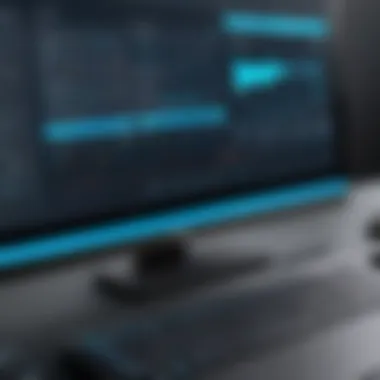

Discounts and Offers
Savvy users should also consider the discounts and offers provided by Vidmore. Software companies frequently run promotional deals that can substantially reduce costs. Vidmore Screen Recorder often has special offers during holidays or product launch events. These promotions can apply to both new purchases and upgrades for existing users.
For businesses, bulk licensing can present financial advantages. Organizations looking to equip multiple users might find volume discounts attractive when licensing for multiple workstations. This is particularly significant for medium to large companies aiming to maintain consistency across teams.
Additionally, sometimes Vidmore provides discounts for first-time users or those who subscribe to their newsletters. Keeping an eye on their official website or signing up for updates can lead to exclusive deals.
User Testimonials
User testimonials play a vital role in evaluating any software, including Vidmore Screen Recorder. They offer invaluable insights into real-world experiences, helping prospective users understand the tool's strengths and weaknesses. Through these testimonials, users can gain clarity on how the application performs in various scenarios. The significance of user feedback is twofold: it showcases genuine use cases and highlights features that may not be apparent in the product description or marketing material.
Moreover, testimonials can provide potential users with a sense of community. Discovering that others have faced similar challenges and have found solutions with the same software can be reassuring. It creates a connection between the user and the product, influencing purchasing decisions significantly.
When evaluating user testimonials, it’s important to consider the variety of feedback available. While positive reviews often dominate discussions, negative feedback is equally essential. Understanding both perspectives creates a balanced view of the Vidmore Screen Recorder's effectiveness and overall user satisfaction.
Positive Experiences
Many users have expressed satisfaction with Vidmore Screen Recorder, emphasizing its reliability and ease of use. One common positive remark centers around the software's simplicity. Users often find the interface intuitive, allowing them to start recording within minutes. The capability to capture high-quality audio alongside video is another highlight, making it an ideal choice for professionals who need comprehensive presentations or tutorials.
Furthermore, several users appreciate the customization options available. They note that having the ability to adjust settings—such as video format, resolution, and audio input—enhances their recording experience. These personalized features cater to diverse needs, making the Vidmore Screen Recorder a flexible tool for both casual users and professionals alike.
"The recording quality is excellent, and I can easily customize everything to meet my needs. I highly recommend it to anyone looking for a user-friendly solution."
Negative Feedback
While positive experiences are plentiful, some users have encountered issues that warrant mention. A frequent point of criticism involves system resource consumption. Some users have reported that the Vidmore Screen Recorder can use significant CPU and memory, affecting the performance of other applications when recording. This issue may pose challenges for users with older hardware or less powerful systems.
Another area of concern often cited is the customer support experience. Although many users praise the software's functionality, a few have voiced frustration over delayed responses to inquiries or technical issues. These negative experiences indicate that while the software performs well for many, support infrastructure may require improvements to enhance user satisfaction further.
Ultimately, both positive experiences and negative feedback offer essential perspectives that potential users should carefully consider. These testimonials can help individuals determine whether Vidmore Screen Recorder aligns with their specific needs and technical requirements.
Culmination and Recommendations
In the vast landscape of screen recording software, the conclusion serves as a beacon for those navigating choices. It synthesizes the insights gathered throughout the review, offering clear guidance on Vidmore Screen Recorder's overall contribution to its field. The considerations discussed in this section are vital for potential users making their decision. Here, you will find an assessment of the software's strengths, weaknesses, and suitability for various use cases.
Overall Assessment
Vidmore Screen Recorder stands out with its user-friendly interface and robust recording capabilities. Users can capture high-quality videos easily, which significantly enhances productivity, whether for educational purposes, professional presentations, or personal projects. The customizable settings allow for a tailored experience, adapting to specific needs. However, its performance may vary depending on system resources. Users should keep in mind that heavy usage can tax the system, potentially affecting performance.
Thus, while Vidmore delivers excellent recording features, users must balance their needs against their system capabilities. Overall, it is a dependable choice for most situations.
Suitability for Different Users
Vidmore Screen Recorder can serve a wide range of users, from IT professionals to educational institutions and casual users capturing personal moments. Below are some specific considerations for different groups:
- IT Professionals: They often require reliable recording for meetings or tutorials. Vidmore offers high-quality output and flexible options, making it suitable for their demanding tasks.
- Education Sector: Teachers and students can benefit from easy recording of lectures or presentations. The software’s straightforward interface means minimal learning curve, promoting quick adoption.
- Small and Large Businesses: Organizations needing to create training materials or marketing content will find Vidmore valuable. Its versatility and quality cater to both small teams and larger operations.
- Casual Users: For individuals wanting to share gaming sessions or family events, Vidmore's easy-to-use features and powerful capabilities provide a favorable solution.
"Vidmore Screen Recorder provides a solid blend of simplicity and power, making it appealing to a diverse audience."
Future Developments
The future developments of Vidmore Screen Recorder are integral to its ongoing relevance in the rapidly evolving landscape of screen recording software. Understanding what updates and features may be added helps users gauge the potential longevity and flexibility of the product. With technology advancing at a quick pace, users seek tools that not only meet their current demands but also adapt to future requirements. Continuous improvement can ensure that Vidmore remains competitive against emerging software solutions.
Potential Updates and Features
There are several areas in which Vidmore Screen Recorder might expand in the future. Here are some anticipated updates that users may find beneficial:
- Increased Customization Options: Future versions may introduce more granular controls, allowing users to fine-tune their recording settings to an even greater extent, adapting to different resolutions or frame rates.
- Enhanced Audio Recording Features: Improving on the current audio capture capabilities could include better syncing options for recorded screen content and external audio sources, which is crucial for presentations or tutorial videos.
- Collaboration Tools: As remote work continues to gain ground, features enabling real-time collaboration and sharing capabilities during the recording process might become essential.
- Support for Multiple Platforms: Extending compatibility to additional operating systems and devices can increase accessibility and widen the user base significantly.
The ability to anticipate and incorporate new features based on user demand will help maintain Vidmore's relevance in a competitive market.
User Suggestions
User feedback is a valuable resource for guiding future developments. It can offer insight into what customers truly desire. Here are a few suggestions gathered from users:
- In-app Tutorials: Adding guided tutorials within the software can help new users overcome initial hurdles and discover features intuitively.
- Performance Metrics: Implementing tools that allow users to see how recording sessions impact system resources might provide transparency and assist users in optimizing their setups.
- Exporting Options to Popular Formats: Allowing various file formats when exporting recordings can enhance usability for content creators looking to share across multiple platforms.
- More Robust Support Community: Increasing the visibility of forums or support channels can create a strong community of users who exchange tips and troubleshooting advice, which often enriches the overall user experience.
By focusing on these potential updates and carefully considering user suggestions, Vidmore Screen Recorder stands poised for meaningful enhancements that can significantly impact user satisfaction and product functionality.















